Start Your Free Trial!
Sign up to our newsletter, stay updated on news and exclusive offers from EaseUS. Don't worry, if you change your mind, you can unsubscribe at any time, free of charge. We value your privacy (Privacy Policy).
Page Table of Contents
The Best exFAT Format Tool | Free Download 2024HOT
How to Use the exFAT Format ToolHOT
ConclusionHOT
About the Author
Hot Topics
Updated on Apr 28, 2025
Looking for a free exFAT format tool? What is the best exFAT formatting tool for Windows 10/11? EaseUS will provide a professional exFAT format tool with a how-to-use guide in this article.
exFAT was developed by Microsoft in 2006, breaking through the limitations of the FAT32 file system. Users can create partitions larger than 32GB and save files larger than 4GB on exFAT. It is perfectly compatible with all versions of Windows. This article will provide a safe and efficient exFAT format tool for you.
EaseUS Partition Master is a professional and versatile partition manager that can easily format various storage devices on Windows PCs to exFAT. Things will become very easy and safe to format to exFAT using its friendly interface.
From the list below, you can learn more about this exFAT formatter:
Download this exFAT formatting tool on your PC, and you can get its main features like:
EaseUS Partition Master breaks through many limitations of Windows utilities (Disk Management and Command Prompt) and provides a variety of practical functions, such as converting NTFS to FAT32 without losing data, resizing/extending/copying/moving partitions, etc. Make sure you have installed it on Windows 10/11, and follow the next part to learn how to use it to format to exFAT.
Unlike CMD or Disk Management, EaseUS Partition Master is an all-in-one exFAT formatter. It can format a drive or SD card, as well as USB to exFAT, with a few simple clicks. This section provides you with a step-by-step guide on how to use exFAT Format software.
Step 1. Run EaseUS Partition Master, right-click the hard drive partition you intend to format and choose "Format".
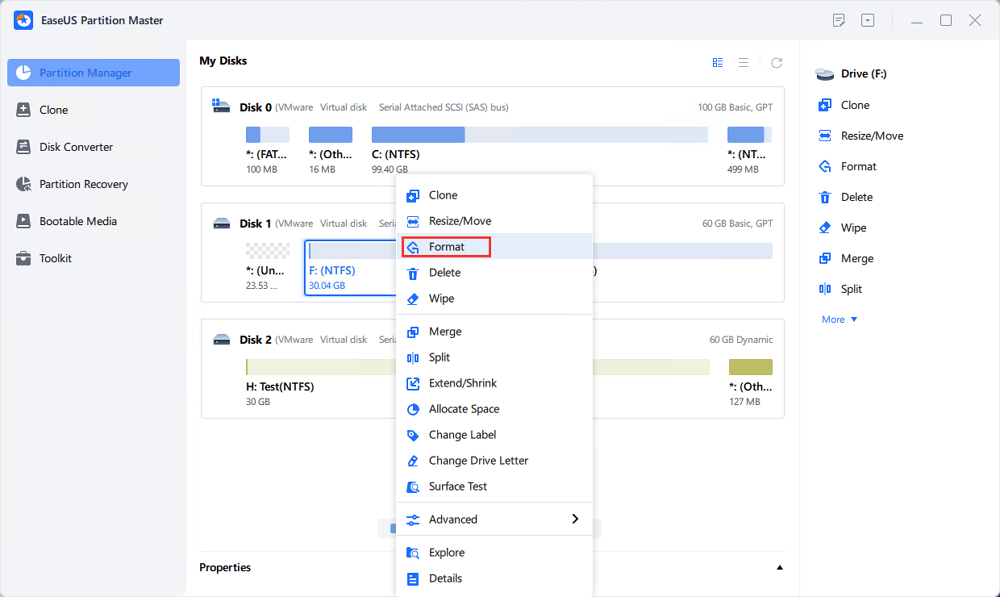
Step 2. In the new window, set the Partition label, File system (NTFS/FAT32/EXT2/EXT3/EXT4/exFAT), and Cluster size for the partition to be formatted, then click "OK".

Step 3. Then you will see a warning window, click "Yes" in it to continue.
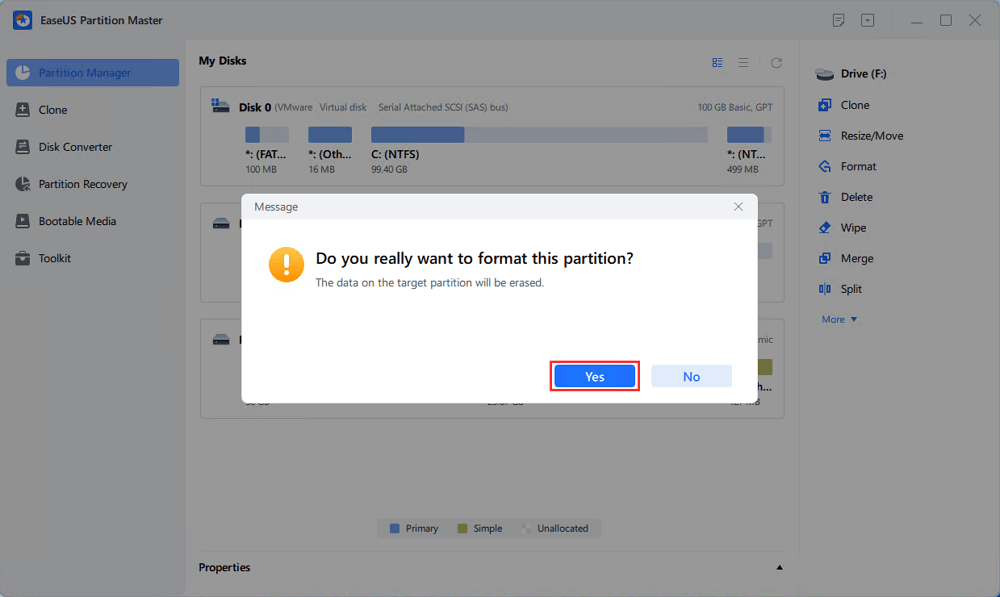
Step 4. Click the "Execute 1 Task(s)" button to review the changes, then click "Apply" to start formatting the partition on your hard drive.
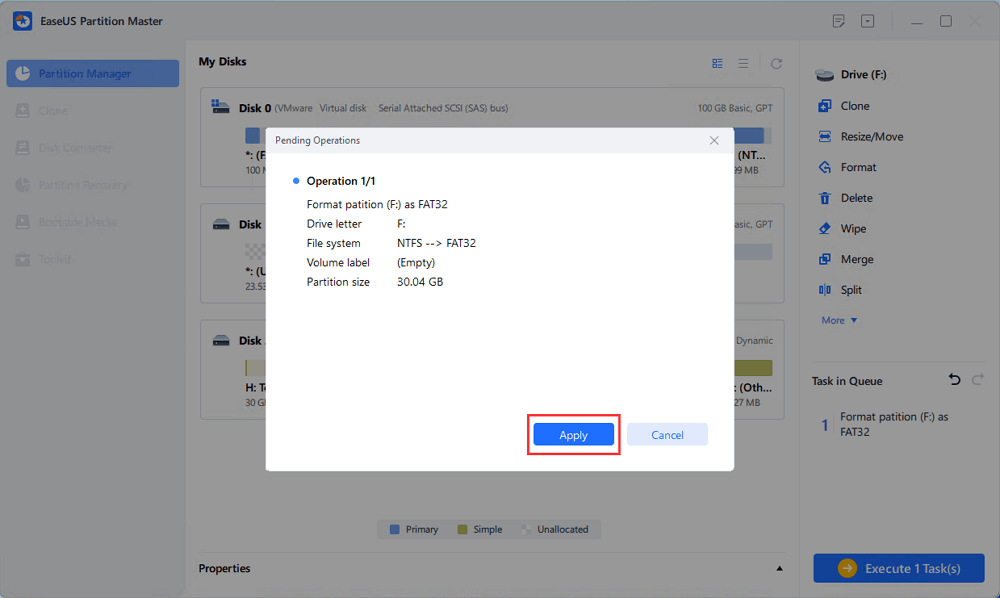
As you can see, EaseUS Partition Master is a easy to use format software and provides multiple advance features.
EaseUS Partition Master stands out among the many exFAT format tools on the market with its powerful formatting functions, simple interface, excellent compatibility, and reliable security. It breaks the limitations of Windows' built-in formatting tools and helps users format storage devices larger than 32GB into FAT32 or exFAT32.
If you are looking for a trustworthy exFAT formatter, don't miss EaseUS Partition Master. Don't forget to share this article and let more users know about this exFAT format tool.
Formatting may result in data loss, so continue reading the FAQs below for more details.
1. What is the best free exFAT format tool for Windows 10/11?
EaseUS Partition Master is a reliable free exFAT format tool, which is easy to use for even beginners. This tool can format SD card, USB, external hard drives, SSDs, and HDDS to exFAT with simple clicks.
2. How do I format my SD card for exFAT?
You can format the SD card to exFAT using a reliable SD card formatter such as Windows File Explorer and Diskpart. Follow the guides below to try:
Guide 1. Use File Explorer to Format to exFAT
Step 1. Insert the SD card, press the Windows + E keys to open File Explorer, select This PC, and navigate to the Devices and Drives section.
Step 2. Right-click on the SD card and select "Format" from the pop-up context menu.
Step 3. From the file system drop-down menu, select exFAT and click Start. Finally, click "OK" to confirm this format further.
Guide 2. Use Diskpart to Format to exFAT
Step 1. First, press the Win + R keys to open the Run dialog box, then type diskpart in it and press the Enter key to open the tool in Command Prompt.
Step 2. Type the following commands in sequence to format the drive to exFAT, and press Enter after each command.
3. What is the exFAT format?
exFAT (Extended File Allocation Table) is a file format widely used by many manufacturers. It has great compatibility (perfect on Mac, PC, and even Linux). It was introduced with the Windows XP and Vista operating systems and is a modern replacement for FAT32. The advantages of exFAT are as follows:
How Can We Help You
Sherly joined EaseUS in 2022 and she has always loved writing articles and enjoys the fun they bring. She receives professional training here, focusing on product performance and other relative knowledge. She has written over 200 articles to help people overcome computing issues.
It won't hot image your drives or align them, but since it's coupled with a partition manager, it allows you do perform many tasks at once, instead of just cloning drives. You can move partitions around, resize them, defragment, and more, along with the other tools you'd expect from a cloning tool.
Read MoreI love that the changes you make with EaseUS Partition Master Free aren't immediately applied to the disks. It makes it way easier to play out what will happen after you've made all the changes. I also think the overall look and feel of EaseUS Partition Master Free makes whatever you're doing with your computer's partitions easy.
Read MorePartition Master Free can Resize, Move, Merge, Migrate, and Copy disks or partitions; convert to local, change label, defragment, check and explore partition; and much more. A premium upgrade adds free tech support and the ability to resize dynamic volumes.
Read MoreIt won't hot image your drives or align them, but since it's coupled with a partition manager, it allows you do perform many tasks at once, instead of just cloning drives. You can move partitions around, resize them, defragment, and more, along with the other tools you'd expect from a cloning tool.
Read MoreI love that the changes you make with EaseUS Partition Master Free aren't immediately applied to the disks. It makes it way easier to play out what will happen after you've made all the changes. I also think the overall look and feel of EaseUS Partition Master Free makes whatever you're doing with your computer's partitions easy.
Read MoreRelated Articles
How to Convert Primary to Logical or Logical to Primary in Windows Server
![]() Tracy King/2025/04/28
Tracy King/2025/04/28
We Couldn't Create a New Partition or Locate an Existing One
![]() Daisy/2025/04/28
Daisy/2025/04/28
[Fixed] Can't Write to SD Card on Windows 10/8/7 🔥
![]() Sherly/2025/04/28
Sherly/2025/04/28
How to Clone C Drive to Larger SSD in 2025 [Full Guide]🔥
![]() Tracy King/2025/04/28
Tracy King/2025/04/28
EaseUS Partition Master

Manage partitions and optimize disks efficiently
Your best companion for disk partitioning, MBR to GPT/GPT to MBR conversion,even OS migration
CHOOSE YOUR REGION
Start Your Free Trial!
Sign up to our newsletter, stay updated on news and exclusive offers from EaseUS. Don't worry, if you change your mind, you can unsubscribe at any time, free of charge. We value your privacy (Privacy Policy).
Start Your Free Trial!
Sign up to our newsletter, stay updated on news and exclusive offers from EaseUS. Don't worry, if you change your mind, you can unsubscribe at any time, free of charge. We value your privacy (Privacy Policy).