Start Your Free Trial!
Sign up to our newsletter, stay updated on news and exclusive offers from EaseUS. Don't worry, if you change your mind, you can unsubscribe at any time, free of charge. We value your privacy (Privacy Policy).
Page Table of Contents
Why Does External Hard Drive Show RAW?HOT
How to Fix RAW External Hard Drive Without FormattingHOT
Bonus Tip: How to Protect External Hard Drive from RAW StatusHOT
To Sum UpHOT
FAQs About Raw External Hard Drive FixHOT
About the Author
Hot Topics
Updated on Apr 14, 2025
💡💡💡Apply to: Fix external hard drive, USB flash drive, and SD card without formatting.
Reformatting is one of the solutions to repair the RAW external drive and make it accessible again, but this will delete all your data. Therefore, many users want to know how to repair a RAW external hard disk without formatting or losing data. This is a real user case from Reddit:
Converting RAW HDD to NTFS without losing data? It is possible but not sure how.
byu/NamXina indatarecovery
In this post, EaseUS Software covers four efficient ways to help convert a RAW external hard drive without formatting, causes of a RAW external hard drive, and how to avoid a RAW external hard drive. Continue to read and learn more.
Why did the external hard drive suddenly turn RAW? No worry. Check the following reasons. An external hard drive will be marked as RAW in Disk Management when Windows can't recognize its file system. The common causes of a RAW drive are as follows:
Share this post to help more users know about the causes of a RAW external storage device.
All the fixes mentioned in this article apply to RAW external drives caused by unsupported file systems, file system errors, logical bad sectors, etc. Now, let's dive into how to repair a RAW external hard drive without losing data.
Formatting a RAW external hard disk means allocating a new file system to the device. This will erase all previously stored data. But fortunately, you can try the following fixes to repair a RAW drive without formatting it.
To repair RAW external device without formatting, the easiest way is to use third-party software. EaseUS Partition Master allows you to recover a RAW external hard drive free of charge. With simple clicks, you can fix a RAW external hard drive without losing data.
🧩Compatibility: Windows 11/10/8/7
🧩Interface: Easy to use with a clear interface. Do not require any command lines.
Here is how to fix RAW external hard drive without formatting:
Step 1. Installed EaseUS Partition Master on your PC and launch it.
Step 2. Navigate to "Partition Rescue" section > Select "Repair RAW Partition." Click Next to continue.

Step 3. Wait for it to finish. Then, you can see the RAW partition back to NTFS/FAT32/exFAT and all your data has been recovered.
This RAW hard drive repair tool also works to fix a RAW SD card without formatting.
Corrupted file systems or bad sectors will cause a RAW external hard drive. As a reliable RAW drive repair tool, EaseUS Partition Master will check and repair file system errors and logical bad sectors to fix a RAW external hard drive without losing data:
Step 1. Open EaseUS Partition Master on your computer. Then, locate the disk, right-click the partition you want to check, and choose "Advanced" > "Check File System".
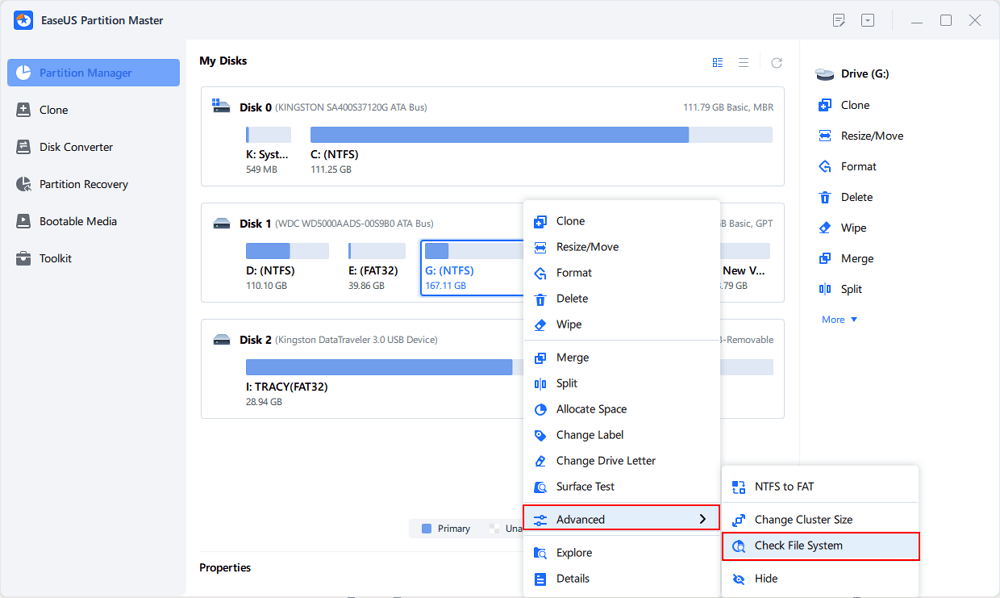
Step 2. In the Check File System window, keep the "Try to fix errors if found" option selected and click "Start".
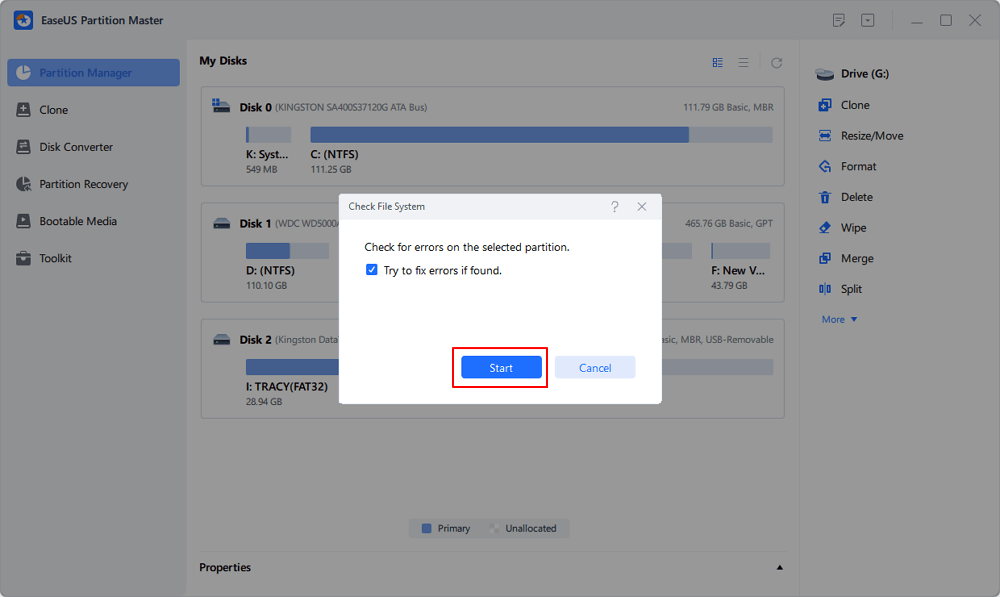
Step 3. The software will begin checking your partition file system on your disk. When it completes, click "Finish".
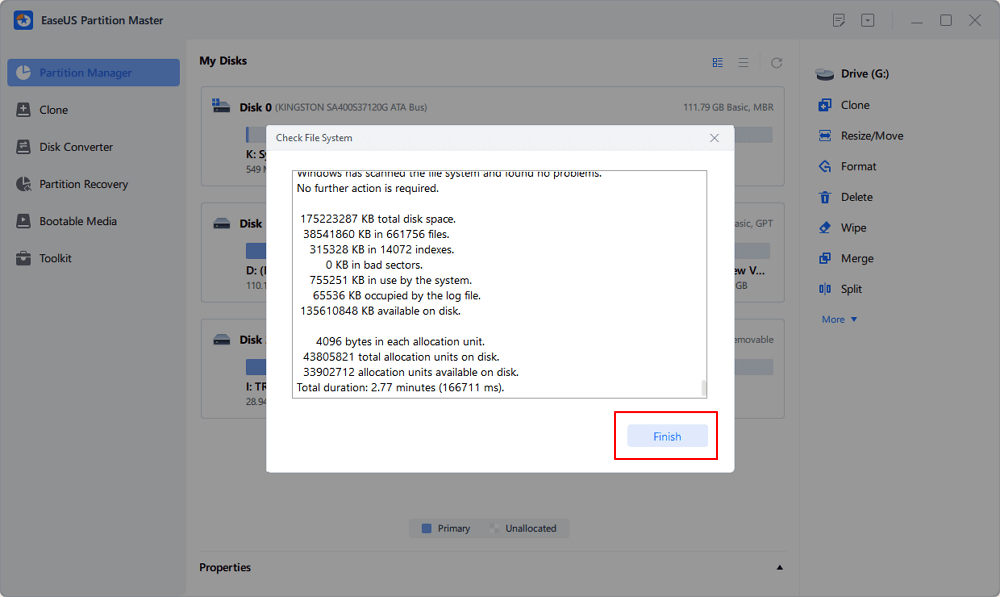
You can use diskpart to convert its RAW file system to an NTFS file system. It's difficult for beginners, so be careful when you perform the following command lines.
Here's how to do it:
Step 1. Click the Start button on your computer. Type diskpart in the search box and run it as administrator.

Step 2. Run the following command line to list all available partitions and drives.
list volume
Step 3. Locate the RAW external drive based on the information on the storage device listed. Then, run the following command line. Make sure you select the correct drive/partition and replace the volume with a RAW disk/partition.
select volume 1 (replace 1 with the correct number of the RAW partition)
Step 4. Run the following command line to convert the RAW to NTFS.
format fs=ntfs quick (replace ntfs with FAT32/exfat based on your needs)

Step 5. When you see the message 'DiskPart successfully formatted the volume", run the following command line to close the command prompt.
exit
Sometimes incompatible, corrupt or outdated drivers can also cause RAW external drives. You can use the following steps to update the driver in Device Manager to repair your RAW device without losing data:
Step 1. Right-click My Computer in Windows Explorer or on the desktop. Click on Manage and then Device Manager. (If you are on Windows 11, you can right-click on the Windows icon and select Device Manager.)
Step 2. Locate your RAW external hard drive in Device Manager, right-click on it and select Update Driver.

Many repair solutions can damage your important data, so specialized RAW data recovery software is required. It helps you to recover important data from external drives with a RAW file system. EaseUS Data Recovery Wizard is a professional data recovery software. You can use it to recover data from a RAW drive. Click the link to learn how to use it:
How to Fix RAW Hard Drive or External Hard Drive
Learn RAW drive fix and repair RAW external hard drive with effective raw drive fix solutions here. You can fix a raw drive to NTFS without formatting using cmd, or format a raw hard drive without losing data.

The last way to repair a RAW external hard disk without formatting it is to delete its RAW partition and create a new one. Here's how to do it:
Step 1. On your computer, press Windows + R on your keyboard, type diskmgmt.msc and press Enter. This will launch the Disk Management Tool. (Or just right-click the Windows icon and select Disk Management.)
Step 2. Select the RAW partition on the drive and click the "Delete Volume" button.
Step 3. Select the available disk space and right-click to select the New Simple Volume option.
Step 4. Follow the new simple volume wizard to complete repairing the RAW external hard disk.
Does this help you repair a RAW external hard drive to NTFS/FAT32? Click the following buttons to help more users.
External hard disks may turn into RAW for various reasons, so it is necessary for us to know what to do to prevent this error. In order to avoid the external hard disk from turning into RAW format, here are some effective preventive measures:
Backup data regularly: This is the most important to avoid data loss. Backup important data to other storage devices or the Cloud regularly to ensure quick recovery in case of data loss.
Use reliable storage devices: Choose well-known brands and high-quality storage devices to minimize the risk of file system corruption due to device failure.
Keep your operating system and drivers up-to-date: Keep your operating system and device drivers up-to-date to fix potential security holes and bugs and reduce the risk of file system damage.
Use file system checking tools: Use file system checking tools (e.g. Windows' chkdsk command) regularly to check and fix potential file system errors. If you are a new learner, you can use the Check File System feature of EaseUS Partition Master to achieve the same effect.
Avoid sudden power failure or forced shutdown: Maintain a stable power supply during read and write operations to prevent file system corruption due to sudden power failure.
Securely remove: Use the "Securely Remove Hardware and Eject Media" feature to securely unmount external hard disks.
Maintain good usage habits: Avoid using the external hard drive or computer in dusty, hot or humid environments, and avoid using insecure software.
Please share these ways to let others know how to avoid RAW drive and prolong the life of an external hard drive.
In this article, EaseUS describes how to repair a RAW external drive without formatting or losing data in 6 ways. In addition, it introduces why your external drive became RAW and how to avoid RAW Status next time. Hard drives can have some random errors at any time, causing RAW status or data loss. The key is to back up your data and maintain good usage habits. I hope this article is helpful to you.
Check the following content to learn more information about how to fix RAW external hard drive, USB flash drive, or SD card without formatting.
🗝️1. How to fix RAW USB flash drive without formatting?
Here are some fixes you can try to fix a RAW USB flash drive without formatting:
Type chkdsk [drive letter]: /f /x and press Enter. Replace [drive letter] with the letter assigned to your RAW drive.
Open Device Manager > Find your RAW flash drive under "Disk Drives" > Right-click on it and select "Update Driver" to update the driver.
Use data recovery software like EaseUS Data Recovery Wizard to recover files from the RAW drive before attempting any repairs.
Try connecting the flash drive to a different USB port to rule out port issues.
Open Disk Management > Find your RAW drive and right-click on it > Select "Change Drive Letter and Paths" > Click "Add" and assign a new drive letter.
🗝️2. How to fix RAW drive without formatting using CMD?
It can be a little challenging because CHKDSK, the typical command for repairing disk errors, is not available for RAW drives. However, here are some steps you can tr:
chkdsk [drive letter]: /f /r and press Enter. Replace [drive letter] with the letter assigned to your RAW drive.Note: This method often fails on RAW drives, returning an error message like "CHKDSK is not available for RAW drives. If you receive this error, recover data first, and then format the RAW drive.
🗝️3. Why is CHKDSK not available for RAW drives?
CHKDSK is not available for RAW drives because it requires a recognized file system to function. RAW drives lack a valid file system, such as NTFS, FAT32, or exFAT, which are necessary for CHKDSK to scan and repair disk errors.
How Can We Help You
Sherly joined EaseUS in 2022 and she has always loved writing articles and enjoys the fun they bring. She receives professional training here, focusing on product performance and other relative knowledge. She has written over 200 articles to help people overcome computing issues.
It won't hot image your drives or align them, but since it's coupled with a partition manager, it allows you do perform many tasks at once, instead of just cloning drives. You can move partitions around, resize them, defragment, and more, along with the other tools you'd expect from a cloning tool.
Read MoreI love that the changes you make with EaseUS Partition Master Free aren't immediately applied to the disks. It makes it way easier to play out what will happen after you've made all the changes. I also think the overall look and feel of EaseUS Partition Master Free makes whatever you're doing with your computer's partitions easy.
Read MorePartition Master Free can Resize, Move, Merge, Migrate, and Copy disks or partitions; convert to local, change label, defragment, check and explore partition; and much more. A premium upgrade adds free tech support and the ability to resize dynamic volumes.
Read MoreIt won't hot image your drives or align them, but since it's coupled with a partition manager, it allows you do perform many tasks at once, instead of just cloning drives. You can move partitions around, resize them, defragment, and more, along with the other tools you'd expect from a cloning tool.
Read MoreI love that the changes you make with EaseUS Partition Master Free aren't immediately applied to the disks. It makes it way easier to play out what will happen after you've made all the changes. I also think the overall look and feel of EaseUS Partition Master Free makes whatever you're doing with your computer's partitions easy.
Read MoreRelated Articles
Toshiba External Hard Drive not Showing Up on Mac? How to Fix
![]() Jaden/2025/02/25
Jaden/2025/02/25
eMMC Data Recovery: How to Recover Data from eMMC
![]() Jaden/2025/04/02
Jaden/2025/04/02
How to Share Files Between Computers over a Network
![]() Sherly/2025/04/01
Sherly/2025/04/01
CFexpress Card Recovery: 4 Solutions to Recover Data from CFexpress Card
![]() Brithny/2025/02/19
Brithny/2025/02/19
EaseUS Partition Master

Manage partitions and optimize disks efficiently
Your best companion for disk partitioning, MBR to GPT/GPT to MBR conversion,even OS migration
CHOOSE YOUR REGION
Start Your Free Trial!
Sign up to our newsletter, stay updated on news and exclusive offers from EaseUS. Don't worry, if you change your mind, you can unsubscribe at any time, free of charge. We value your privacy (Privacy Policy).
Start Your Free Trial!
Sign up to our newsletter, stay updated on news and exclusive offers from EaseUS. Don't worry, if you change your mind, you can unsubscribe at any time, free of charge. We value your privacy (Privacy Policy).