Start Your Free Trial!
Sign up to our newsletter, stay updated on news and exclusive offers from EaseUS. Don't worry, if you change your mind, you can unsubscribe at any time, free of charge. We value your privacy (Privacy Policy).
Page Table of Contents
How to Format SSD From BIOS - 3 MethodsHOT
ConclusionHOT
FAQs of How to Format SSD From BIOSHOT
About the Author
Hot Topics
Updated on Sep 17, 2025
Solid State Drives (SSDs) have emerged as game-changers in computing. These have revolutionized the way users store and access data. Their lightning-fast performance and enhanced reliability make them a preferred choice. Just like any storage device, there might be occasions when you need to revive your SSD by erasing its data and beginning anew. There could be many reasons which can make you format your SSDs.
These include reinstalling your operating system, erasing sensitive data, or troubleshooting issues. That's why learning to format your SSD from BIOS is essential. EaseUS will take you through each step of the process to format your SSD directly from the BIOS in this detailed guide. You'll find the instructions simple to follow and execute, even if it is your first time.
Below, we compare both methods to help you make an informed decision:
| 🆚Comparison | 🥇EaseUS Partition Master | 🥈Secure Erase | 🥉Command Prompt |
|---|---|---|---|
| ⏰Duration | 5 Minutes | 7 Minutes | 10 Minutes |
| 🔒Difficulty Level | Easiest | Easy | Hard |
| 🚀Effectiveness | High | Moderate | Moderate |
| 👩💻Suitable Users | All Users | All Users | Seasoned Users |
Regarding formatting an SSD from the BIOS, a more user-friendly and feature-rich method is available: EaseUS Partition Master Pro. This powerful partition management software offers a seamless solution for creating bootable media and formatting SSDs in the BIOS.
Advantages of EaseUS Partition Master:
Follow these simplified steps to create a bootable disk on a healthy computer:
Step 1. To create a bootable disk of EaseUS Partition Master, you should prepare a storage media, like a USB drive, flash drive or a CD/DVD disc. Then, correctly connect the drive to your computer.
Step 2. Launch EaseUS Partition Master, and find the "Bootable Media" feature on the left. Click on it.
Step 3. You can choose the USB or CD/DVD when the drive is available. However, if you do not have a storage device at hand, you can also save the ISO file to a local drive, and later burn it to a storage media. Once made the option, click the "Create" button to begin.
Step 4. When the process finishes, you'll see a pop up window, asking if you want to restart computer from the bootable USB.
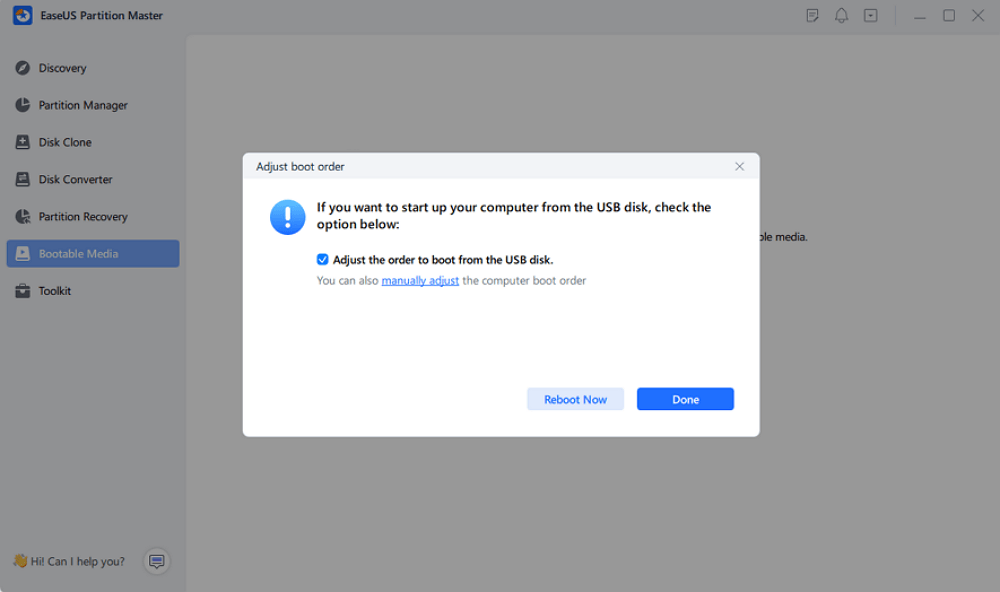
Note: To use the bootable disk on a new PC, you need to resart the target computer and press F2/F8/Del key to enter BIOS, and set the USB bootable disk as the first boot disk.
Wait patitiently and your computer will automatically boot up from the USB bootable media and enter EaseUS WinPE desktop.
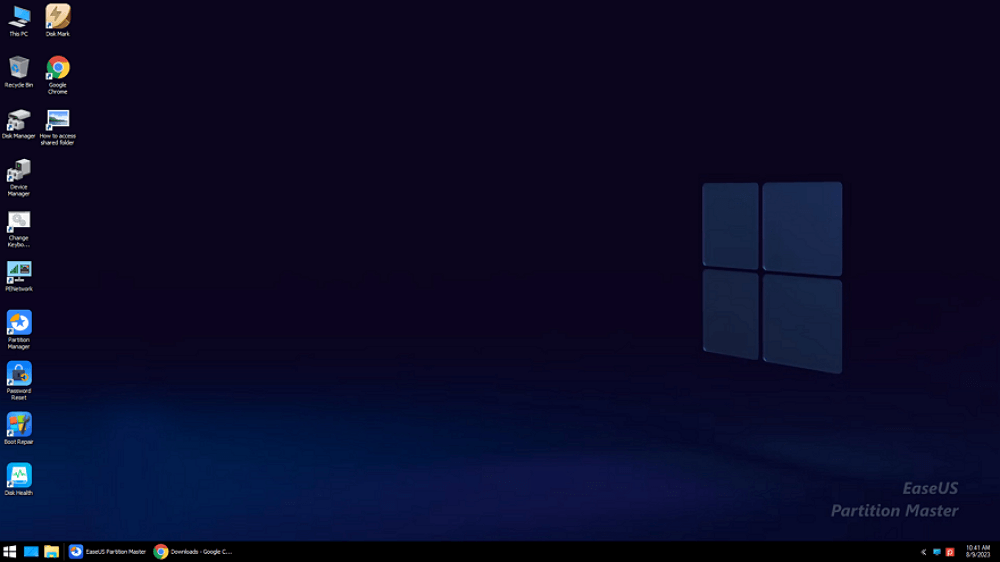
Use the bootable USB to boot your computer and format your SSD in the WinPE environment:
Step 1. Launch EaseUS Partition Master, right-click the partition on your external hard drive/USB/SD card which you want to format and choose the "Format" option.
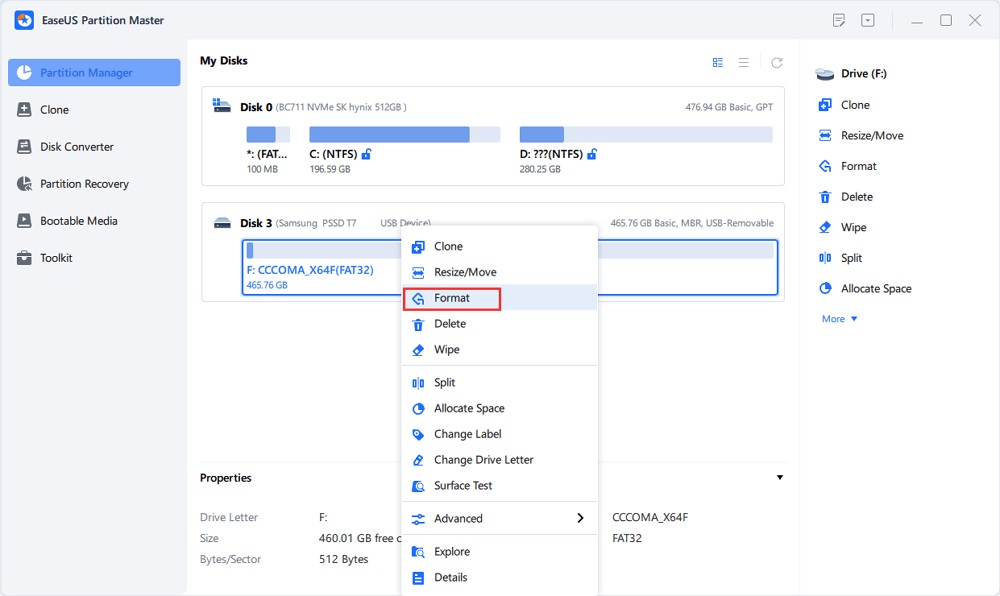
Step 2. Assign a new partition label, file system (NTFS/FAT32/EXT2/EXT3/EXT4/exFAT), and cluster size to the selected partition, then click "OK".
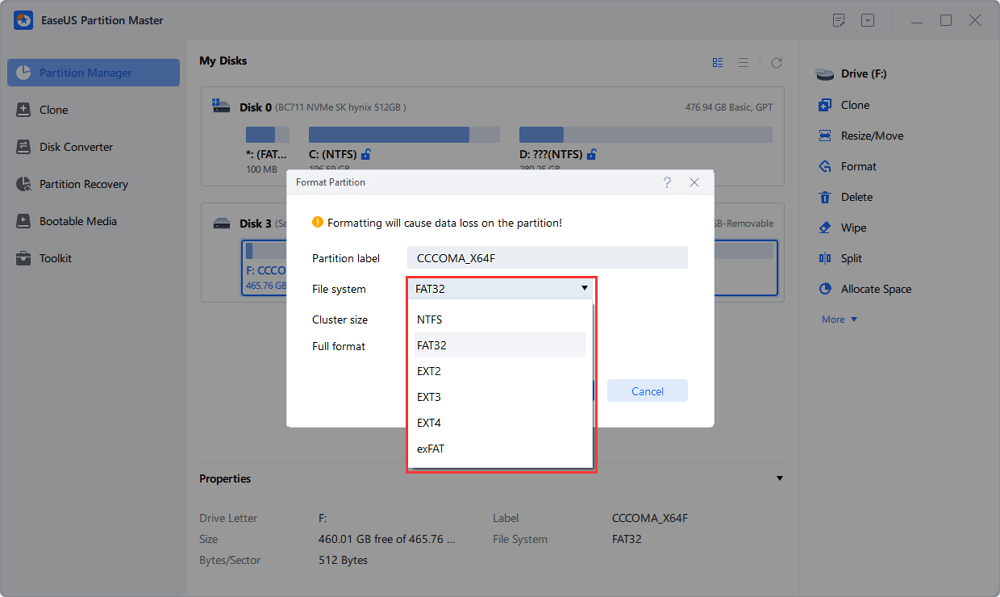
Step 3. In the Warning window, click "Yes" to continue.
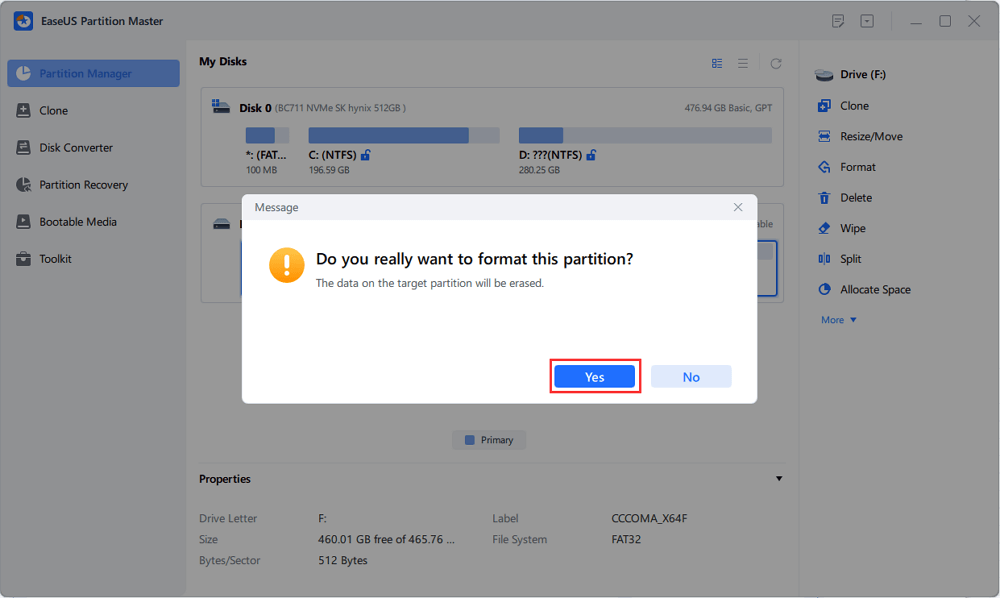
Step 4. Click the "Execute 1 Task(s)" button in the top-left corner to review the changes, then click "Apply" to start formatting your external hard drive/USB/SD card.
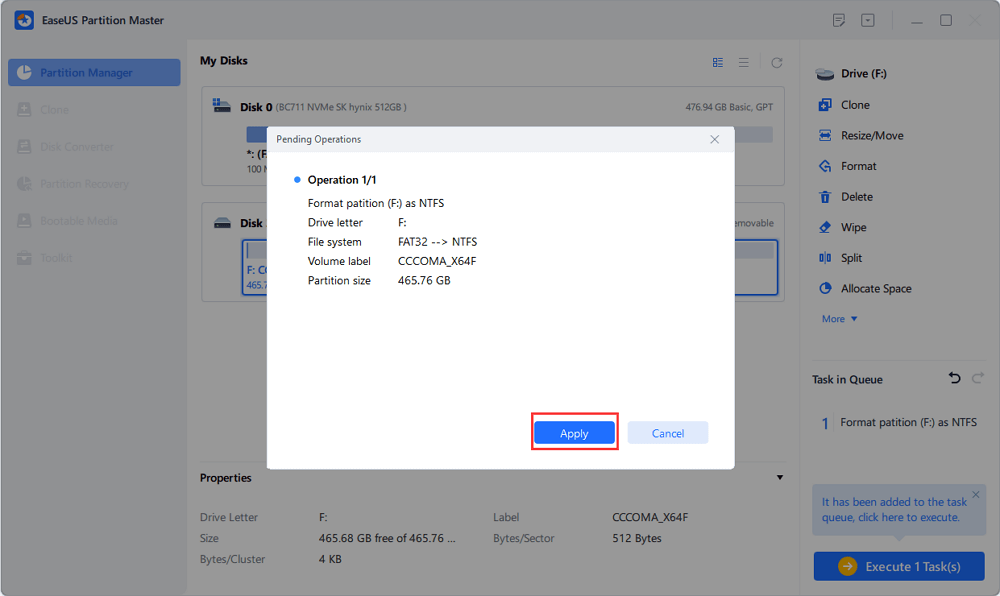
Notable Features of EaseUS Partition Master:
For a hassle-free and versatile solution to format your SSD and manage partitions effectively, we highly recommend using EaseUS Partition Master.
If you want to share this helpful passage with others who are in the same need, use the below social media platforms:
Formatting an SSD from the BIOS is a straightforward and effective solution to refresh your storage drive. This guide will lead you through a step-by-step process of formatting your SSD directly from the BIOS interface. Before proceeding, ensure you have backed up any essential data, as formatting will erase all existing content. With this solution, you can also format a hard drive from BIOS Windows 10.
Another essential thing to remember is that this feature is only available in some motherboards. Here is how to format SSD from BIOS:
Step 1: Press the BIOS key after rebooting your computer when the system reboots. The BIOS can differ depending on your computer model and can be F1, F2, F10, F12, Delete, or Esc. In the BIOS settings, navigate to "Security."
Step 2: Tap "Hard Drive Utilities" or "Hard Drive Tools," depending on your computer model. Now, choose "Secure Erase" and select the SSD to erase the disk.

If your computer doesn't boot or is stuck at the start screen, you can use the Command Prompt to format SSD. Here is a comprehensive guide on how to do that:
Step 1. Refer to way 1 to create a bootable disk using EaseUS Partition Master. Boot your computer via the bootable disk.

Step 2. In the "Use a Device" screen, choose the bootable device, and you will enter the "Windows Setup."

Step 3. Press the "Shift + F10" keys, and the Command Prompt will expand. Write the following commands and end with hitting "Enter" for each:
(Replace # with the target SSD's name. You can change NTFS with other formats.)
Step 4. Enter exit to quit after the format process is completed.
This article explored two methods for formatting an SSD - from the BIOS and using EaseUS Partition Master. How to format SSD from BIOS involves accessing the system's firmware settings and using secure erase to wipe the SSD. While effective, it may be time-consuming and carries a higher risk of data loss, especially for less experienced users.
In contrast, EaseUS Partition Master emerged as the best alternative for formatting SSDs. This powerful partition management software offers a user-friendly interface, enhanced data protection, and faster operation. It ensures a seamless and efficient process. Additionally, it provides a range of partition management features, making it a comprehensive disk management tool.
Here are some related articles about how to format SSD from BIOS. Read and explore more interesting information through the links below:
1. Can I format an SSD using BIOS?
2. How can I format my SSD entirely?
To format your SSD completely, you can follow these steps:
3. How to reformat a badly corrupted SSD?
How Can We Help You
"I hope my articles can help solve your technical problems. If you are interested in other articles, you can check the articles at the bottom of this page. Similarly, you can also check my Twitter to get additional help."
Cici is the junior editor of the writing team of EaseUS. She accepted the systematic training on computers at EaseUS for over one year. Now, she wrote a lot of professional articles to help people resolve the issues of hard drive corruption, computer boot errors, and disk partition problems.
It won't hot image your drives or align them, but since it's coupled with a partition manager, it allows you do perform many tasks at once, instead of just cloning drives. You can move partitions around, resize them, defragment, and more, along with the other tools you'd expect from a cloning tool.
Read MoreI love that the changes you make with EaseUS Partition Master Free aren't immediately applied to the disks. It makes it way easier to play out what will happen after you've made all the changes. I also think the overall look and feel of EaseUS Partition Master Free makes whatever you're doing with your computer's partitions easy.
Read MorePartition Master Free can Resize, Move, Merge, Migrate, and Copy disks or partitions; convert to local, change label, defragment, check and explore partition; and much more. A premium upgrade adds free tech support and the ability to resize dynamic volumes.
Read MoreIt won't hot image your drives or align them, but since it's coupled with a partition manager, it allows you do perform many tasks at once, instead of just cloning drives. You can move partitions around, resize them, defragment, and more, along with the other tools you'd expect from a cloning tool.
Read MoreI love that the changes you make with EaseUS Partition Master Free aren't immediately applied to the disks. It makes it way easier to play out what will happen after you've made all the changes. I also think the overall look and feel of EaseUS Partition Master Free makes whatever you're doing with your computer's partitions easy.
Read MoreRelated Articles
How to Fix 'Can't Extend Volume' in Windows Server [2025 Guide]
![]() Tracy King/2025/09/10
Tracy King/2025/09/10
How to Securely Erase or Wipe SSD in Windows 11/10
![]() Tracy King/2025/07/06
Tracy King/2025/07/06
Windows 11 Blue Screen After 24H2 Upgrade? How to Fix
![]() Sherly/2025/07/07
Sherly/2025/07/07
How to Fix Critical Process Died Error in Windows 11 [2025 🔥]
![]() Daisy/2025/07/07
Daisy/2025/07/07
EaseUS Partition Master

Manage partitions and optimize disks efficiently
Your best companion for disk partitioning, MBR to GPT/GPT to MBR conversion,even OS migration
CHOOSE YOUR REGION
Start Your Free Trial!
Sign up to our newsletter, stay updated on news and exclusive offers from EaseUS. Don't worry, if you change your mind, you can unsubscribe at any time, free of charge. We value your privacy (Privacy Policy).
Start Your Free Trial!
Sign up to our newsletter, stay updated on news and exclusive offers from EaseUS. Don't worry, if you change your mind, you can unsubscribe at any time, free of charge. We value your privacy (Privacy Policy).