Start Your Free Trial!
Sign up to our newsletter, stay updated on news and exclusive offers from EaseUS. Don't worry, if you change your mind, you can unsubscribe at any time, free of charge. We value your privacy (Privacy Policy).
Page Table of Contents
The General Way to Check/View Partitions is via Windows ExplorerHOT
Another Free Way to View Disk Partitions Is with Windows Disk ManagementHOT
A Comprehensive Way to View, Unhide, or Recover Partitions on A Hard Drive HOT
Conclusion HOT
About the Author
Hot Topics
Updated on Jul 10, 2025
When you install Windows on a new hard drive, the installer perceives your disk as a large amount of unallocated space. It would help if you made a segment so that the operating system understands which part of the hard drive it can access. This is referred to as a partition. A volume is created when you format a partition with a certain filesystem so that an operating system may use it.
To fully utilize each partition, you must first understand how to view partitions, and if you are not aware, keep scrolling and look at the step to view via windows explorer, Disk management, and the third party partition tool.
| Workable Solutions | Step-by-step Troubleshooting |
|---|---|
| 1. Check/View Partitions via Windows Explorer | Step 1: First navigate to Windows Explorer by pressing Windows + E keys...Full steps |
| 2. View Disk Partitions with Windows Disk Management | Step 1: On the keyboard, press Windows + R. Then type "diskmgmt. msc"...Full steps |
| 3. View, Unhide, or Recover Partitions on A Hard Drive via Software | Step 1. Open EaseUS Partition Master and click "Partition Recovery"...Full steps |
Top 8 Best Free Windows 10/8/7 Disk Management Tools
Here are the 8 best free partition manager software and tools you can use in Windows 10, 8.1, 8, 7. Shrink, expand, combine, and split partitions for free with these excellent Windows disk partition management tools.

When you purchase a new business computer, you may notice various drive letters such as C, D, and E when browsing items in Windows Explorer. Although these drive letters may refer to physical internal, or external hard drives, they may also refer to partitions. People frequently divide hard drives into smaller partitions to put different operating systems on them (which means hard disk partition). You can check partitions by accessing the window Explorer.
Let's have a look at the steps on how to check partitions via Windows explorer.
Step 1: First navigate to Windows Explorer by Press Windows + E keys.
Step 2: Then you can view the partition size of each hard drive as shown in the below image.
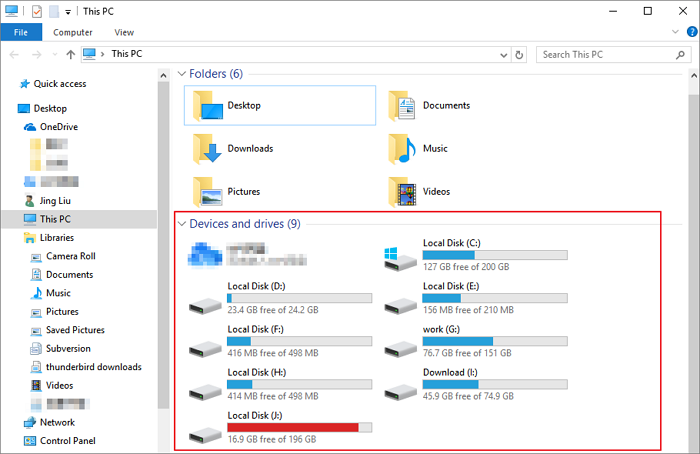
The next method on how to view partitions is using disk management. To view internal/external hard drive, scroll below and have a look to all the steps.
Step 1: On the keyboard, press Windows + R. Then type "diskmgmt. msc" and hit Enter to launch the Windows Disk Management tool.

Step 2: Once the disk management opens you can view all the hard drive/external drive partitions as shown below in the image.

Hopefully, now you are aware of how to view partitions on a hard drive with windows explorer and disk management but what if you want to view the lost, hidden or deleted partition? Don't fret by using a third-party partition manager. You can easily view all types of partitions no matter what sort of hard drive it is, and if you are curious to know which tool has all these functionalities, then we recommend EaseUS partition magic tool.
EaseUS Partition Master is the most potent and comprehensive partition viewer/checker available, and it can show you all you need to know:
Step 1. Open EaseUS Partition Master and click "Partition Recovery". Select the target disk with your lost partition and click "New Scan".
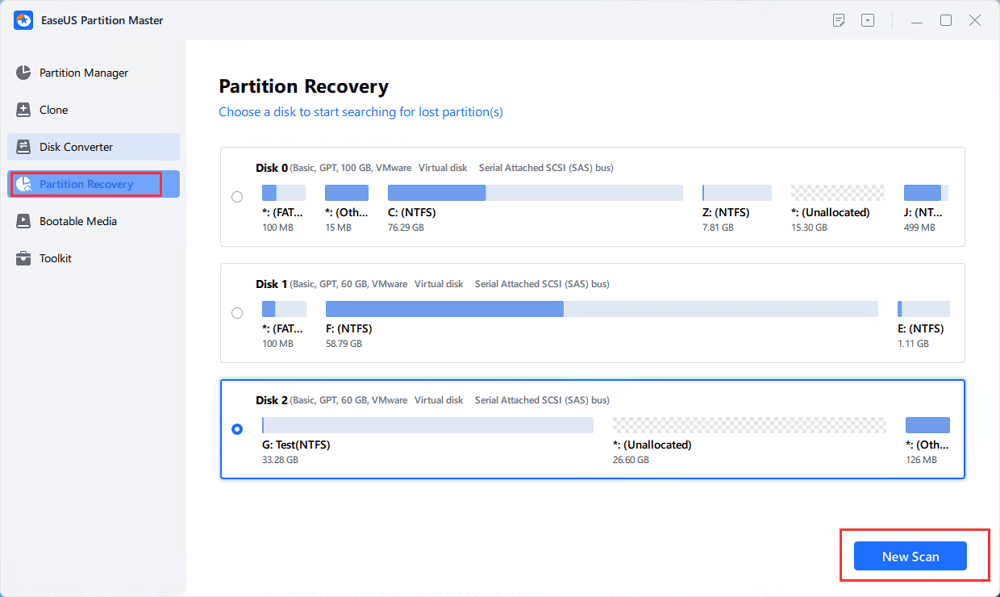
Step 2. Wait patiently to let the software execute "Quick Scan" and "Full Scan" operation. It will mark your deleted partition as "lost" as the Status section. Select the lost partition, and click "Recover".
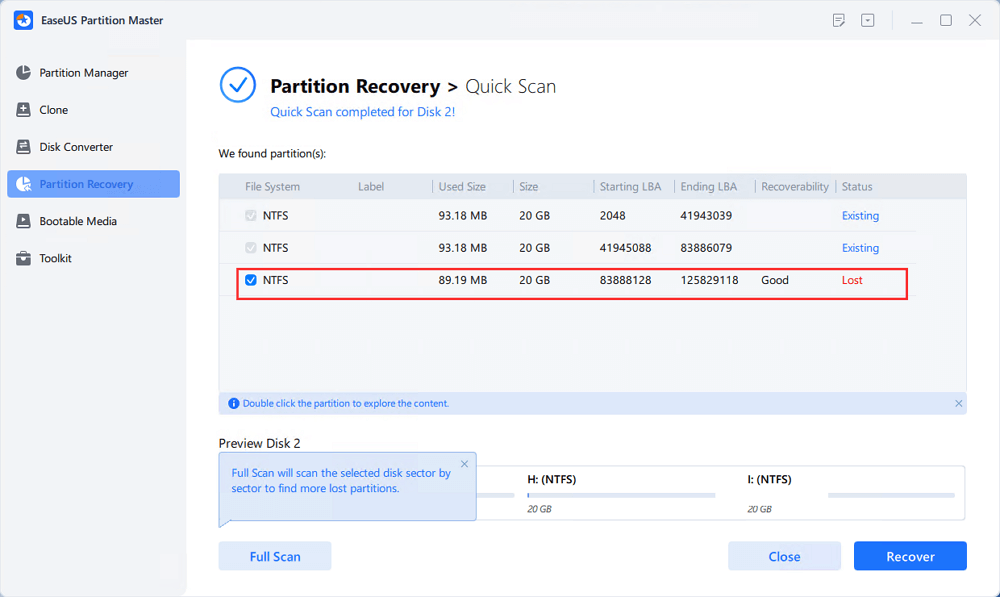
You can also double click on the partition you're looking for to preview its content and click "OK" to confirm.
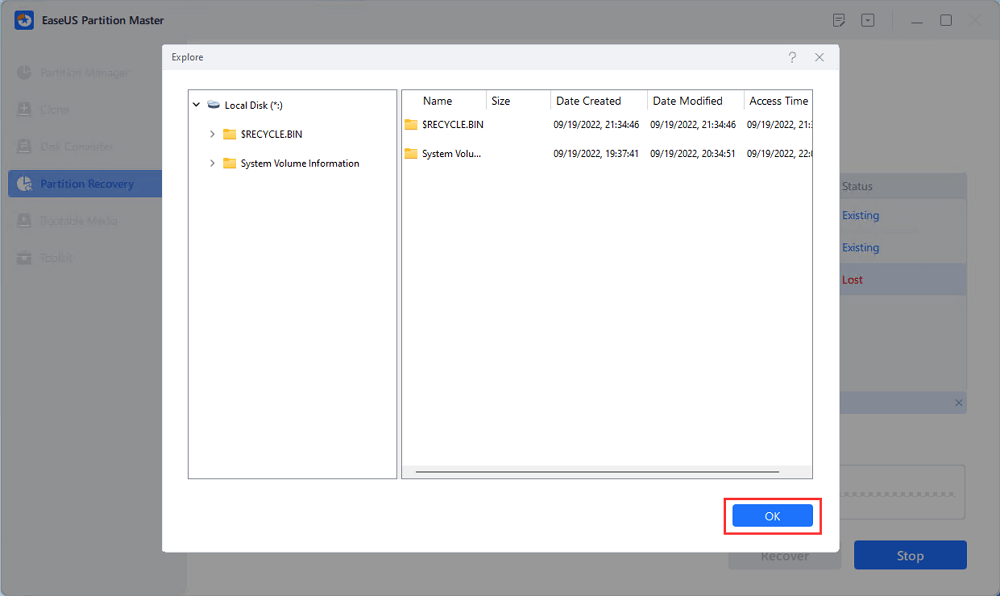
Step 3. Wait patiently and click "Done" when the partition recovery process completes.
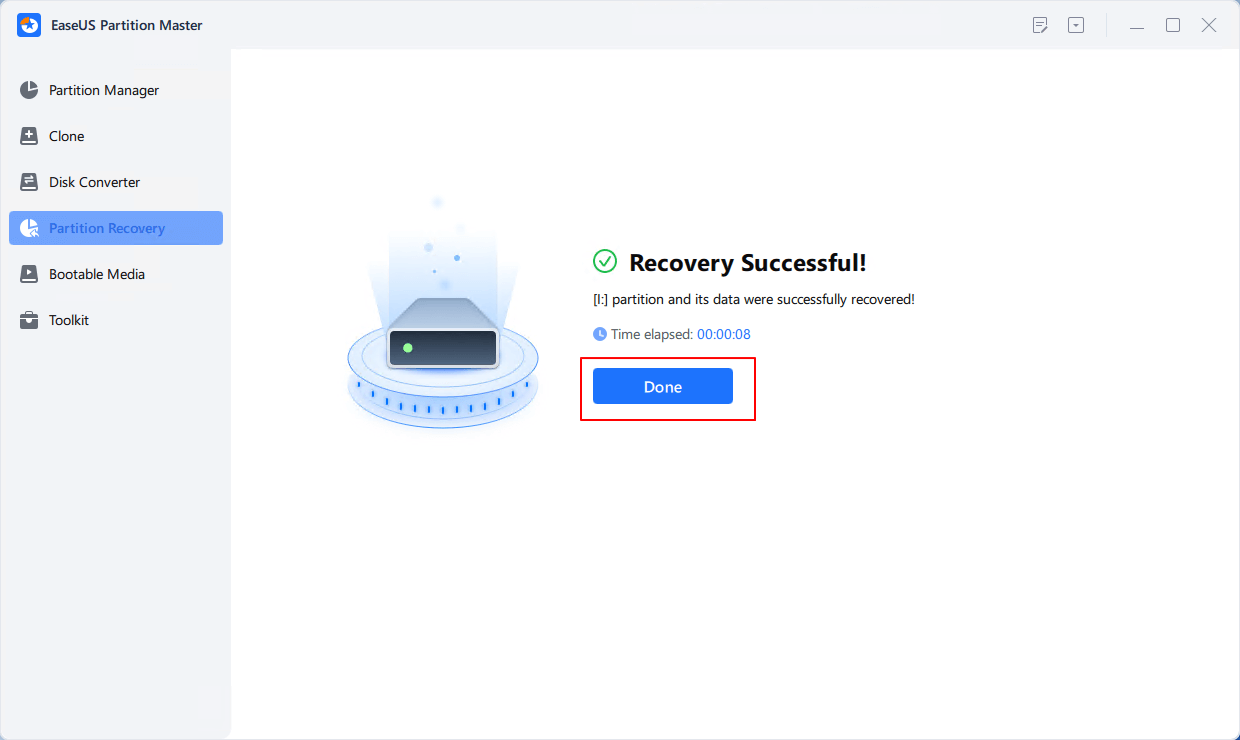
We've looked at different ways on how to view partitions. In summary, if you want to view, unhide, recover a partition on a hard drive without data loss, we recommend using EaseUS Partition Master. This tool is highly built for people who love to play around with the computer.
How Can We Help You
Updated by Tracy King
Tracy became a member of the EaseUS content team in 2013. Being a technical writer for over 10 years, she is enthusiastic about sharing tips to assist readers in resolving complex issues in disk management, file transfer, PC & Mac performance optimization, etc., like an expert.
Jean is recognized as one of the most professional writers in EaseUS. She has kept improving her writing skills over the past 10 years and helped millions of her readers solve their tech problems on PC, Mac, and iOS devices.
It won't hot image your drives or align them, but since it's coupled with a partition manager, it allows you do perform many tasks at once, instead of just cloning drives. You can move partitions around, resize them, defragment, and more, along with the other tools you'd expect from a cloning tool.
Read MoreI love that the changes you make with EaseUS Partition Master Free aren't immediately applied to the disks. It makes it way easier to play out what will happen after you've made all the changes. I also think the overall look and feel of EaseUS Partition Master Free makes whatever you're doing with your computer's partitions easy.
Read MorePartition Master Free can Resize, Move, Merge, Migrate, and Copy disks or partitions; convert to local, change label, defragment, check and explore partition; and much more. A premium upgrade adds free tech support and the ability to resize dynamic volumes.
Read MoreIt won't hot image your drives or align them, but since it's coupled with a partition manager, it allows you do perform many tasks at once, instead of just cloning drives. You can move partitions around, resize them, defragment, and more, along with the other tools you'd expect from a cloning tool.
Read MoreI love that the changes you make with EaseUS Partition Master Free aren't immediately applied to the disks. It makes it way easier to play out what will happen after you've made all the changes. I also think the overall look and feel of EaseUS Partition Master Free makes whatever you're doing with your computer's partitions easy.
Read MoreRelated Articles
How to Install Windows on SSD via 2 Easy Ways 🏆
![]() Jean/2025/07/13
Jean/2025/07/13
How to Unlock A Locked Computer - Windows (Easy & Fast)
![]() Oliver/2025/07/10
Oliver/2025/07/10
Modern Warfare 3 System Requirements [Minimum/Recommended]
![]() Oliver/2025/07/10
Oliver/2025/07/10
How to Wipe Old Windows 10 PC When Windows 10 Ends Support
![]() Sherly/2025/07/09
Sherly/2025/07/09
EaseUS Partition Master

Manage partitions and optimize disks efficiently
Your best companion for disk partitioning, MBR to GPT/GPT to MBR conversion,even OS migration
CHOOSE YOUR REGION
Start Your Free Trial!
Sign up to our newsletter, stay updated on news and exclusive offers from EaseUS. Don't worry, if you change your mind, you can unsubscribe at any time, free of charge. We value your privacy (Privacy Policy).
Start Your Free Trial!
Sign up to our newsletter, stay updated on news and exclusive offers from EaseUS. Don't worry, if you change your mind, you can unsubscribe at any time, free of charge. We value your privacy (Privacy Policy).