Start Your Free Trial!
Sign up to our newsletter, stay updated on news and exclusive offers from EaseUS. Don't worry, if you change your mind, you can unsubscribe at any time, free of charge. We value your privacy (Privacy Policy).
Page Table of Contents
#1. Merge D and E Drive with Partition Manager (No Data Loss)HOT
#2 Merge D and E Drive via Disk Management (Data Will be Deleted)HOT
ConclusionHOT
D and E Drive Merge Merging FAQsHOT
About the Author
Hot Topics
Updated on Apr 28, 2025
I am having difficulties on combining my D and E drive into one new drive without losing any documents... Can I merge D drive and E drive without losing data? - Microsoft Forum
The answer is YES! One option is to use third-party tools like EaseUS Partition Master that can combine two partitions directly without data loss. Another option is to back up all data from the E drive first and then use Windows Disk Management to delete the E drive and extend the D drive.
Luckily, in this article from EaseUS, we'll dive into these safe ways to merge your D and E drives without risking your files. Two methods will be introduced to combine your drives.
EaseUS Partition Master Free really makes your work easy with the hard drive. The best thing is that you would not lose any data while you merge the drives. You can combine one or more full drives together for easier usage. You just need a few clicks to complete all of the processes with this tool. It is not specifically for computer experts but for common people, which makes it quite helpful for most users.
Here is an easy guide of how you can merge your D and E drives using this tool.
Step 1: Select the target partition
Right-click on the partition which you want to add space to and keep, and select "Merge".
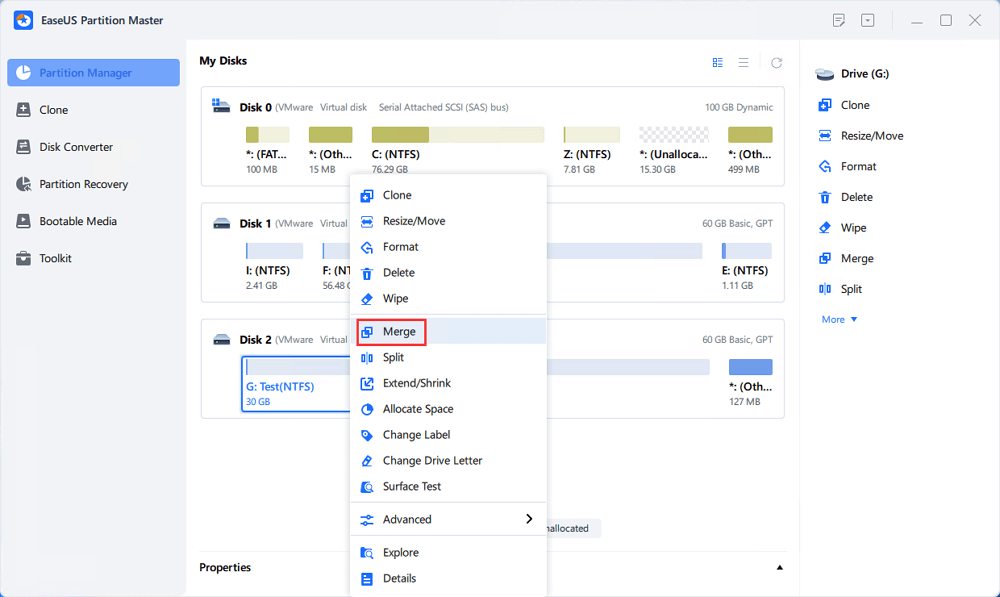
Step 2: Select a neighbor partition to merge
Select one partition next to the former selected partition to merge.
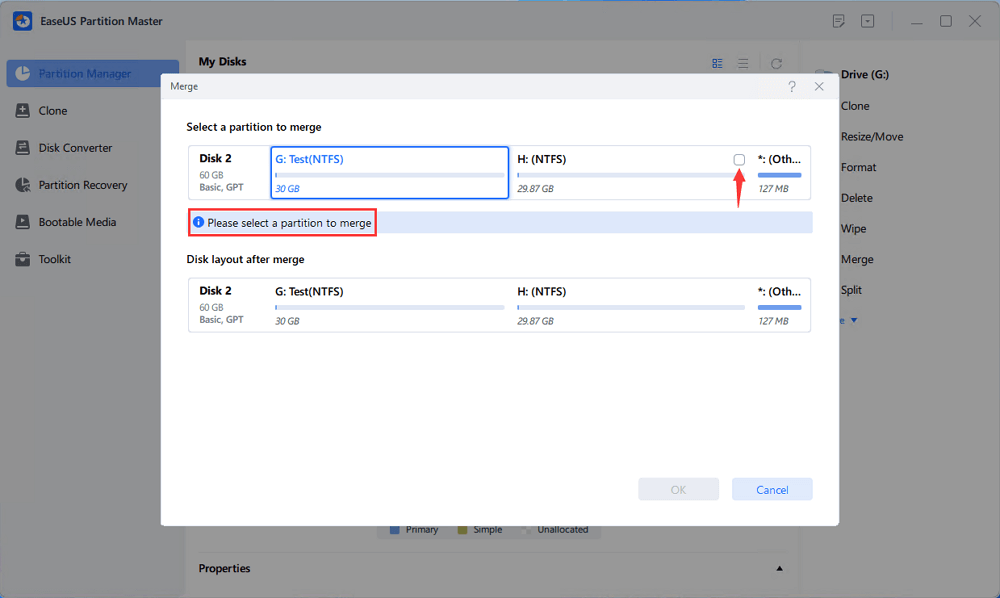
And click "OK" to continue.
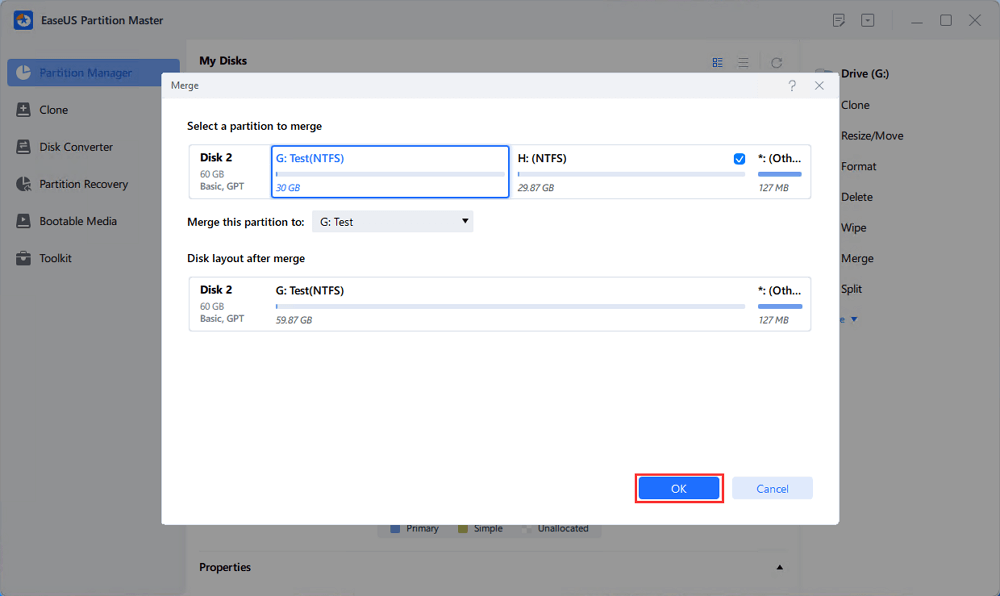
Step 3: Execute operation to merge partitions
1. Click the "Execute Task" button at the top and then click "Apply".
2. The program will merge space and add files from the second partition to the first partition.
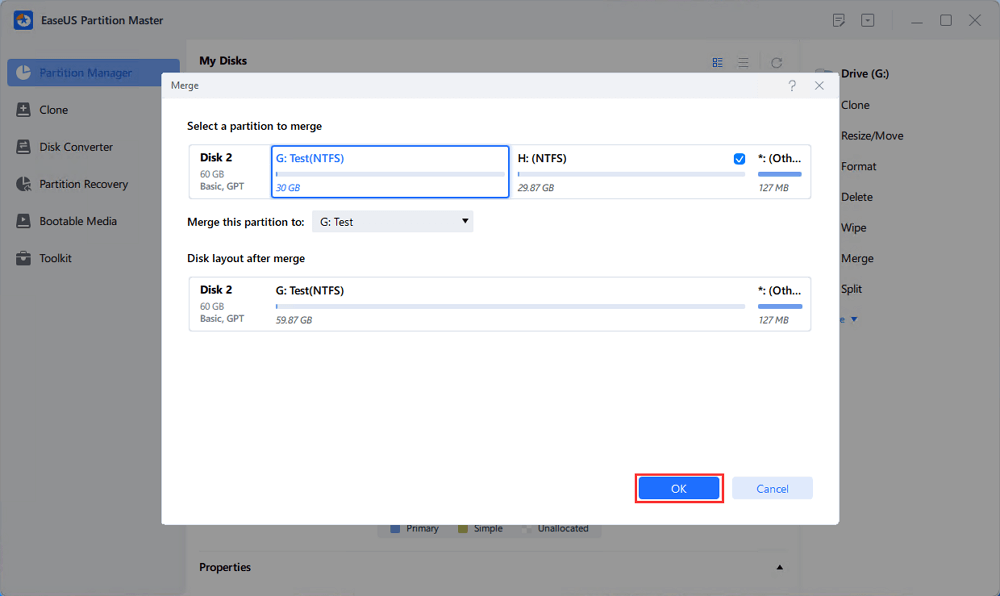
After this process, all your drives will become one, and no data will be lost.
If you believe this might help, share it with a friend or colleague who might need to solve the same problem. EaseUS Partition Master is a safe tool for managing disk partitions, so by sharing, you would help others avoid losing data.
You can also merge drives using a built-in tool offered by Windows known as Disk Management. It is a reliable option for tech-savvy people who do not wish to use third-party software. The procedure is, however, not very secure, and it wipes up all the data unless you create a backup.
So here is the procedure for combining D and E drives using the Windows Disk Management tool.
Step 1. Right-click over the Windows Start menu, then type Disk Management. Select the result from the from the list.
Step 2. Right-click on the E drive and select "Delete Volume."

(This is going to erase all the data off of that drive; be sure your backup is performed.)
Step 3. Now, right-click on the D drive and then select "Extend Volume" to use unallocated free space for expanding storage.

After doing all this, your drives will be merged, but remember you will have lost the data from the deleted drive. If you saved your data, you can now copy it back to the newly merged drive.
If the D drive and E drive are not next to each other, third-party software like EaseUS Partition Master is your only option for merging two non-adjacent partitions since Windows built-in utilities are unable to deal with such tasks.
This tutorial showed two ways to merge drives D and E. If you want to keep your files safe, use a utility like EaseUS Partition Master. It makes the process easier and protects your files.
However, to utilize the pre-installed tools under Windows, be sure to back up all of your files before you attempt Disk Management. This process will need to wipe everything on one of your hard disks. In addition, picking the right tool can matter, so consider what is best for your needs. And if you're ever unsure, EaseUS Partition Master is available to assist you.
See also:
If you have questions, don't worry! Here are answers to a few of the common questions people ask about combining D and E drives.
1. How do I combine two disk drives?
You can combine two disk drives with either third-party software, such as EaseUS Partition Master, which incurs no data loss, or by using the Windows Disk Management tool, wherein one drive must be deleted. Using the tool is a safer and more accessible solution for most users when utilizing a third-party tool.
2. Can I merge two volumes on different disks?
No, you can't join two volumes if they are placed on different physical disks. You can merge partitions only if they are located on the same disk. If you want to utilize storage space on different disks, you may look at other ways, such as creating a storage pool using Windows Storage Spaces.
3. How can I move space from E drive to D drive?
You can move space from your E drive to your D drive either through third-party tools or Disk Management. But you should note that you'll have to delete E drive first (data will be lost) and then extend D drive if using Disk Management.
How Can We Help You
Oliver is an EaseUS professional writer who dares explore new areas. With a passion for solving tech issues with straightforward guides for common users, Oliver keeps honing his writing craft by developing in-depth solutions for disk and partition management, computer boot-up issues, file transfer, etc.
It won't hot image your drives or align them, but since it's coupled with a partition manager, it allows you do perform many tasks at once, instead of just cloning drives. You can move partitions around, resize them, defragment, and more, along with the other tools you'd expect from a cloning tool.
Read MoreI love that the changes you make with EaseUS Partition Master Free aren't immediately applied to the disks. It makes it way easier to play out what will happen after you've made all the changes. I also think the overall look and feel of EaseUS Partition Master Free makes whatever you're doing with your computer's partitions easy.
Read MorePartition Master Free can Resize, Move, Merge, Migrate, and Copy disks or partitions; convert to local, change label, defragment, check and explore partition; and much more. A premium upgrade adds free tech support and the ability to resize dynamic volumes.
Read MoreIt won't hot image your drives or align them, but since it's coupled with a partition manager, it allows you do perform many tasks at once, instead of just cloning drives. You can move partitions around, resize them, defragment, and more, along with the other tools you'd expect from a cloning tool.
Read MoreI love that the changes you make with EaseUS Partition Master Free aren't immediately applied to the disks. It makes it way easier to play out what will happen after you've made all the changes. I also think the overall look and feel of EaseUS Partition Master Free makes whatever you're doing with your computer's partitions easy.
Read MoreRelated Articles
How to Clone macOS to a New Mac
![]() Cici/2025/04/28
Cici/2025/04/28
How to Format SSD to FAT32 in Windows 10/8/7? Your Quick Guide Is Here
![]() Jean/2025/04/28
Jean/2025/04/28
Fixed: The Disk Is Write Protected Windows 11
![]() Tracy King/2025/04/28
Tracy King/2025/04/28
Your Best OS Migration Software Free Download 2025 [Pros & Cons]
![]() Tracy King/2025/04/28
Tracy King/2025/04/28
EaseUS Partition Master

Manage partitions and optimize disks efficiently
Your best companion for disk partitioning, MBR to GPT/GPT to MBR conversion,even OS migration
CHOOSE YOUR REGION
Start Your Free Trial!
Sign up to our newsletter, stay updated on news and exclusive offers from EaseUS. Don't worry, if you change your mind, you can unsubscribe at any time, free of charge. We value your privacy (Privacy Policy).
Start Your Free Trial!
Sign up to our newsletter, stay updated on news and exclusive offers from EaseUS. Don't worry, if you change your mind, you can unsubscribe at any time, free of charge. We value your privacy (Privacy Policy).