Start Your Free Trial!
Sign up to our newsletter, stay updated on news and exclusive offers from EaseUS. Don't worry, if you change your mind, you can unsubscribe at any time, free of charge. We value your privacy (Privacy Policy).
Page Table of Contents
Why You Can't Merge Unallocated Space in Windows 11/10HOT
2 Ways to Merge Non-adjacent Partitions in Windows 11/10HOT
What else can EaseUS Partition Master do for you?HOT
About the Author
Hot Topics
Updated on Apr 28, 2025
When building a new computer, we often partition an HDD into more than two partitions for distinct data classification. E.g., C drive is for system-oriented files, D drive is for personal archives, games, and downloads. Perhaps, there is one more E or F drive.
Most of the users would create four partitions on the computer. While some occasions would push us to start over, to redefine the number of partitions, particularly after the C drive is running out of space.
Are you thinking of a way to combine an almost full partition with an idle one? Or want to cut some useless partitions off? No problem, on this page, we will tell you how to move and merge partitions.
Windows Disk Management is a hard drive & partition management program. Sometimes, you want to extend a partition with unallocated space but find that the "Extend Volume" option is greyed out. Why would this happen? This part gives the detailed reasons why you can't merge unallocated space on a Windows PC; share this article to let more users know about them.
Whenever there is unallocated space on the right side of the partition you want to expand, you can apply the "Extend Volume" function to get it done. But the real-life situation is far more complicated. In most cases, we don't have any unallocated space, nor the involved partitions are next to each other. As a result, the "Extend Volume" option is disabled.

In a word, whether the Extended Volume is available depends on whether there is an unallocated space between two non-adjacent partitions. According to the drawing, for example, you can merge C drive and the unallocated space, but you can't directly merge C drive with either D or E drive because they're not adjacent.

Applies to: All levels of Windows users.
There are two methods available for users to merge unallocated space, one is to use Disk Management, and the other is to apply a third-party tool - EaseUS Partition Master. Both the two methods are easy to operate, you can choose the one that suits you the best.
Here is a comparison table that can help you to decide which tool suits your needs the most:
| Comparison | EaseUS Partition Master | Disk Management |
|---|---|---|
| Data Safety |
|
Merge contiguous/non-contiguous partitions: either case would cause a total data loss |
| Unallocated Space Location | No requirements | Placing on the right side of the target partition |
Windows Disk Management features with the manners of formatting, creating a new simple volume, extending/shrinking a volume, deleting a volume, and changing a drive letter and paths. If you want to merge non-adjacent partitions with Disk Management, you need to delete one drive first. Let's take the above drawing as an example.
I recorded a gif picture to illustrate the process for your reference, but they're with different drive letters.

Let's draw a conclusion of what you're going to miss by using the inbuilt Disk Management to handle two hard drive partitions that are not adjoining relationship.
Third-party partition manager software - EaseUS Partition Master is designed to make up for some shortcomings of the Disk Management. It goes 100% compatible with all Windows platforms and provides customers with additional disk management features. The highlights that make it a must-in-demand product mainly include "Migrate OS", "resize/move", "Wipe", "Hide", "Convert between MBR/GPT or Basic/Dynamic", etc. The point is, instead of deleting all associated partitions and allocating the empty pace into one, you can directly use the "Merge" feature to gather two partitions into one.
For users who want to merge non-adjacent partitions, there are three common conditions. You can apply EaseUS Partition Master in all cases. Download and launch the software on your computer. We will introduce the detailed steps one by one.
#1 Case: Merge Two Non-adjacent Partitions with Unallocated Space

If you want to merge C drive and D drive, right-click on C drive and select "Merge" > Select D drive and click "OK" > Keep all changes by clicking the "Execute Operation" button and "Apply". The final merged C drive equals C drive + unallocated space + D drive.
#2 Case: Only Merge the Free Space of the Resource Partition

If you want to merge C drive and the free space of E drive, right-click on E drive and select "Allocate Space" > choose allocate space to C drive and drag the mouse pointer until all available space being merged to C drive. For more detailed steps, you can refer to this page: Combine Partitions in Windows 11/10.
#3 Case: Merge the Whole Space of the Resource Partition

In this condition, if you want to merge the whole E drive to the C drive, you need to delete the E drive first to make it as unallocated space. For your notice, deleting partitions is supposed to remove its data, back up the exact partition data before proceeding.
Now download the software and follow the guide below to merge non-adjacent partitions.
Step 1. Go to Partition Manager, right-click one partition that you need to merge and select "Merge".
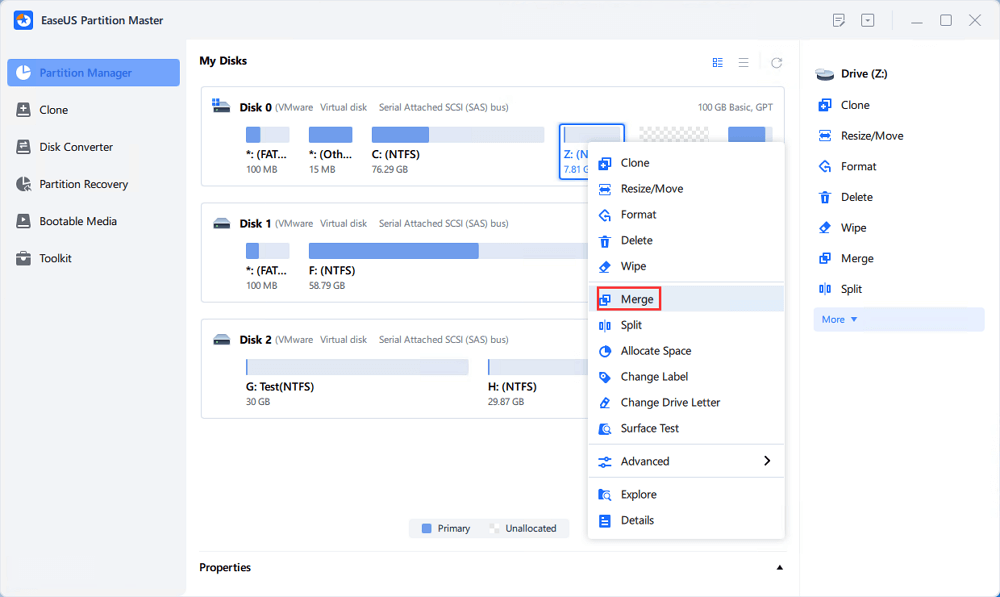
Step 2. Select a non-adjacent partition to merge, click "OK".
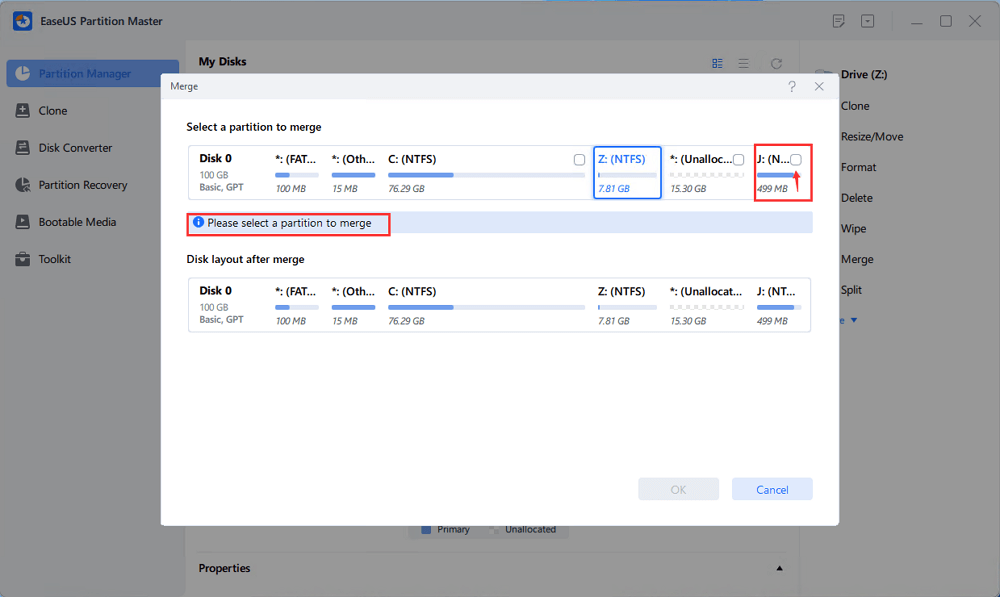
Step 3. Select the target partition you want to keep, and click "OK" to merge the non-adjacent partition into it.
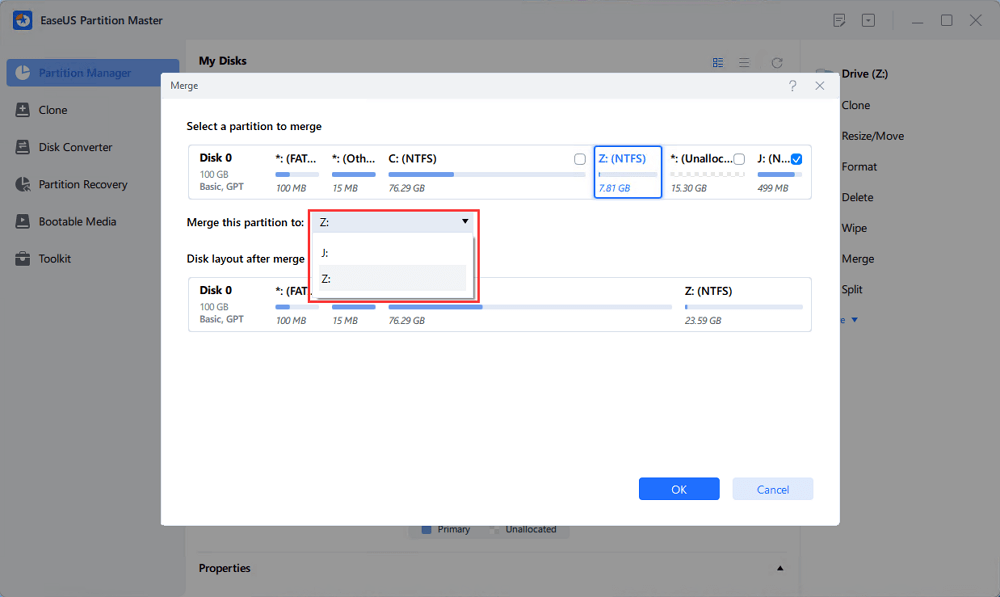
Step 4. Click the "Execute Task" button and click "Apply" to start merging partitions.
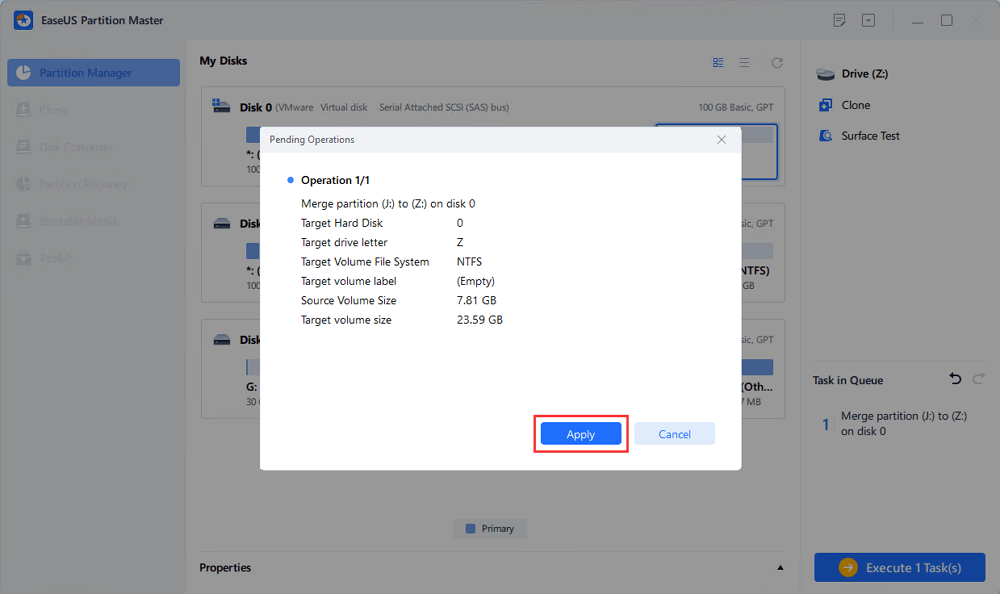
After a long scroll of this tutorial, you may find that EaseUS Partition Master tends to take care of data more tenderly, as well tries to simplify the complete process more intelligently. Other than merging non-adjacent partitions in Windows 11/10 as instructed, it seems that people still concern about the following questions. How is EaseUS going to solve those questions?
To merge unallocated space to the C drive, you don't need to place the unallocated space next to the C drive like the traditional way. You can right-click on the C drive and choose "Resize/Move", drag the mouse pointer until all space being merged into the C drive. Click "OK" and then "Execute operation".
For EaseUS Partition Master, it's quite easy to combine two unallocated spaces to form a big one. You can directly use the feature of "merge partitions" or "Resize/Move". Either depends on how the unallocated spaces are aligned, continuous, or not.
Is that all you can do to join two or three drives as one? As a matter of fact, there is another group of advanced users who demand to merge a drive on disk 0 to a drive on disk 1. It's a combination of across disks. The detailed guide is on the linked page, and here's a standard operation for you to follow:
How Can We Help You
Roxanne is one of the main contributors to EaseUS and has created over 200 posts that help users solve multiple issues and failures on digital devices like PCs, Mobile phones, tablets, and Macs. She loves to share ideas with people of the same interests.
Brithny is a technology enthusiast, aiming to make readers' tech lives easy and enjoyable. She loves exploring new technologies and writing technical how-to tips. In her spare time, she loves sharing things about her game experience on Facebook or Twitter.
It won't hot image your drives or align them, but since it's coupled with a partition manager, it allows you do perform many tasks at once, instead of just cloning drives. You can move partitions around, resize them, defragment, and more, along with the other tools you'd expect from a cloning tool.
Read MoreI love that the changes you make with EaseUS Partition Master Free aren't immediately applied to the disks. It makes it way easier to play out what will happen after you've made all the changes. I also think the overall look and feel of EaseUS Partition Master Free makes whatever you're doing with your computer's partitions easy.
Read MorePartition Master Free can Resize, Move, Merge, Migrate, and Copy disks or partitions; convert to local, change label, defragment, check and explore partition; and much more. A premium upgrade adds free tech support and the ability to resize dynamic volumes.
Read MoreIt won't hot image your drives or align them, but since it's coupled with a partition manager, it allows you do perform many tasks at once, instead of just cloning drives. You can move partitions around, resize them, defragment, and more, along with the other tools you'd expect from a cloning tool.
Read MoreI love that the changes you make with EaseUS Partition Master Free aren't immediately applied to the disks. It makes it way easier to play out what will happen after you've made all the changes. I also think the overall look and feel of EaseUS Partition Master Free makes whatever you're doing with your computer's partitions easy.
Read MoreRelated Articles
How to Use Gparted to Recover Partition on Windows
![]() Sherly/2025/04/28
Sherly/2025/04/28
How to Bypass Administrator Password on Windows 11
![]() Sherly/2025/04/28
Sherly/2025/04/28
How to Make Nintendo 3DS System Read SD Card Over 32GB
![]() Daisy/2025/04/28
Daisy/2025/04/28
Top 3 Best Free System Clone Software Free Download for Windows [2025 Reviews]
![]() Tracy King/2025/04/28
Tracy King/2025/04/28
EaseUS Partition Master

Manage partitions and optimize disks efficiently
Your best companion for disk partitioning, MBR to GPT/GPT to MBR conversion,even OS migration
CHOOSE YOUR REGION
Start Your Free Trial!
Sign up to our newsletter, stay updated on news and exclusive offers from EaseUS. Don't worry, if you change your mind, you can unsubscribe at any time, free of charge. We value your privacy (Privacy Policy).
Start Your Free Trial!
Sign up to our newsletter, stay updated on news and exclusive offers from EaseUS. Don't worry, if you change your mind, you can unsubscribe at any time, free of charge. We value your privacy (Privacy Policy).