Start Your Free Trial!
Sign up to our newsletter, stay updated on news and exclusive offers from EaseUS. Don't worry, if you change your mind, you can unsubscribe at any time, free of charge. We value your privacy (Privacy Policy).
Page Table of Contents
How Can I Merge Disk 0 and Disk 1 to Extend Disk SpaceHOT
Preparations Before Combine Disk 0 and Disk 1HOT
How to Merge Two Disks as One in Windows 11/10HOT
How to Merge Two Partitions on the Same DiskHOT
ConclusionHOT
Move Unallocated Space from One Disk To Another FAQsHOT
About the Author
Hot Topics
Updated on Jan 23, 2025
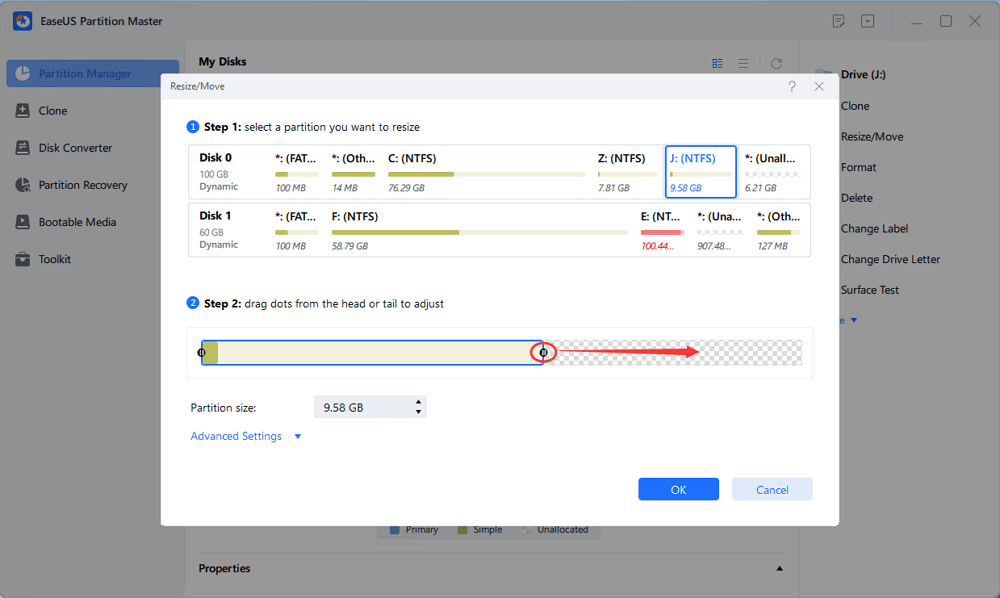
Quick Access on How to Merge Disk 0 and Disk 1
You need two steps and you can merge the two disks:
"There are three disks on my computer. The disk 0 is almost full because I often use it to save and back up terabytes of data. However, my disk 1 has lots of free space. I wonder, can I merge disk 0 and disk 1 to get more space for my disk 0? Can I move unallocated space on disk 1 to disk 0?" Or how to take the volume from disk 1 to disk 0?"
Most users may have experienced the same problem: one of their disks gets full while the other has lots of unallocated space. The best choice to make full use of all space is to merge the two disks. Or move volume from disk o to disk 1. On this page, we'll show you how to effectively merge disk 0 and disk 1 (just two disks) with ease. You can also use the provided method on this page to merge even more disks on Windows PC.
To merge disk 0 and disk 1, you need to do the following preparations.
Professional partition manager software - EaseUS Partition Master can help you merge two disks effectively, allowing you to make full use of disk space. This software has many highlights:
As long as the second disk contains unallocated space, you can add it to the target disk to extend partitions.
You just need two steps and you can merge the two disks. First, convert the two disks into dynamic disks. Second, merge the two disks. Now, let's start to merge two disks in Windows 11/10:
Step 1. Convert Basic into Dynamic
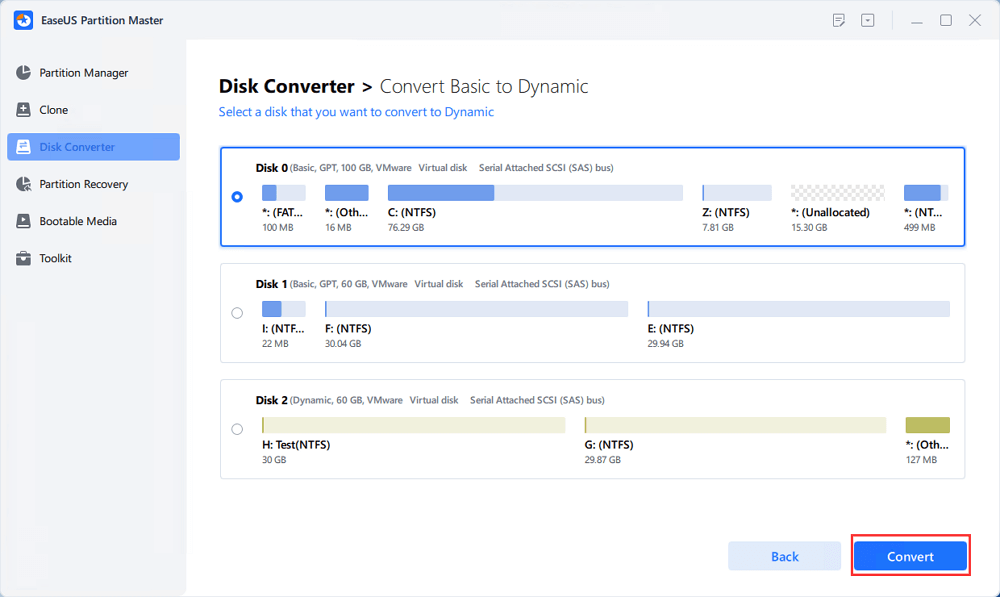
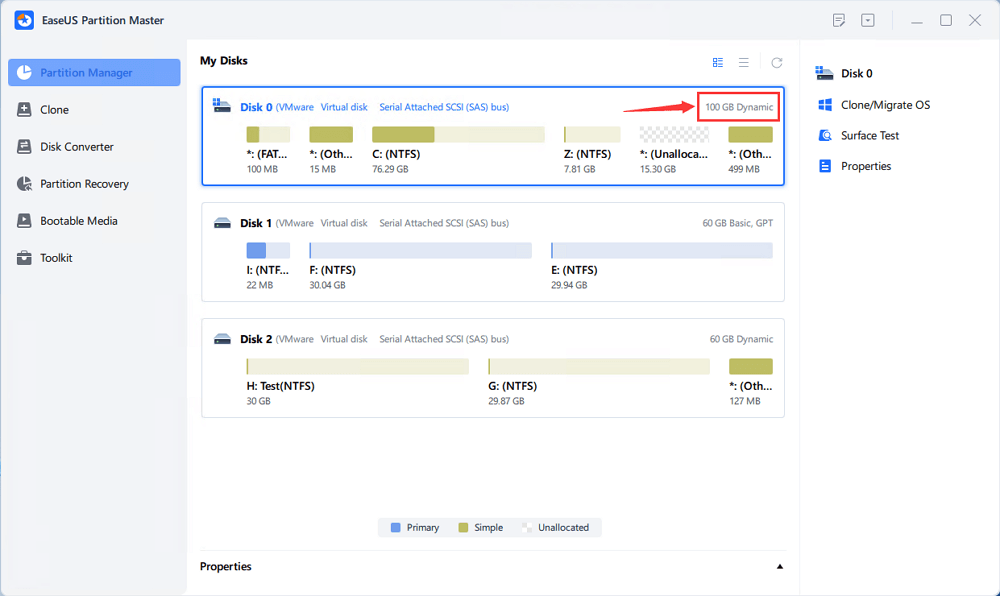
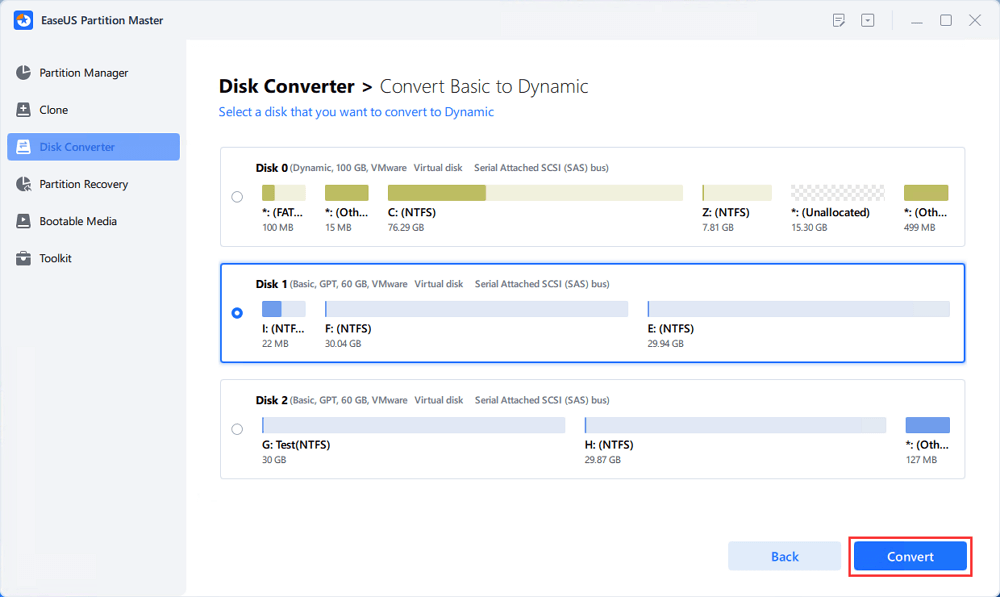
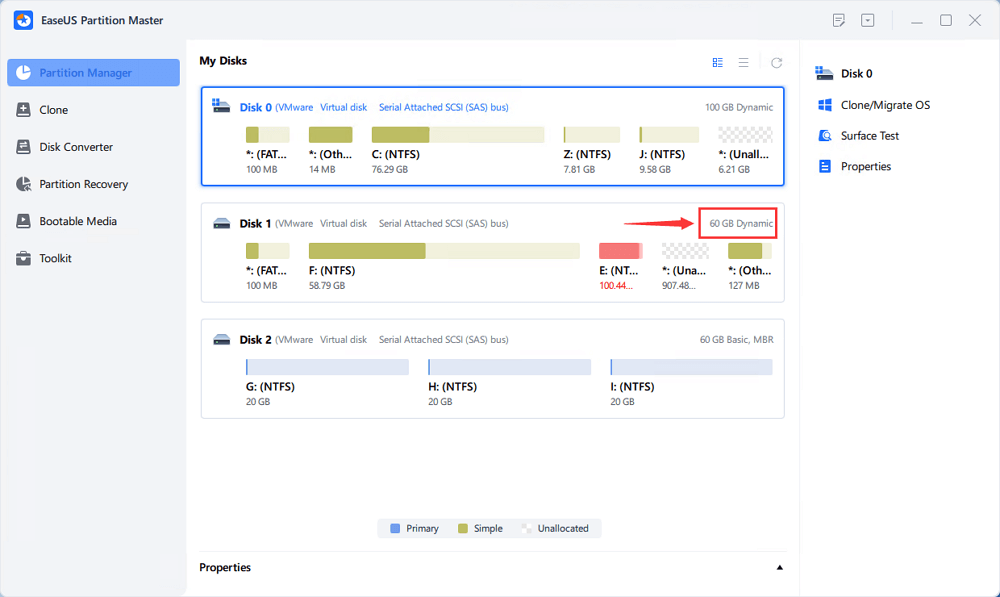
Step 2. Merge Two Disks into One Disk
Note: The other dynamic must be unallocated space. If it's not, use EaseUS Partition Master to delete all the partitions on it. What's more, you cannot merge a system partition even if you have converted it to dynamic.
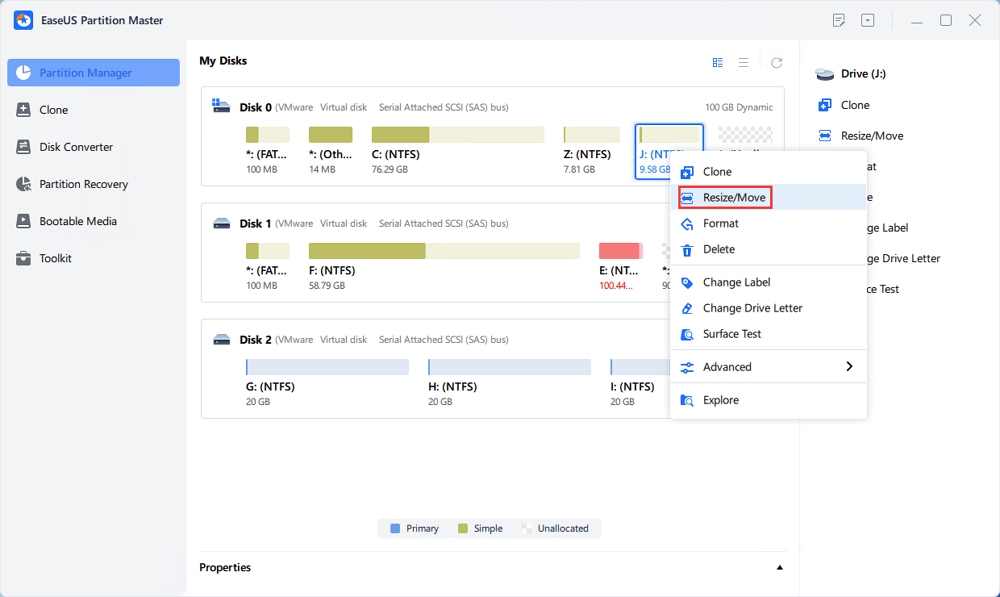
Sometimes, the unallocated space is on the left of the partition you want to extend. If you want to move unallocated space, just drag the left partition handle leftwards to the size you want.
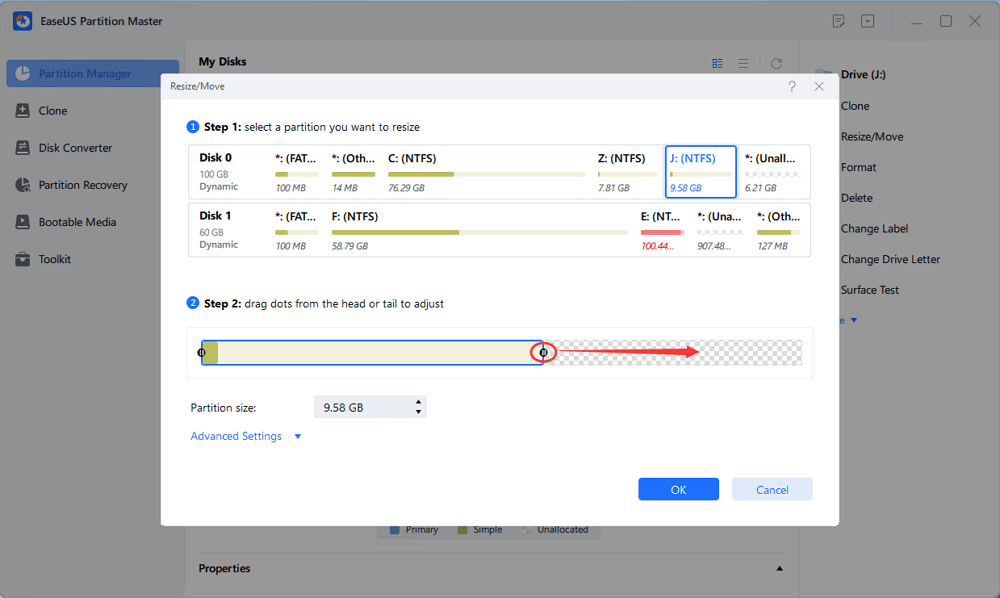
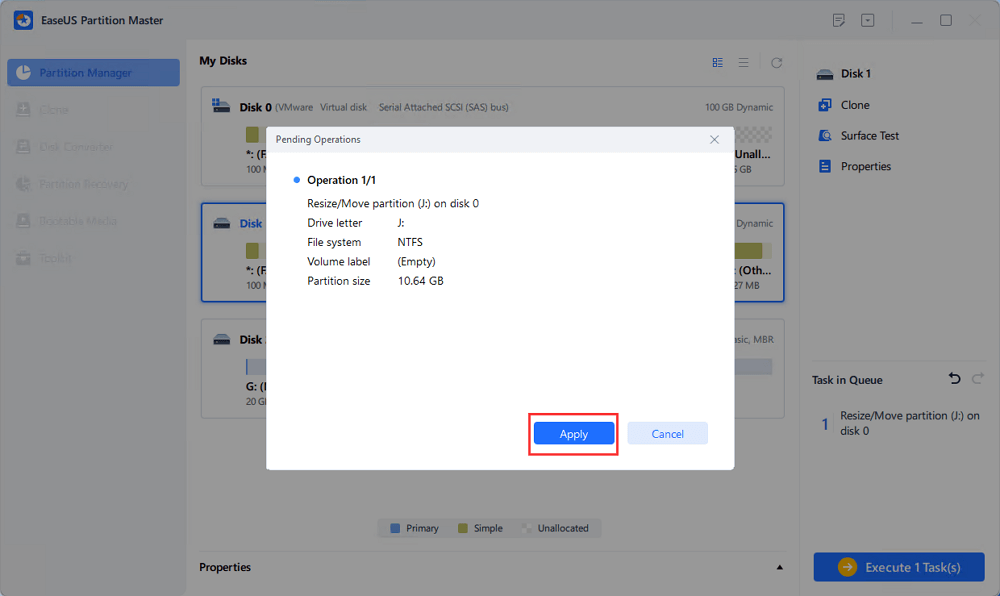
If you have two adjacent partitions on the same disk, you can also merge them with the help of EaseUS partition software. Compared with Disk Management, EaseUS Partition Master won't ask you to delete a volume to create a new space. Instead, as long as the source partition and the target partition are adjoining partitions, you can combine them directly.
Steps to combine two adjacent partitions on the same disk:
Step 1: Select the target partition
Right-click on the partition which you want to add space to and keep, and select "Merge".
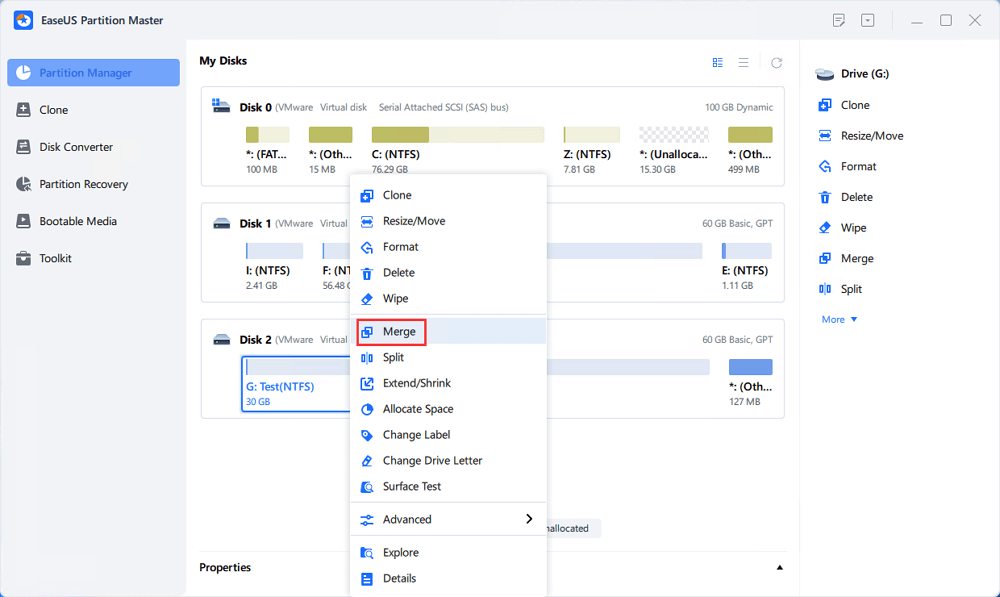
Step 2: Select a neighbor partition to merge
Select one partition next to the former selected partition to merge.
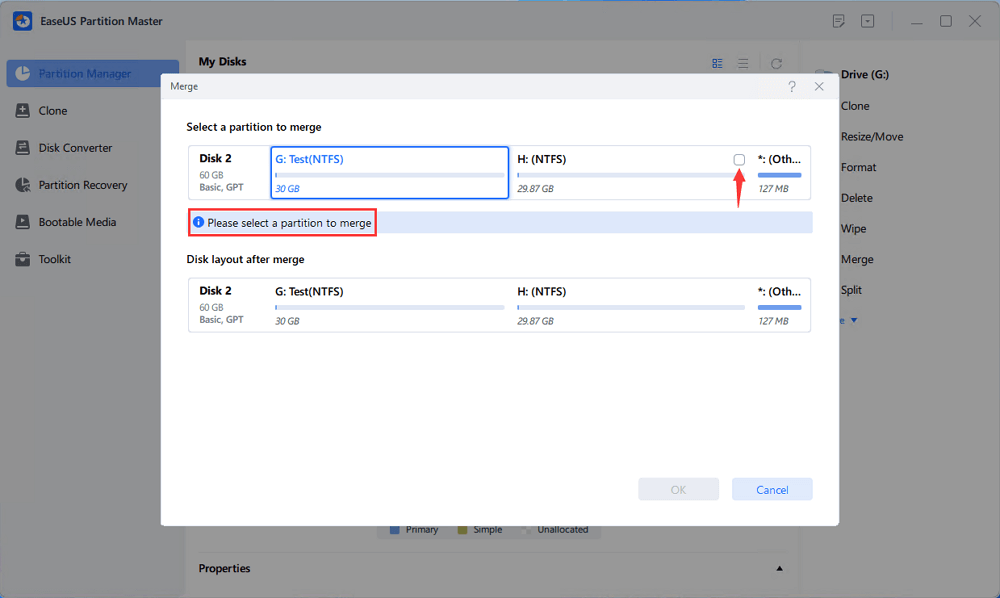
And click "OK" to continue.
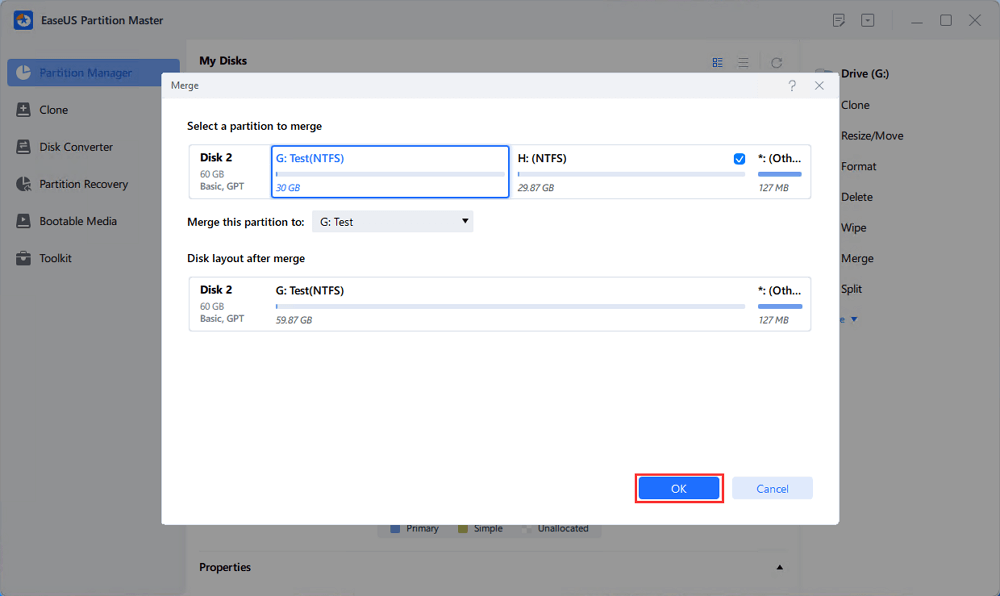
Step 3: Execute operation to merge partitions
1. Click the "Execute Task" button at the top and then click "Apply".
2. The program will merge space and add files from the second partition to the first partition.
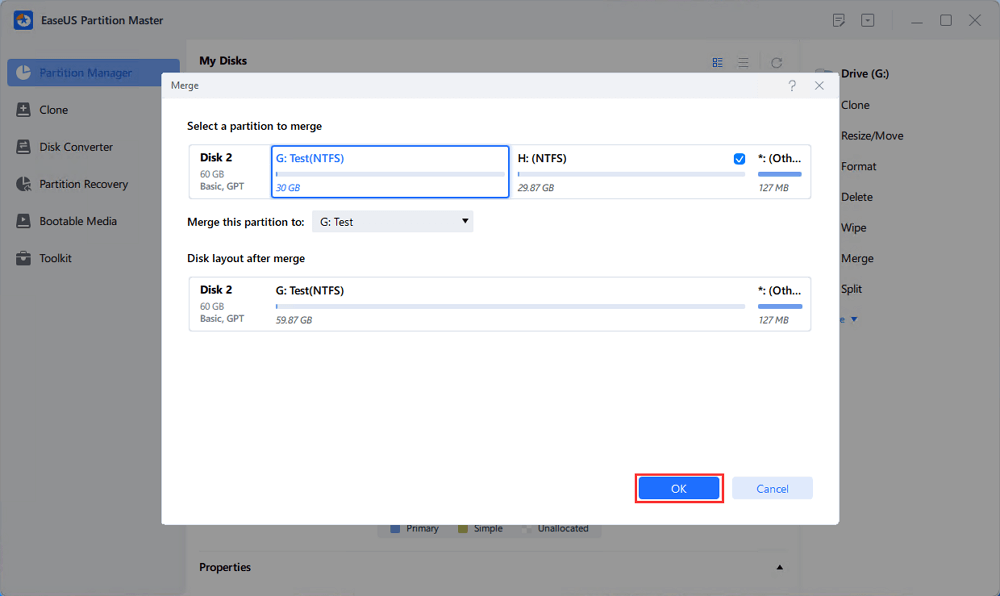
You can merge two adjacent partitions to extend C drive or other drives. You can also merge two disks by converting them into dynamic disks. EaseUS disk management tool plays a vital role in managing your disk space. You can always turn to EaseUS for help when you are faced with disk management issues.
We provide you with several questions and answers. If you want to get additional help, you can read on.
Disk 1 and Disk 0 are two different physical discs. Disk 0 maybe 120 GB SSD. Disk 1 maybe 1 TB HDD. It nearly covers your requirement of having more storage space.
A dynamic disk gives more flexibility than a basic disk because it does not use a partition table to keep track of all partitions. Instead, it uses a hidden logical disk manager (LDM) or virtual disk service (VDS) to track information about the disk's dynamic partitions or volumes.
You need two steps, and you can merge the two disks.
Step 1. Convert the two disks into dynamic disks.
Step 2. Resize one of the disk partition to add space to it.
Yes. If none of them is a system disk, you can merge SSDs with the help of EaseUS Partition Master.
How Can We Help You
Updated by Tracy King
Tracy became a member of the EaseUS content team in 2013. Being a technical writer for over 10 years, she is enthusiastic about sharing tips to assist readers in resolving complex issues in disk management, file transfer, PC & Mac performance optimization, etc., like an expert.
Brithny is a technology enthusiast, aiming to make readers' tech lives easy and enjoyable. She loves exploring new technologies and writing technical how-to tips. In her spare time, she loves sharing things about her game experience on Facebook or Twitter.
It won't hot image your drives or align them, but since it's coupled with a partition manager, it allows you do perform many tasks at once, instead of just cloning drives. You can move partitions around, resize them, defragment, and more, along with the other tools you'd expect from a cloning tool.
Read MoreI love that the changes you make with EaseUS Partition Master Free aren't immediately applied to the disks. It makes it way easier to play out what will happen after you've made all the changes. I also think the overall look and feel of EaseUS Partition Master Free makes whatever you're doing with your computer's partitions easy.
Read MorePartition Master Free can Resize, Move, Merge, Migrate, and Copy disks or partitions; convert to local, change label, defragment, check and explore partition; and much more. A premium upgrade adds free tech support and the ability to resize dynamic volumes.
Read MoreIt won't hot image your drives or align them, but since it's coupled with a partition manager, it allows you do perform many tasks at once, instead of just cloning drives. You can move partitions around, resize them, defragment, and more, along with the other tools you'd expect from a cloning tool.
Read MoreI love that the changes you make with EaseUS Partition Master Free aren't immediately applied to the disks. It makes it way easier to play out what will happen after you've made all the changes. I also think the overall look and feel of EaseUS Partition Master Free makes whatever you're doing with your computer's partitions easy.
Read MoreRelated Articles
Can't Skip Disk Check on Startup Windows 11 | What Should I Do?
![]() Tracy King/2025/01/23
Tracy King/2025/01/23
How to Optimize Hard Drive for Gaming [6 Efficient Ways]
![]() Cici/2025/04/01
Cici/2025/04/01
How to Force Delete A File on Windows 11/10/8/7? [Can't Delete File Solutions]
![]() Brithny/2025/03/28
Brithny/2025/03/28
[Solved]How to Create EXT4 Partition in Windows 11/10
![]() Daisy/2025/03/29
Daisy/2025/03/29
EaseUS Partition Master

Manage partitions and optimize disks efficiently
Your best companion for disk partitioning, MBR to GPT/GPT to MBR conversion,even OS migration
CHOOSE YOUR REGION
Start Your Free Trial!
Sign up to our newsletter, stay updated on news and exclusive offers from EaseUS. Don't worry, if you change your mind, you can unsubscribe at any time, free of charge. We value your privacy (Privacy Policy).
Start Your Free Trial!
Sign up to our newsletter, stay updated on news and exclusive offers from EaseUS. Don't worry, if you change your mind, you can unsubscribe at any time, free of charge. We value your privacy (Privacy Policy).