Start Your Free Trial!
Sign up to our newsletter, stay updated on news and exclusive offers from EaseUS. Don't worry, if you change your mind, you can unsubscribe at any time, free of charge. We value your privacy (Privacy Policy).
Page Table of Contents
Way 1. Run Micro SD Card Speed Test via EaseUS Partition Master - EasyHOT
Way 2. Run Micro SD Card Speed Test via Task ManagerHOT
ConclusionHOT
About the Author
Hot Topics
Updated on Apr 28, 2025
Have you ever wondered how fast your SD card is? How does it perform compared to other cards on the market? Well, we have come up with two apps that are good enough to solve all your problems. In this article, you can learn two methods to help you test Micro SD card speed:
Before we start to learn the two ways, you can check the link below to learn more.
Quickly Run SD Card Speed Test on Windows 10/11 [Efficient Tools]
To make full use of your SD card, it is recommended to test the speed of your SD card. Fortunately, there are several ways to run an SD card speed test.
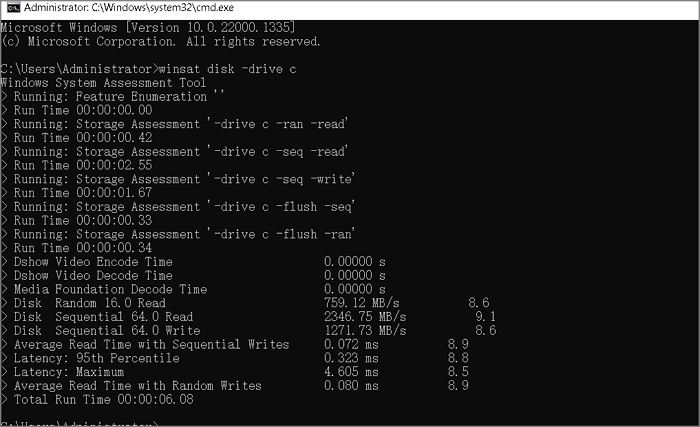
Now, let's go through the first way to test the speed of a Micro SD card.
EaseUS Partition Master has a feature called "Disk Mark," and it allows users to get detailed speed data of their device, such as I/O, Delay, sequential/random write, and sequential/random read. Let's see more about it:
Now, follow the steps below to run a Micro SD card speed test:
Step 1. Launch EaseUS Partition Master. And click the download button to activate the "DiskMark" feature under the "Discovery" section.
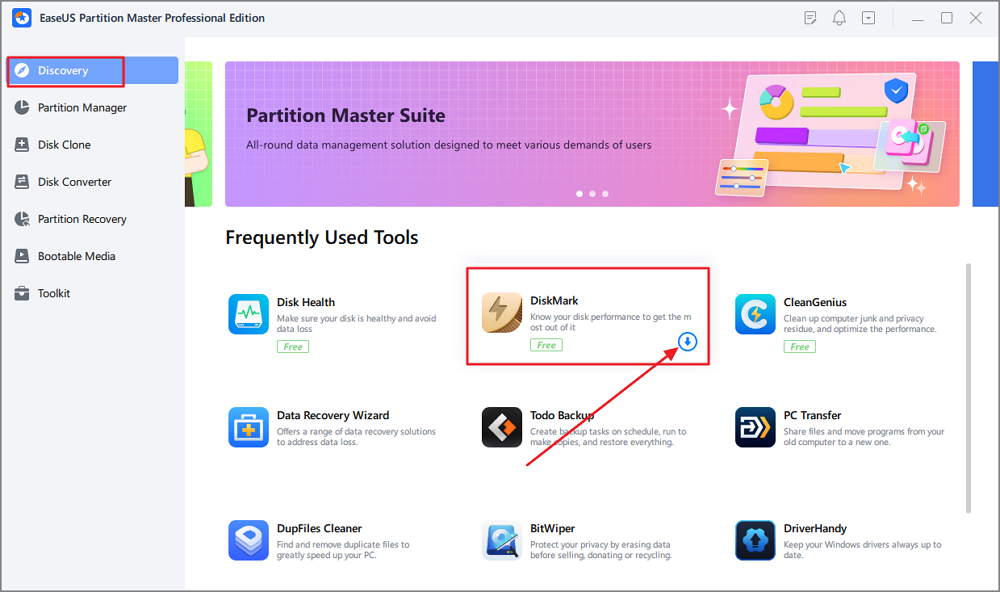
Step 2. Click on the drop-down box to choose the target drive, test data, and block size.
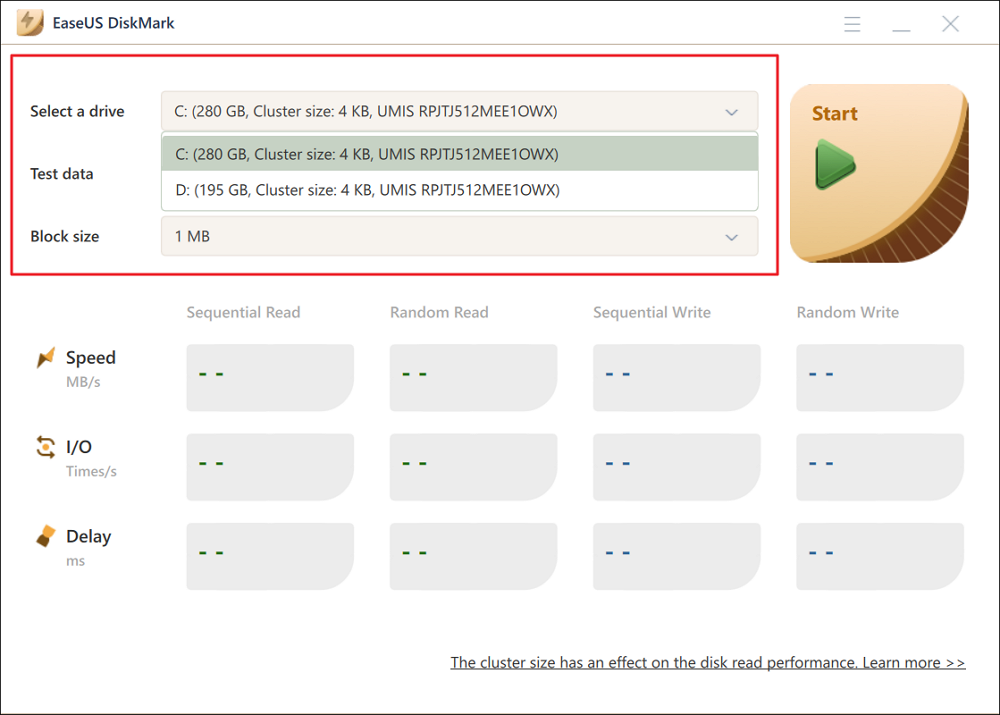
Step 3. Once everything is configured, click "Start" to begin the disk test. Then, you can see the Sequential or Random read/write speed, I/O, and Delay data.
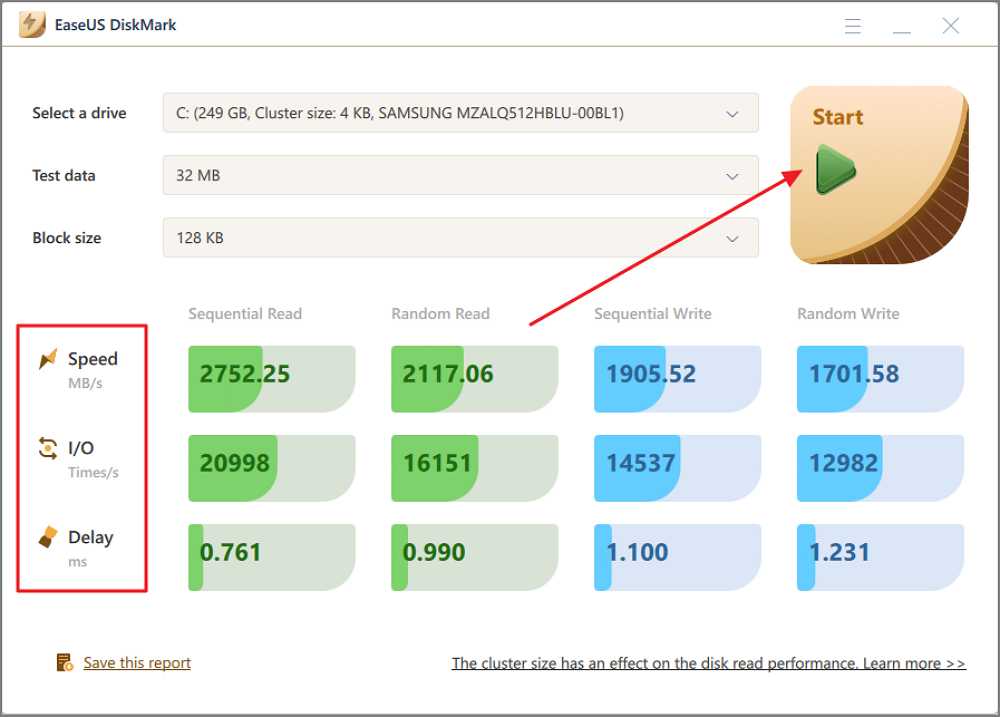
Let's see some key features of this tool here:
As you see, this tool can help you manage your Micro SD card well. Download and try it.
Task Manager can also help you check the speed of your Micro SD card. However, it, as a free SD card speed test tool, can only monitor the real-time speed; as a result, you can't get the peak speed of your Micro SD card. Here is how to use Task Manager to test speed:
Step 1. Right-click the Windows icon and choose "Task Manager."
Step 2. Click "Performance" and locate your Micro SD card on the left panel. You can see the real-time speed of your device.
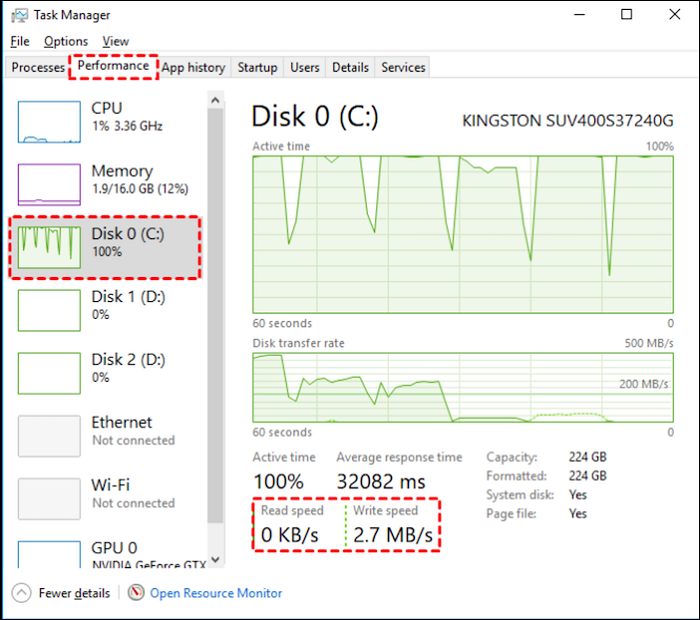
However, Task Manager can provide only limited data, as you can see. Hence, turn to EaseUS Partition Master if you want to see more detailed data in an easier way.
As a main factor, the speed of a Micro SD card matters a lot. This article provides two ways to help test Micro SD card speed on a Windows PC. You can choose one way based on your choice; however, if you are a beginner or not familiar with computing, EaseUS Partition Master is a better choice. It is easy to use and doesn't require any commands during the speed testing process.
You may also like the following:
This part gives three popular questions related to the Micro SD card speed test. Check the answers below to solve your problems if you need help.
1. How do I test the speed of my micro SD card?
You can connect your Micro SD card to a Windows PC and then download EaseUS Partition Master. Here is how:
Step 1. Launch EaseUS Partition Master and click "Discovery."
Step 2. Click "Disk Mark" and choose your Micro SD card/test data/block size.
Step 3. Click "Start," and you can see the detailed information.
2. What Micro SD is the fastest?
The current popular and fastest Micro SD cards are as follows:
3. How to run a Micro SD card speed test on Android?
You need to turn to some third-party tools such as A1 SD Bench and SD Card Test.
All of them are free SD card testing software. After starting the program, select some parameters you like on the application, and you can start running. Then you get all the results you want to get.
How Can We Help You
Roxanne is one of the main contributors to EaseUS and has created over 200 posts that help users solve multiple issues and failures on digital devices like PCs, Mobile phones, tablets, and Macs. She loves to share ideas with people of the same interests.
Sherly joined EaseUS in 2022 and she has always loved writing articles and enjoys the fun they bring. She receives professional training here, focusing on product performance and other relative knowledge. She has written over 200 articles to help people overcome computing issues.
It won't hot image your drives or align them, but since it's coupled with a partition manager, it allows you do perform many tasks at once, instead of just cloning drives. You can move partitions around, resize them, defragment, and more, along with the other tools you'd expect from a cloning tool.
Read MoreI love that the changes you make with EaseUS Partition Master Free aren't immediately applied to the disks. It makes it way easier to play out what will happen after you've made all the changes. I also think the overall look and feel of EaseUS Partition Master Free makes whatever you're doing with your computer's partitions easy.
Read MorePartition Master Free can Resize, Move, Merge, Migrate, and Copy disks or partitions; convert to local, change label, defragment, check and explore partition; and much more. A premium upgrade adds free tech support and the ability to resize dynamic volumes.
Read MoreIt won't hot image your drives or align them, but since it's coupled with a partition manager, it allows you do perform many tasks at once, instead of just cloning drives. You can move partitions around, resize them, defragment, and more, along with the other tools you'd expect from a cloning tool.
Read MoreI love that the changes you make with EaseUS Partition Master Free aren't immediately applied to the disks. It makes it way easier to play out what will happen after you've made all the changes. I also think the overall look and feel of EaseUS Partition Master Free makes whatever you're doing with your computer's partitions easy.
Read MoreRelated Articles
Setup SSD/HDD and Change System/OS Disk for Windows 11/10
![]() Brithny/2025/04/28
Brithny/2025/04/28
5 Best HDD Benchmark Tools Recommend in 2025 [100% Working]
![]() Tracy King/2025/04/28
Tracy King/2025/04/28
How to Delete NTFS Partition [Three Ways in 2025]
![]() Cici/2025/04/28
Cici/2025/04/28
How to Merge Unallocated Partition Windows 11/10/7
![]() Jean/2025/04/28
Jean/2025/04/28
EaseUS Partition Master

Manage partitions and optimize disks efficiently
Your best companion for disk partitioning, MBR to GPT/GPT to MBR conversion,even OS migration
CHOOSE YOUR REGION
Start Your Free Trial!
Sign up to our newsletter, stay updated on news and exclusive offers from EaseUS. Don't worry, if you change your mind, you can unsubscribe at any time, free of charge. We value your privacy (Privacy Policy).
Start Your Free Trial!
Sign up to our newsletter, stay updated on news and exclusive offers from EaseUS. Don't worry, if you change your mind, you can unsubscribe at any time, free of charge. We value your privacy (Privacy Policy).