Page Table of Contents
About the Author
Hot Topics
Updated on Aug 02, 2024
Preparations to Clone NVMe SSD
Before cloning your NVMe SSD, you must make a few preparations and choose the right tools to prevent data losses. The preparation is more straightforward; you must ensure you have connected your SSD correctly and use good cloning software.
- Check If the PC Slot Supports NVMe: To avoid connectivity issues, first verify that your computer's slot is compatible with NVMe SSDs.
- Connect an NVMe SSD to Your PC: Make sure to properly connect the NVMe SSD to your computer using an appropriate slot or adapter.
- Select a Professional NVMe SSD Cloning Software: Ensure you use reliable, professional software for cloning NVMe SSDs.
Do not forget to share this article to help more users to download reliable NVMe SSD cloning software.
How to Select an Ideal NVMe SSD Clone Software?
It would be best to choose a good and reliable NVMe SSD cloning software that offers a seamless and efficient cloning process. And to help you with that, here are a few things you must keep in mind:
you must keep in mind:
- Clone Function: The software should support full disk cloning so you can prevent any data loss.
- Security: Look for software that provides data encryption and secure data transfer to protect your information.
- OS Compatibility: The software must be compatible with your operating system to prevent compatibility issues.
- Operation Difficulty: Choose software with a user-friendly interface to simplify the cloning process.
Follow this article to find the best NVMe SSD cloning software that meets your needs and ensures a smooth cloning experience
Top 3 NVMe Clone Software - Tested Results
Selecting an NVMe clone software based on all the above criteria can be challenging hence, to help you out, we have done the testing and listed down 3 of the best cloning software:
#1. EaseUS Partition Master
EaseUS Partition Master Professional is a comprehensive disk management tool with all the tools you need to manage your disks effectively. It includes various tools and features, including the cloning feature. The tool can create and delete partitions, resize and move partitions, and extend system partitions to give you a quick overview. Most importantly, it allows you to clone your partitions to another one easily and can even copy system partitions efficiently.
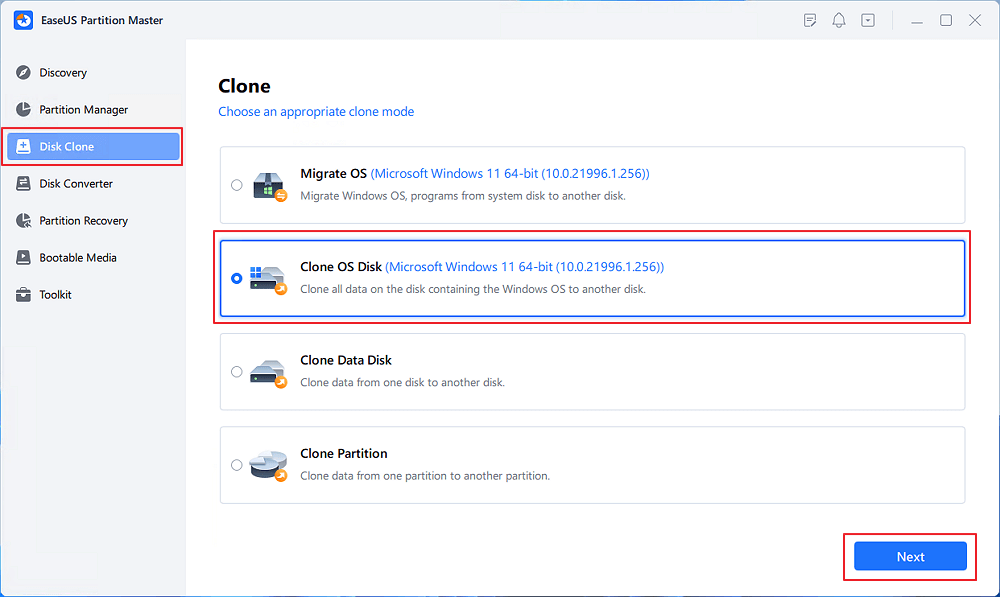
The best part of EaseUS Partition Master is that it allows free NVMe SSD clone data feature for free(partition clone feature). Also, when you clone a bootable NVMe, it can adjust the boot order automatically.
It is also not like a regular disk management tool. Instead, it can help you manage your disk partitions and act as a powerful disk performance optimizer that can help you clean up your hard drives, USB drives, and external hard drives.
| Comparison | Pros | Cons |
|---|---|---|
| Details |
|
|
Review: With EaseUS Partition Master, a well-designed interface helps make technical partition management tasks easy to manage - Tech Rebuplic
Regarding pricing, you can download and try the tool for free, giving you access to most of its features. However, to get full access to the software, you can opt for monthly, yearly, or lifetime subscriptions, priced at $19.95/month, $49.95/year, and $69.95/lifetime, respectively.
#2. EaseUS Todo Backup
EaseUS Todo Backup is a versatile data protection software that offers disk cloning features, including system, hard drive, and partition cloning. It also provides various backup options such as full, scheduled, incremental, and differential backups, all within a user-friendly interface. The free version includes a rich set of features, making it suitable for both personal and business use. In essence, EaseUS Todo Backup is a comprehensive solution for data backup, recovery, and migration.

| Comparison | Pros | Cons |
|---|---|---|
| Details |
|
|
🧑💻Review
Todo Backup allows you to back up files without much manual input and for a reasonable price. - TechRadar
#3. Clonezilla
Clonezilla can be a great option if you are looking for a free tool for the job. It is an open-source program that offers partition and disk imaging/cloning features. The tool is designed to help with system backups, deployment, and bare metal backup and recovery. As a result, it is versatile for IT administrators and individual users. It also supports many file systems, such as ext2, ext3, ext4, reiserfs, xfs, FAT, NTFS of MS Windows, and HFS+ of Mac OS.
The tool operates in two primary modes: Clonezilla Live, suitable for single-machine backup and restore, and Clonezilla SE (Server Edition), designed for large-scale deployment and capable of cloning up to 40 computers simultaneously. Although there is no direct feature to clone NVMes SSDs, it offers high efficiency by employing data cloning techniques that only copy used blocks on the hard disk, significantly speeding up the process. It uses compression to save space and supports various storage methods, including local disk, SSH, SMB, WebDAV, and NFS servers.
However, unlike other tools, Clonezilla can be complicated to use. It is more suitable for IT administrators than regular users. However, you can always read its documents to learn about the tool and clone your disks efficiently.
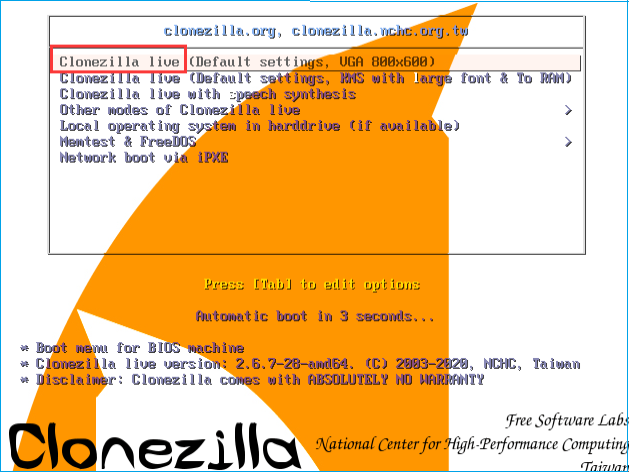
| Comparison | Pros | Cons |
|---|---|---|
| Details |
|
|
Review: Clonezilla is a decent software that enables you to keep frequent backups of your hard disk without paying a dime - from TechRadar
Conclusion
So, those were some of the best NVMe clone software to clone NVMe SSDs. Of all three, I highly recommend you try out EaseUS Partition Master. It is the safest and easiest way to clone your NVME SSD. The tool has no complicated user interface, and its free version will help you with SSD cloning. So go ahead and check out the tool yourself and see how it works for you.
FAQs About NVMe SSD Clone Software
Now that you know about the top NVMe SSD clone software, let’s answer some of the common user questions:
1. What is the best software to fully clone a bootable NVMe SSD?
EaseUS Partition Master is one option for fully cloning a bootable NVMe SSD. It offers comprehensive cloning features, support for NVMe drives, and a user-friendly interface. As a result, you will enjoy a reliable data cloning experience and won’t miss out on any critical data.
2. How to clone NVMe SSD?
To clone an NVMe SSD, you must use professional cloning software like EaseUS Partition Master. Here are the steps to do it:
Step 1: First, download and install EaseUS Partition Master and launch it.
Step 2: Go to Disk Mode > choose the disk that you want to clone and click on Next.
Step 3: Choose the other disk, which is your destination, and click on Next.
Step 4: Next, check the disk layout of the two disks, you can manage the disk layout of the destination disk by selecting Autofit the disk, Copy as the source or Edit disk layout.
Step 5: Next, click Proceed and let the software start cloning.
I recommend you check their official tutorial to get a more detailed guide.
3. What is the most useful NVMe SSD cloning software?
The most useful NVMe SSD cloning software includes installing EaseUS Partition Master, Disk Genus, and Clonezilla. These programs offer robust cloning features, compatibility with NVMe drives, and reliable performance.
How Can We Help You
About the Author
Sherly joined EaseUS in 2022 and she has always loved writing articles and enjoys the fun they bring. She receives professional training here, focusing on product performance and other relative knowledge. She has written over 200 articles to help people overcome computing issues.
Product Reviews
-
I love that the changes you make with EaseUS Partition Master Free aren't immediately applied to the disks. It makes it way easier to play out what will happen after you've made all the changes. I also think the overall look and feel of EaseUS Partition Master Free makes whatever you're doing with your computer's partitions easy.
Read More -
Partition Master Free can Resize, Move, Merge, Migrate, and Copy disks or partitions; convert to local, change label, defragment, check and explore partition; and much more. A premium upgrade adds free tech support and the ability to resize dynamic volumes.
Read More -
It won't hot image your drives or align them, but since it's coupled with a partition manager, it allows you do perform many tasks at once, instead of just cloning drives. You can move partitions around, resize them, defragment, and more, along with the other tools you'd expect from a cloning tool.
Read More
Related Articles
-
How Do I Format Samsung SSD in Windows 10/11 [Easy & Efficient Ways]
![author icon]() Sherly/2024/05/16
Sherly/2024/05/16 -
How to Burn Windows 11 ISO to USB - 2 Efficient Ways
![author icon]() Sherly/2024/06/17
Sherly/2024/06/17 -
What Is Format SD Card, Everything You Are Concerned About
![author icon]() Sherly/2024/09/19
Sherly/2024/09/19 -
Top 5 SSD Optimizer for Windows | Get Peak SSD Performance
![author icon]() Sherly/2024/07/10
Sherly/2024/07/10
Hot Topics in 2024
EaseUS Partition Master

Manage partitions and optimize disks efficiently








