Start Your Free Trial!
Sign up to our newsletter, stay updated on news and exclusive offers from EaseUS. Don't worry, if you change your mind, you can unsubscribe at any time, free of charge. We value your privacy (Privacy Policy).
Page Table of Contents
Can Partition Magic Server 2003 Be Free?HOT
Tips to Select Reliable & Secure Partition Magic Software for Server 2003HOT
Partition Magic Server 2003 Free Download for Windows Server 2003/2003 r2HOT
How to Use Partition Magic Server 2003 to Partition, Resize, and Extend Server Partition SafelyHOT
Resize and Extend Windows Server 2003 Partition Is Easy with Correct Partition Magic Server SoftwareHOT
About the Author
Hot Topics
Updated on Mar 29, 2025
Key Takeaways of Partition Magic Server 2003:
This page focus on helping you find reliable and secure Partition Magic Server 2003 software and assisting you in successfully partitioning, resizing and even extending partitions on Windows Server 2003 in simple clicks. If you have the same need here, follow and get the best Partition Magic Server 2003 software here instantly.
If you are using a newer Windows Server system, follow the links below, and you'll get reliable partition magic server software for help:
So how do I find a reliable partition magic software for partitioning and managing disk drives on old Windows Server 2003? This is what we're about to address for you in the next part.
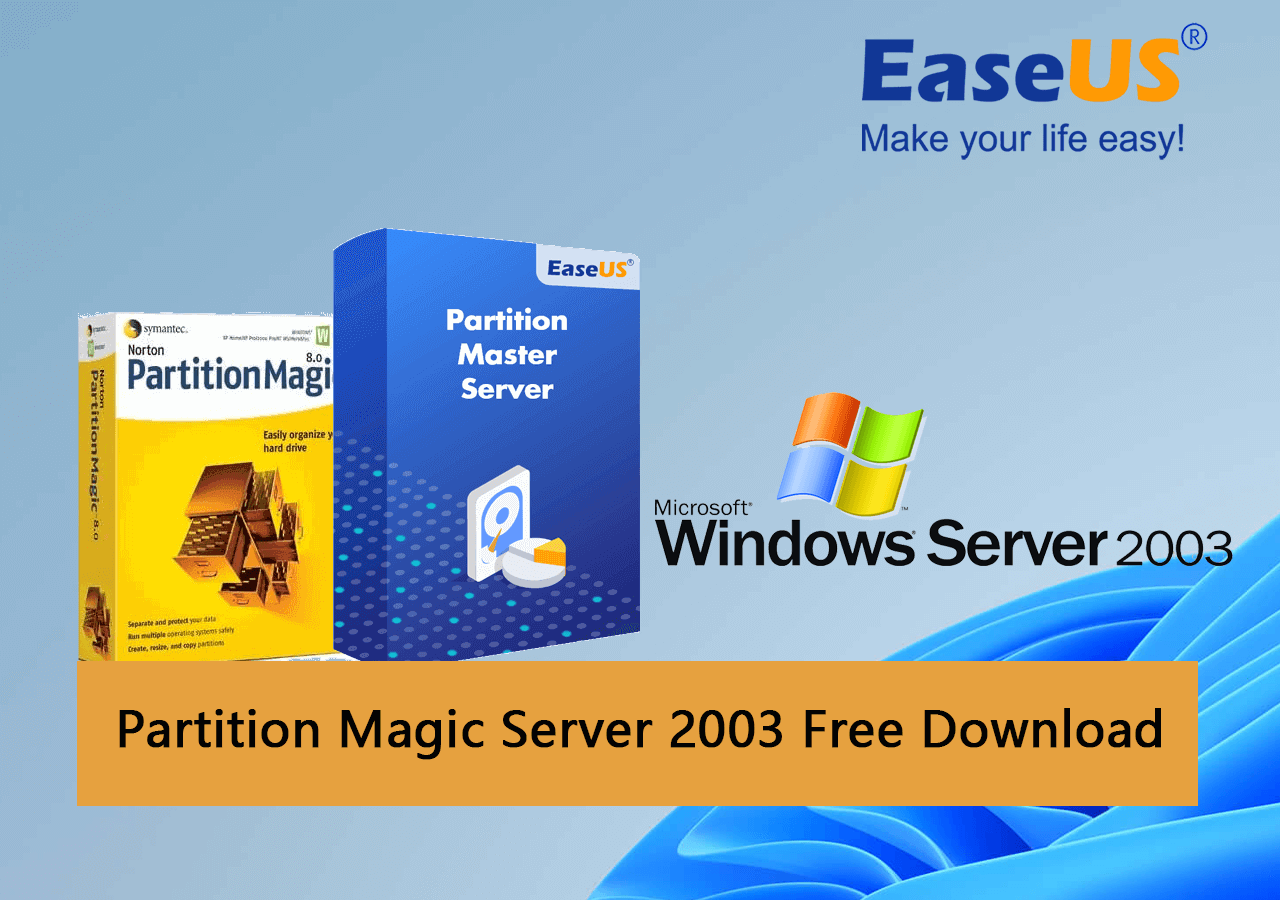
Also, Microsoft announced the end of support for the Windows Server 2003 operating system on July 14, 2015. Though it's no longer updated and supported, there are still quite a number of companies and individuals using this old-fashionable Server OS. And here is a group of statistic numbers (provided by enlyft on Companies using Windows Server 2003) that shows Windows Server 2003 is somehow still popular in some countries:
| Market Share of Windows Server 2003 | 1.49% |
| Companies Using Windows Server 2003 | 53,526 |
| Customers of Windows Server 2003 |
|
| Top Countries Use Windows Server 2003 |
|
So can I get a free or perfect partition magic alternative software to help me partition and manage disk partitions on Windows Server 2003?
If you tend to find a free partition manager software for Windows Servers, you can directly run Disk Management or Command Prompt to partition and manage disk spaces on Windows Server 2003. However, for reliable and safe Partition Magic software for Windows Server systems, we suggest you don't trust any Partition Magic Server Edition Crack software. It's neither safe nor stable.
Here is a list of standard criteria that you can follow to find the best Partition Magic Server software successfully:
In this part, we'd like to recommend you try and feel free to download a reliable Partition Magic Server 2003 software - EaseUS Partition Master Enterprise.
Your trustworthy Windows Server disk manager.
100% Secure
Free Inquiry
With this software, you can execute both basic disk management and advanced disk performance optimizations on both Windows Server 2003 internal drives and external hard drives.
And here is the list of reasons why you should select EaseUS Partition Master Enterprise:
What can I do with the Partition Magic software on Windows Server 2003? Follow the guide here to learn how to safely partition, resize, and extend Windows Server 2003 partitions safely.
100% Secure
Free Inquiry
Step 1. Open EaseUS Partition Master, go to Partition Manager and click "Partition this disk" on the popped-up New Disk Guide window.
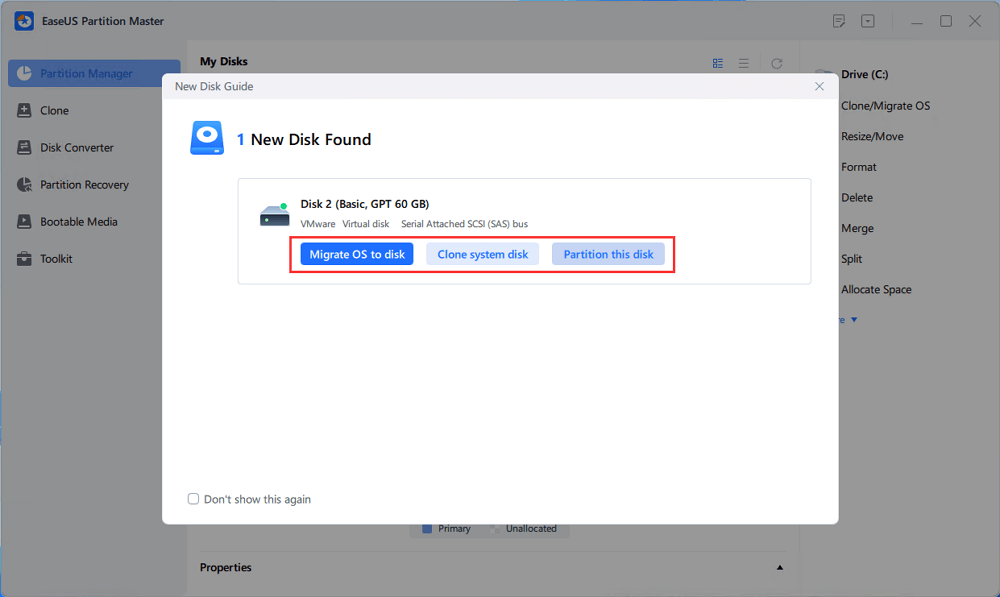
Step 2. Set the number of partitions you need to create, and set the partition style to your disk - MBR or GPT.
Or, you can accept the default setting offered by EaseUS Partition Master. Once done, click "Proceed".
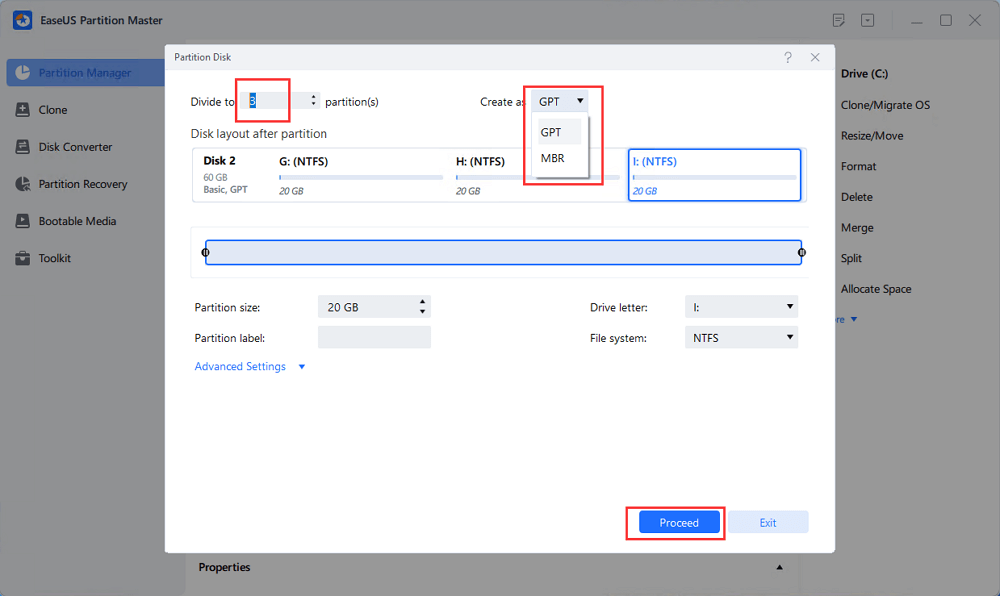
Step 3. Click "Execute 1 Task" and "Apply" to finalize partitioning the new HDD/SSD or external disk.
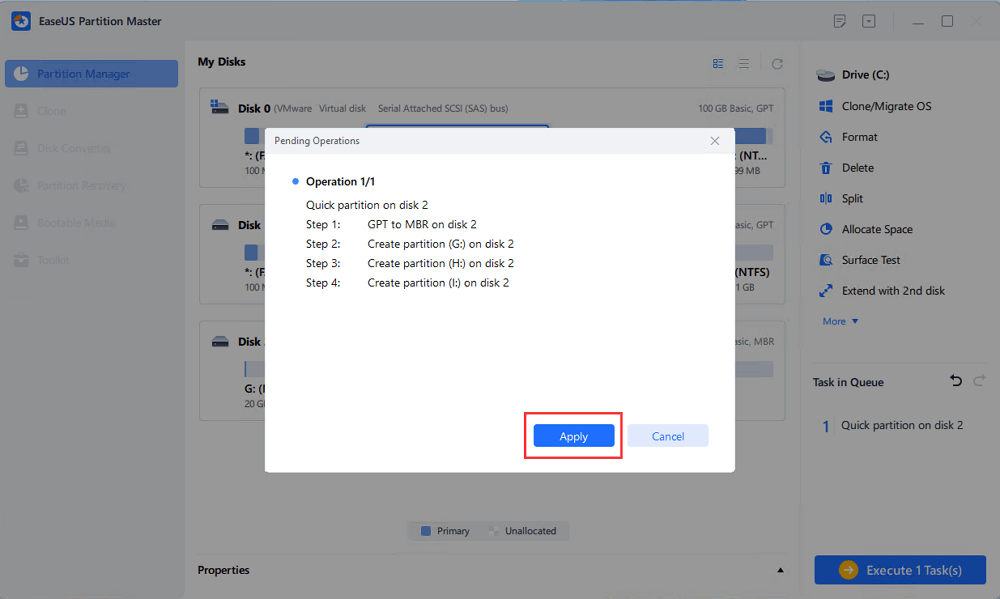
Step 1: Locate and select the target drive/partition
Launch EaseUS Partition Master and go to Partition Manager, select the target drive or partition you need to adjust its size, right-click on it and choose "Resize/Move".
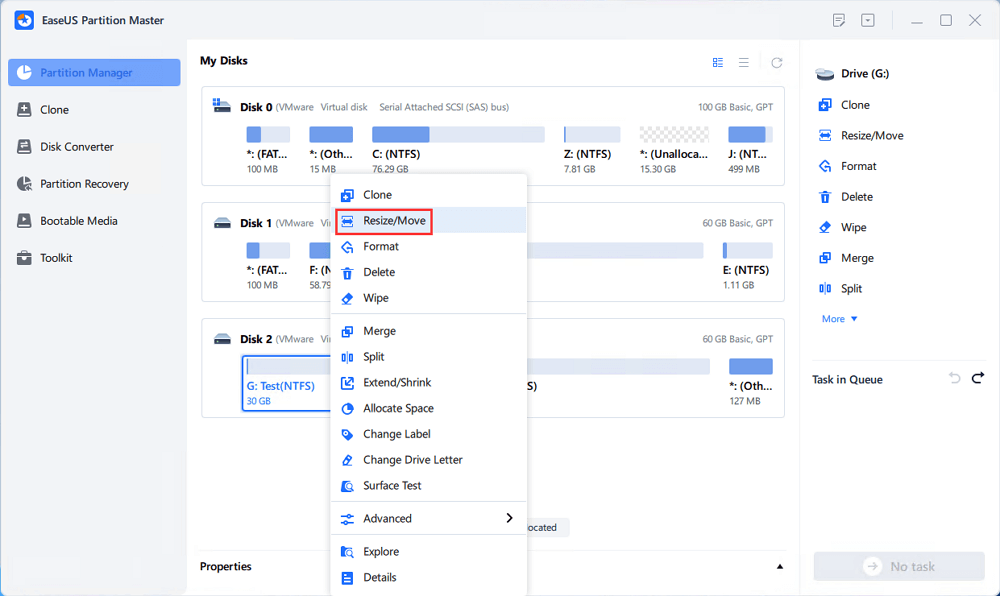
Step 2: Resize or move the partition
1.To shrink the partition, simply drag one of its ends to free up unallocated space. Once done, click "OK".
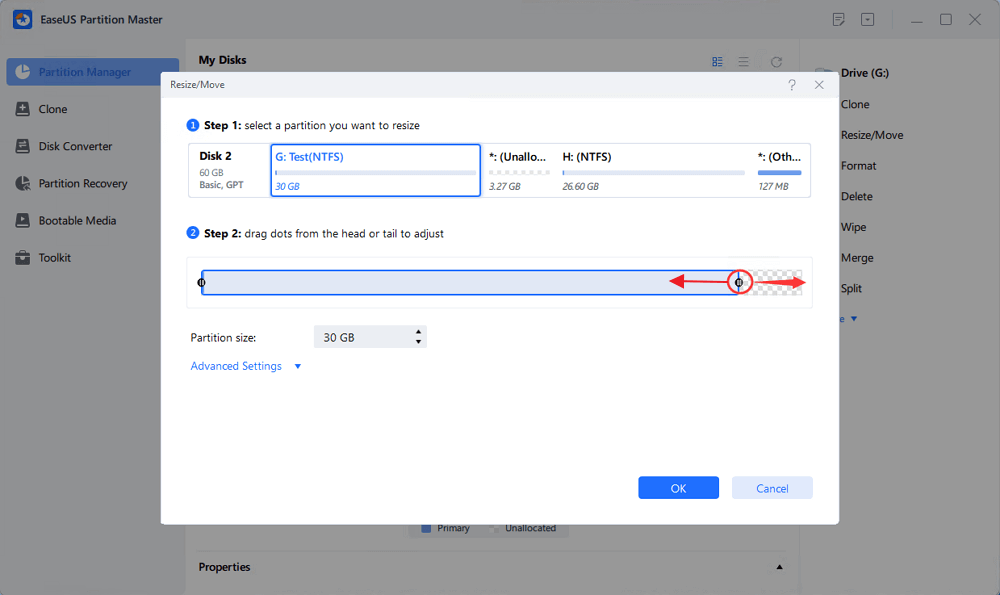
2. To extend the partition, make sure that there is unallocated space aside (if there isn't, follow the above steps to create some). In the same way, drag your mouse into the unallocated space. Click "OK".
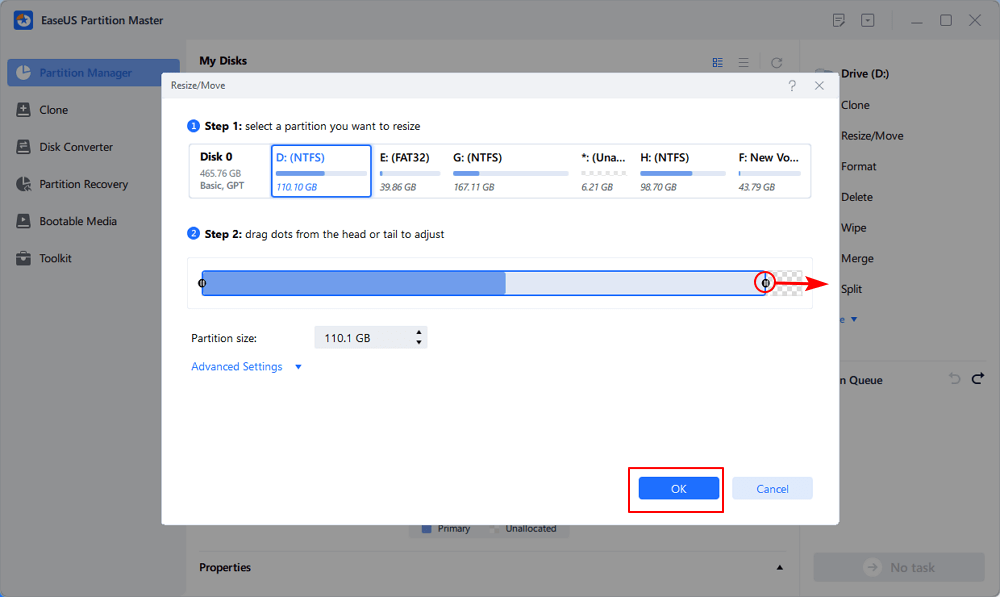
3. To move a partition position, suppose you have created and left the unallocated space next to the target partition. If no, free up some unallocated space first.
Then, right-click the target partition, select "Reize/Move". Then drag the whole partition leftward or rightward to adjust its position. Click "OK" to confirm.
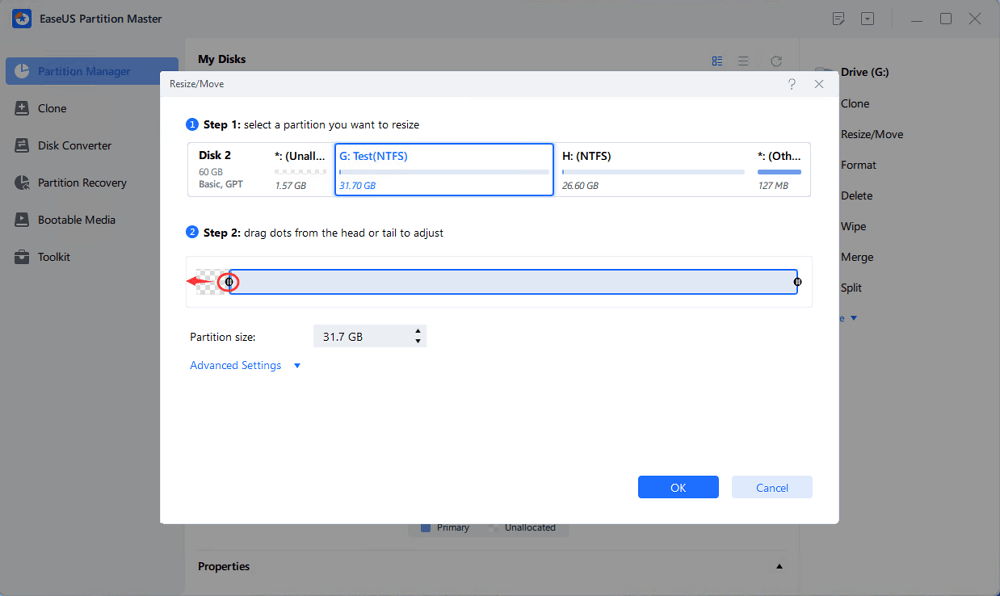
Step 3: Confirm the result and apply changes
At this step, you will see the new disk partition information & diagram.

To save changes, click the "Execute Task" button and then "Apply".
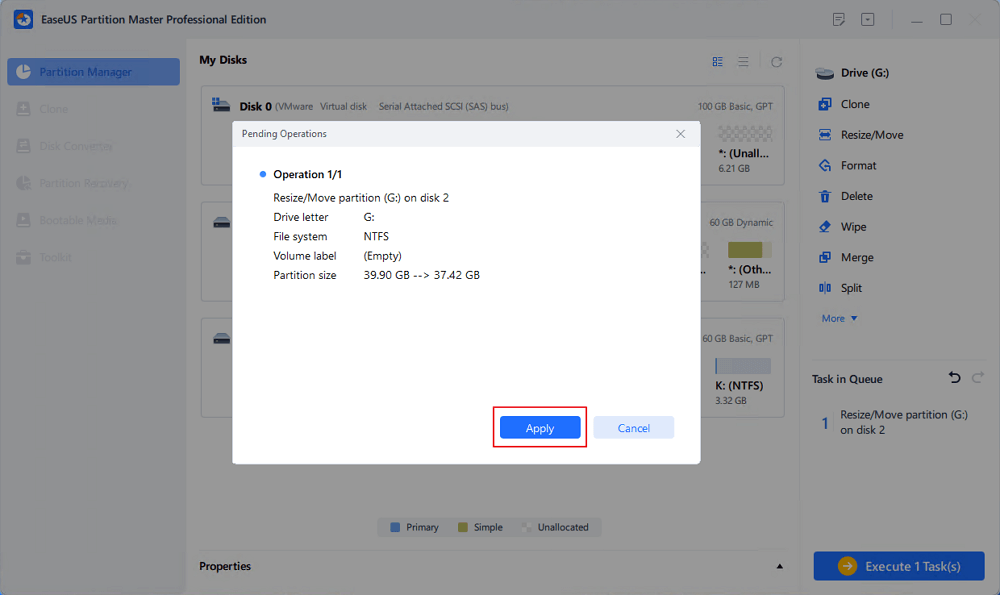
Extend System C drive with unallocated space
Aside from disk partitioning, what else can this partition magic software do for you on Windows Server systems?
100% Secure
Free Inquiry
Here is a list of features that you can also apply to execute and optimize disk operations instantly:
Although Windows Server 2003 is the end of its life and it gains no further update, it still owns a group of worldwide users who runs companies in the information and technology area. To better manage the Server disk partitions, you can either try Disk Management or third-party partition magic server software for help.
It's easy to resize and extend Windows Server 2003 partitions with the correct partition magic server software. EaseUS Partition Master Enterprise is one of the tools that is highly recommended for you to try and apply for basic and advanced disk management.
100% Secure
Free Inquiry
It fulfills both personal and business owners' needs in creating, shrinking, extending, and merging partitions and speeds up disk performance by fixing internal errors and migrating OS to a faster disk.
Some of you may have further questions on Partition Magic Server 2003 software, and now, you may refer to the questions and find answers as listed here below.
1. How do I fix the low space error on Server 2003?
When Windows Server 2003 warns you of low disk space error, you can try the following tips for help:
2. How to extend partition in Windows Server 2003?
If your disk has unallocated space next to the target partition, you can extend the partition with Disk Management in Windows Server 2003:
If your disk has no free unallocated space, you'll need to delete or shrink a neighbor partition to create unallocated space and then repeat the steps to extend partition Disk Management.
Or, you can turn to EaseUS Partition Master to extend your partition safely without deleting any existing volumes.
3. Can I use partition magic in Windows Server 2003?
Yes, but PartitionMagic is no longer supported by Symantec. To secure everything in your Windows Server computer, it's a wise decision to turn to a reliable alternative partition manager software for help.
4. Is there a free partition magic alternative to merge partitions on Windows server 2003 r2?
Disk Management and Command Prompt are two free tools that could be applied to replace PartitionMagic and execute some basic disk partitioning operations on Windows Server 2003 R2 or 2003.
If you prefer a more advanced solution, searching and finding a reliable Server partition manager software that could be a smart choice.
How Can We Help You
Updated by Tracy King
Tracy became a member of the EaseUS content team in 2013. Being a technical writer for over 10 years, she is enthusiastic about sharing tips to assist readers in resolving complex issues in disk management, file transfer, PC & Mac performance optimization, etc., like an expert.
It won't hot image your drives or align them, but since it's coupled with a partition manager, it allows you do perform many tasks at once, instead of just cloning drives. You can move partitions around, resize them, defragment, and more, along with the other tools you'd expect from a cloning tool.
Read MoreI love that the changes you make with EaseUS Partition Master Free aren't immediately applied to the disks. It makes it way easier to play out what will happen after you've made all the changes. I also think the overall look and feel of EaseUS Partition Master Free makes whatever you're doing with your computer's partitions easy.
Read MorePartition Master Free can Resize, Move, Merge, Migrate, and Copy disks or partitions; convert to local, change label, defragment, check and explore partition; and much more. A premium upgrade adds free tech support and the ability to resize dynamic volumes.
Read MoreIt won't hot image your drives or align them, but since it's coupled with a partition manager, it allows you do perform many tasks at once, instead of just cloning drives. You can move partitions around, resize them, defragment, and more, along with the other tools you'd expect from a cloning tool.
Read MoreI love that the changes you make with EaseUS Partition Master Free aren't immediately applied to the disks. It makes it way easier to play out what will happen after you've made all the changes. I also think the overall look and feel of EaseUS Partition Master Free makes whatever you're doing with your computer's partitions easy.
Read MoreRelated Articles
How to Install Windows 11 on New SSD (SATA/M.2/NVMe) 🔥
![]() Tracy King/2025/01/16
Tracy King/2025/01/16
ReFS Format Tool - Top 4 Picks to Format to ReFS 2025
![]() Sherly/2025/03/29
Sherly/2025/03/29
Solved - File System Error (-2147219196) - Fix 2 Works Best🔥
![]() Sherly/2025/03/28
Sherly/2025/03/28
Best Disk Space Analyzer for Windows 10 - Top 6
![]() Sherly/2025/03/29
Sherly/2025/03/29
EaseUS Partition Master

Manage partitions and optimize disks efficiently
Your best companion for disk partitioning, MBR to GPT/GPT to MBR conversion,even OS migration
100% Secure
Free Inquiry
CHOOSE YOUR REGION
Start Your Free Trial!
Sign up to our newsletter, stay updated on news and exclusive offers from EaseUS. Don't worry, if you change your mind, you can unsubscribe at any time, free of charge. We value your privacy (Privacy Policy).