Page Table of Contents
About the Author
Hot Topics
Updated on Apr 28, 2025
The time it takes to move files to and from a Seagate external hard drive is directly proportional to its transfer speed. When moving large files or data, faster transfer speeds can be a huge time saver and productivity booster. A Seagate external hard drive's suitability for uses necessitating swiffer data transfers, such as video editing and gaming, can be gauged by knowing the drive's transfer rate.
Finally, being aware of the Seagate external hard drive's transfer rate might alert customers problems with their setup that can be remedied by upgrading components like a sluggish or antiquated interface. Let's discuss Seagate external hard drive transfer speed in detail.
| ⏱️Duration: | 3-5 minutes of reading |
| 🎯Goal: | Assist users in finding Seagate external hard drive transfer speed fast and efficiently. |
| ✅Preparation: | Connect Seagate external hard drive to PC via its original USB connection cable. |
| 🧰Tools: |
|

How to Check My Seagate External Hard Drive Transfer Speed?
Here are efficient methods that help to check Seagate's external hard drive transfer speed. Here we are about to recommend 2 reliable tools for you to check and test your Seagate external hard drive transfer speed. Let's go through it.
EaseUS Disk Speed Test Software:
- ✔️Free to use, for beginners
- ✔️Export and save the test report
- ✔️Fast to test disk read/write speed, health, and S.M.A.R.T data
- ✔️Provides features for optimizing disk performance
- ✔️Compatible with all Windows systems
CMD:
- ✔️Free to use
- ✔️Doesn't require software installation
- ✔️Accessible for all Windows users
- ❌Bit complex for beginners
So how should you select the tool? Here is my personal advice:
- Take the first hard disk speed test software for help if you prefer to an efficient, easy, and professional utility to fully test the Seagate external hard drive.
- Check disk read and write speed using CMD if you only need rough raw data of the disk transfer speed.
#1. Test Seagate External Hard Drive Transfer Speed with Disk Speed Test Software
- 🚩Complexity: Easy
- ⏱️Duration: 3-5 minutes
- ✔️Tools: Seagate external hard drive, USB connection cable, Windows PC, EaseUS Partition Master
- 👩🏼💻Who to Use It: Windows beginners, professionals, Seagate device resellers, etc.
EaseUS Partition Master is a software tool designed to help users manage their hard drive partitions. It allows users to create, delete, resize, move, and merge partitions without losing data. Additionally, it comes with a feature called DiskMark that will enable users to measure the performance and the data transfer speed (reading/writing) of their hard drives.
The DiskMark feature in EaseUS Partition Master can help users measure the transfer speed of their Seagate external hard drives, which is useful for the reasons mentioned earlier. This information lets users make informed decisions about managing their data, including which files to transfer and when.
Guide Steps to Test Seagate External Hard Drive Transfer Speed
Step 1. Launch EaseUS Partition Master. And click the download button to activate the "DiskMark" feature under the "Discovery" section.
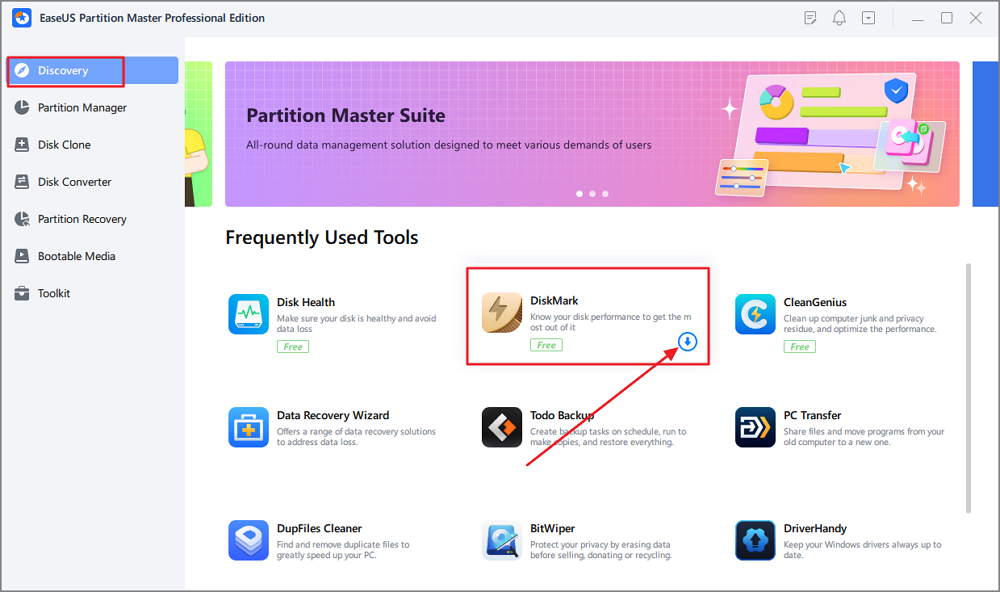
Step 2. Click on the drop-down box to choose the target drive, test data, and block size.
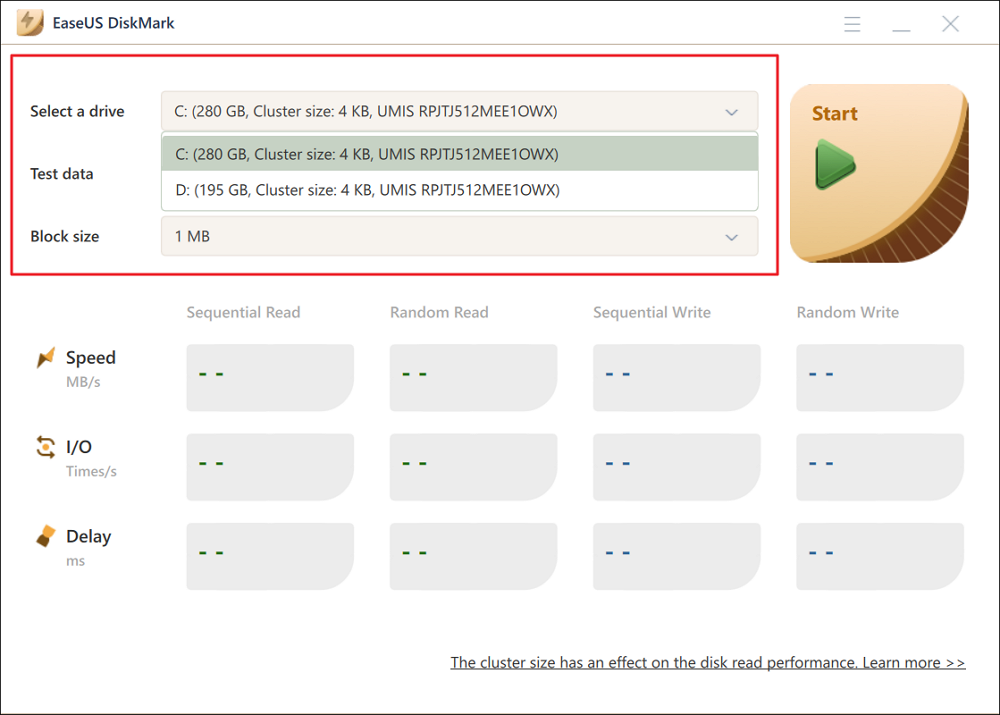
Step 3. Once everything is configured, click "Start" to begin the disk test. Then, you can see the Sequential or Random read/write speed, I/O, and Delay data.
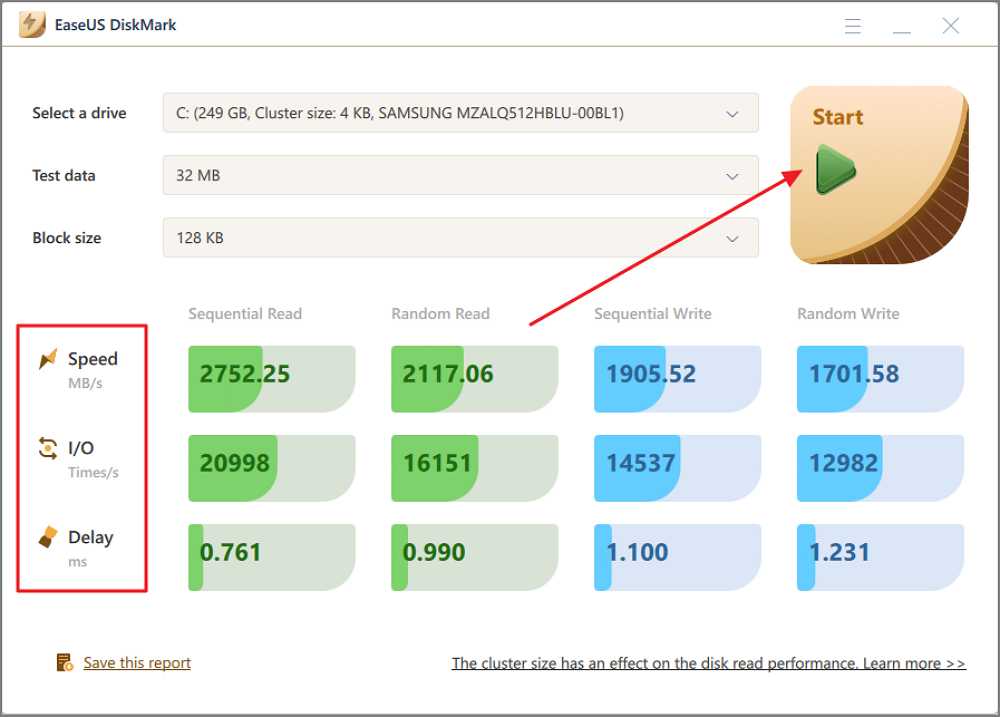
EaseUS Partition Master, with DiskMark feature, is a useful tool for Seagate external hard drive users. It can also help users measure transfer speed, manage partitions, and optimize their storage capacity. If you feel like this utility, or it did successfully help you find the actual transfer speed in your Seagate external hard drive, share this method online to help more friends around you:
#2. Test Seagate External Hard Drive Transfer Speed via CMD
- 🚩Complexity: Medium
- ⏱️Duration: 5-8 minutes
- ✔️Tools: Seagate external hard drive, USB connection cable, Windows PC, CMD command
- 👩🏼💻Who to Use It: advanced Windows users, professionals
You may rapidly inspect the drive's performance on Windows via the command prompt without installing additional software. Some applications can give you more specifics, but if you want to know if your hard disc is slowing down your computer, this should do the trick.
Step 1. Log in to the command prompt by pressing Windows + S keys, type cmd, and right-click to open Command Prompt with administrative privileges.
Step 2. Fill in the commands: winsat disk -drive c and hit Enter. (Replace C: with the actual drive letter of your Seagate external hard drive)
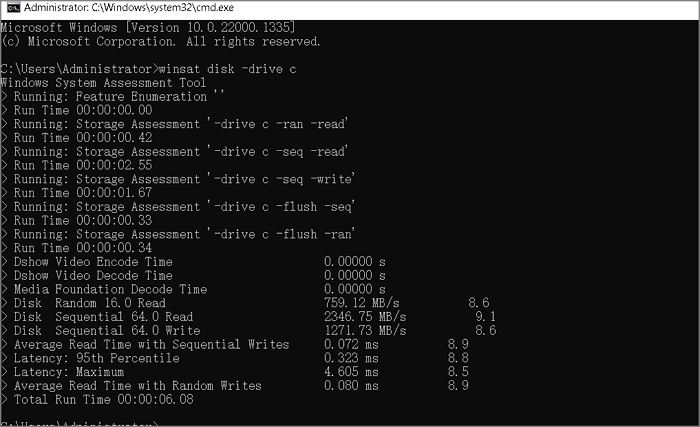
From the above image, you'll be able to check and view the disk transfer speed through Disk Random Read, Disk Sequential Read, and Disk Sequential Write, Average Read Time with Sequential Writes, etc., data.
How Fast Should a Seagate External Hard Drive Be?
After you get the actual transfer speed data of your Seagate external hard drive, you can them compare the test result with the avarage Seagate external disk speed and then learn if you need to optimize or improve the disk speed.
The transfer speed of Seagate external hard drives can vary depending on the model and the technology used. Here's a comparison table of some Seagate external hard drives with 1TB, 2TB, and 3TB capacities and their advertised transfer speeds:
The following table shows the maximum theoretical transfer speeds for some popular Seagate external hard drives based on their interface:
| Model | Interface | Max Transfer Speed |
| Seagate Backup Plus Slim | USB 3.0 | Up to 120 MB/s |
| Seagate Backup Plus Portable | USB 3.0 | Up to 120 MB/s |
| Seagate Expansion Desktop | USB 3.0 | Up to 160 MB/s |
| Seagate Backup Plus Hub | USB 3.0 | Up to 160 MB/s |
| Seagate Backup Plus Fast | USB 3.0 | Up to 220 MB/s |
| Seagate Fast SSD | USB 3.0 | Up to 540 MB/s |
| Seagate Backup Plus Ultra Touch | USB 3.0 | Up to 120 MB/s |
| Seagate One Touch SSD | USB 3.0 | Up to 400 MB/s |
| Seagate Backup Plus Flex | USB 3.0 | Up to 160 MB/s |
| Seagate One Touch HDD | USB 3.0 | Up to 140 MB/s |
The transfer speed of a Seagate external hard drive can vary depending on the model and technology used. Generally, it is around 100 MB/s to 150 MB/s for USB 3.0 or Thunderbolt connections, but some Seagate external drives can have even faster transfer speeds of up to 250 MB/s or more.
For Your Information:
1️⃣ It is worth noting that these transfer speeds are the advertised maximum speeds, and actual transfer speeds may vary depending on various factors, such as the hardware and software configuration of the computer, the file size and type, and the cable quality.
2️⃣ It doesn't matter if your Seagate external disk transfer speed is below the average. Follow the tips provided in the next part, and you'll be able to improve the device's performance.
Factors That Affect Seagate External Hard Drive Transfer Speed and Tips to Improve
To get the best performance, using a high-quality cable and avoiding extension cords or other accessories that may degrade the signal is recommended. Here are some factors that affect Seagate external hard dive's transfer speed, and some tips you may also like to improve the disk speed:
| Factors Slows Down Seagate External Disk | Tips to Improve Seagate External Hard Disk Transfer Speed |
|
✔️Insufficient space - Seagate external hard drives with low space can slow transfer speeds. ✔️File size - The file size of a Seagate external hard drive can impact its transfer speed. ✔️Interface type - A Seagate external hard drive's interface type can significantly impact its transfer speed. ✔️Virus or malware - Virus and malware can affect the transfer speed of a Seagate external hard drive. ✔️Drive Type - The device type of external hard drive connected to a Seagate external hard drive can impact its transfer speed. |
|
[Fixed] Seagate External Hard Drive Slow on Windows 11/10
Slow response or slow transfer of external hard drives is a big concern for the average user. Besides replacing the drive, we have more cost-effective ways to solve this problem.

Conclusion
In this article, we have discussed how to Seagate external hard drive transfer speed. EaseUS Partition Master is a more efficient and reliable solution for testing the disk transfer speed.
Moreover, this software includes some bonus features that help to improve and optimize disk performance, such as changing cluster size and 4k alignment. Furthermore, EaseUS Partition Master can help users manage the partitions on their Seagate external hard drives, which can help organize data and maximize storage capacity. Users can create partitions for different data types, such as photos, music, and documents, and quickly move files between partitions.
FAQs Of Seagate External Hard Drive Transfer Speed Test
Read these answers to avoid confusion.
1. What is the transfer speed of a Seagate 2TB HDD?
The transfer speed of a Seagate 2TB HDD can vary depending on the specific model and the interface it uses. However, many Seagate 2TB HDDs support USB 3.0 or higher interfaces, providing transfer speeds of up to 5 Gbps. It's important to note that the actual transfer speed may vary depending on other factors such as the computer's hardware, the cables' quality, and the file size and type being transferred.
2. What is the average speed of Seagate external hard drives?
- The average transfer speed for external hard drives is between 100-150 MB/s for USB 3.0 and Thunderbolt interfaces.
- Most Seagate external hard drives have transfer speeds within this range, with the Seagate Backup Plus Slim and Portable having advertised transfer speeds of up to 120 MB/s.
The actual transfer speed of an external hard drive can vary depending on the hardware and software configuration of the computer, the file size and type, and the cable quality.
3. Why is my Seagate external hard drive so slow?
a Seagate external hard drive might run slow due to insufficient power, file fragmentation, drive capacity, outdated or corrupt drivers, malware or viruses, interface limitations, or mechanical issues. It's important to identify the root cause of the problem to fix it and improve the drive's performance.
4. How do I improve my external SSD transfer speed?
There are several ways to improve the transfer speed of an external SSD, such as using a USB 3.0 or 3.1 port instead of a USB 2.0 port, using a high-quality cable, updating drivers, using a different file system, avoiding using the SSD for other tasks while transferring files, disabling antivirus software during transfer, and enabling TRIM. TRIM helps maintain the performance of the SSD by clearing unused data blocks.
How Can We Help You
About the Author
Oliver is an EaseUS professional writer who dares explore new areas. With a passion for solving tech issues with straightforward guides for common users, Oliver keeps honing his writing craft by developing in-depth solutions for disk and partition management, computer boot-up issues, file transfer, etc.
Written by Tracy King
Tracy became a member of the EaseUS content team in 2013. Being a technical writer for over 10 years, she is enthusiastic about sharing tips to assist readers in resolving complex issues in disk management, file transfer, PC & Mac performance optimization, etc., like an expert.
Product Reviews
-
I love that the changes you make with EaseUS Partition Master Free aren't immediately applied to the disks. It makes it way easier to play out what will happen after you've made all the changes. I also think the overall look and feel of EaseUS Partition Master Free makes whatever you're doing with your computer's partitions easy.
Read More -
Partition Master Free can Resize, Move, Merge, Migrate, and Copy disks or partitions; convert to local, change label, defragment, check and explore partition; and much more. A premium upgrade adds free tech support and the ability to resize dynamic volumes.
Read More -
It won't hot image your drives or align them, but since it's coupled with a partition manager, it allows you do perform many tasks at once, instead of just cloning drives. You can move partitions around, resize them, defragment, and more, along with the other tools you'd expect from a cloning tool.
Read More
Related Articles
-
Can I Upgrade SSD to M.2 Without Reinstalling OS? Yes, Here Is Your Guide
![author icon]() Tracy King/2025/04/28
Tracy King/2025/04/28 -
Logical vs Primary | What's the Difference and Which Is Better
![author icon]() Tracy King/2025/04/28
Tracy King/2025/04/28 -
Fix Not Enough Disk Space But There Is Plenty [Five Solutions]
![author icon]() Cici/2025/04/28
Cici/2025/04/28 -
5 Ways | Reset Windows 10 Password Without a Disk 🔥
![author icon]() Sherly/2025/04/28
Sherly/2025/04/28
Hot Topics
EaseUS Partition Master

Manage partitions and optimize disks efficiently








