Page Table of Contents
About the Author
Hot Topics
Updated on Apr 28, 2025
Key Takeaways of Best USB Formatter for Windows:
- 1. USB formatter for Windows is now available here for you to download for free.
- 2. USB formatter helps to set up your USB storage devices instantly by formatting. But do remember to back up valuable USB content before applying this tool.
On this page, we'll be presenting you the top 5 best USB formatters for Windows operating systems that both old and new Windows users can apply to set up their USB storage devices for specific purposes successfully.

If you are a Mac user and you need a reliable USB formatter tool to assist you in efficiently setting up a USB drive on Mac, follow this tutorial guide for help: Top 3 USB Format Tools For Mac.
- Important
- As formatting will remove existing data on the USB drives, so make sure that you create a backup of valuable content from the USB to another safe location in advance.
So, how do I get a reliable USB formatter for Windows? Refer to the next guide, and you'll get a list of the top 5 best free USB formatters that all Windows users can apply to manage and format their USB drives with ease.
Top 5 Best Free USB Formatter Windows Free Download
In this part, we found and compared over 20 formatting utilities and picked the top 5 best free USB formatter Windows programs and tools that you can pick any one of them to set up a USB drive with simple clicks.
Check and get one of the best free USB formatter here now:
- #1. EaseUS Partition Master Free
- #2. File Explorer
- #3. Disk Management
- #4. HP USB Disk Storage Format Tool
- #5. FAT32 Format
Among the 5 USB formatters for Windows, for an all-in-one formatting utility, turn to EaseUS Partition Master Free for help.
Windows users who don't want to install third-party formatting software can apply File Explorer or Disk Management to format their USB devices. Also, don't be hesitate to share this list of reliable USB formatters online to help more of your friends getting a reliable tool to format their storage devices:
#1. EaseUS Partition Master Free
All-in-One USB Formatter
EaseUS Partition Master Free is a reliable free partition manager software that provides Windows users with full functions in managing disk space and optimizing disk performance easily. Its formatting feature with advanced algorithm makes it stand out among worldwide disk management software.
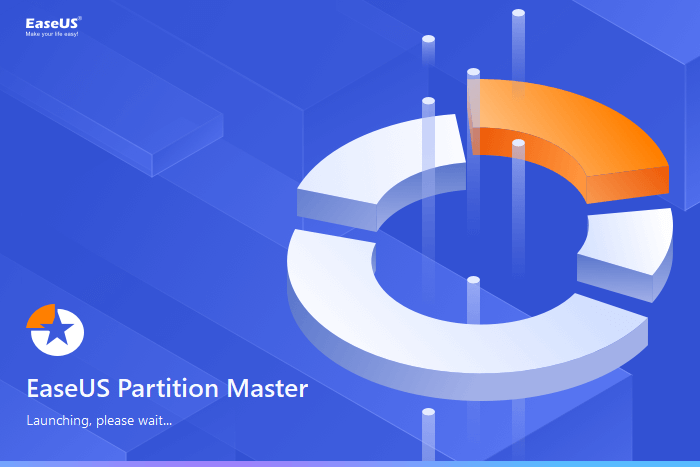
How to Download:
EaseUS Partition Master Free is available here for you to download for free now. Click the download button here and install this software on your PC to format your USB drive immediately.
Features Of EaseUS USB Formatter Windows:
- Format USB to FAT32, NTFS, exFAT, EXT2, EXT3, EXT4.
- Format Raw USB to NTFS or other formats.
- Format USB for both Windows and Mac.
- Create partition, merge, split, delete, wipe partitions on USB.
- Check and fix file system errors on USB drives.
- Convert USB drive between NTFS and FAT32 without formatting.
- Hide or unhide the USB drive partition.
- Clone USB drive.
- Create a bootable USB drive and make EaseUS Partition Master portable.
- Support Windows 11/10/8.1/8/7/XP/Visa and all Windows Server systems.
Aside from these features that help users to manage USB drives, you can also apply this software to optimize internal hard disk drives and even improve the performance of Windows operating systems.
Editors' Review:
Why Choose It
Here are the two reasons why we think that you should choose EaseUS Partition Master Free:
- 1. It's free to switch file systems between NTFS and FAT32 on a USB drive. It means that you can convert NTFS to FAT32, and convert FAT32 to NTFS without formatting.
- 2. EaseUS Partition Master also recognizes and supports Linux file system format, EXT2, EXT3, and EXT4. When you need to set up a drive for Linux, you can take this software for help. And it's free.
Tutorial:
- Right-click the external drive or USB you intend to format and choose "Format".
- Set the Partition label, File system (NTFS/FAT32/EXT2/EXT3/EXT4/exFAT), and Cluster size if you intend to change. Then click "OK".
- Click "Yes" to continue.
- Click the "Execute 1 Task(s)" button and click "Apply" to format your selected external hard drive or USB stick.
#Free USB Formatter#EaseUS USB Format Tool#USB Formatter Software#Windows
#2. File Explorer
Beginners' USB Formatter on Windows
File Explorer, also known as Windows Explorer, is mainly a file-accessing tool that enables you to open all internal and external storage devices and reach saved content there. This tool also acquires a formatting feature that both Windows and Windows Server users could apply it to format existing volumes on internal and external storage drives.
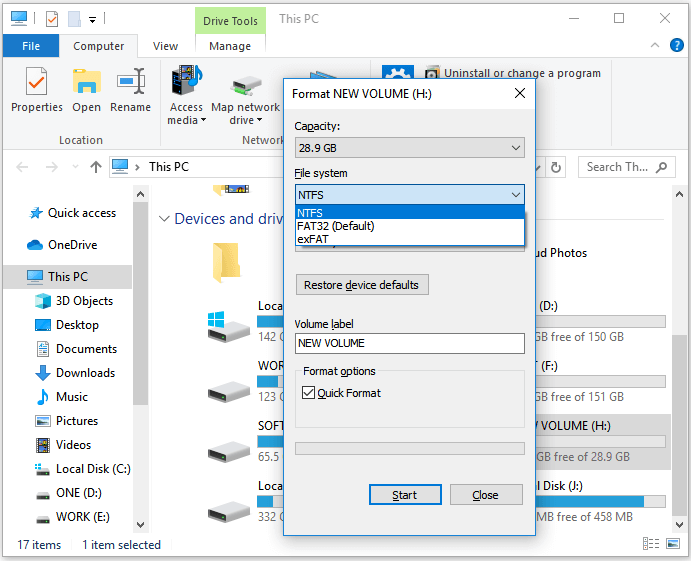
How to Download:
Note that File Explorer is a Windows built-in utility that was pre-installed in Windows operating system. So, you don't need to download or install this software at all.
Features of File Explorer - Windows USB Formatter:
- Perform a quick format on USB or other types of storage devices.
- Delete files or content on storage devices.
- Copy and paste files and folders for file transferring.
- Quick access storage device content.
- Safely eject USB, SD card, or external hard drives.
- Rename files and folders or change file extensions.
- Change file access permission, etc.
- Support Windows 11/10/8.1/8/7/XP/Visa and all Windows Server systems.
Why Choose It
The reason why we suggest beginners use File Explorer to format USB on Windows is that it's the easiest tool that all Windows users can access it and apply to format a USB drive.
Tutorial:
- Connect USB to PC, press Windows + E keys to open file explorer.
- Right-click target USB drives, and select "Format".
- Tick "Quick Format", set a new file system to USB - FAT32 or exFAT, and click "Start".

#Windows USB Formatter#USB Format Utility#Format USB Free#Free
#3. Disk Management
Similar USB Formatter to Windows File Explorer
Windows Disk Management is a similar tool to File Explorer in that it's pre-installed on Windows computers, and it enables Windows users to simply format their storage devices with it. Like its name, Disk Management is more than a USB formatter.
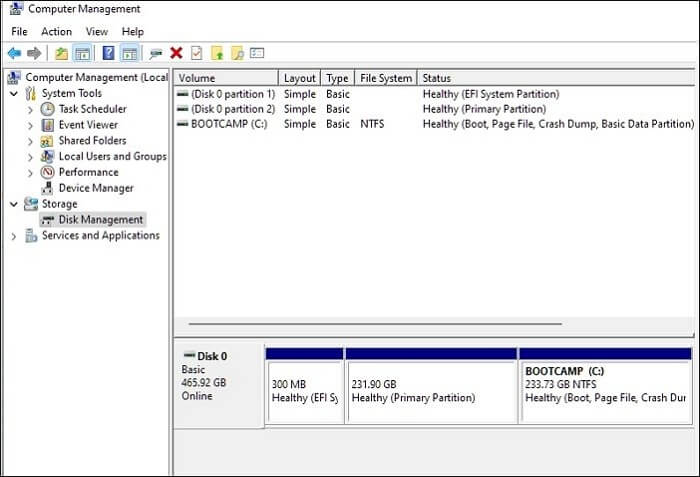
How to Download:
Disk Management doesn't require software download or installation. You can simply right-click the Windows icon and click "Disk Management" from the Windows menu so to open it.
Features of USB Formatter - Windows Disk Management:
- Format USB to NTFS, FAT32, exFAT.
- Create, delete, extend, shrink, and merge partitions on a USB drive.
- Convert disk to MBR, GPT, Dynamic.
- Explorer partition content.
- Support Windows 11/10/8.1/8/7/XP/Visa and all Windows Server systems.
Why Choose It:
The biggest reason that we think most users want to choose this tool is that Disk Management can be accessed on all Windows computers. Users don't need to download and install it. Also, it's free.
Tutorial:
- Connect the USB to the Windows computer.
- Click the Windows icon, select "Search", and type "Create and format hard drive partition".
- Click to open Disk Management from the search result.
- Right-click on USB and select "Format".
- Select a new format to USB, tick "Perform a quick format" and click "OK".

#Windows USB Formatter#Format USB Windows#Free#Windows Tool
#4. HP USB Disk Storage Format Tool
A Light USB Format Tool Provided by HP
HP USB Disk Storage Format Tool, is similar to EaseUS Partition Master, a third-party USB formatting utility provided by HP. It enables users to simply launch its .exe file to format USB drives without software installation.

How to Download:
HP USB Disk Storage Format Tool is now only available on third-party downloading sites, and you may open this link in your web browser to get this software: https://download.cnet.com/HP-USB-Disk-Storage-Format-Tool/3000-2094_4-10974082.html
Features of HP USB Disk Storage Format Tool:
- Portable USB formatter, it doesn't require software installation.
- Format USB to NTFS, FAT32, FAT.
- Support Windows 10/8/7.
Editors' Review:
Why Choose It:
Main Windows users can apply this free USB formatting utility to format USB drives quickly.
Tutorial:
- Connect USB to PC.
- Run HP USB Disk Storage Format Tool, and select the USB.
- Select the file system - NTFS or FAT32, tick "Quick Format", and click "Start".
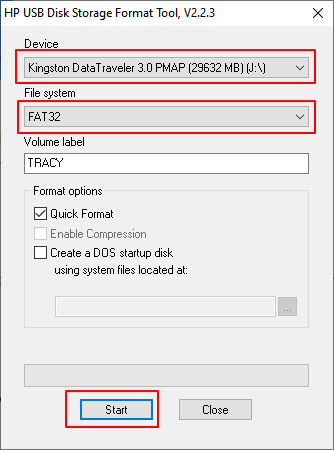
#HP USB Formatter#Free USB Formatter#Free#Windows
#5. FAT32 Format
Light USB Formatter for Windows, Mac, Linux
FAT32 is also a third-party formatting tool that supports multiple operating systems, and users can simply apply it to format USB drives.

How to Download:
FAT32 Format is similar to HP Disk Storage Format Tool, which is now no longer supported by its producer. Fortunately, users can still get it on some downloading sites. Here is a link that you can open in your browser to download it: https://fat32-format.en.softonic.com/download
Features of FAT32 Format:
- Format USB across platforms.
- Only supports FAT32 format.
- Format USB larger than 64GB to FAT32, such as to format 128GB USB to FAT32.
Why Choose It:
The reason why people like using FAT32 Format is that this formatting utility can support formatting USB drives on multiple operating systems stably. Users using Linux or Ubuntu may like to use FAT32 Format for help.
Tutorial:
- Connect USB to PC, run FAT32 Format.
- Select USB at the Drive section, tick "Quick Format", and click "Start".

#FAT32 Formatter#Free USB Formatter#Windows
If you are looking for a step-by-step guide to help you format USB drives on Linux or Ubuntu, follow and try the next two tutorials:
What Is USB Formatter Windows
USB Formatter Windows can be defined as a USB format tool or utility that is mainly designed to assist different levels of USB owners in resetting or changing the file systems of USB drives, formatting, or reformatting their USB devices on Windows computers.
Features of a Reliable USB Formatter for Windows
Here is a list of features that you may like in USB formatter for Windows utilities:
- Change the file system of USB drives to NTFS, FAT32, exFAT, etc.
- Clean up saved files like documents, images, videos, audio files, etc., quickly.
- Reset or restore old USB drives to full size instantly.
- Set RAW USB to a healthy state.
Tech Specification of USB Formatter Windows:
- Supported OSes: Windows 11/10/8.1/8/7XP/Vista and all Windows Server systems.
- Supported USB drives: USB flash drive, USB pen drive, USB memory stick, USB 2.3/3.0/4.0, USB hard drive, USB SSD, mini-USB, USB-C, etc.
- Hardware Requirements: USB drives has no physical damage issues.
So, how do I find a reliable USB formatter for Windows? Here is a list of tips for selecting a reliable USB formatter in Windows that you can follow:
| Risk-Free: | The USB formatter Windows utility must be 100% clean and virus-free. |
| High compatibility: | It should be compatible with your current operating system. |
| Reasonable Price: | The price of a USB formatter should be reasonable, not too high. |
| Support Most File Systems: | The USB formatter allows you to set the most desired file system format for your USB drives. |
What Can I Do with USB Formatter for Windows [Pros & Benefits]
The benefits of using a USB formatter for Windows could be varied, and here is a list of Pros and Benefits that you'll get by turning to a reliable USB formatting tool when it comes to formatting or setting up USB drives. Check the details here:
| Pros of USB Formatter for Window | Benefits of Using USB Formatter Windows |
|---|---|
|
|
With a reliable USB formatter for Windows, you can execute most USB formatting tasks for Windows usage. However, for some specific purposes, for example, to set USB as FAT32 or format write protected USB, you'll need respective USB formatters for help:
Final Verdict
When your USB drive gets full, and you want to reuse it for other purposes, or your USB becomes RAW, or inaccessible, you'll need to turn to a reliable USB formatter for help.
On this page, we selected the top 5 best free USB formatter for Windows owners to select one to format the USB devices efficiently. If you don't know which one to pick, here are our tips:
- Windows Beginners can pick EaseUS Partition Master or File Explorer for help.
- Mac users can use FAT32 Format as it supports formatting USB drives across OSes.
If you simply need to switch file systems between NTFS and FAT32 and don't want to format the USB drive, take EaseUS Partition Master Free as your first choice.
FAQs About USB Formatter Windows
Here we also listed 3 top concerned questions about formatting USB or USB formatters. If you are interested, follow and find answers here:
1. How do I format my USB 128GB to FAT32?
- Connect USB to PC and launch EaseUS Partition Master.
- Right-click on the USB and select "Format".
- Set a new file system to USB, tick "Perform a quick format", and click "OK".
2. How do I format USB 2.0 to FAT32?
- Connect USB 2.0 to PC.
- Open File Explorer, right-click on USB 2.0 device, and select "Format".
- Tick "Quick Format", and set a new file system - FAT32 to USB, click "Start".
- Click "OK" when the process completes.
3. How do I format my USB 32GB to FAT32?
- Connect your USB drive that has 32GB capacity to your PC and open Disk Management.
- Right-click on the USB drive, and select "Format...".
- Click "Perform a quick format", set FAT32 as the file system, and click "OK".
How Can We Help You
About the Author
Roxanne is one of the main contributors to EaseUS and has created over 200 posts that help users solve multiple issues and failures on digital devices like PCs, Mobile phones, tablets, and Macs. She loves to share ideas with people of the same interests.
Written by Tracy King
Tracy became a member of the EaseUS content team in 2013. Being a technical writer for over 10 years, she is enthusiastic about sharing tips to assist readers in resolving complex issues in disk management, file transfer, PC & Mac performance optimization, etc., like an expert.
Product Reviews
-
I love that the changes you make with EaseUS Partition Master Free aren't immediately applied to the disks. It makes it way easier to play out what will happen after you've made all the changes. I also think the overall look and feel of EaseUS Partition Master Free makes whatever you're doing with your computer's partitions easy.
Read More -
Partition Master Free can Resize, Move, Merge, Migrate, and Copy disks or partitions; convert to local, change label, defragment, check and explore partition; and much more. A premium upgrade adds free tech support and the ability to resize dynamic volumes.
Read More -
It won't hot image your drives or align them, but since it's coupled with a partition manager, it allows you do perform many tasks at once, instead of just cloning drives. You can move partitions around, resize them, defragment, and more, along with the other tools you'd expect from a cloning tool.
Read More
Related Articles
-
What Is Ext2/Ext3/Ext4 File System Format? What's The Difference [Full Guide]
![author icon]() Tracy King/2025/04/28
Tracy King/2025/04/28 -
Windows 11 Gets/Adds a Watermark on Unsupported Hardware, How to Remove It
![author icon]() Tracy King/2025/04/28
Tracy King/2025/04/28 -
How to Fix SD Card Needs to Be Formatted Error [Step-by-step]
![author icon]() Cici/2025/04/28
Cici/2025/04/28 -
How to Clone Windows to NVMe [2025 Full Guide]
![author icon]() Cici/2025/04/28
Cici/2025/04/28
Hot Topics
EaseUS Partition Master

Manage partitions and optimize disks efficiently








