Start Your Free Trial!
Sign up to our newsletter, stay updated on news and exclusive offers from EaseUS. Don't worry, if you change your mind, you can unsubscribe at any time, free of charge. We value your privacy (Privacy Policy).
Page Table of Contents
What Is the Best Windows Partition Manager Open Source Software?HOT
Windows Partition Manager Open Source Software - GParted HOT
5 Best Alternatives to Replace (Gparted) Windows Partition Manager Open Source SoftwareHOT
ConclusionHOT
About the Author
Hot Topics
Updated on Sep 28, 2025
Modern-day Windows PC device optimization requires the correct disk partition management feature, which ensures maximum functionality. On the other hand, finding the right partition management tool from various tools is challenging. Furthermore, users often experience budget constraints.
To solve this problem, we have compiled a full-fledged tutorial on Windows Partition Manager that considers freeware and alternative tools. We are exploring the number of reliable partition management solutions for Windows computers with this article, stressing open-source solutions. Whatever solution you are learning or if you are exploring the world of open-source software, we've got you covered.
Windows Command Line Partition Manager open source software is a package of tools that lets users create, resize, delete, and manage disk partitions on their Windows-based PCs for free. The open-source partition managers appeal to their users through ease of availability and the fact that they are transparent. The users like that they can modify the rating and distill the software and the product in the community to promote the development of confidence.
GParted is an indispensable and stable open-source partition management companion. GParted, known for its human-friendly design and solid functionality, provides seamless handling of activities like changing size, moving, and copying partitions.

It is not just another typical file system but rather a universal solution, compatible with both file systems MBR and GPT and partition tables. In our journey through Windows partition administration, GParted is undoubtedly our favorite as it offers users the best disk partition management solution that is user-friendly, start-up-free, and open source for Windows computers worldwide.
It stands out for its extensive feature set and intuitive UI. Let's examine the features that make GParted the preferred option for users looking for effective disk partition management.

Feature List
Why Is GParted So Popular?
Expert's Rating:
👍🏻Pros
👎🏻
Cons
Editors' Review
I have been using this for over a decade. It's the first thing I use with a new Linux install. It lets you create and review multi-step setups without committing any changes, so it's great for working out details before making irreversible changes. GParted is amazing. - from SOURCEFORGE
Why I Like It
I am impressed by the intuitive design and vast feature set. GParted balances between being simple for beginners and providing complex features for expert users. The open source model also adds a sense of transparency and confidence to the product.
When to Use GParted:
If you're exploring alternatives to GParted for Windows partition management, here are five noteworthy tools to consider. Each comes with its unique set of features, advantages, and potential use cases.
EaseUS Partition Master Free is a comprehensive partition manager with an easy-to-use interface for new and experienced users. It includes various tools for partition resizing, shifting, and merging.
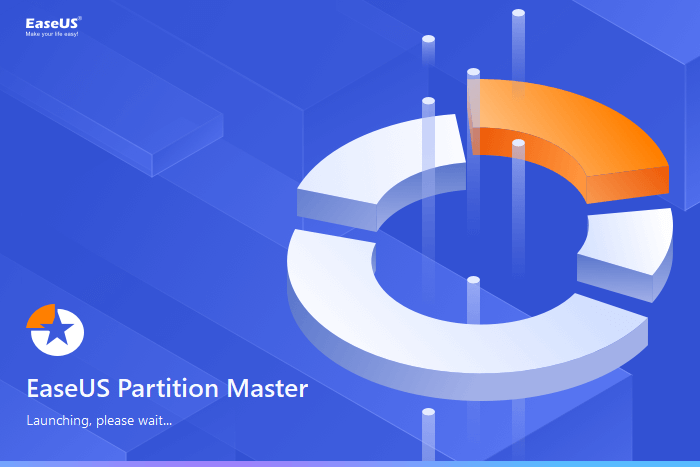
Feature List:
Why Choose EaseUS Partition Master:
Expert's Rating:
👍🏻Pros
👎🏻
Cons
Editors' Review
Job is done quickly and without issue. EaseUS allowed me to upgrade many laptop hard drives, which effectively extended the useful life of those laptops by two years or more. That is a big savings in dollars. The interface is very user-friendly, and the usage of the software is straightforward. - from Capterra
Why I Like It
I like how the interface is easy to use while still having a lot of functions. EaseUS Partition Master Free is a good choice for people with different levels of technical knowledge.
Download EaseUS Partition Master:
Disk Management is a built-in tool in Windows, providing basic partition management functionalities. While not as feature-rich as third-party tools, it serves well for essential disk management tasks.

Feature List:
Expert's Rating:
👍🏻Pros
👎🏻
Cons
Why I Like It
For straightforward tasks and quick adjustments, Disk Management is a convenient choice. It's readily available on Windows systems, making it accessible when you need to perform basic partition operations.
Download Disk Management:
Disk Management is pre-installed in Windows, and you can follow this link to open Disk Management.
DiskPart is a command-line tool in Windows that allow you control your disks using a text-based interface. It works for people who are used to using command-line tools.

Features List:
Expert's Rating:
👍🏻Pros
👎🏻
Cons
Editors' Review
Diskpart is a command-line disk partitioning utility included in Windows 2000 and later Microsoft operating systems, replacing its predecessor, fdisk.- from Wikipedia
Why I Like It
As someone comfortable with command-line interfaces, DiskPart offers a quick and efficient way to perform disk management tasks. Its scriptable nature can be particularly advantageous for repetitive operations.
Download Diskpart:
Diskpart is a built-in tool in Windows and you can follow this link to follow Diskpart tips so to open or enable Diskpart on your computer.
Paragon Partition Manager Community Edition is a feature-rich partition management solution that meets both basic and sophisticated user requirements. It has an easy-to-use interface and a number of features for managing disk partitions effectively.
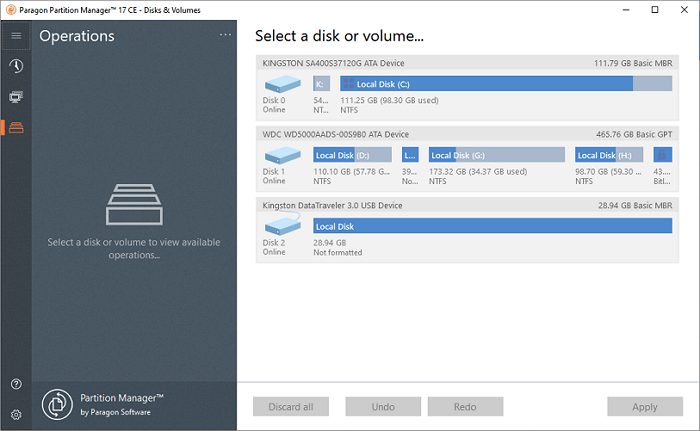
Features List:
Expert's Rating:
👍🏻Pros
👎🏻
Cons
Editors' Review
Paragon seems to be designed for more advanced users. It can be easy for a novice user to lose data using the wrong options. The interface has changed over the years, making it seem a bit more difficult to navigate than before. - from G2
Why I Like It
I like Paragon Partition Manager's wide feature set and user-friendly design. It provides a decent compromise for customers that demand complex functionality while maintaining ease of use.
Download Paragon Partition Manager Community:
Open this link in your browser and you'll be able to download Paragon on your PC.
If you like this list of recommended Windows partition manager open source, share it online to help more of your friends getting favored free tool to manage and optimize their disk performance with ease:
In conclusion, navigating the landscape of Windows partition management tools can be overwhelming, but our comprehensive guide has shed light on both open source and alternative solutions. With its user-friendly design and powerful features, GParted is an excellent open-source option.
Additionally, alternatives like EaseUS Partition Master Free, Disk Management, DiskPart, Paragon Partition Manager Community Edition, and Minitool Partition Wizard Free offer diverse choices catering to various user preferences and needs. Among these alternatives, my personal favorite is EaseUS Partition Master Free. Its intuitive interface and robust feature set suit users with varying technical knowledge. The MBR to GPT conversion support and efficient disk management capabilities enhance its appeal.
Make sure you have a safe backup of your valuable data. These precautions are necessary to make sure that the selected tool does not get you into trouble and that whatever you find on you is protected during the partitioning process. Prioritizing data backup is a key step toward a seamless and secure partition management experience on your Windows PC.
The following frequently asked questions provide concise answers to guide users in effective and free partition solutions on Windows.
1. Is there free partition software on Windows?
Yes, there are several free partition software options for Windows, providing users with tools to manage disk partitions without cost. Notable open-source solutions like GParted, EaseUS Partition Master Free, and others offer comprehensive features, making disk partition management accessible and budget-friendly for Windows users.
2. What is the best open-source partition management tool?
GParted is considered the best free utilization program for managing partitions in Windows ever. The popularity of Gparted is due to its extended feature palette and intuitive interface. It will be adequate for tasks that include copying, resizing, and transferring partitions across multiple devices. It is an excellent option because it supports MBR and GPT partition tables and compatibility with many file systems.
3. Any suggestions on selecting free partition software on Windows?
A free partition program for Windows should take your system's compatibility and feature set. EaseUS Partition Master Free and Minitool Partition Wizard Free are dependable options for efficient disk partition administration on Windows since they provide user-friendly interfaces and a wide range of capabilities.
How Can We Help You
Oliver is an EaseUS professional writer who dares explore new areas. With a passion for solving tech issues with straightforward guides for common users, Oliver keeps honing his writing craft by developing in-depth solutions for disk and partition management, computer boot-up issues, file transfer, etc.
Written by Tracy King
Tracy became a member of the EaseUS content team in 2013. Being a technical writer for over 10 years, she is enthusiastic about sharing tips to assist readers in resolving complex issues in disk management, file transfer, PC & Mac performance optimization, etc., like an expert.
It won't hot image your drives or align them, but since it's coupled with a partition manager, it allows you do perform many tasks at once, instead of just cloning drives. You can move partitions around, resize them, defragment, and more, along with the other tools you'd expect from a cloning tool.
Read MoreI love that the changes you make with EaseUS Partition Master Free aren't immediately applied to the disks. It makes it way easier to play out what will happen after you've made all the changes. I also think the overall look and feel of EaseUS Partition Master Free makes whatever you're doing with your computer's partitions easy.
Read MorePartition Master Free can Resize, Move, Merge, Migrate, and Copy disks or partitions; convert to local, change label, defragment, check and explore partition; and much more. A premium upgrade adds free tech support and the ability to resize dynamic volumes.
Read MoreIt won't hot image your drives or align them, but since it's coupled with a partition manager, it allows you do perform many tasks at once, instead of just cloning drives. You can move partitions around, resize them, defragment, and more, along with the other tools you'd expect from a cloning tool.
Read MoreI love that the changes you make with EaseUS Partition Master Free aren't immediately applied to the disks. It makes it way easier to play out what will happen after you've made all the changes. I also think the overall look and feel of EaseUS Partition Master Free makes whatever you're doing with your computer's partitions easy.
Read MoreRelated Articles
How to Create Partition from Unallocated Space in Windows 10
![]() Cici/2025/09/28
Cici/2025/09/28
Fixed: The Disk Is Write Protected Windows 11
![]() Tracy King/2025/09/28
Tracy King/2025/09/28
5 Best HDD Benchmark Tools Recommend in 2025 [100% Working]
![]() Tracy King/2025/09/28
Tracy King/2025/09/28
Delete Extended Partition | How to Delete Extended Partition in Windows
![]() Sherly/2025/09/28
Sherly/2025/09/28
EaseUS Partition Master

Manage partitions and optimize disks efficiently
Your best companion for disk partitioning, MBR to GPT/GPT to MBR conversion,even OS migration
CHOOSE YOUR REGION
Start Your Free Trial!
Sign up to our newsletter, stay updated on news and exclusive offers from EaseUS. Don't worry, if you change your mind, you can unsubscribe at any time, free of charge. We value your privacy (Privacy Policy).
Start Your Free Trial!
Sign up to our newsletter, stay updated on news and exclusive offers from EaseUS. Don't worry, if you change your mind, you can unsubscribe at any time, free of charge. We value your privacy (Privacy Policy).