Start Your Free Trial!
Sign up to our newsletter, stay updated on news and exclusive offers from EaseUS. Don't worry, if you change your mind, you can unsubscribe at any time, free of charge. We value your privacy (Privacy Policy).
Page Table of Contents
What Is EaseUS Todo PCTrans Free
EaseUS Todo PCTrans Free Alternative Recommendation
What Is The Best EaseUS Todo PCTrans Free Alternative? Check This Out
Reviews and Awards
Are you looking for a free Windows easy transfer tool that can replace the EaseUS Todo PCTrans Free edition? Are you trying to find an EaseUS Todo PCTrans Free alternative tool that can help you immediately transfer files, apps, and even settings from PC to PC?
In this guide, EaseUS will list recommended tools that help you migrate files for free in Windows.
EaseUS Todo PCTrans Free is a reliable and free PC transfer software that moves data, applications, and accounts between Windows computers. It helps you migrate everything from your old PC to your new Windows 11/10 computers. For now, this application is fully compatible with all Windows operating systems.
Aside from file, app, and settings migration, you can also apply this free PC transfer software to recover programs and files from a dead computer disk.
How to Use EaseUS Todo PCTrans Free:
Step 1. Set Up the Old PC


Step 2. Set Up the New PC



Step 3. Select the Files to Transfer

So why are you looking for an alternative tool to replace EaseUS Todo PCTrans Free? Let's check the Pros and Cons of EaseUS Todo PCTrans Free first:
| Pros of EaseUS Todo PCTrans Free | Cons of EaseUS Todo PCTrans Free |
|---|---|
|
|
According to this table, it's clear that EaseUS Todo PCTrans Free has a limit that it only transfers 2GB of data and only five programs. So when people have further needs, they'll need to upgrade EaseUS Todo PCTrans to a pro edition for unlimited data and app transfer.
Is this the reason why you need EaseUS Todo PCTrans Free alternative? If yes, continue reading, and you'll get answers from the next part.
So what is the best alternative that helps you to migrate data, apps successfully, and even settings to a new computer? Check the recommendation list below, and you'll get a reliable tool:
If you are looking for a PC to PC file transfer tool, you can try these two methods here:
Method 1. Transfer Files from PC to PC Using Windows Easy Transfer
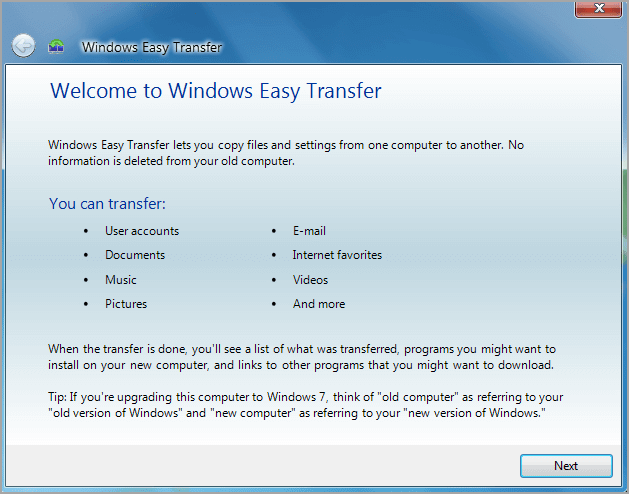
If you are using Windows 8.1/8/7 and even an older Windows system, you can try Windows Easy Transfer, which helps you successfully transfer as many files as possible from PC to PC for free.
#Windows Easy Transfer#Transfer Files on Windows 8#Free
For a step-by-step guide, you may refer to this page for help:
Windows Easy Transfer - Windows 7/8/8.1/XP/Vista
This page covers 9 ways of PC to PC file transfer that you can jump to the #6 part and see the detailed steps by using Windows Easy Transfer to transfer files between comptuers.
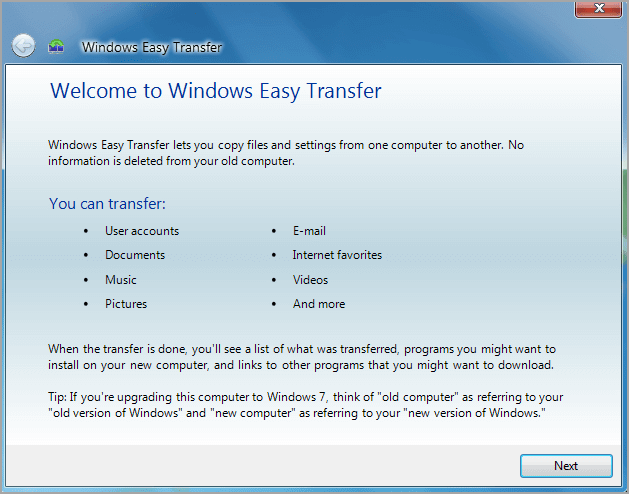
Method 2. Transfer Files from PC To PC Using USB Cable

Alongside Windows Easy Transfer, you can also decide to manually copy and transfer files via a USB cable or LAN cable. Though a bit complex, you can apply this method to transfer unlimited files on all Windows operating systems.
#Free PC to PC File Transfer#File Transfer#Cable
For a detailed guide, refer to this page for help:
Transfer Files from PC to PC without Internet
he article covers PC to PC file transfer software without the internet using the USB-USB cable. Follow and learn how to transfer files with this method on your PCs.

#2. Transfer Applications and Account Settings Between Computers via Professional Software
To guarantee that you can successfully transfer unlimited applications, user accounts, and settings to a new computer without any boot issue, we suggest that you apply professional PC transfer software for help.
Here is a list of top recommended tools that you can rely on for unlimited app migration:
Among the 3 professional tools, we'd like you to try EaseUS Todo PCTrans Professional not just because it charges less for unlimited files and app migration. It exceeds the other two software in many aspects.
For more details, you may refer to:
So how do you apply EaseUS Todo PCTrans Professional - a perfect alternative - to replace EaseUS Todo PCTrans Free to move unlimited apps and settings from PC to PC without any boot issue?
Here are the guidelines:
Step 1. Set Up the Old PC


Step 2. Set Up the New PC



Step 3. Select the Apps to Transfer

Step 1. Install and launch EaseUS Todo PCTrans on both two devices. On the source PC, select "PC to PC" to continue.
Step 2. Select the transfer direction - as an Old PC or a New PC.

Then, on the new PC, select "Transfer directly" and click "Next" to continue.
Select "Network" and click Next to continue. This will automatically scan the old PC. (Make sure the two PCs are connected to the same LAN.)

Select the target PC and click Connect. Then, it will take some time to scan and analyze the data in old PC.

Step 3. Click at the "Accounts" section to specify User Accounts and Settings for transferring.
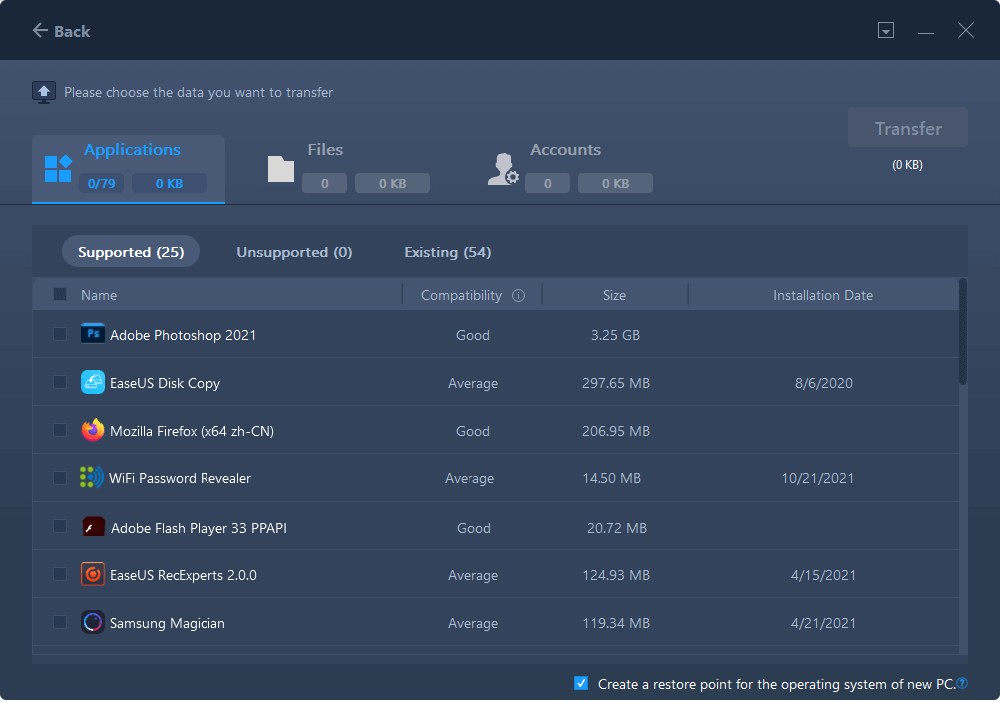
Step 4. Enter the user account and password of the source computer, select the User Account Settings, User Data and other settings that you want to transfer.
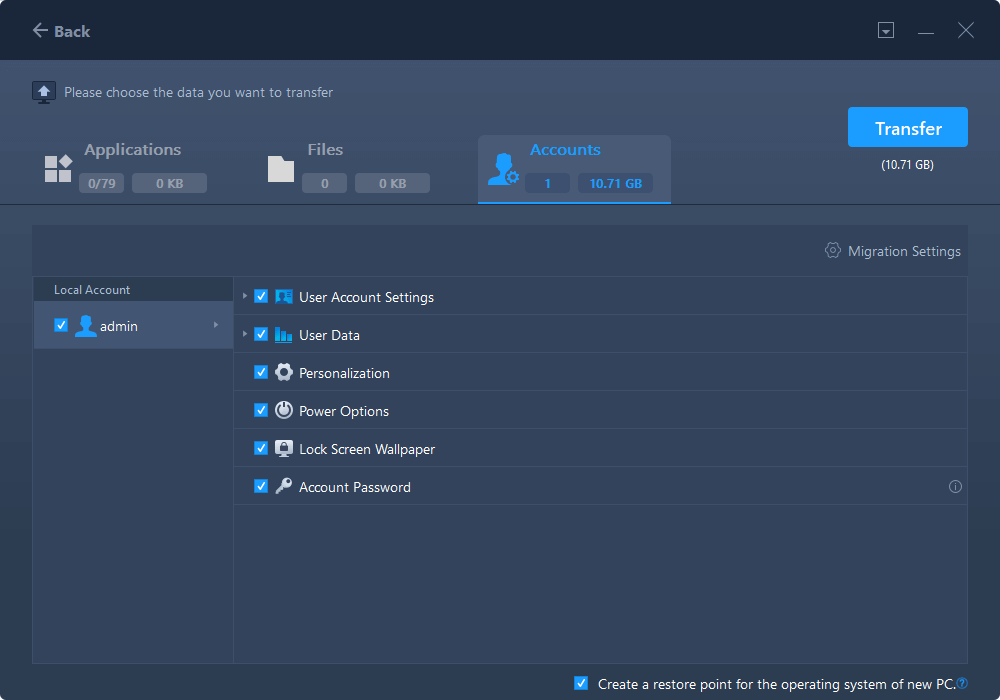
Step 5. After selection, click "Transfer" to start to transfer user accounts and settings.
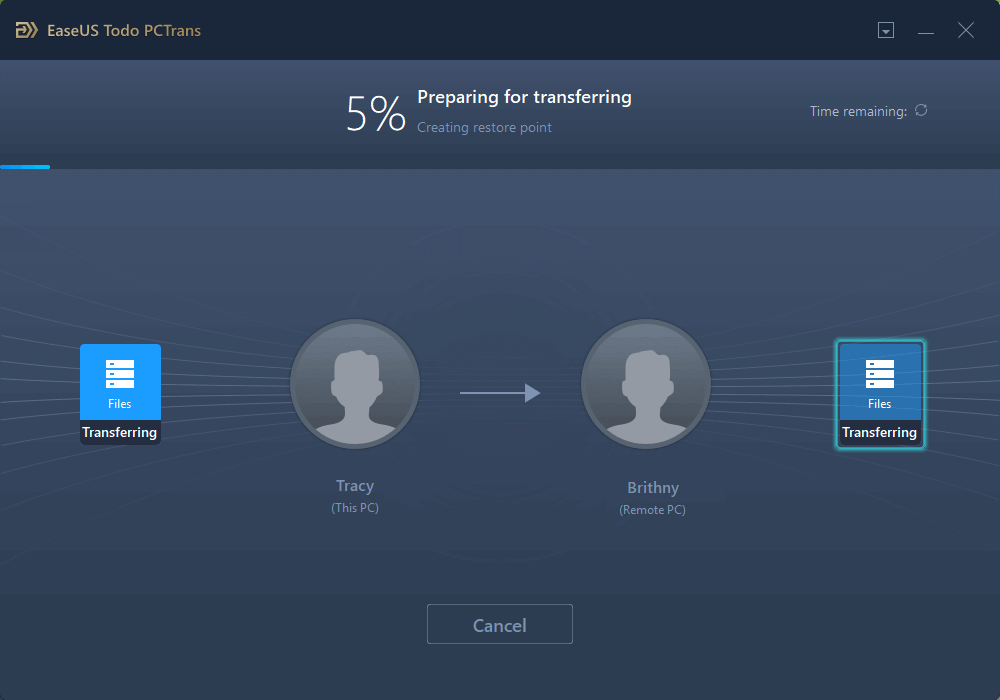
On this page, we listed 5 EaseUS Todo PCTrans Free alternative tools that help to transfer files and apps from PC to PC:
Among these alternative tools, you can try the USB cable method for a free PC-to-PC transfer on all Windows systems.
For a perfect replacement of EaseUS Todo PCTrans Free and transfer apps and settings without limit, we suggest that you turn to EaseUS Todo PCTrans Pro. It not only transfers the apps, you can also apply it to find the product keys of installed applications before migration with its Product Key feature.
Updated by Tracy King
Tracy became a member of the EaseUS content team in 2013. Being a technical writer for over 10 years, she is enthusiastic about sharing tips to assist readers in resolving complex issues in disk management, file transfer, PC & Mac performance optimization, etc., like an expert.
It offers the ability to move your entire user account from your old computer, meaning everything is quickly migrated. You still get to keep your Windows installation (and the relevant drivers for your new PC), but you also get all your apps, settings, preferences, images, documents and other important data.
Read MoreEaseUS Todo PCTrans Free is a useful and and reliable software solution created to serve in computer migration operations, be it from one machine to another or from an earlier version of your OS to a newer one.
Read MoreEaseUS Todo PCTrans is by the folks at EaseUS who make incredible tools that let you manage your backups and recover your dead hard disks. While it is not an official tool, EaseUS has a reputation for being very good with their software and code.
It offers the ability to move your entire user account from your old computer, meaning everything is quickly migrated. You still get to keep your Windows installation (and the relevant drivers for your new PC), but you also get all your apps, settings, preferences, images, documents and other important data.
Read MoreEaseUS Todo PCTrans Free is a useful and and reliable software solution created to serve in computer migration operations, be it from one machine to another or from an earlier version of your OS to a newer one.
Read MoreRelated Articles
How to Move Installed Programs to Another Drive in Windows 11
![]() Tracy King/2025/08/13
Tracy King/2025/08/13
How to Copy Files Using Command Prompt Windows 10 - Guide
![]() Cedric/2025/08/13
Cedric/2025/08/13
How to Move Fortnite to Another Drive/PC (Simple Clicks)
![]() Cedric/2025/08/13
Cedric/2025/08/13
3 Ways to Transfer Files Between Two PCs in Windows 11/10🏅
![]() Tracy King/2025/07/18
Tracy King/2025/07/18
Best EaseUS Todo PCTrans Free Alternative for File Transfer 🏆
Try smart Windows 11 data transfer tool to move all data in 1 click.
EaseUS Todo PCTrans
CHOOSE YOUR REGION
Start Your Free Trial!
Sign up to our newsletter, stay updated on news and exclusive offers from EaseUS. Don't worry, if you change your mind, you can unsubscribe at any time, free of charge. We value your privacy (Privacy Policy).
Start Your Free Trial!
Sign up to our newsletter, stay updated on news and exclusive offers from EaseUS. Don't worry, if you change your mind, you can unsubscribe at any time, free of charge. We value your privacy (Privacy Policy).