Start Your Free Trial!
Sign up to our newsletter, stay updated on news and exclusive offers from EaseUS. Don't worry, if you change your mind, you can unsubscribe at any time, free of charge. We value your privacy (Privacy Policy).
Page Table of Contents
Preparation before Transferring Files
How to Share Files from PC to PC Using IP Address [2 Free Ways]
Summary of File Transfer Using IP Address
Reviews and Awards
Do you know that you can send and receive files via FTP with your IP address? On this page, we discovered two reliable ways to help you share files from PC to PC using IP address. Let's go forward and check the details below:
Preparations for IP File Transferring
How to Transfer File via an IP Address - 2 Reliable Ways
Highlight:
Check the list here and ensure everything's ready before you move to the next part and transfer files via IP address:
For beginners, it's wise of you to get a download of EaseUS Todo PCTrans Free to share files from PC to PC via IP address efficiently:
To efficiently transfer files between two computers by using IP address, you have two options here:
Beginners are highly recommended to take Method 1 for help as it's easier, more efficient, and more comprehensive for files, applications, and PC settings transferring between computers.
EaseUS Todo PCTrans is a reliable PC file transfer software, and it enables all levels of users to accomplish integrated data migration between computers via IP address with the network connection. Here is how to do so:
Step 1. Set Up the Old PC


Step 2. Set Up the New PC



Step 3. Select the Files to Transfer

BONUS TIP: follow the link below if you are also interested in how to share files between computers on different networks:
Simple & Quick | Share Files Between Computers On Different Networks
This article provides a tried and true guide to help you share files between two computers on different networks. If the two computers are in different locations, do not worry, we can help.
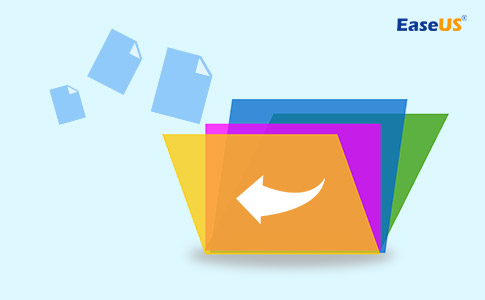
To do so, you'll need to do some conformation at first. We suggest that you to be very careful in following the steps here.
Step 1. Connect both two computers via a ethernet cable.
Step 2. Open the Control Panel, and click "Network and Sharing Center", click "Ethenet > Properties > IPv4 > "Properties".
Exchange and enter the IP address and Subnet mask code of PC1 to PC2 IPv4 properties, PC2's code to the PC1 IPv4 properties.
Step 3. Re-enter Network and Sharing Center, open "Change advanced sharing settings" and tick the following 3 options and click "Shave changes":
Then, enable "turn off password-protected sharing".
Step 4. Locate and right-click the files you want to transfer, select "Share with > Specific people...".
Step 5. Select "Everyone" at the Add section and click "Share".
Step 6. Open File Explorer, and open the Network pane, find the source PC1 and double-click on it.
Step 7. Select and copy files to the destination PC2.
If you prefer an even more detailed guide, go to this link for help:
Every system that is connected to a router or switch gets an IP address assigned to it from the administrator (Static IP addresses) or by default (with DHCP protocol). This IP address is used to identify a system on the network. So with this IP address, you can request information or send information to another device.
To do the file transfer using an IP address, usually, there are two ways.
Either way enables you to transfer information from one computer to another. However, it's too time-consuming, most importantly, too complicated for average users to go through with the configuration and settings.
So alternatively, let's find an easier yet more intelligent, and comprehensive way for file transfer between two operating systems, computers, a computer, and a laptop, or just laptops of more than two sets.
Here, we recommend free and fast file transfer software to ease the stress for beginners. Advanced users can also take method 2 as shown above for help.
Updated by Tracy King
Tracy became a member of the EaseUS content team in 2013. Being a technical writer for over 10 years, she is enthusiastic about sharing tips to assist readers in resolving complex issues in disk management, file transfer, PC & Mac performance optimization, etc., like an expert.
Jean is recognized as one of the most professional writers in EaseUS. She has kept improving her writing skills over the past 10 years and helped millions of her readers solve their tech problems on PC, Mac, and iOS devices.
It offers the ability to move your entire user account from your old computer, meaning everything is quickly migrated. You still get to keep your Windows installation (and the relevant drivers for your new PC), but you also get all your apps, settings, preferences, images, documents and other important data.
Read MoreEaseUS Todo PCTrans Free is a useful and and reliable software solution created to serve in computer migration operations, be it from one machine to another or from an earlier version of your OS to a newer one.
Read MoreEaseUS Todo PCTrans is by the folks at EaseUS who make incredible tools that let you manage your backups and recover your dead hard disks. While it is not an official tool, EaseUS has a reputation for being very good with their software and code.
It offers the ability to move your entire user account from your old computer, meaning everything is quickly migrated. You still get to keep your Windows installation (and the relevant drivers for your new PC), but you also get all your apps, settings, preferences, images, documents and other important data.
Read MoreEaseUS Todo PCTrans Free is a useful and and reliable software solution created to serve in computer migration operations, be it from one machine to another or from an earlier version of your OS to a newer one.
Read MoreRelated Articles
How to Export Windows 10 License Key - 3 Effective Ways
![]() Tracy King/2025/01/23
Tracy King/2025/01/23
How to Change Program Files Location in Windows 10
![]() Sherly/2025/01/23
Sherly/2025/01/23
Windows Easy Transfer for Windows 11/10 Free Download
![]() Jean/2025/01/23
Jean/2025/01/23
How to Locate or Find Large Files in Windows Server 2022/2019/2016
![]() Tracy King/2025/01/23
Tracy King/2025/01/23
How to Share Files from PC to PC Using IP Address | IP File Transfer
Try smart Windows 11 data transfer tool to move all data in 1 click.
EaseUS Todo PCTrans
CHOOSE YOUR REGION
Start Your Free Trial!
Sign up to our newsletter, stay updated on news and exclusive offers from EaseUS. Don't worry, if you change your mind, you can unsubscribe at any time, free of charge. We value your privacy (Privacy Policy).
Start Your Free Trial!
Sign up to our newsletter, stay updated on news and exclusive offers from EaseUS. Don't worry, if you change your mind, you can unsubscribe at any time, free of charge. We value your privacy (Privacy Policy).