Start Your Free Trial!
Sign up to our newsletter, stay updated on news and exclusive offers from EaseUS. Don't worry, if you change your mind, you can unsubscribe at any time, free of charge. We value your privacy (Privacy Policy).
Page Table of Contents
Can't Uninstall League of Legends - Windows/Mac
Why Can't I Uninstall League of Legends?
Conclusion
FAQ About League of Legends Won't Uninstall Error
Reviews and Awards
 If you haven't played it for a long time or are tired of playing this game, removing League of Legends from your PC is a wise choice. In addition, uninstalling and reinstalling the game can be applied to resolve most game issues. Therefore, EaseUS will teach two ways to help players uninstall League of Legends thoroughly without leftover data in this guideline.
If you haven't played it for a long time or are tired of playing this game, removing League of Legends from your PC is a wise choice. In addition, uninstalling and reinstalling the game can be applied to resolve most game issues. Therefore, EaseUS will teach two ways to help players uninstall League of Legends thoroughly without leftover data in this guideline.
This uninstallation allows Players to free up hard drive space for new computer games. Thus, let's delve into how to uninstall League of Legends from your Windows or Mac computer. Before taking any action, share this article with other LOL Summoners who want to do a similar task first:
Although installing League of Legends only requires pressing the Download button on the Official website, deleting this game is more complicated. Don't worry. Below are two professional tools that can help you completely delete League of Legends games and residual files.
Option 1. EaseUS Todo PCTrans - Free and Easiest
If you're tired of dealing with cluttered and slow computers due to League of Legends, the free App uninstaller, EaseUS Todo Pctrans, has you covered. With its powerful "Uninstall" feature, you can easily remove unwanted applications and games from your PC, freeing up precious storage and boosting overall performance.
Key Features of EaseUS Todo PCTrans:
Now, Let's learn how to do so in detail:
Step 1. Launch EaseUS Todo PCTrans, click "More Tools". Choose App Management, Click "Start" to securely uninstall your apps and repair your damaged apps.

Step 2. All of apps installed on your PC, choose the selected one you want to uninstall or repair. (If your uninstall process fails, you can click the small triangle icon and select "Delete".)

Step 3. Click "Uninstall". (If you want to repair apps, click the icon right behind "Uninstall" and choose "Repair".)

EaseUS Todo PCTrans can also offer answers to how to uninstall Valorant and safely move programs from C drive to D drive in Windows 10. Say goodbye to unwanted programs and the troublesome password forgot situation!
Option 2. Windows Control Panel
The second way is to fully delete LOL using the Windows Control Panel, which may remain residual files for you to replay this game in the future. Refer to the guide here to uninstall League of Legends.
Step 1. Save the process and exit League of Legends if you are playing it.
Step 2. Search for the Control Panel utility in the taskbar search box and click it to launch.

Step 3. Choose "Uninstall a Program"/"Programs and Features" under the Program tab.
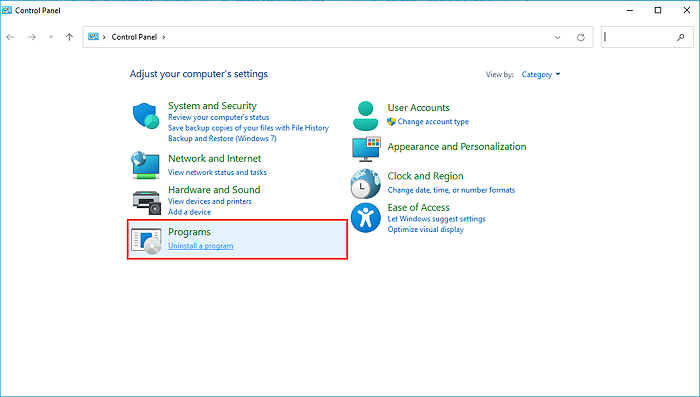
Step 4. Locate and click League of Legends, then select "Uninstall."

Step 5. Click "Uninstall" in the pop-up confirm window.
Step 6. Press "Done" after the process is finished.

Then, you need to open File Explorer and fully delete all League of Legends residual files before restarting your computer. Or, you may encounter uninstalled program still come back error. To completely uninstall a program from your PC, use EaseUS Todo PCTrans.
Forcing to uninstall League of Legends on a Mac is quite different from a Windows computer. Follow the ultimate instructions carefully to completely remove League of Legends from your Mac:
Step 1. Close the running League of Legends and launch "Finder."
Step 2. Enter "Application" to locate League of Legends.
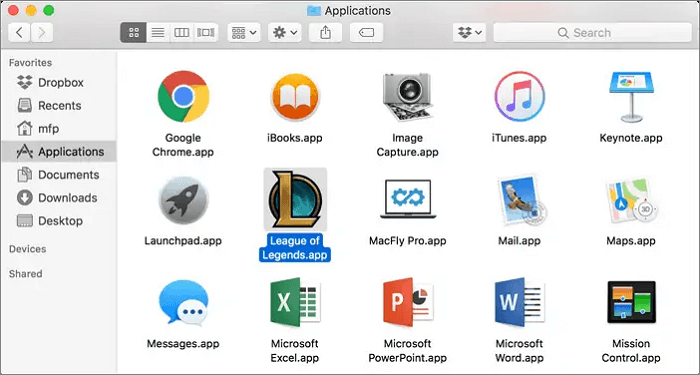
Step 3. Drag this game to the Trash Bin(in the Mac Dock).
Step 4. Right-click the Trash Bin and choose "Empty Trash."
We rounded up some related hot topics for additional information. Click and read here:
After resolving this problem, let's check the main reasons why you can't uninstall League of Legends:
You may also contact the game's support team for further assistance. Share this article with other users who are in need.
To summarize, you have learned how to uninstall League of Legends on Windows and Mac computers with operable tools. Built-in tools can only remove the game files. But if you want to clean up the related data, EaseUS Todo PCTrans is your first and best choice. This tool can thoroughly delete the game App and leftover files for free, which enables you to optimize your computer's efficiency.
You may still have additional queries after learning how to uninstall League of Legends. Thus, we collected frequently asked questions and answers in this FAQ section.
1. How can I uninstall Riot Client from my PC?
Follow the steps to completely remove Riot Client and app data on your Windows PC:
2. How do you reinstall League of Legends?
Reinstalling League of Legends can solve various irritating game issues, and players can have a fully updated version of League of Legends. Let's begin with the tutorial below:
3. How do I repair League of Legends?
You can repair League of Legends with its built-in tool, which will rebuild your corrupted game files. Here is how to do so:
Roxanne is one of the main contributors to EaseUS and has created over 200 posts that help users solve multiple issues and failures on digital devices like PCs, Mobile phones, tablets, and Macs. She loves to share ideas with people of the same interests.
Cici is the junior editor of the writing team of EaseUS. She accepted the systematic training on computers at EaseUS for over one year. Now, she wrote a lot of professional articles to help people resolve the issues of hard drive corruption, computer boot errors, and disk partition problems.
It offers the ability to move your entire user account from your old computer, meaning everything is quickly migrated. You still get to keep your Windows installation (and the relevant drivers for your new PC), but you also get all your apps, settings, preferences, images, documents and other important data.
Read MoreEaseUS Todo PCTrans Free is a useful and and reliable software solution created to serve in computer migration operations, be it from one machine to another or from an earlier version of your OS to a newer one.
Read MoreEaseUS Todo PCTrans is by the folks at EaseUS who make incredible tools that let you manage your backups and recover your dead hard disks. While it is not an official tool, EaseUS has a reputation for being very good with their software and code.
It offers the ability to move your entire user account from your old computer, meaning everything is quickly migrated. You still get to keep your Windows installation (and the relevant drivers for your new PC), but you also get all your apps, settings, preferences, images, documents and other important data.
Read MoreEaseUS Todo PCTrans Free is a useful and and reliable software solution created to serve in computer migration operations, be it from one machine to another or from an earlier version of your OS to a newer one.
Read MoreRelated Articles
How to Move Blizzard Games to Another Drive | Full Guide🔥
![]() Brithny/2025/01/16
Brithny/2025/01/16
How to Perform Remote File Transfer - 7 Quick Ways
![]() Sherly/2025/01/23
Sherly/2025/01/23
How to Move Call of Duty to Another Drive [2025 Guide]
![]() Oliver/2025/01/23
Oliver/2025/01/23
Fix Windows 11 (22H2) Copy File Bug - Copy Large File Take Longer [Tried & 100% Working]
![]() Tracy King/2025/01/23
Tracy King/2025/01/23
Can't Uninstall League of Legends? How to Fix?
Try smart Windows 11 data transfer tool to move all data in 1 click.
EaseUS Todo PCTrans
CHOOSE YOUR REGION
Start Your Free Trial!
Sign up to our newsletter, stay updated on news and exclusive offers from EaseUS. Don't worry, if you change your mind, you can unsubscribe at any time, free of charge. We value your privacy (Privacy Policy).
Start Your Free Trial!
Sign up to our newsletter, stay updated on news and exclusive offers from EaseUS. Don't worry, if you change your mind, you can unsubscribe at any time, free of charge. We value your privacy (Privacy Policy).