Start Your Free Trial!
Sign up to our newsletter, stay updated on news and exclusive offers from EaseUS. Don't worry, if you change your mind, you can unsubscribe at any time, free of charge. We value your privacy (Privacy Policy).
Page Table of Contents
How to Move Game to M.2 SSD without Reinstalling
Bonus Tip: Move Games to M.2 SSD on Another PC
Conclusion
FAQs
Reviews and Awards
Optimizing their systems for better performance is a top priority for gamers across the globe. A key upgrade to achieve this is swapping out a traditional hard drive for a much faster SSD, as they thrive on smooth and uninterrupted gameplay. In particular, the M.2 SSD offers lightning-fast storage to cut down load times significantly. It dramatically boosts overall system performance, making it an ideal choice for serious players.
Having to reinstall large game files and reconfigure settings after upgrading is something many users find daunting. The good news is that there's a way how to move game to M.2 SSD without reinstalling. This detailed dive from EaseUS will guide you through the steps to effortlessly move your games to ensure a smoother gaming experience.
Everyone wants to transfer their game across the new storage drive without the hassle of reinstallation. Dedicated software is needed to accomplish that without any issues, as it is impossible to do it manually. EaseUS Todo PCTrans is a powerful software designed to make moving system data between storage devices a breeze. You are allowed to move installed programs from one drive to another without the need to reinstall them using its standout "App Migration" feature.
This feature is particularly useful when learning how to move game to M.2 SSD without reinstalling. It ensures that your games are transferred efficiently, maintaining their performance and settings intact. With this robust tool, you get to move file data up to 2GB in size and five different programs for completely free. It even keeps a record of all the product keys when you are migrating apps across storage devices.
💡Advantages
🔎In-depth Instruction for Moving Your Games to M2 SSD via EaseUS Todo PCTrans
You can implement the guidelines given below for a secure way on how to move game to M.2 SSD without reinstalling:
Step 1. Connect new SSD or HDD to your PC and Run EaseUS Todo PCTrans
1. Connect the new SSD or HDD to your computer and initialize it to make the drive accessible.
2. On the main screen of EaseUS Todo PCTrans, click "Local Migration" and click "Start" to continue.

Step 2. Select apps, programs on the source disk and select SSD or HDD as target disk to transfer
1. On the source partition where you installed apps, tick desired programs (marked as "Yes") that you'd like to transfer to your SSD or HDD.
2. Click the triangle icon to select the new SSD or HDD as the destination and click "Transfer" to move the selected programs.
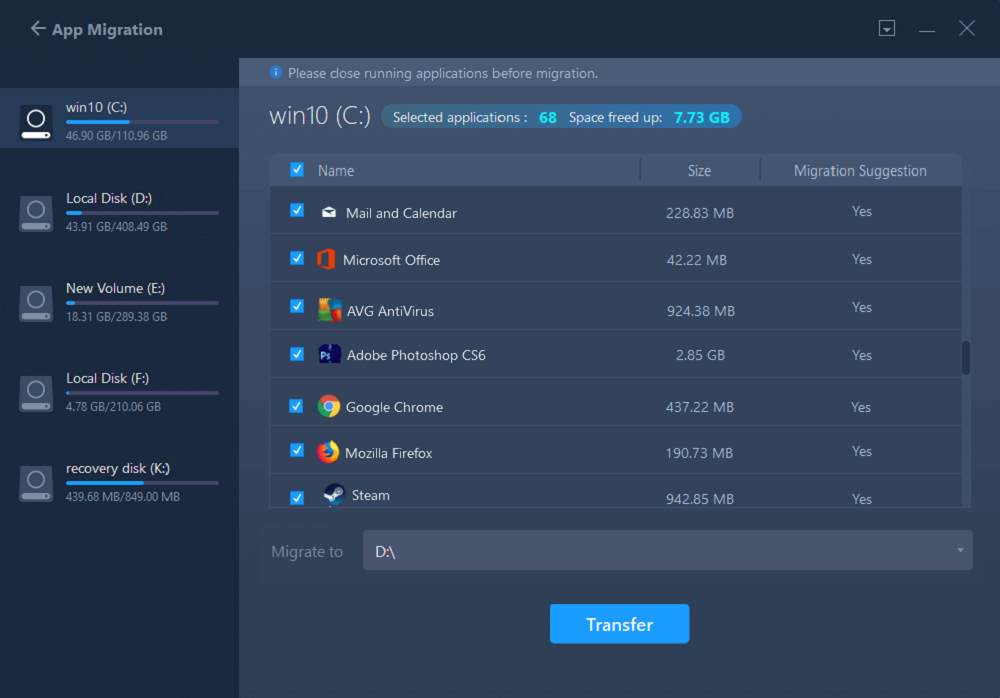
Step 3. Wait for the transferring process to finish
When the process finishes, click "OK" to complete.
Then you can restart your PC to keep all the changes and you can run the transferred program on your new SSD or HDD again.
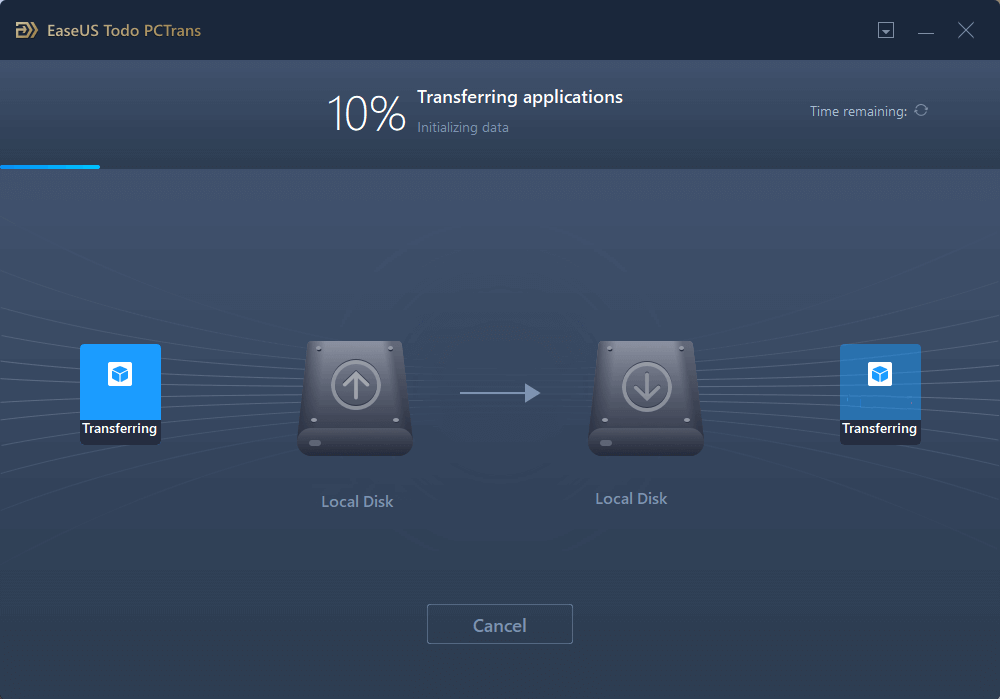
This process allows you to move games from one drive to another drive, such as moving a game from the C drive to the SSD.
When upgrading your gaming setup, you might find yourself needing to move your data to an M.2 SSD on a new computer. This process can be complex and time-consuming, especially when you want to ensure that all your game data and progress are preserved. EaseUS Todo PCTrans comes to your rescue here by offering a comprehensive "PC to PC" feature.
This one makes it more efficient how to move the game to M.2 SSD without reinstalling to another system. It can transfer applications, files, and settings from one computer to another over a network. This is particularly useful when you've invested in a new PC equipped with an M.2 SSD for your existing games.
It saves you from the hassle of reinstalling or reconfiguring them on the new storage drive. The feature ensures that your games and associated data are moved accurately to the new PC.
🔎Elaborative Manual on How to Transfer Your Games to a Computer
Detailed below are the extensive steps you need to utilize how to move the game to M.2 SSD without reinstalling to another PC:
Step 1. Set Up the Old PC


Step 2. Set Up the New PC



Step 3. Select the Apps to Transfer

In short, learning how to move the game to M.2 SSD without reinstalling can significantly enhance your gaming experience. By transferring your games to faster storage with EaseUS Todo PCTrans, you can significantly reduce load times and improve performance. Doing this will ensure an error-free and optimized gaming experience. This tool lets you migrate your games effortlessly without the need for reinstallation or risking any data loss.
The "App Migration" feature allows for an effortless transfer, preserving all game settings and progress. While the "PC to PC" feature simplifies the process of moving games to a new computer equipped with an M.2 SSD.
As you consider how to move the game to M.2 SSD without reinstalling, you might have some additional questions. Below, we address a few common concerns to help you navigate the process with ease.
1. Can I swap M 2 SSD without reinstalling Windows?
Doing this is very much possible with the help of a wide range of available tools. Many users prefer to clone their existing drive to the new SSD, allowing them to retain all their files. Additionally, it also fully transfers applications and settings exactly as they were.
2. How to move games from C drive to M.2 SSD without installing?
You can follow these simple steps to have your game data move to another storage drive without needing reinstallation:
1. As you launch EaseUS Todo PCTrans on your computer, access the "App Migration" tab from the left side.
2. Now, tap "Start," and on the following screen, choose the "C" drive from the left panel. Then, select your game and hit "Transfer" to migrate it after choosing the M.2 SSD through "Browse."
3. Does moving games to SSD affect performance?
This is true because solid-state drives have much faster read and write speeds than traditional ones. You'll experience faster load times and smoother gameplay. Moreover, they improve overall responsiveness to enhance your gaming experience.
Sherly joined EaseUS in 2022 and she has always loved writing articles and enjoys the fun they bring. She receives professional training here, focusing on product performance and other relative knowledge. She has written over 200 articles to help people overcome computing issues.
It offers the ability to move your entire user account from your old computer, meaning everything is quickly migrated. You still get to keep your Windows installation (and the relevant drivers for your new PC), but you also get all your apps, settings, preferences, images, documents and other important data.
Read MoreEaseUS Todo PCTrans Free is a useful and and reliable software solution created to serve in computer migration operations, be it from one machine to another or from an earlier version of your OS to a newer one.
Read MoreEaseUS Todo PCTrans is by the folks at EaseUS who make incredible tools that let you manage your backups and recover your dead hard disks. While it is not an official tool, EaseUS has a reputation for being very good with their software and code.
It offers the ability to move your entire user account from your old computer, meaning everything is quickly migrated. You still get to keep your Windows installation (and the relevant drivers for your new PC), but you also get all your apps, settings, preferences, images, documents and other important data.
Read MoreEaseUS Todo PCTrans Free is a useful and and reliable software solution created to serve in computer migration operations, be it from one machine to another or from an earlier version of your OS to a newer one.
Read MoreRelated Articles
![]() Tracy King/2025/01/23
Tracy King/2025/01/23
How to Transfer Database from One Server to Another (5 Ways)
![]() Jean/2025/01/23
Jean/2025/01/23
How to Move Windows Apps to Another Drive - 2 Way
![]() Tracy King/2025/01/23
Tracy King/2025/01/23
6 Ways to Transfer Large Files from PC to PC (Guaranteed)
![]() Brithny/2025/01/16
Brithny/2025/01/16
How to Move Game to M.2 SSD without Reinstalling
Try smart Windows 11 data transfer tool to move all data in 1 click.
EaseUS Todo PCTrans
CHOOSE YOUR REGION
Start Your Free Trial!
Sign up to our newsletter, stay updated on news and exclusive offers from EaseUS. Don't worry, if you change your mind, you can unsubscribe at any time, free of charge. We value your privacy (Privacy Policy).