Page Table of Contents
Reviews and Awards
Windows 7 had one excellent feature that made the operating system one of the most prominent options ever. Windows 11/10, while a more powerful operating system, lacks the wonderful games that were part of the Windows 7 paraphernalia. Windows 7 has an excellent collection of games spread across multiple genres. There are games that you would find highly wonderful and worthy of attention, such as Chess, FreeCell, Hearts, Mahjong, Minesweeper, Purple Place, Solitaire, and Spider Solitaire.
Finding Windows 7 games missing on Windows 11/10 can definitely be quite annoying. Don't worry. EaseUS is here to help you. Let us find a way to get Windows 7 games for Windows 11/10.
| Workable Solutions | Step-by-step Troubleshooting |
|---|---|
| 1. Run Windows 7 Games on Windows 11/10 | Download the Windows 7 games for Windows 11/10 from this link...Full steps |
| 2. Transfer Windows 7 Games to Windows 11/10 | Launch EaseUS Todo PCTrans on the PCs and click "PC to PC" on one of them...Full steps |
How to Transfer Windows 7 Games to Windows 11/10
Method 1. Transfer With EaseUS Todo PCtrans
Downloading and installing the third-party downloader can be quite an issue in most cases. If you are not willing to download third-party executable files for security reasons, one of the best options would be to transfer the Windows 7 games to Windows 11/10. You can make use of the best third-party file transfer tools for this purpose. EaseUS Todo PCTrans Free is one of the practical solutions for transferring files and applications between operating systems for free.
Using a data migration tool should be one of the excellent options for letting you transfer data between two PCs, even when the operating systems are entirely different. You can make use of this software to transfer Windows 7 games to Windows 11/10 through simple and easy-to-follow steps.
Step 1. Set Up the Source PC.
- Download and install EaseUS Todo PCTrans on source and target PCs(make sure they are on the same LAN).
- Run EaseUS Todo PCTrans on the source PC. Verify "This is old PC" and click "Next" in the "Data Transfer" tab.

Step 2. Set Up the New PC
- Run EaseUS Todo PCTrans and open "Data Transfer." Select "This is New PC." Then, choose "Transfer directly."

- Tick "Network" and click Next to continue.

- Hit "Connect" in the next window to automatically scan the source PC.

Step 3. Select the content you want to transfer.
- Hover on the category (Applications, Files, or Accounts) and click "Edit".
- Choose the specific items you want to transfer and click "Transfer".
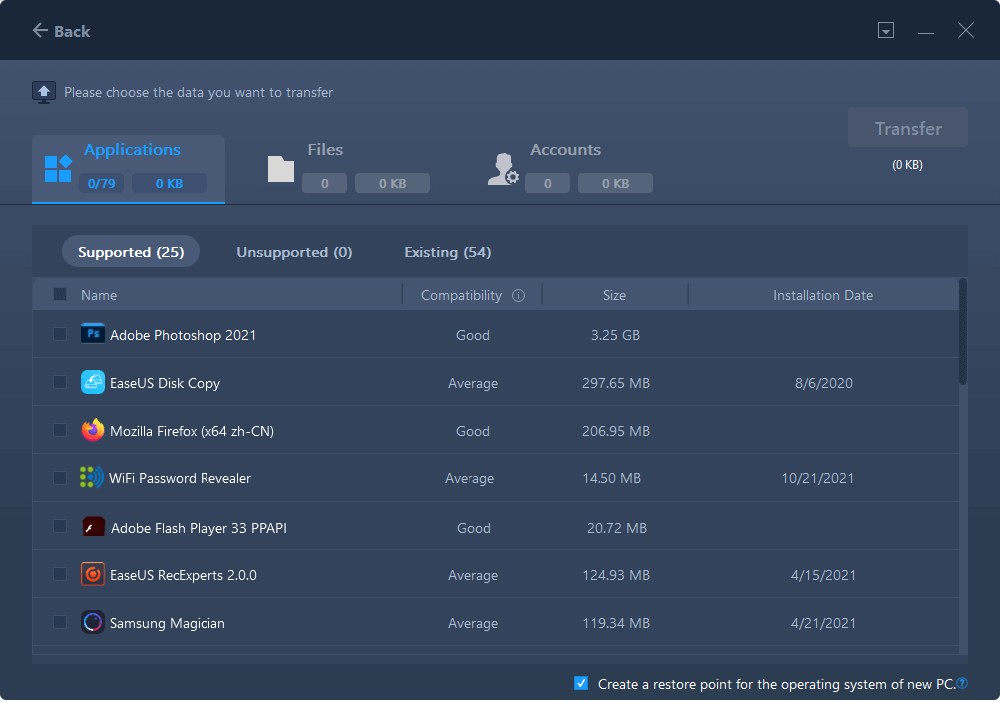
Step 4. Transfer selected items from Windows 7 to Windows 10.
- Click "Transfer" to start transferring applications, files, or accounts from Windows 7 to Windows 10.
- Wait for the transfer process to finish and then click "OK".
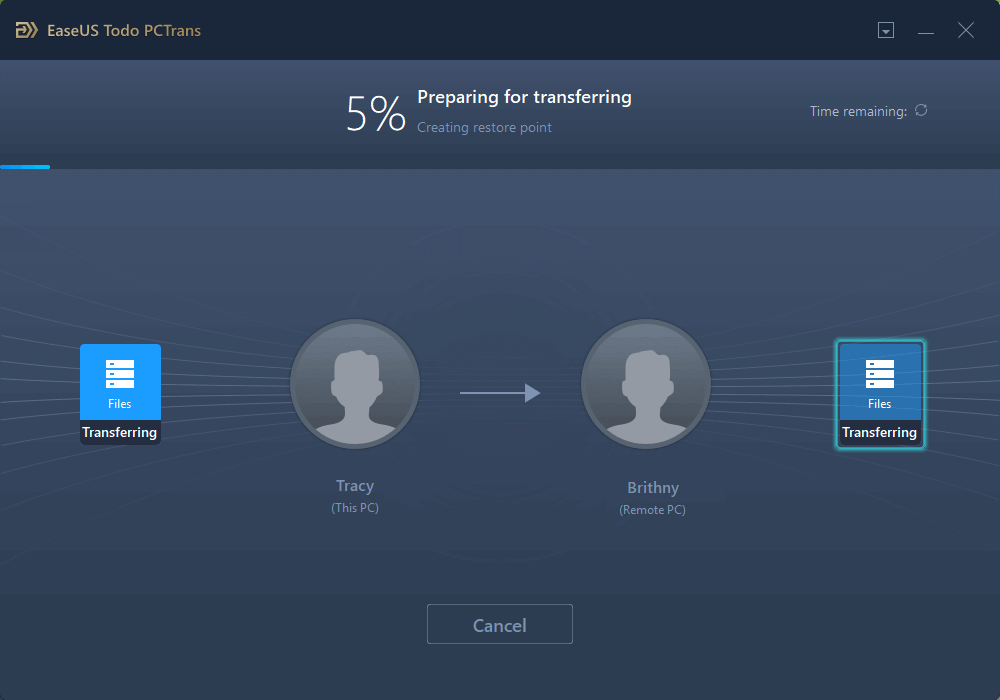
If you are getting ready for Windows 11/10, transferring your files from your old PC can prove to be one of the easiest and simplest options. This would allow file sharing between Windows 7 and Windows 10/11. Simply put, the software can transfer files, applications, user accounts, and settings between PCs, laptops, or between computers and flash drives in simple clicks.
Some features offered by EaseUS Todo PCTrans include:
- It helps you seamlessly migrate data between your PCs. You can easily transfer data between your PCs without any data loss.
- You can move programs between your PCs. The PC transfer program lets you transfer your applications from one device to another. It does support almost all commonly used programs and applications.
- It can even transfer user accounts and other settings. You can even transfer the power settings from one PC to another.
- The program is completely automatic and easy to use. You need to install EaseUS Todo PCTrans on the two devices and begin your transfer requirements.
This is a quick click to share the post about transferring Windows 7 games to Windows 11/10:
Method 2. Use Reinstalling
While Windows 11/10 does not provide you direct access to Windows 7 games, there are a few ways that can be useful in letting you download the games on Windows 11/10. Some developers have developed executable files that contain Windows 7 games. You can install the executable file on your Windows 11/10 device and play your favorite Windows 7 games on Windows 11/10.
You can download the executable file with ease and install it without hassles. Follow the steps here to understand how to enable the functionality –
- Download the Windows 7 games for Windows 11/10 from this link.
- Choose the games that you want to install on your Windows 11/10 device.

- Once the apps have been installed, you should locate them in the list of your installed apps.
- Play your games as per your preferences.
That should be one of the excellent options for providing you access to a great degree of performance.
- Tip
- Some games and services such as Internet Backgammon, Internet Checkers, and Internet Spades will not work on Windows 11/10. This is because Microsoft has disabled the support for these internet games.
Why Are Windows 7 Games Missing from Windows 11/10
After you upgrade from Windows 7 to Windows 11/10, you might find some games are missing. If you are wondering why, we may not be able to offer a genuine and practical reason for the same. Microsoft did not specifically give any reason for leaving out the classic games.
One prime reason can be that the operating system's targeted audience has changed considerably. Moreover, different developers have developed several games, and these games come with extra functionality. You will also find that letting your customers download the games from third-party sources will let the users enjoy a great deal of experience. Whatever the reason, you can get back your Windows 7 games without issues on your Windows 11/10.
- Important
- Microsoft has confirmed that Windows 10 support will officially end on October 14, 2026. After this date, the system will no longer receive security updates, bug fixes, or technical support. To understand what this means for users, check our Windows 10 End of Support guide.
The Concluding Thoughts
Windows 7 games missing on Windows 11/10 can be definitely a more demanding task. Several developers have come up with enhanced options for the executable files for an improved data transfer of the Windows 7 games on Windows 11/10. However, we would recommend using file transfer tools such as EaseUS Todo PCTrans, one of the excellent options for a safer standard in playing Windows 7 games on Windows 11/10.
About the Author
Updated by Joey Albert
Joey is an enthusiast of science and technology. With a passion for uncovering the latest tech innovations, she creates clear, engaging how-to guides that make technology accessible and enjoyable for all.
Brithny is a technology enthusiast, aiming to make readers' tech lives easy and enjoyable. She loves exploring new technologies and writing technical how-to tips. In her spare time, she loves sharing things about her game experience on Facebook or Twitter.
Reviews and Awards
-
EaseUS Todo PCTrans Free is a useful and and reliable software solution created to serve in computer migration operations, be it from one machine to another or from an earlier version of your OS to a newer one.
Read More -
EaseUS Todo PCTrans is by the folks at EaseUS who make incredible tools that let you manage your backups and recover your dead hard disks. While it is not an official tool, EaseUS has a reputation for being very good with their software and code.
Read More
-
It offers the ability to move your entire user account from your old computer, meaning everything is quickly migrated. You still get to keep your Windows installation (and the relevant drivers for your new PC), but you also get all your apps, settings, preferences, images, documents and other important data.
Read More
Related Articles
-
Transfer Visual Studio/Visual C++ to Another Computer
![author icon]() Tracy King/2025/11/11
Tracy King/2025/11/11 -
4 Ways to Move Programs from SSD to HDD
![author icon]() Cici/2025/08/13
Cici/2025/08/13 -
7 Best Windows Easy Transfer Alternatives for Windows 10 Free Download
![author icon]() Tracy King/2026/01/05
Tracy King/2026/01/05 -
How to Move Riot Games to Another Drive (2026 Fixed)
![author icon]() Tracy King/2026/01/05
Tracy King/2026/01/05