How to Backup Starfield Game Save File🏆
Recently, I bought Starfield and played it on my Windows 10 computer. I find it interesting and playful. But I worry that I will lose the game save data one day. So, I plan to back up the Starfield game save file. But how can I do that?
Best Answered by
Jerry· Answered on Oct 25, 2024
To back up your Starfield game save data, you must first find the Starfield game save file location. Then, you can use a professional backup tool like EaseUS Todo Backup to help you back up game save files.
Secure Download
Starfield is an action role-playing video game based on space-themed settings. Players can alter between a first- and third-person perspective in the game at any time. One can play it on multiple platforms, like Windows and Xbox Series X/S.

Since its release, Starfield has won worldwide popularity. But sometimes, you might experience the Starfield game save file gone or missing issues.
Starfield game save file is crucial because it has essential data on the player's progress and game status. As a result, players can quickly resume where they left off in the game. Some gamers, however, have experienced issues loading saved files and conserving progress. The unexpected loss of game progress will, therefore, cause players to lose everything.
Therefore, creating a backup of your Starfield game saves is crucial as it will allow you to quickly restore them if your game saves are lost due to software errors or computer failure.
To back up Starfield game save files, you have two stages:
Stage 1. Find the Starfield Save File Location
Usually, the Starfield game save file location is in your local C drive. You can locate the game file location in the following path:
Local Drive C > Users (Your Username) > Documents > My Games > Starfield > Saves
After you locate Starfield's game saved file location, you can start to back up the game save files.
Stage 2. Backup Starfield Save File with EaseUS Todo Backup
Of course, you can copy and paste your PC game save files. However, it is worth noting that the manual method is time-consuming and laborious. The best and easiest way to back up Starfield game saves is to use automatic backup software like EaseUS Todo Backup.
Secure Download
EaseUS Todo Backup is a practical, versatile backup tool for Windows 11, 10, 8, and 7, which can help you back up PC game saves. It can help you create automatic backups of files, systems, disks, computer apps, etc. In addition, it lets you create scheduled backups to back up game save files.
EaseUS Todo Backup can make your game saves backup more intelligent by utilizing services like incremental and differential backups, backup compression, encryption backup, and others to help you save more storage space.
Here is how to use EaseUS Todo Backup to back up your game save files:
Step 1. Download and launch EaseUS Todo Backup.

Step 2. Click Create Backup > File.

Step 3. Locate and choose the file where Starfield game saves are stored, and click OK.
Step 4. Select a location where you want to save the backup, and click Next.

Step 5. Click Backup now to start the process.
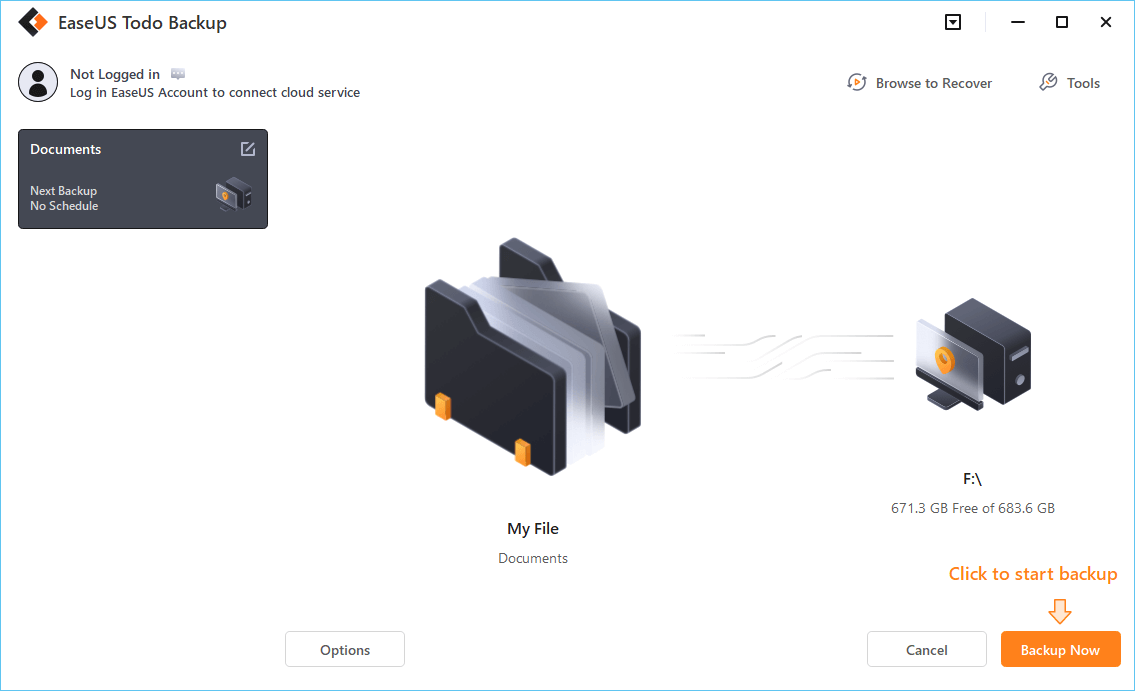
Using professional backup software like EaseUS Todo Backup is your finest and most effective way to back up Starfield game save files. It can offer you more advanced backup features and fewer limitations.
Download EaseUS Todo Backup to Protect Computer Data!
Find best solutions to computer backup, cloud storage, data security, and disk cloning with full guidance.
People Also Ask
How Do I Backup Steam Games If I Am Factory Resetting My PC
How do I backup Steam Games if I am factory resetting my PC? If you are troubled by this problem, our post can help you out. Here are 3 backing up Steam games methods provided for you.
Rel
Jan 31, 2024
How to Backup Wallpaper Engine?
How to Backup Wallpaper Engine? Where to find its file location? EaseUS will bring you all useful tips about these questions in this short post.
Rel
Feb 22, 2024
Where is the Save File Location for Hogwarts Legacy Cracked by Empress?
Are you wondering about where is the save file location for Hogwarts Legacy cracked by Empress? You can get your answer by reading this post. Also, you will learn how to back up this game with data backup software.
Melissa Lee
Jan 31, 2024
Is Total AV a Good Free Antivirus Product?🔥
Is TotalAV a good free antivirus product? Do you want to get the answer? This article will tell whether Total AV is a good antivirus program and offers a better tool to protect your data.
Jerry
Mar 15, 2024
How to Create a Local Backup of My 1Password Vault?
Is it possible to back up the 1Password vault? How to create a local backup of my 1Password vault? Do not pass this post, because you will find all the answers with detailed tips in this short post.
Rel
Jul 10, 2024
How Often Does Windows Back Up the Registry Automatically?
Have you ever wondered how often does Windows back up the Registry automatically? Does it have anything to do with Windows restore points? Read this post from EaseUS to learn the answer to this question and more details about the Registry.
Jerry
Oct 25, 2024