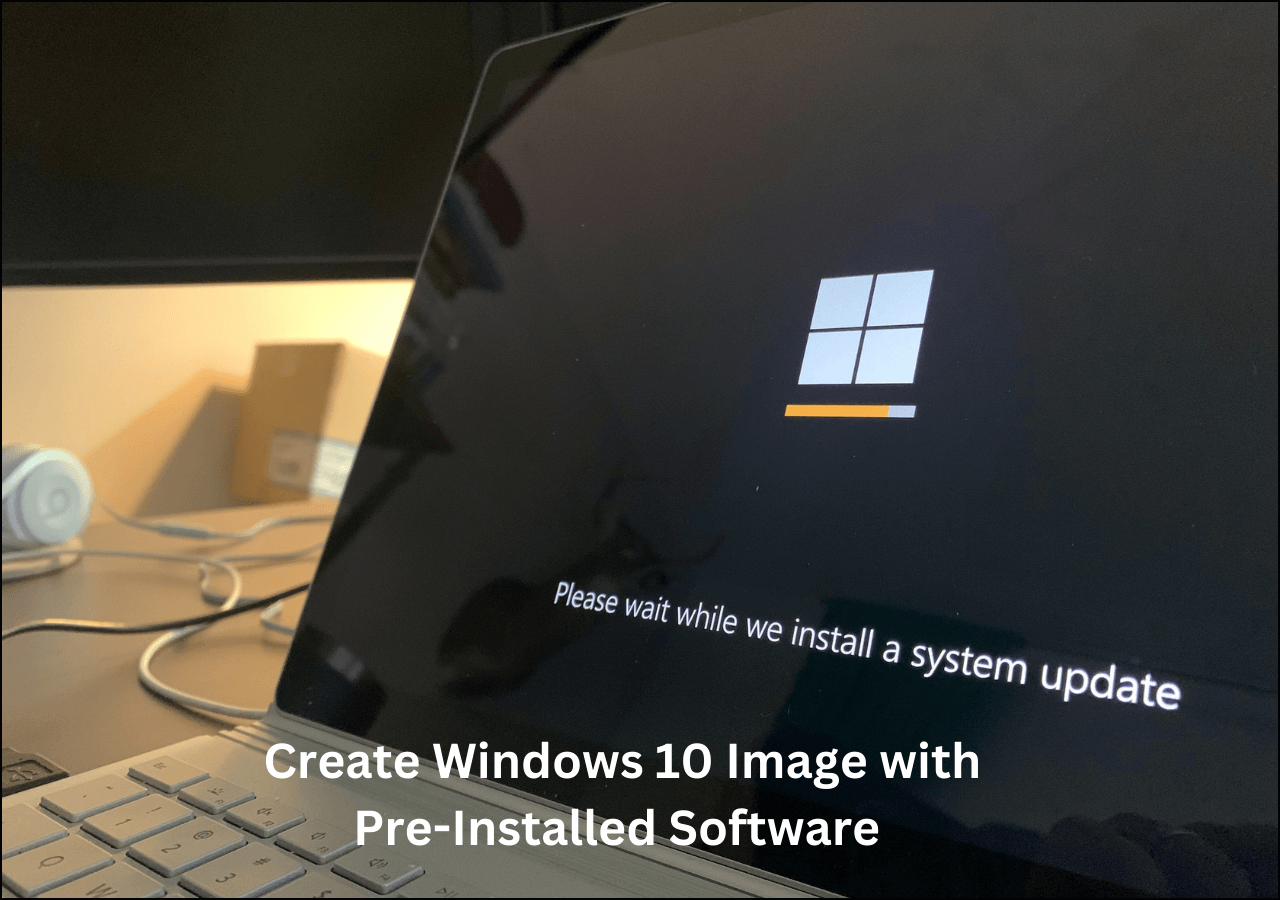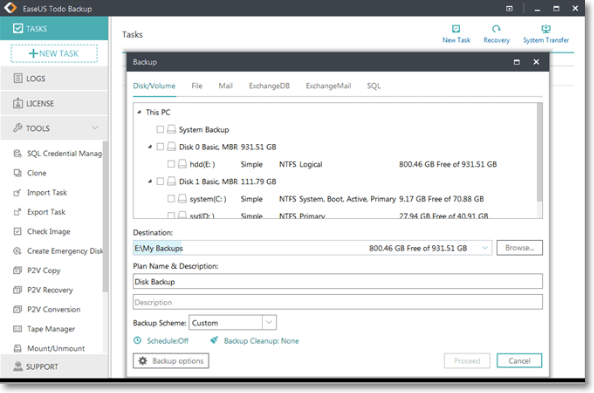Page Table of Contents
Are you looking forward to some best auto backup software for PC? If yes, this guide will help you in getting a fundamental idea of how to use automatic software to backup PC data and what the best options are enlisted at this moment.
Whether personal or professional, data backup is one of the most important things for everyone. The majority of the time, we fail to get access to the preferable data due to specific hardware issues. To avoid such incidents, auto backup solutions were being landed up in the marketplace that have eased up the data handling tasks much more conveniently for the users.

Manually backing up files might be time-consuming. Auto backup software automates the procedure, saving you time and effort. Once configured, it will automatically back up your files at predetermined intervals or in real-time, ensuring that your data is always up to date.
We will introduce you to the best commercial and free auto backup software solutions for PC that will ease up the different tasks conveniently for you. Keep reading and find out how.
A Quick Guide to the Best Auto Backup Software
- 1. EaseUS Todo Backup🔥
- 2. Filefort Backup Software
- 3. Backup Maker
- 4. COMODO Backup
- 5. Paragon Backup & Recovery Free
- 6. Cobian Backup 11
- 7. Areca Backup
How to Choose a Good Auto Backup Software
With so many auto backup tools available out there, how do you know which one is the best? Here are some criteria to consider when you choose software to automatically back up your Windows computer.
- Ease of Use: Look for software that has an easy-to-use interface and intuitive navigation. The setup procedure should be simple, and managing backup schedules and settings should be simple.
- Reliability: Choose software with a demonstrated track record of dependability and stability. Read customer reviews and ratings to see how well the software performs and whether it has a history of frequent updates or issue fixes.
- Backup Options: Consider the many backup options that are available. Is the software capable of performing real-time or scheduled backups? Can you back up certain directories or file types? Is it capable of compression or encryption?
- Flexibility in Restoration: Examine the software's backup restoration capabilities. Is it possible to restore certain files or folders, or is it all or nothing?
- Storage Options: Determine whether the software supports multiple storage locations. Do you have the ability to backup your data to external hard drives, network drives, cloud storage services, or FTP servers?
- Compatibility: Check that the software is compatible with your operating system version. Some software is built exclusively for Windows, macOS, or Linux.
By taking these factors into account, you can make an informed selection and select auto-backup software that suits your individual needs and tastes.
Is the post helpful? Don't forget to share it with your fans on Twitter and Facebook:
Best Auto Backup Software For PC [FREE DOWNLOAD]
1. EaseUS Todo Backup
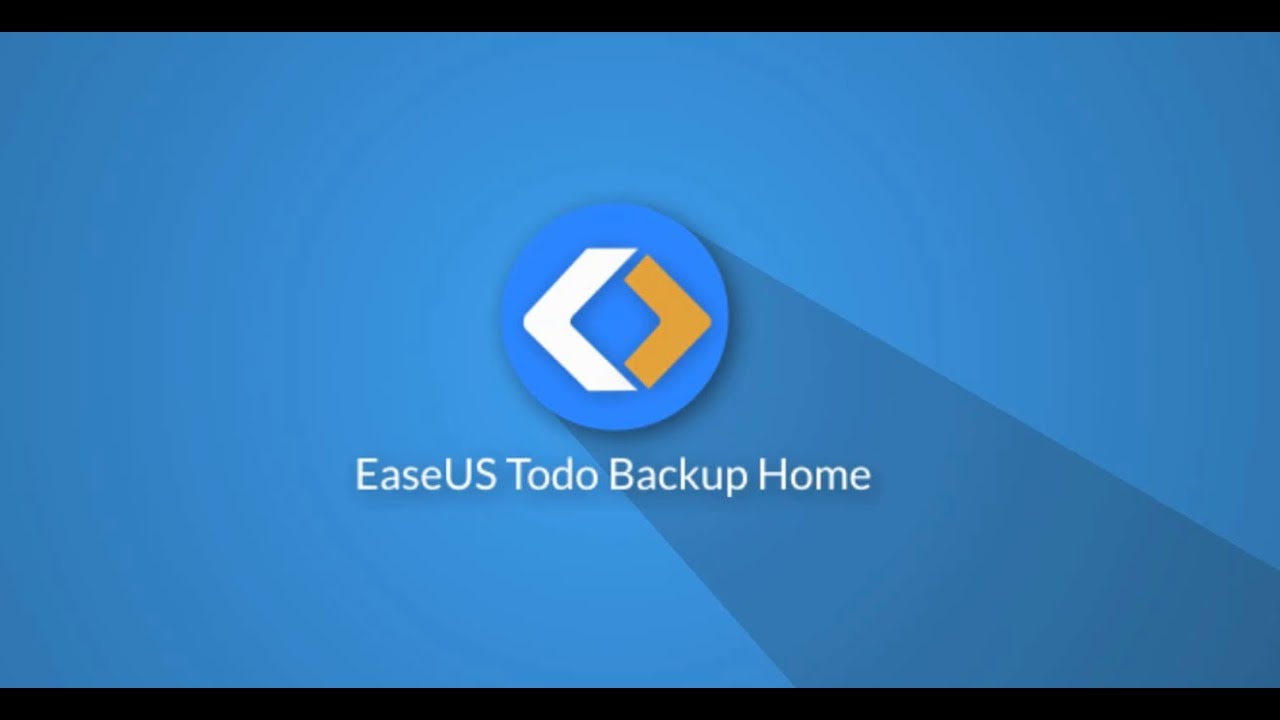
Being featured with a lot of advanced features, EaseUS Todo Backup is one of the perfect options for all those who are currently looking forward to a more intelligent data backup solution.
The tool comes up with a one-click backup solution and ensures users have instant recovery while providing higher efficiency. Whether it's about performing disk imaging tasks or you have to save backups in a safe condition, it is an excellent backup solution that will perform all of the things conveniently for you.
It is one of the widely used tools available in the list that provides users with about 250GB of free cloud storage without hassle.
Download this excellent for free, and start your PC automatic backup right now.
Secure Download
Features:
- ✅One-click backup solution
- ✅Ensured instant recovery
- ✅Higher efficiency
- ✅Provides 250GB of free cloud storage
- ✅Saves backups perfectly
- ✅Performs disk imaging effortlessly
Here is an article to show you the power of EaseUS Todo Backup Free. Just click the link below and see what the software brings to you.
How to Automatically Backup Files to An External Hard Drive
This page collects 3 ways - Windows Backup and Restore, Windows Backup Software, and Windows File History to help you automatically backup files to an external hard drive in Windows 11/10/8/7.
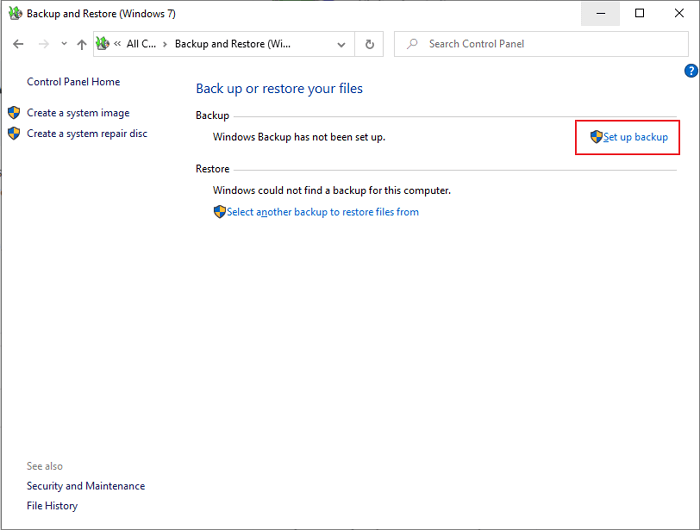
2. Filefort Backup Software

Adding up another leading name in the list of auto backup software for PP is a fantastic option that helps you in keeping your data safe and secure throughout. The platform comes up with a straightforward and easy-to-go setup wizard and provides easy backup manually or automatically.
The best thing about this beautiful backup solution is that it supports a wide range of storage media solutions for users. Users here can easily store their account login to backup Google Drive.
Moreover, it can also conveniently save file backups to Amazon S3 and Dropbox accounts. It is a wonderful backup software solution that can run efficiently on 64-bit Windows.
Features:
- ✅Powerful backup solution
- ✅Easy setup wizard
- ✅Supports a wide range of storage media
- ✅Save backup files on Amazon S3 and Dropbox
- ✅Run on 64-bit Windows
Secure Download
Is the post helpful? Don't forget to share it with your fans on Twitter and Facebook:
3. Backup Maker

Backup Maker is a complete solution for all those who are willing to secure their computer systems from viruses, user errors, and computer crash situations. It is a great platform that perfectly stores your files and offers intuitive functionality that makes your task even more convenient.
The user can easily select their data and set optimization for the scheduled backups without hassle. It can quickly transfer the data stored on the hardware to the cloud. A backup Maker is an absolute option for keeping your sensitive data secure all of the time.
The tool comes up with highly secured encryption of about 256 bits, making it easier for users to transfer protected backups to the web server through FTP or FTPS upload.
Features:
- ✅Automatic stores files and folders
- ✅Offers intuitive functionality
- ✅Users can set automatization for the scheduled backups
- ✅Provides highly secured encryption of about 256 bits
- ✅Generate multiple backups without any hassle.
Secure Download
4. COMODO Backup
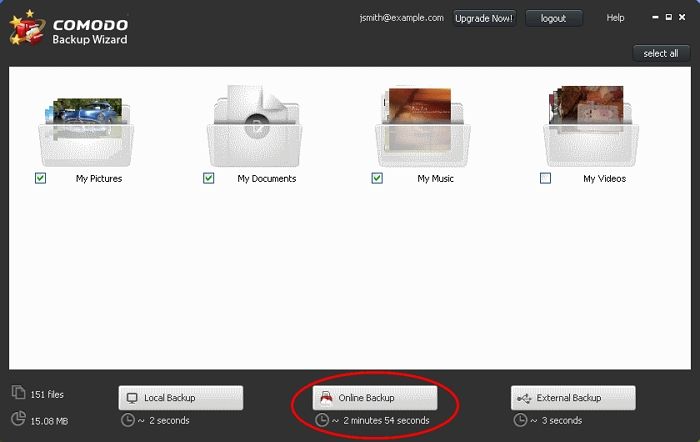
COMODO Backup is another excellent backup solution that can be easily configured to automatically backup critical data. It is a free backup software that can quickly isolate things and restore the preferable data anytime you want. The tool offers absolute compression and encryption support and effortlessly backups to different sources. It offers a wide range of backup methods and supports different backup sources. The tool utilizes a volume shadow copy feature, making the file copying process much more convenient. The tool goes great with 64-bit Windows solutions.
Features:
- ✅Easy setup
- ✅Works well with 64-bit Windows
- ✅Easy file restoration
- ✅Absolute support for different resources and methods
- ✅Easy customization of the backup
Secure Download
5. Paragon Backup & Recovery Free

It is an all-in-one centralized software solution that assists you in backing up the virtual and physical IT infrastructures effortlessly. The tool is designed to work well with different servers such as VMware, vSphere, Microsoft Hyper-V, and much more. The tool is designed to be quick and flexible and also provides easy replication to virtual machines. It is an excellent option to run a business in continuity. The backup solution ensures users have disaster recovery without any issues. It keeps all your business and critical applications and data safe and ensures their availability per the preferences.
Features:
- ✅Easy backup solution for different applications
- ✅Ensured data safety across physical, virtual, and hybrid environments
- ✅Perfect managed data retention
- ✅Granule recovery and easy restoration
Secure Download
6. Cobian Backup 11

Cobian Backup 11 is another excellent file backup solution that makes it easier for users to enjoy automatic backups from different directories and files. The tool can be efficiently run as a service and regular application. It offers complete backup to your data from the same computer and on the FTP server network. The best thing about this tool is that it offers unlimited support for compression and encryption. It is a new backup solution in the market that ensures users have smooth SFTP transfers. The tool is designed to be independent of the DPI and features different vector graphics and Windows Presentation Foundation to take your user experience to the next level.
Features:
- ✅Ensured automatic backup for directories and files
- ✅Backup of different computers, networks, and FTP servers
- ✅Supports compression and encryption
- ✅Support SFTP transfers
- ✅Doesn't feature DPI
Secure Download
7. Areca Backup

It is an open-source personal backup solution that allows users to back up the files and directories per their own choice. The tool works well on many file formats and can conveniently enable storage and configuration of post backup actions. It is a simple and easy-to-go solution that doesn't feature any complex configuration files to edit.
It is a versatile option in the list that ensures users have advanced backup modes that conveniently simplify the essential product and source files. The tool offers you the freedom to interact with your archives conveniently. You can easily track and receive a specific version of a file and can merge a set of archives into it as well.
Features:
- ✅Open-source personal backup solution
- ✅Comes up with easy setup and access
- ✅Features advanced backup modes
- ✅Versatile backup software
- ✅Works well on different file formats
Secure Download
Which Is the Best Auto Backup Software for Windows 10/11
Not all backup applications are created equal. It all depends on the requirement of a specific consumer group. Some are simple and easy to set up, but they can't do anything which has too many rules. On the other hand, you have a complex setup, but they are perfect for scenarios where consumers need to take backup in different ways and situations.
- Best Overall Autobackup Software: EaseUS Todo Backup Free 🔥
- Best Customizable Backup Software: Areca Backup
- Best IT Backup Software: Paragon Backup & Recovery
- Best System Auto Backup Software: EaseUS Todo Backup Free
As you can see, there is no one perfect backup software. It all depends on your need. Some will need setup and forget, while others would need more control over the backup methods.
Secure Download
Is the post helpful? Don't forget to share it with your fans on Twitter and Facebook:
Why Do You Need To Backup PC Data?
It is very common for people to lose PC data. Therefore, we need to recover it from earlier backups. Here are the most common causes of data loss:
- ❌Hard drive failure: A hard drive may fail due to many reasons, including power outages, overheating, and human error, etc. Therefore, it's necessary to make a backup to protect important files and data.
- 🌬️Accidental or malicious deletions: Human makes mistakes. We can't make sure that we never delete files accidentally. Not to say some people may delete your important files out of viciousness.
- 💢Viruses and malware: Viruses can encrypt or steal your data. It can even completely corrupt the files on your computer. Therefore, it's crucial to back up your data elsewhere.
- 💧Liquid damage: If your computer is soaked in liquid, you may lose your data. If you have a backup file, you can get back on track eventually.
Backing up computer data helps users to restore the preferable data from an earlier point in time. The same is quite helpful in recovering the business from an unplanned event. Storing a copy of the preferable data on any separate medium helps people get critical protection against direct data loss or corruption issues.
How to Backup PC Data with Auto Backup Software?
Backing up PC data is the best possible thing one can do to enable secure access to it in the future. Physical damages and virus or malware attacks can ruin one's experience. Backup is an absolute assurance that helps you recover data in case of any damage.
Secure Download
When it comes to backup data solutions, EaseUS Todo Backup is one of the preferable names that comes to one's mind. It is one of the finest backup solutions that not only offer you about 250 GB of data storage for free but also makes it convenient for the users to get unlimited access to it without any issues. The tool is designed to be quite simple and easy to navigate. It is a tool that is currently tested and trusted by millions globally.
Features:
- ✅One-click backup
- ✅Ensured instant recovery
- ✅Perform disk imaging tasks efficiently
- ✅Provides high efficiency without any failure
- ✅Keeps your backup safe throughout
Steps of how to backup PC data with EaseUS Todo Backup Free are listed below:
Step 1. For the first time you use EaseUS Todo Backup to back up files, click Create backup on the home screen and then mouse click the big question mark to select backup contents.

Step 2. Since you're going to back up files and folders on your computer, go on with the "File" backup mode, where you can select pictures, videos, documents and all other types of files to back up.

Step 3. Follow the paths to locate the files, folders or directories you want to back up, select them all and click "OK".
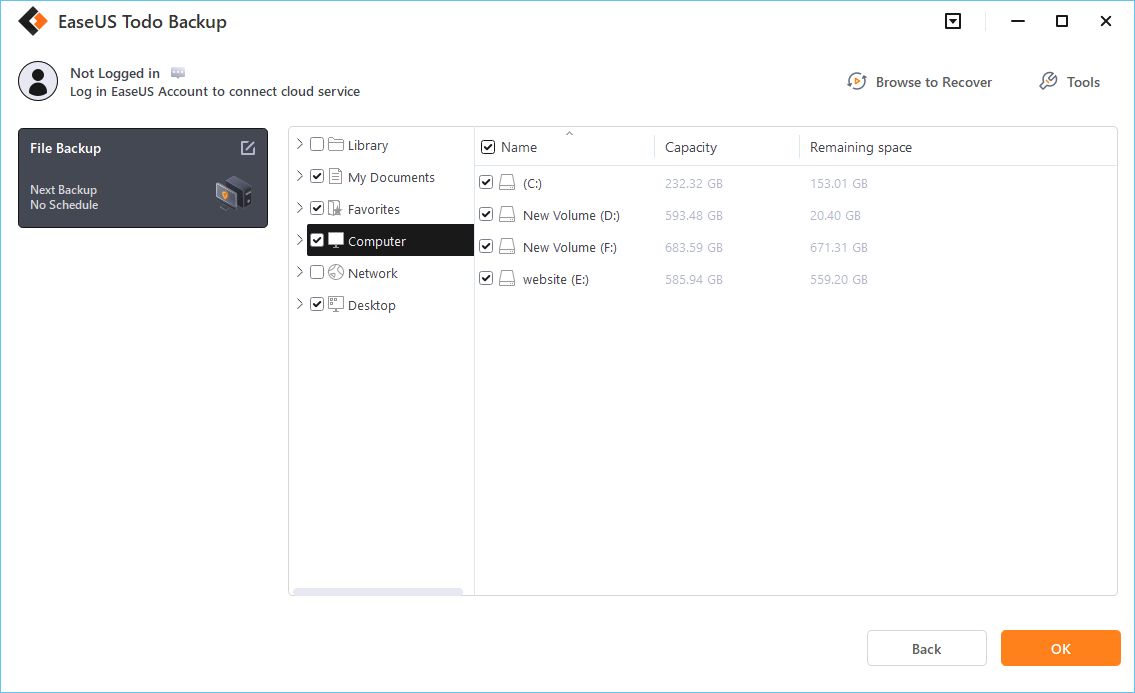
Step 4. Now you need to select a backup location to save and retain the backup.

Step 5. EaseUS Todo Backup allows users to save the backup files to every device that is handy for you, like a local hard drive, external USB drive, SD card, network drive, or a NAS drive, plus a cloud drive of the EaseUS brand. We personally recommend users to choose the cloud drive prior to a physical drive to save important backups due to the greater accessibility, flexibility and safety.

To be able to access to EaseUS cloud, all you need is an email registration and login.

Step 6. If you're interested in an automatic and intelligent backup schedule for the next file backup task, go on with the "Options" setting. There you can encrypt a confidential file backup, compress the backup image size, or customize a backup scheme to tell the software in what time to start the next backup.
Customize an advanced and automatic backup task here:

Step 7. Click "Backup Now" to start the file backup process. Your completed backup files are visible on the left area in a card style.
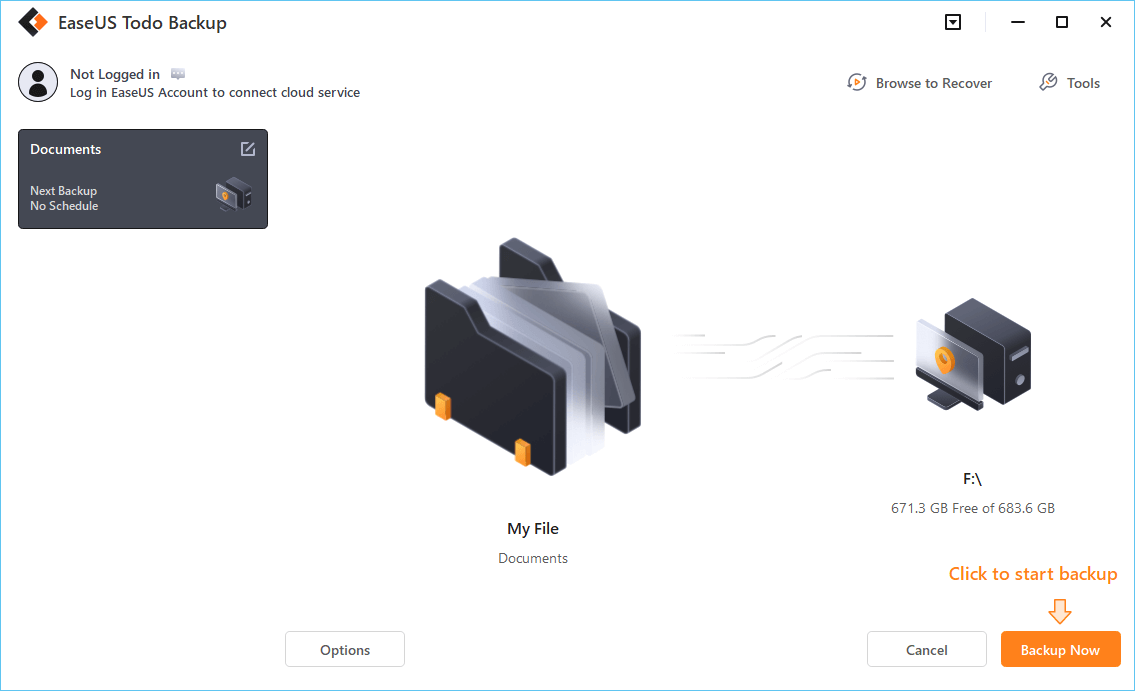
FAQs on Auto Backup Software for PC
Hope, guys! You have resolved all of the backup software-related issues above. If still left with any, we are here to provide you with the solutions for one of the most asked queries related to the same.
1. What is the best free backup software for Windows?
EaseUS Todo Backup Free is one of Windows's finest free backup software that ensures users have complete access to their stored data. The tool is used by 2 billion users globally. It is a tested and trusted option that features an easy setup and access option to go on.
2. What is the best way to backup my PC?
If you are willing to back up your PC, the best thing you could do in the league is to enable auto backup software. The same will help you avoid accidental data loss and is also convenient to use.
3. Is Windows 10 backup any good?
Backing up data is something that everyone needs to have. It is the best way to keep your data and other personal or professional information intact, even during any physical damage from malware or virus attacks.
Final Thought
So, guys! Keep your data safe throughout while enabling auto backup software for your PC. We have enlisted one of the leading seven options here. Make sure to go through it in detail and check out the features involved so you can make perfect assistance accordingly.
Secure Download
Was this page helpful? Your support is truly important to us!

EaseUS Todo Backup
EaseUS Todo Backup is a dependable and professional data backup solution capable of backing up files, folders, drives, APP data and creating a system image. It also makes it easy to clone HDD/SSD, transfer the system to different hardware, and create bootable WinPE bootable disks.
Secure Download
-
Updated by
Larissa has rich experience in writing technical articles and is now a professional editor at EaseUS. She is good at writing articles about data recovery, disk cloning, disk partitioning, data backup, and other related knowledge. Her detailed and ultimate guides help users find effective solutions to their problems. She is fond of traveling, reading, and riding in her spare time.…Read full bio -
Written by
Tracy became a member of the EaseUS content team in 2013. Being a technical writer for over 10 years, she is enthusiastic about sharing tips to assist readers in resolving complex issues in disk management, file transfer, PC & Mac performance optimization, etc., like an expert.…Read full bio
EaseUS Todo Backup

Smart backup tool for your files, disks, APPs and entire computer.
Topic Clusters
Interesting Topics