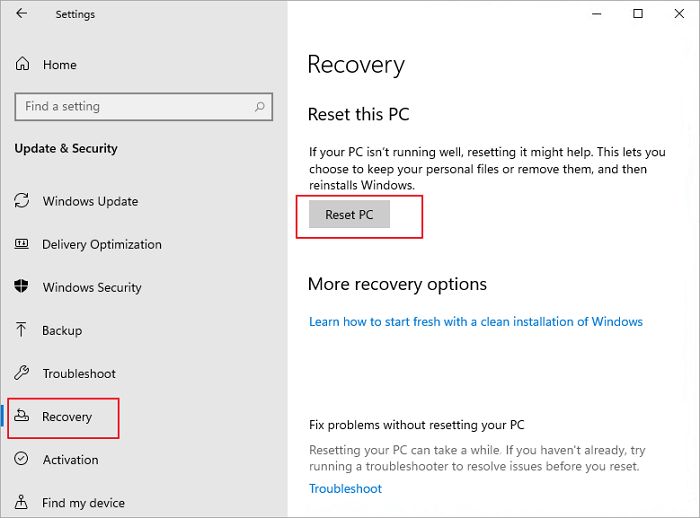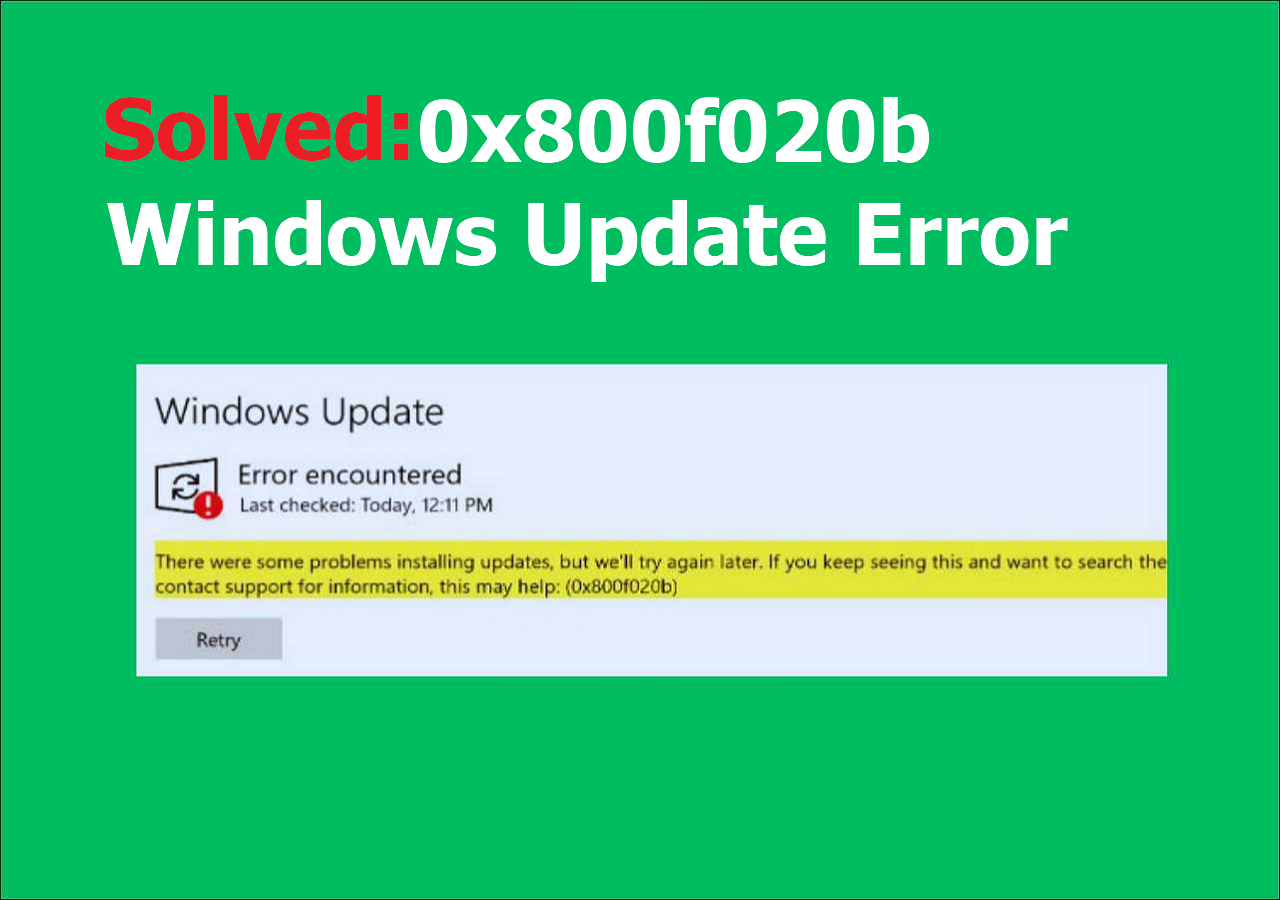-
![]()
-
![]() RAW to NTFS Converter Software Free Download (for Windows Only. 100% FREE)
RAW to NTFS Converter Software Free Download (for Windows Only. 100% FREE) February 19,2025
February 19,2025 6 min read
6 min read -
![]() How to Fix System_Service_Exception in Windows 10/11 Without Data Loss
How to Fix System_Service_Exception in Windows 10/11 Without Data Loss February 19,2025
February 19,2025 6 min read
6 min read -
![]() How to Fix Windows Update Error 0x800f081f [Top 5]
How to Fix Windows Update Error 0x800f081f [Top 5] February 19,2025
February 19,2025 6 min read
6 min read -
![]() How to Fix External Hard Drive Takes Long Time to Open and Read
How to Fix External Hard Drive Takes Long Time to Open and Read February 19,2025
February 19,2025 6 min read
6 min read -
![]() Solve 0x800f020b Windows Update Error in Windows 10/11
Solve 0x800f020b Windows Update Error in Windows 10/11 February 19,2025
February 19,2025 6 min read
6 min read -
![]()
-
![]() OneDrive Recycle Bin Retention | Recover Deleted Files in OneDrive
OneDrive Recycle Bin Retention | Recover Deleted Files in OneDrive February 19,2025
February 19,2025 6 min read
6 min read -
![]() [Solved] PowerPoint Won't Play Audio or Video on Windows 10
[Solved] PowerPoint Won't Play Audio or Video on Windows 10 February 19,2025
February 19,2025 6 min read
6 min read -
![]() How to Repair PDF File Using Acrobat? 2025 Adobe PDF Repair Tool
How to Repair PDF File Using Acrobat? 2025 Adobe PDF Repair Tool February 19,2025
February 19,2025 6 min read
6 min read
Page Table of Contents
PAGE CONTENT:
Windows users often reported encountering the "Entry point not found" error, which implies a deleted, missing, or damaged DLL file in a software or app's directory. The whole message demonstrates: "The procedure entry point couldn't be spotted in the dynamic link library." This error might include a misplaced file location, an erroneous DLL file name, and an app directory path.
Simply put the entry point not found error pops up when the software is trying to operate and cannot access the DLL file from the directory. Therefore, one of the best ways to resolve this error is to restore or replace the DLL file. The fixes are below if you face this error while launching particular apps or programs, such as gaming software, Google Chrome, and photo-video editing applications. Let's dive into it!

Fix 1. Solve Entry Point Not Found by Disable Windows Defender
Windows Defender is the best antivirus for Windows 10/11 that you can use to restrict the app's access to a missing DLL file. To protect your system, you need to disable Windows Defender. The steps are the following:
Step 1. Launch "Settings," and navigate "update & security" > "Windows Security" > "Firewall & network protection."
Step 2. Opt for "Private network" or "public network" on the subsequent prompt, and disable the firewall.

Step 3. In case you notice a prompt text to confirm the action, hit "yes" to confirm and proceed.
Step 4. Once done, shut down the antivirus window and check if you can run the application.
- Notice:
- In case you still encounter the error, the needed DLL might be misplaced. Recover the misplaced DLL using the following method to fix this error.
If you like the above steps, kindly share them with your friends on social media.
Fix 2. Find Missing DLL Files That Causes Entry Point Not Found Error
When you install a program, the DLL files get installed immediately. You're not required to install them one by one. Nevertheless, Windows Defender sometimes spots DLL files as a block and threat and even eliminates them from your system. Consequently, the DLL file required for the application becomes beyond reach. The steps are the following to find the missing DLL files in Windows 10 or 11 that cause the Entry point not found error:
Step 1. There is a possibility that the safety program eliminated the DLL file. Therefore, you must launch the quarantined section to rummage for the file.
Step 2. Move to "Protection history" in the Virus & Threat protection.
Step 3. In the protection history window, click the "filter" option and select "quarantined items."

Step 4. If you detect the DLL files there, restore them quickly.
Sometimes, you may have deleted the DLL files mistakenly. In that case, the misplaced .dll file error pops up. When a misplacing file scenario happens, search your recycle bin to recoup the deleted files. If you cannot find the DLL file in the recycle bin or have cleared it, you may utilize EaseUS Data Recovery Wizard to restore deleted DLL files.
This professional data restoration software lets you restore any misplaced files from SSD, HDD, SD card, USB flash drive, and more. Download this software for free to retrieve your missing DLL files quickly!
Step 1: Install and Launch EaseUS Data Recovery Wizard
Download and install the recovery software from the EaseUS official website, then open it on your computer or laptop.
Step 2: Scan and Select Deleted Files
Choose the hard drive or partition where the deleted files located and click "Search for Lost Data". After scanning, preview and select the deleted files you want to recover.
Step 3: Choose Location and Recover Deleted Files
Click "Recover" and choose a location to save the files (preferably on a different drive), and click "OK." Check the recovered files in the chosen folder.You can choose a cloud storage, such as OneDrive, Google Drive, etc., and click "Save" to save your recovered files.
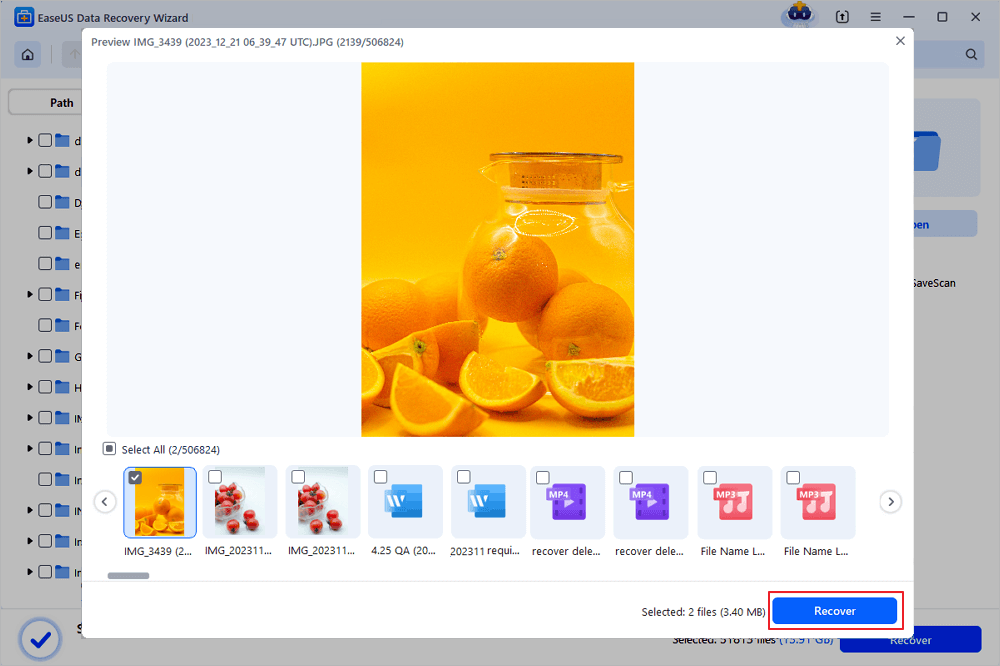
If you like this passage, kindly share it with your friends on social media.
Fix 3. Run DISM and SFC to Fix the Entry Point Not Found
If the DLL file is present on your PC, and you still get an error, you must verify the system files for the error. Therefore, it's suggested that the DISM & SFC scan be utilized to ensure no system file issues are present. Go through the steps below to run DISM & SFC to fix the error, and this method can also help you solve dllregisterserver not found.
Step 1. Move to the "Start" menu, and launch the "Command Prompt" as administrator.
Step 2. Press the "enter" button as soon as you execute the command in the Command Prompt, DISM /Online /Cleanup-Image /RestoreHealth.

Step 3. After running the above command, utilize the sfc/scannow command to complete the process.
After the command resolves whatever issues exist on your PC, you might try rerunning the program to discover if the error persists.
Fix 4. Install the Missing Visual C++ Redistributable Packages to Solve Entry Point Error
Do you need help with the aforementioned fixes to resolve the issue? If so, you may consider installing the missing visual C++ redistributable packages. The reinstallation of these packages fixes the entry point error, which is why it's worth trying. Go through the steps below to install them:
Step 1. Hover over the Microsoft Visual C++ download page.
Step 2. Hit the "x64" link for the newest Visual Studio 2015/2017/2019/2022 packs in case your device operates 64-bit Windows. Otherwise, hit the pertinent links when the system possesses a distinct Windows version.

Step 3. Double-click on the file when the VC_redist.x64.exe file has been installed.

Step 4. Tick the box to "agree to the license terms & conditions."
Step 5. Hit "install."
Step 6. Hit "Yes" in the "UAC" window.
Step 7. Shut the window down when the installation is over.
Step 8. Restart your PC once done.
Luckily, installing the missing visual C++ redistributable package will fix the issue. If it doesn't work, you just need to uninstall and install the elusive app again. While reinstalling it, please turn off your antivirus to prevent it from deleting the DLL file again.
If you like the steps above, kindly share the information with your mates on social media.
The Bottom Line
The "entry point not found" shows that a DLL file is lost from the application's directory. Therefore, by going through the aforementioned steps, you will retrieve the missing DLL files, install them from an external source, and add them manually. Lastly, it's crucial to download the DLL files from a legitimate and authentic source only. EaseUS Data Recovery Wizard is the one-stop platform for restoring all the missing DLL files in a jiffy. Download this professional software now!
Entry Point Not Found FAQs
Go through the FAQs below to understand the topic better:
1. How do I fix the Chrome entry point that still needs to be found?
To fix the Chrome entry point, which wasn't found, the steps are the following:
- Hit the "Win" key to launch the "Start" menu.
- Launch the "Control panel."
- Hit "Programs & features."
- Opt for "Google Chrome" and click the "uninstall" button at the top.
- Go through the on-screen instructions to eliminate the program.
- Hover over the official download link of Google Chrome.
2. How can I restore DLL files to fix the missing entry point?
You need to run SFC to mend the faulty DLL file, retrieve the DLL files, and fix the missing entry point. SFC can be utilized to repair Windows system file corruption, a leading strategy that MS support detects.
3. How do I fix the entry point not found in kernel32.dll?
All you need to do is install the newest Windows updates to fix the entry point that did not find kernel32.dll. In case your Windows system is outdated, virus & malware infestations may cause the DLL files to get damaged.
Was this page helpful?
-
Dany is an editor of EaseUS who lives and works in Chengdu, China. She focuses on writing articles about data recovery on Mac devices and PCs. She is devoted to improving her writing skills and enriching her professional knowledge. Dany also enjoys reading detective novels in her spare time. …

20+
Years of experience

160+
Countries and regions

72 Million+
Downloads

4.8 +
Trustpilot Score
Hot Recovery Topics
Search