Start Your Free Trial!
Sign up to our newsletter, stay updated on news and exclusive offers from EaseUS. Don't worry, if you change your mind, you can unsubscribe at any time, free of charge. We value your privacy (Privacy Policy).
There's a Problem with This Drive
Featured Articles
EaseUS Data Recovery Services
EaseUS data recovery experts have uneaqualed expertise to repair disks/systems and salvage data from all devices like RAID, HDD, SSD, USB, etc.
A removable disk, such as a USB flash drive, may not function properly on Windows OS or Mac OS X, resulting in error messages that prevent users from accessing the drive and its data. One common error when using a USB drive in Windows 10/8/7 is "Please insert a disk into removable disk G: (or any other drive letter)".

Why is your USB drive asking you to insert a disk? The message "Please insert a disk into USB drive" typically indicates that the computer is unable to recognize the USB drive or its contents. This can be due to various reasons, such as a faulty connection, a corrupted file system, or even physical damage to the drive.
❓What will happen when the "Please insert a disk into USB drive(or other removable disks)" error occurs?
When you receive the notification "Please insert a disk into USB drive" while trying to open the device, it's probably because:
These cases may result from hardware issues or physical damage to the USB drive. If you are not sure about the specific cause of the error, we recommend you follow the solutions we provided below to have a try.
| Workable Solutions | Step-by-step Troubleshooting |
|---|---|
| Fix 1. Change a USB port | Connect your USB drive to your computer via the rear USB ports and...Full steps |
| Fix 2. Assign a New Drive Letter | Log in as an Administrator account in your system or any other account...Full steps |
| Fix 3. Scan Hardware Changes | Go to This PC > Manage > Device Manager, and right-click your USB drive...Full steps |
| Fix 4. Update Driver | Go to This PC > Manage > Device Manager, and find your USB drive...Full steps |
| More Fixes | Right-click This PC/My Computer > Manage > Disk Management...Full steps |
In most cases, if you get the prompt "Please insert a disk into USB drive", you will see the USB drive shown as "no media" in Disk Management. That indicates physical errors in your device. To help you make your USB drive usable again, we detail all the possible ways to fix the issue "Please insert a disk into removable disk".
It's possible that after you try the fixes for the error "Please insert a disk into the removable disk", you bring your disk "half" back to life. That means you haven't fixed it fully, but it is far better than its original "No Media" state.
How to fix the "Please insert a disk into USB drive" error without losing data? If you check the USB drive in Disk Management and see the disk shown as RAW or something else, which indicates your USB drive can be recognized, you can recover files from your inaccessible USB drive. To recover data from a USB drive that is RAW or inaccessible, you can use the data recovery software, EaseUS Data Recovery Wizard.
You Can Trust EaseUS Data Recovery Software
EaseUS Data Recovery Wizard has acquired an extensive technical base in data recovery and trusted by billions of users since 2005. Check out reviews on Trustpilot.
Besides, it's 100% secure, virus-free, and plugin-free. Now follow the step-by-step guide to recover data from your inaccessible USB drive:
Step 1. Run USB Data Recovery Software
Connect the USB drive or pen drive to your computer and launch EaseUS USB data recovery software on your PC. Select the drive which is labeled as a External drives, and click "Scan for lost data" to start looking for lost files.

Step 2. Scan and Search Lost Files on a USB Drive
EaseUS Data Recovery Wizard will thoroughly scan your USB flash drive/pen drive and find all your lost data on it. When the scan process completes, use the Filter feature to find wanted files.

Step 3. Restore All Lost Files from USB
A double-click will allow you to preview the files. Select the target files to restore and click "Recover" to save them to a secure location on your PC or other external storage devices.
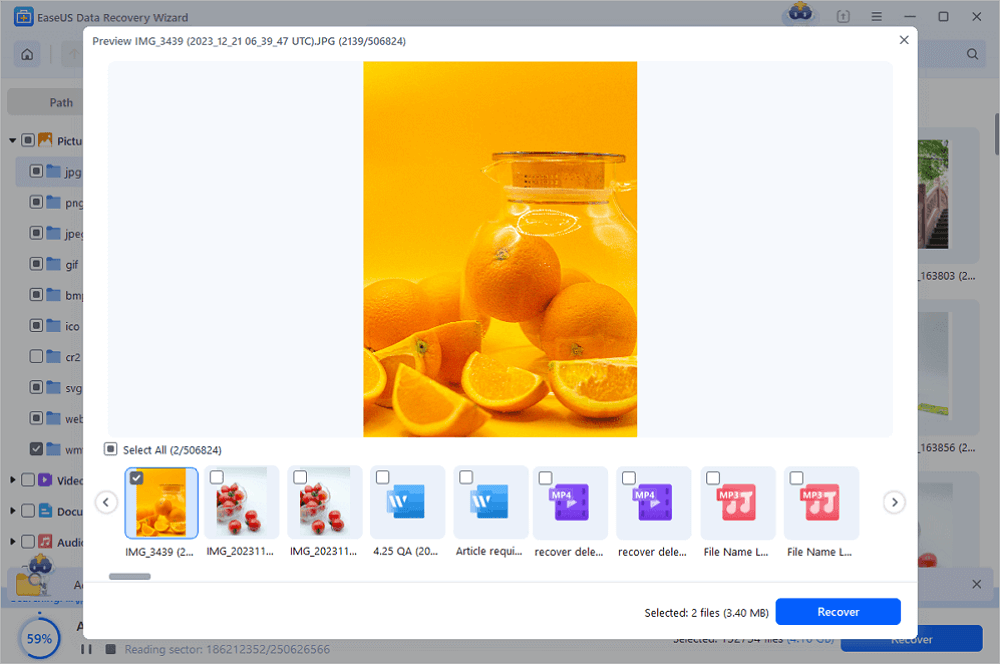
After data recovery, follow the effective methods below to fix the "please insert a disk into USB drive" issue. If these methods don't work in your case, you can freely switch to a new USB drive without losing data!
Generally, you connect a USB to your computer via one of the front USB ports. Technically, there is no difference between the front and rear USB ports. However, since the front USB ports are connected to the motherboard via a cable while the rear USB ports are soldered to the motherboard directly, the rear USB ports are more stable compared to the front ones. Thus, connect your USB drive to your computer via the rear USB ports and check whether the problem still exists.
In addition to excluding the connection issue, you can also change the USB cable to check. Share this post with your friends to help them learn how to fix the "Please insert a disk into USB drive" error without losing data.
If the drive letter of your USB drive is conflicted with the drive letter of one of the partitions on your computer, you may receive the error prompt saying "Please insert a disk into a removable disk." If you are sure there is such a conflict, follow the steps below to manually assign a new drive letter to your USB drive.
Step 1. Log in as an Administrator account in your system or any other account with administrative privileges.
Step 2. Press "Windows + X" and click "Disk Management".
Step 3. Right-click on your removable drive partition and select "Change Drive Letter and Paths" under Disk Management.
Step 4. Change the drive letter to any drive letter which has not been assigned to in windows.

The feature "Scan for hardware changes" is used to examine and load the changes you made to your hardware. Executing this operation is also helpful to remove the error "Please insert a disk into removable disk (your USB drive)" in some cases.
Step 1. Go to "This PC" > "Manage" > "Device Manager".
Step 2. Find and right-click your USB drive, then choose "Scan for hardware changes".
Step 3. Check whether your disk works properly again.

If you've got a problem with a device, you should consider upgrading the driver. Drivers are what make the interaction between your computer and a hardware device happen. To update drivers:
Step 1. Go to "This PC" > "Manage" > "Device Manager".
Step 2. Find and right-click your USB drive, then choose "Update".
Step 3. Check whether your disk works properly again.
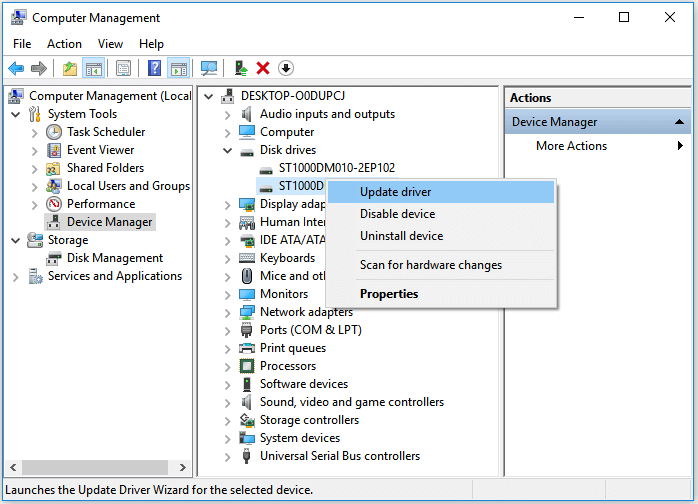
If you're updating or reinstalling the driver of a non-functional USB drive, consider installing the trusted and reliable EaseUS USB data recovery software to safeguard your essential data.
Note: Formatting will erase all the files on your storage device. Be careful to perform the operation if you have important files on the USB drive.
You can also follow the steps below to format the hard drive and repair the 'Please insert a disk into removable disk' error in Windows 10/8/7 PC to have a try. Depending on the situation you are in, the effectiveness of this tip varies.
Step 1. Right-click "This PC/My Computer > Manage > Disk Management".
Step 2. Right-click on the hard drive, USB/SD card > Format Volume > Reset File System (NTFS/FAT32), and rename the device.
Step 3. Click Finish to complete repairing devices with "Please insert a disk into removable disk" error.

Some manufacturers of USB drives provide exclusive repair tool for the device they produce. If there is such a repair tool available for your USB drive, you can download and run the utilities to check and repair the errors on your device. Some of the repair tools fix the errors by restoring your USB drive to factory settings, which means the data on your device will be erased. Thus, if there are important files on the problematic removable device, you are not recommended to try this method. Or you can try to recover data from the inaccessible hard drive and then repair it.
After applying the solutions above, you will probably encounter three kinds of situations:
If you are in the first situation, you can eliminate your worries now since you have solved the problem "Please insert a disk into removable disk" successfully. If you are in the second situation, you should feel relieved since your data can be rescued with third-party software, which is presented below. However, if you are in the third one, it's highly likely that your removable device has suffered from some physical damage. In that case, we heartily recommend you send your USB drive for manual repair.
Consult with EaseUS Data Recovery Experts for one-on-one manual recovery service. We could offer the following services after FREE diagnosis:
If one of the first three methods fails to fix "please insert a disk into USB drive", it's highly likely there are hardware damages on your USB drive, which cannot be fixed using any of the methods provided here. In such a case, you should send your device for manual repair.
You may have solved the Please insert a disk into the removable disk error. You can also read the questions and answers to get additional help.
1. How do I fix Please insert Disk 1?
Try the solutions to fix "Please insert a disk into USB drive":
2. How do you fix there is no disk in the drive error?
There are at least seven ways to fix there is no disk in the drive error:
3. How do I fix a USB drive not showing in Disk Management?
You can do the solutions below to fix the USB not showing up in Windows 10:
Was This Page Helpful?
Brithny is a technology enthusiast, aiming to make readers' tech lives easy and enjoyable. She loves exploring new technologies and writing technical how-to tips. In her spare time, she loves sharing things about her game experience on Facebook or Twitter.
Approved by Evan Galasso
Evan Galasso is a digital forensics and data recovery engineer with over 10 years of experience in the field. He presents opinions on the current state of storage media, reverse engineering of storage systems and firmware, and electro-mechanical systems of SSDs and HDDs.
Related Articles
How to Fix USB Not Showing Up? What Should I Do?
![]() Tracy King/Jul 29, 2025
Tracy King/Jul 29, 2025
5 Ways to Recover Files from USB Drive [2025 Update]
![]() Tracy King/Jul 25, 2025
Tracy King/Jul 25, 2025
How to Clone Laptop Hard Drive to External USB (Bootable)
![]() Larissa/Jun 11, 2025
Larissa/Jun 11, 2025
USB Show Hidden Files: How to Unhide Files in Pen Drive
![]() Tracy King/Jul 30, 2025
Tracy King/Jul 30, 2025
CHOOSE YOUR REGION
Start Your Free Trial!
Sign up to our newsletter, stay updated on news and exclusive offers from EaseUS. Don't worry, if you change your mind, you can unsubscribe at any time, free of charge. We value your privacy (Privacy Policy).
Start Your Free Trial!
Sign up to our newsletter, stay updated on news and exclusive offers from EaseUS. Don't worry, if you change your mind, you can unsubscribe at any time, free of charge. We value your privacy (Privacy Policy).