Featured Articles
Although Microsoft has stopped supporting Windows 7, many people choose to stay with Windows 7. And if you are one of them, stay here. We collected the 10 best data recovery software for Windows 7 to protect your personal data.
Don't worry when you lose valuable files on Windows 7. Follow to pick up one of the best Windows 7 data recovery software to recover your files immediately.
How Can I Recover My Data in Windows 7?
Windows 7 owns a large number of users due to its strong security protection. However, without new security update support, this operating system is no longer as safe as it was before.
As a result, security flaws, virus infection, and the risks of data loss will surprisingly increase on Windows 7 computers and laptops. Besides unexpected system crashes, false operations like formatting, deleting, disk errors, etc., also happen now and then in this operating system. In a word, the risks of data loss accumulate after Windows 7 support ends.
Fortunately, professional data recovery software for Windows 7/8/10 - EaseUS data recovery software with other 9 data recovery software is ready to easily protect and restore your Windows 7 data.
10 Best Data Recovery Software for Windows 7 in 2023 [Free Download]
Don't worry about losing data or having no way to protect your valuable files on Windows 7. Here, we have collected the 10 best data recovery software for Windows 7 in 2023, and you can pick up any one of them to guard your Windows 7 data with ease:
- #1. EaseUS Data Recovery Wizard
- #2. Recuva
- #3. Recover My Files
- #4. OnTrack EasyRecovery
- #5. Disk Drill
- #6. Stellar Data Recovery
- #7. Data Rescue 5 for Windows
- #8. R-Studio for Windows
- #9. PhotoRec
- #10. TestDisk
We tested this Windows 7 data recovery software on various criteria, including features, performance, compatibility, price, and more. Testing statistics are shown in the following table:
| 📌 Windows 7 data loss cases | Accidental deletion, hard drive formatting/corrupting, lost partition, OS crash, etc. |
| 🔢 Number of data recovery software tested | 10 |
| ⏳ Time duration | 5 weeks |
| 💻 OS Compatibility | Windows 11-XP, Windows Server 2019-2003, Linux |
| 💾 Storage devices | HDD, SSD, external hard drive, memory card |
| 📊 File formats | Documents, images, videos, audio files, emails, etc. |
Each of the above data recovery software has its own pros and cons. Check out more features of each software, and pick the most suitable one to bring your lost Windows 7 files back.
The more software is listed, the easier it will be for all levels of Windows 7 users to retrieve files.
# 1. EaseUS Data Recovery Wizard
EaseUS Data Recovery Wizard Pro, one of the best data recovery software for Windows, has consistently served all Windows OS users, including Windows 7, to restore lost and hidden files from complex situations.
With over 15 years of data recovery experience, EaseUS Data Recovery Wizard is upgraded with advanced data recovery algorithms with an intuitive interface, which simplifies the data recovery process in only 3 steps.
Watch this video to see what can EaseUS Data Recovery Wizard do for you in its latest update:
Pros:
- Support Windows 11/10/8.1/8/7/Vista/XP; Windows Server 2019/2016/2012/2008/2003.
- Recover all types of files, including documents, images, videos, audio files, emails, etc.
- Recover files lost due to emptying recycle bin, permanent deletion, formatting, OS crash, OS reinstallation, or virus attack.
- Recover data from RAW or inaccessible hard drives, local hard drives, and removable storage devices like USB, SD card, etc.
- Repair corrupted MP4 videos and corrupted JPEG photos.
Cons:
- The trial edition requires activation for file recovery.
(For less than 2GB file recovery, EaseUS free data recovery software can help.)
With the 100% secure data recovery software for Windows 7, you can get back your lost files with a few simple clicks.
There are many data recovery application but I use "Easeus data recovery wizard" on windows 7/8/10..
— $Coding4fun??? (@EmmaTeo3) September 10, 2020
# 2.Recuva
Piriform Recuva has been famous for data recovery since its publication years ago. Once released, Recuva won a huge number of fans for its powerful data recovery capacity. Though with an old-fashioned design, Recuva still works efficiently to restore deleted files from Recycle Bin, local hard drive, external hard drive, USB, SD, etc.

Pros:
- Support file recovery, including pictures, music, documents, videos, etc.
- Support recovering files from damaged or newly formatted drives.
- Support securely erasing files, overwriting devices
- Support Windows 7/Vista/XP, 2003/2000, etc.
Cons:
- Old-stylish interface.
- It doesn't support file preview after scanning.
- It doesn't support Windows 10/8.1/8
# 3. Recover My Files/h3>
Recover My Files is an old but functional data recovery software produced by GetData. With over 18 years of data recovery experience, Recuva makes it easy for ordinary users to retrieve files from hard drives, SD cards, USB drives, etc., storage devices.
Users can simply use this software to bring their lost data back via two modes - Recover Files & Recover a Drive. Moreover, due to its stable performance in file recovery, many Windows 7 users are its fans.

Pros:
- Recover files due to lost, deleted, emptied recycle bin, or program crash.
- Support recovering a drive due to formatting, Windows reinstall, system restore, corrupt, or missing drive letter.
- Support for classifying found files by date.
- Support Windows 7/Vista/XP, 2003/2008.
Cons:
- The interface is old-fashioned.
- The recovery process is curving.
- It doesn't support Windows 10/8.1/8.
Share these Windows 7 data recovery tools on your social media and help us reach more people who can benefit from this information.
#4. OnTrack EasyRecovery
OnTrack EasyRecovery is designed to help Windows users recover deleted, lost, or inaccessible data through multiple types of data loss issues. With it, Windows 7 beginners can easily restore all lost files like a Pro.

Pros:
- Fast and efficient in file recovery.
- Recover files from corrupted, damaged, deleted, or formatted drives.
- Repair damaged or corrupted video files.
- Support file recovery on Windows 10/8/8.1/Vista/XP.
Cons:
- The home edition doesn't support lost partition recovery and RAW recovery.
- Home and Free Edition don't support video and photo repair.
- It's made by Stellar.
# 5. Disk Drill Windows
Similar to Recover My Files, Disk Drill is a sophisticated data recovery software produced by Cleverfiles - a local company from America. Although with years of fame in data recovery, Disk Drill is designed with a stylish Mac OS-like interface.
Recently, Disk Drill Windows has been updated more like a Windows data recovery software with a new interface. Normal users can apply this software to bring their lost files from Windows 7/8/10 local hard drives or external storage devices at one time.

Pros:
- Support data protection and backup drive
- Support recovering data from any type of storage device, including SSD, internal HDD, external USB, SD, CF card, etc.
- Support recovering files on Windows 7/Vista/XP and Windows 10/8.1/8.
- Support recovering up to 500MB files for free.
Cons:
- The price of the Pro version is a bit high - $89.
- The data analyzing and recovery process lasts longer than its competitors.
#6. Stellar Data Recovery
Stellar Data Recovery software is produced by an innovative India local company named Stellar Information Technology Pvt. Ltd. With years of experience, Stellar Data Recovery is capable of handling complex data loss issues on multiple storage devices, including SD, USB, removable external hard drives, etc.

Pros:
- Recover deleted photos, videos, and other critical files.
- Support unbootable systems & lost partition recovery.
- Recover data from the encrypted drive.
- Recover data from CD/DVD.
- Support Windows 10/8/7/XP/Vista.
Cons:
- Beginners may get confused on its first "Select What To Recover" interface.
#7. Data Rescue 5 for Windows
Data Rescue 5 on Windows is mainly designed to retrieve photos, videos, and documents from external or internal hard drives on Windows PCs. Though it's a data recovery software, Data Rescue also enables users to create a clone to use a failing drive and rescue the saved data.

Pros:
- Support three data recovery modes - Stat Recovering Files, View Precious Scan Result and Clone.
- Support data recovery on Windows 7 and later versions.
- Scan and recover files from internal/external hard drives, USB drives, and SD cards.
Cons:
- 5-drive recovery limit.
- The free demo doesn't recover files.
#8. R-Studio for Windows
R-Studio for Windows is regarded as a disk recovery software and hard drive recovery tool. With over 20 years of experience in data recovery, it's professional and powerful in restoring files from multiple storage devices and situations.
Windows 7 users can apply this software to recover data from local and removable hard drives, machines connected to a LAN, or the Internet.

Pros:
- Recover files from NTFS, NTFS5, FAT12/16/32, exFAT, HFS/HFS+, Ext2/Ext3/Ext4 partitions.
- Support file recovery on RAW, damaged, or unknown file systems devices.
- Recover files from local and network drives which are deleted, formatted, and even damaged.
- Recover files removed by virus attack or power failure.
- Support Windows 10/8.1/8/7/Vista/XP/2000, etc.
Cons:
- Complex interface for beginners.
#9. PhotoRec
PhotoRec is a file recovery software designed to undelete files, videos, documents, etc., from a hard drive, memory card, etc. devices. It mainly works to restore lost pictures by using read-only access to handle the drive and memory card where you lost files.

Pros:
- It's open-source & free software.
- Support recovering files on Windows 10/8.1/8/7/Vista/XP.
Cons:
- The interface is too complex for beginners.
- The interface features command lines.
- Not for beginners.
#10. TestDisk
Similar to PhotoRec, TestDisk is designed as open-source software that makes it free for Windows 7 users to recover lost partitions or make unbootable disks bootable again.
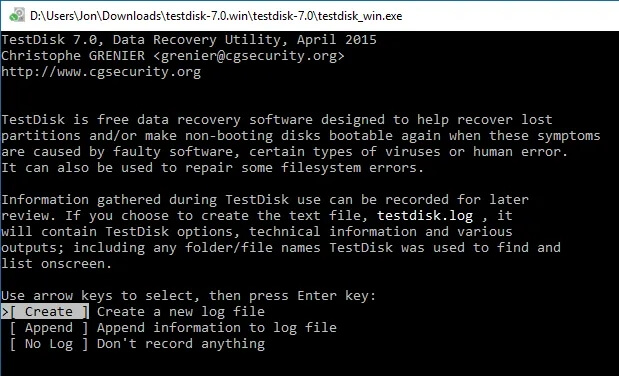
Pros:
- Recover the deleted partition and fix the partition table.
- Recover files from FAT, exFAT, NTFS, and ext2 file system devices.
- Rebuild the FAT12/16/32 boot sector.
- Support Windows 10/8.1/8/7/Vista/XP.
Cons:
- Command-line interface.
- Complex and not for beginners.
- Limited features in file recovery.
Quick Guide: Recover Files on Windows 7 in 3 Steps
Although there is no built-in EaseUS Data Recovery Wizard utility in Windows 7, Windows 7 users can consider applying EaseUS Data Recovery Wizard to rescue all lost files from any data loss disasters that frequently happen on a daily basis.
If you prefer a simple and efficient way to recover files, EaseUS Data Recovery Wizard is a must-have software that you can't miss.
It simplifies the whole data recovery process, which can be done in only 3 steps, as shown below:
Note: To guarantee a high data recovery chance, install EaseUS data recovery software on another disk instead of the original disk where you lost files.
Step 1. Launch EaseUS Data Recovery Wizard on your Windows 11, Windows 10, Windows 8, or Windows 7 computer. Select the disk partition or storage location where you lost data and click "Search for Lost Data".

Step 2. This recovery software will start scanning the disk to find all lost and deleted files. When the scan process completes, click "Filter" > "Type" to specify lost file types. If you remember the file name, you can also search in the search box, which is the fastest way to find the target file.

Step 3. Preview and restore lost Windows files. You can double-click to preview the scanned files. Then, select the target data and click the "Recover" button to save them to another safe spot in the PC or Cloud drive.

Note that if you are trying to recover files from a problematic device, remember to save the recoverable data to another secure location before making the current device workable again.
If you found this blog helpful, share it with your friends on Twitter, Facebook, or Instagram!
Bonus Tip: How to Protect and Avoid Further Data Loss in Windows 7
Recovering data is a remedy after a disaster happens. It's always a good choice to nip data loss in the bud. Here are some bonus tips that you may follow to protect your Windows 7 data fully:
#1. Create Backups for Valuable Data
To minimize the chances of losing important files on Windows 7, it's always a wise choice to back up the system and valuable files regularly in Windows 7 with its built-in Backup & Restore feature or third-party free backup software like EaseUS Todo Backup Free.
#2. Perform Operations Properly
Executing operations properly is vitally important for protecting data on Windows 7 computers and other types of storage devices. Check the list here, and make sure that you follow each tip carefully while using your devices and your computer:
- Run anti-virus software to clear malware and virus regularly.
- Plug and unplug storage devices carefully.
- Shut down the computer properly.
- Set the right file system for different storage devices - NTFS for hard drive partition, FAT32 for USB, SD card (smaller than 32GB), exFAT for external device (larger than 64GB).
#3. Download Windows 7 Data Recovery Software for Disaster Rescue
It's wise for you to download the advanced data recovery software for Windows 7 on your computer.
As you may know, there are always some unexpected situations that will cause data loss on your devices. By doing so, you provide double security for your critical data. And EaseUS Data Recovery Wizard is always a good partner to guard your data in Windows 7.
Conclusion
On this page, you have uncovered the 10 best data recovery software for Windows 7, which are EaseUS Data Recovery Wizard, Stellar Data Recovery, Recovery My Files, Disk Drill, and Recuva.
Each software has its unique features in file recovery and all you need is to pick up the most efficient and secure one to protect and bring your lost files back.
People Also Ask
Besides data recovery software, you may have more questions about Windows 7 data recovery. Don't worry. Here, we have listed some quick answers for frequently asked questions in Windows 7.
Hope these answers may also help you.
1. How can I recover my files after formatting Windows 7?
Normally, when you format a hard drive or partition on Windows 7, you have two ways to recover files.
One way is to restore from a backup:
Step 1. Open your Windows 7 backup or perform a system restore.
Step 2. Select to restore lost files from the backup you created in advance or revert Windows 7 to a previous point.
The other way is to apply reliable file recovery software like EaseUS Data Recovery Wizard:
Step 1. Run EaseUS Data Recovery Wizard.
Step 2. Select the formatted device to scan and find your files.
Step 3. Preview and restore formatted files.
2. How can I recover my data for free?
There are three ways that you can try to recover data for free:
- If you have a backup of your lost data, you can directly bring it from your backup for free.
- If you don't have a backup, you can try to find it in your computer recycle bin.
- If nothing shows up, you can turn to free data recovery software for help.
3. How do I recover permanently deleted files in Windows 7?
Two ways to bring the permanently deleted files back:
1). Restore from your backup.
2). If you don't have a backup, reliable file recovery software for Windows 7 (as recommended on this page) is worth trying.
4. What causes my files to be lost on Windows 7?
Here is a list of common causes of file loss, and we suggest you be aware of these causes so as to reduce your chances of making mistakes on Windows 7:
- File deletion and hard drive formatting
- The file system structures corruption or missing
- System shutdown or application failure
- Computer viruses and worms infection or corruption
- Boot-up problems
- Partition structure damage or deletion
- Computer power failure or surge
If the file loss issue unavoidably happens, don't worry. Don't use your device. Pick up one data recovery software for Windows 7, and apply it to restore your lost files immediately.
Was This Page Helpful?
Cedric Grantham is a senior editor and data recovery specialist of EaseUS. He mainly writes articles and how-to tips about data recovery on PC and Mac. He has handled 10,000+ data recovery cases and is good at data recovery of NTFS, FAT (FAT32 and ExFAT) file systems, and RAID structure reorganization.
Approved by Evan Galasso
Evan Galasso is a digital forensics and data recovery engineer with over 10 years of experience in the field. He presents opinions on the current state of storage media, reverse engineering of storage systems and firmware, and electro-mechanical systems of SSDs and HDDs.
Related Articles
-
[2025] How to Fix Windows 10 Installation Has Failed
![author icon]() Brithny/Feb 11, 2025
Brithny/Feb 11, 2025 -
Restore Accidentally Cleared Data on Kodi
![author icon]() Jean/Jan 23, 2025
Jean/Jan 23, 2025 -
Fix dxgkrnl.sys BSOD Error in Windows 10/11
![author icon]() Finley/Jan 23, 2025
Finley/Jan 23, 2025 -
How to Enter BIOS in Windows 10/11 on HP, Dell, Lenovo, Acer, Asus
![author icon]() Cedric/Jan 16, 2025
Cedric/Jan 16, 2025