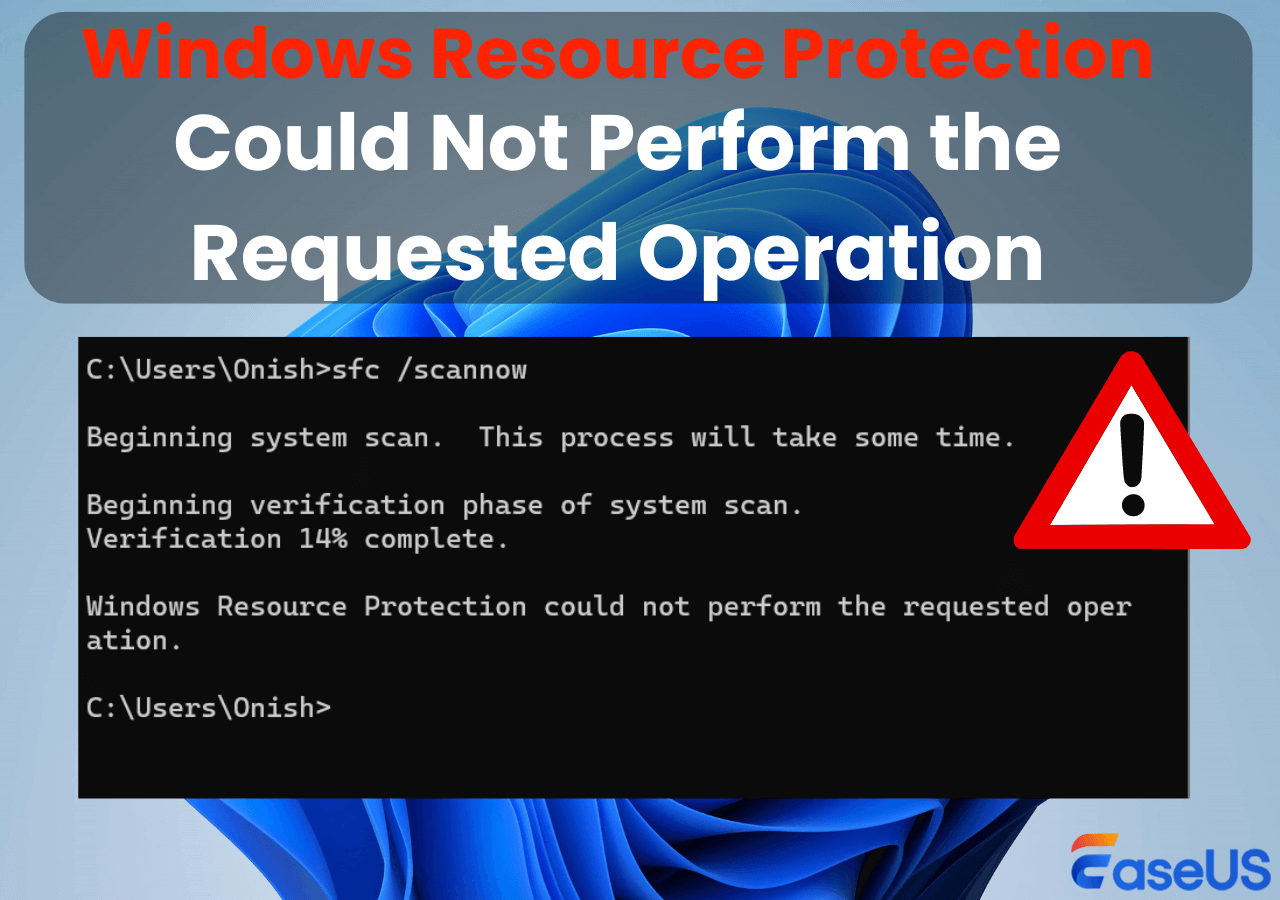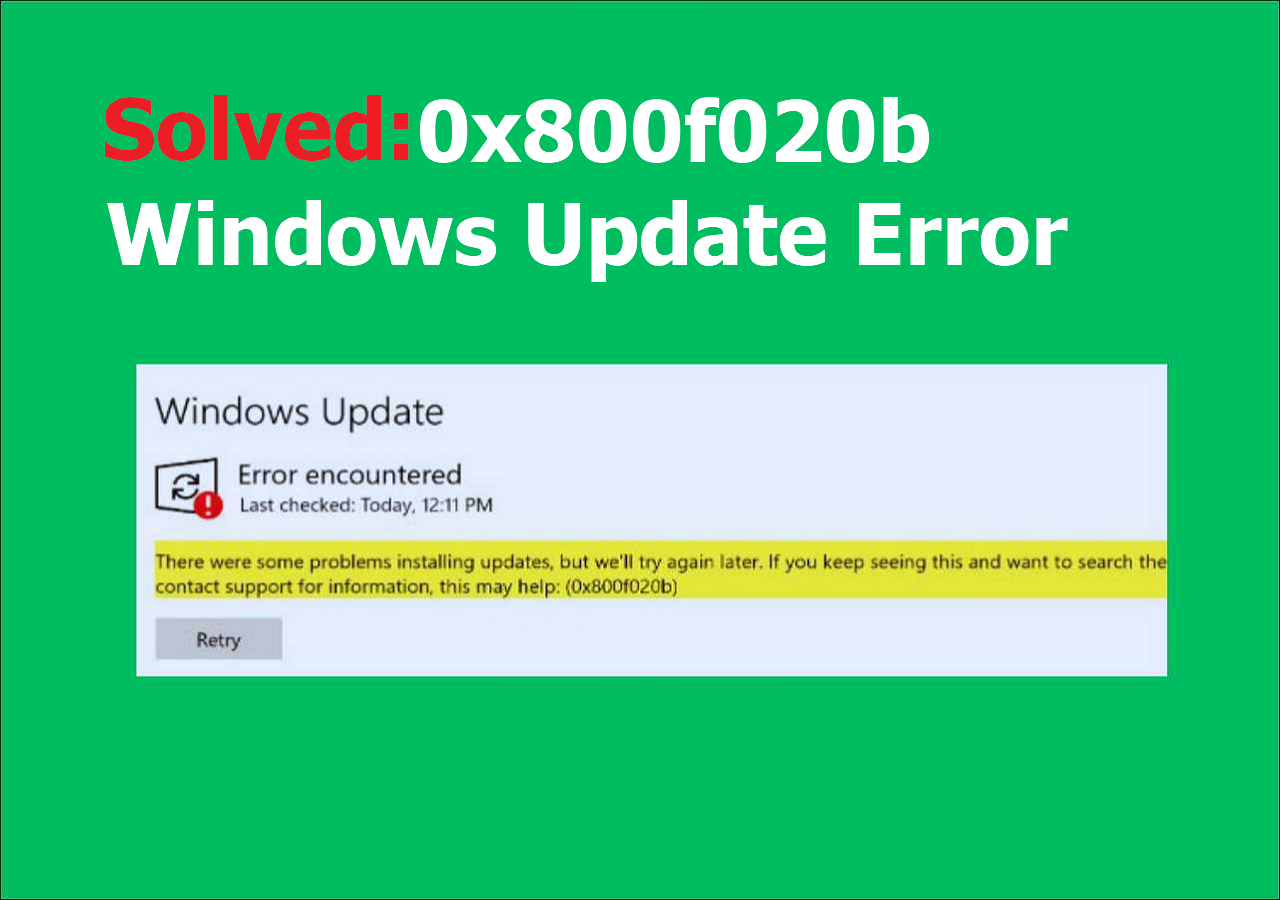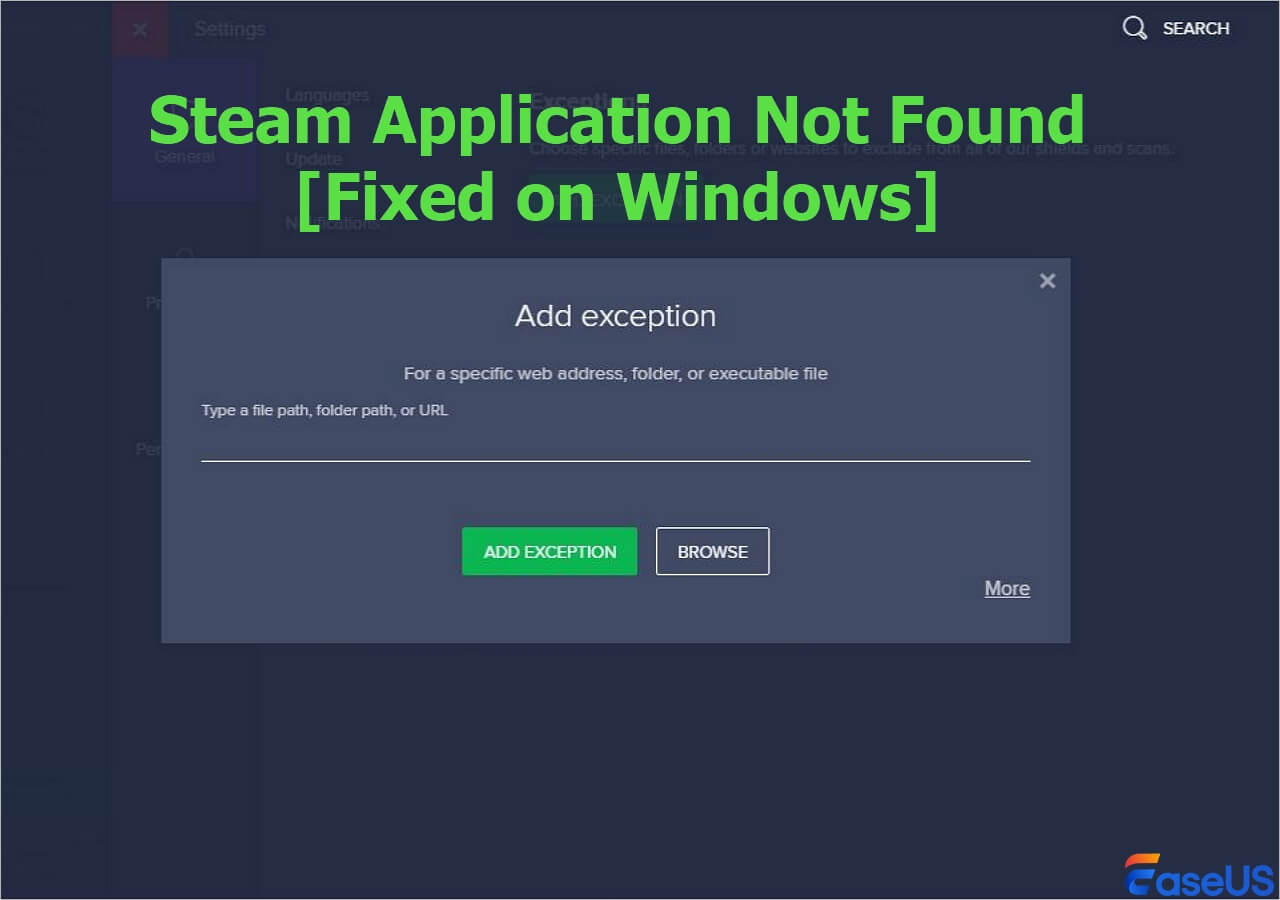-
![]() Fix Error 0x80070490 in Windows Update, Mail App, and Xbox [Full Guide in 2025]
Fix Error 0x80070490 in Windows Update, Mail App, and Xbox [Full Guide in 2025] January 23,2025
January 23,2025 6 min read
6 min read -
![]()
-
![]() Fix Error Code II-E1003: Epic Games Install Failed Error
Fix Error Code II-E1003: Epic Games Install Failed Error January 23,2025
January 23,2025 6 min read
6 min read -
![]() Undo DiskPart Clean: Recover Data/Partition after DiskPart Clean
Undo DiskPart Clean: Recover Data/Partition after DiskPart Clean January 16,2025
January 16,2025 6 min read
6 min read -
![]() Windows Resource Protection Could Not Perform the Requested Operation [Solved]
Windows Resource Protection Could Not Perform the Requested Operation [Solved] January 23,2025
January 23,2025 6 min read
6 min read -
![]() Solve 0x800f020b Windows Update Error in Windows 10/11
Solve 0x800f020b Windows Update Error in Windows 10/11 January 23,2025
January 23,2025 6 min read
6 min read -
![]() How to Fix Service Registration Is Missing or Corrupt
How to Fix Service Registration Is Missing or Corrupt January 23,2025
January 23,2025 6 min read
6 min read -
![]()
-
![]() Fix USB Drive Not Showing Up in Windows10/11 | 8 Excellent Ways
Fix USB Drive Not Showing Up in Windows10/11 | 8 Excellent Ways January 16,2025
January 16,2025 6 min read
6 min read -
![]()
Page Table of Contents
| Workable Solutions | Step-by-step Troubleshooting |
|---|---|
| 1. Check the System Requirements | Make sure you're running the latest version - either Windows 7 SP1 or...Full steps |
| 2. Rebuild BCD | First, you'll need to boot from your Windows 10 media creation tool. Once you're...Full steps |
| 3. Run Windows 10 Clean Boot | Open Run dialog. Type msconfig in the box and click "OK" to...Full steps |
| 4. Repair Corrupted System Files | Restart your PC from the Windows installation media. Choose "Repair your computer...Full steps |
| Other Solutions | Run Windows Update Troubleshooter > Use Windows 10 Installation Repair Services...Full steps |
Windows 10 installation failures can be frustrating and costly. In this article, we explore some of the most common reasons for Windows 10 installation failures and offer solutions to help you get your system up and running. Whether it's a driver conflict, a missing file, or something else, we'll show you how to troubleshoot the problem and get your computer back on track. So don't give up – read on for tips on how to fix the "Windows 10 installation has failed" error.

Windows 8.1 to Windows 10 21H2: Windows 10 Installation Has Failed
Windows 10 installation has failed for many users trying to upgrade from Windows 8.1. Here's a real case from TenForums:
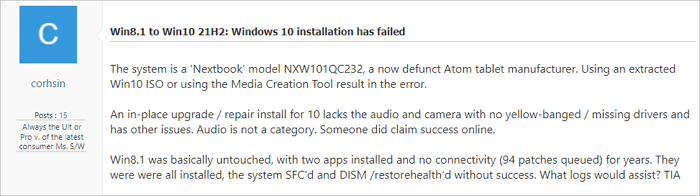
Windows 10 installation has failed for a variety of reasons. The most common cause is that the Windows 8.1 to Windows 10 21H2 update is incompatible with your computer's hardware. Other reasons include problems with the Windows Update service or the Windows 10 files themselves.
- There needs to be more space on your hard drive.
- There is something wrong with your file system.
- Your language package is conflicted with your system.
- Your computer doesn't meet the minimum system requirements.
No matter what the cause is, read the solutions below to fix the "Windows 10 installation has failed" error.
Bonus Tip: Recover Windows 11/10/8/7 Data Without OS
EaseUS Data Recovery Wizard is a powerful data recovery software that can help you recover data even if Windows 10 installation has failed. With this software, you can easily recover data from your hard drive without entering your Windows system. This software is straightforward to use and can help you recover data quickly. Moreover, this software is very safe to use and will keep your data safe even if Windows 10 installation has failed.
- Support data recovery for Windows 11/10/8.1/8/7/XP.
- Restore data after formatting, accidental deletion, and a system crash.
- Recover deleted files from different storage devices, including hard drives, SSDs, USB flash drives, and memory cards.
Download and run EaseUS data recovery software to recover data without entering Windows 10.
Step 1. Create a bootable disk
Launch EaseUS Data Recovery Wizard, choose "Crashed PC" and click "Go to Recover".
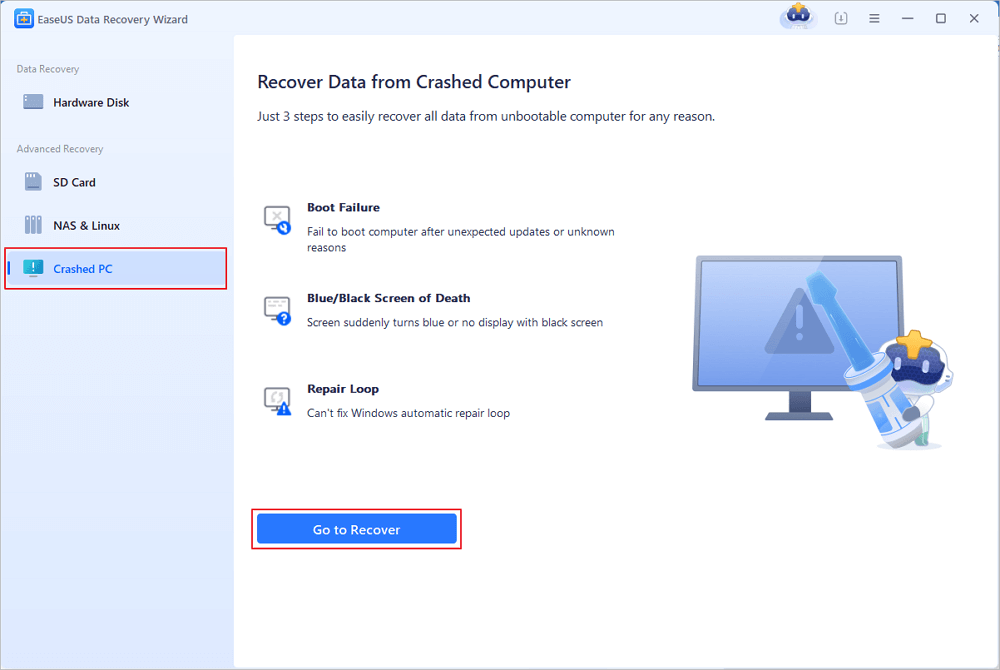
Select an empty USB to create the bootable drive and click "Create".
⚠️Warning: When you create a bootable disk, EaseUS Data Recovery Wizard will erase all data saved in the USB drive. Back up important data beforehand.
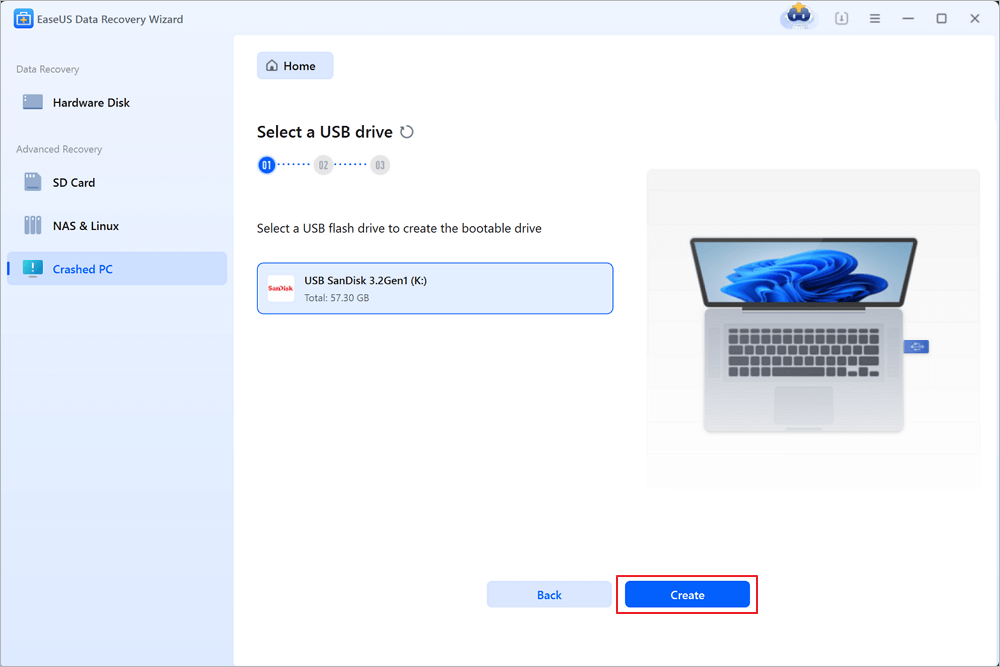
Step 2. Boot your computer from the bootable USB
Connect the bootable disk to the PC that won't boot and change your computer boot sequence in BIOS. For most users, it works well when they restart their computer and press F2 simultaneously to enter BIOS.
Set to boot the PC from "Removable Devices" (bootable USB disk) beyond Hard Drive. Press "F10" to save and exit.
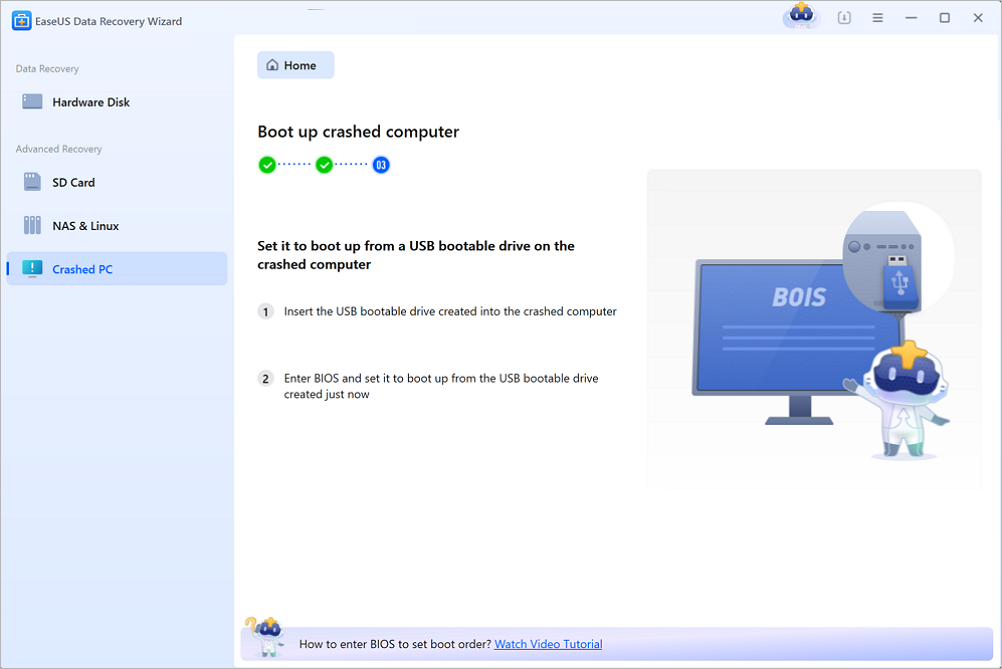
Step 3. Recover data from a crashed system/PC
After booting from EaseUS Data Recovery Wizard bootable disk, select the drive you want to scan to find all your lost files. Preview and recover the files you need to a safe location.
💡Tip: You can restore data on the local disks, external hard drives, and also the cloud storage.

6 Ways to Fix Windows 10 Installation Has Failed
Windows 10 installation has failed error is a widespread issue. But don't worry, as we have 6 Ways to Fix Windows 10 installation has failed error. After following one of these ways, you can overcome this problem.
Fix 1. Check the System Requirements
Windows 10 installation has failed is a Windows 10-specific error that usually appears when users are attempting to upgrade their Windows 7 or 8.1 installations to Windows 10. The most basic method to fix the installation failed error is to check Windows 10 system requirements.
- Latest OS: Make sure you're running the latest version - either Windows 7 SP1 or Windows 8.1 Update.
- Processor: 1 gigahertz (GHz) or faster processor or SoC
- RAM: 1 gigabyte (GB) for 32-bit or 2 GB for 64-bit
- Hard disk space: 16 GB for 32-bit OS or 20 GB for 64-bit OS
- Graphics card: DirectX 9 or later with WDDM 1.0 driver
- Display: 800 x 600
If your computer meets the minimum requirements, keep reading. If your device doesn't meet the requirements, you need to get a new laptop or computer.
Fix 2. Rebuild BCD to Fix Windows 10 Installation Has Failed
If you've been trying to install Windows 10 and have got the message that "Windows 10 installation has failed," there's a good chance that your boot configuration data (BCD) is corrupted. Windows use BCD to store information about the boot process, and if it's corrupted, it can cause all sorts of problems. Fortunately, there's a way to rebuild BCD and fix the problem.
First, you'll need to boot from your Windows 10 media creation tool. Once you're at the recovery options screen, select "Command Prompt". From there, you'll need to type the following commands:
- bootrec /fixmbr
- bootrec /fixboot
- bootrec /rebuildbcd

This will rebuild BCD and hopefully fix the problem so you can install Windows 10 successfully. Once these steps are complete, restart your computer and see if the issue has been resolved. If not, you may need to try other troubleshooting steps. But rebuilding the BCD can often fix problems with a failed Windows 10 installation.
Fix 3. Run Windows 10 Installation in Clean Boot
Clean boot is a process of starting Windows 10 by using the minimum set of drivers and startup programs. This helps eliminate software conflicts that can occur when you install a program or run a program in Windows 10. To perform a clean boot, you must boot into Safe Mode and follow the instructions below.
Step 1. Open Run dialog.
Step 2. Type msconfig in the box and click "OK" to continue.
Step 3. Go to the "General > Selective startup" and uncheck the option Load startup items.

Step 4. Select the "Services" tab, check "Hide all Microsoft services" and click "Disable all".

Then, check whether the error that Windows 10 installation has failed is solved.
Fix 4. Repair Corrupted System Files to Fix Windows 10 Installation Has Failed
If you can't install Windows 10 because of the file system, you can repair it to fix this. Follow the steps below to repair you will need to repair the file system using a tool like the Windows 10 repair tool. This will scan the hard drive for any corrupt or damaged files and repair them. Once the file system has been repaired, you should be able to install Windows 10 successfully.
Step 1. Restart your PC from the Windows installation media.
Step 2. Choose "Repair your computer > Troubleshoot > Advanced options > Command Prompt".
Step 3. Type sfc /scannow and hit Enter.
Step 4. Type chkdsk /f /r /x C: and hit Enter.
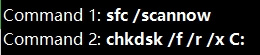
Then, check whether you can install Windows 10 or not.
Fix 5. Run Windows Update Troubleshooter to Fix Windows 10 Installation Error
If you're having trouble with Windows update or installation, run Windows Update Troubleshooter. This built-in tool can help solve many common issues related to updates. To run the troubleshooter, follow these steps:
Step 1. Press "Windows + X" and select "Control panel".
Step 2. In the search box, type troubleshooter and click "Troubleshooting".
Step 3. Under System and Security, click "Fix problems with Windows Updates".
If the troubleshooter doesn't fix your problem, you can try a few other things, such as download Windows 10 full version manually.

Fix 6. Turn to Windows 10 Installation Repair Services
If you find it difficult to solve the installation problem on your own, you can turn to professional manual Windows repair services. EaseUS's experts can help you solve system startup errors like system failure, BSOD, unbootable devices, etc.
Consult with EaseUS data recovery experts for one-on-one manual recovery service. We could offer the following services after a FREE diagnosis
- Repair corrupted RAID structure, unbootable Windows OS, and corrupted virtual disk file
- Recover/repair lost partition and re-partitioned drive
- Unformat hard drive and repair raw drive(Bitlocker encrypted drive)
- Fix disks that become GPT-protected partitions
If you prefer a video tutorial, watch this video below to fix the Windows 10 installation has failed error.
- 00:15 Fix Windows 10 installation has failed by unplugging the devices
- 01:16 Fix Windows 10 installation has failed using dism commands
- 02:35 Fix Windows 10 installation has failed by doing a clean boot
- 03:18 Fix Windows 10 installation has failed using the media creation tool
Conclusion
As you can see, there are a number of ways that you can fix the Windows 10 installation has failed error. In most cases, one of these methods should successfully allow you to install or upgrade to Windows 10 without any issues. If you still can't fix the problem, try contacting Microsoft support for additional help.
By the way, it's an excellent choice to recover data without OS to avoid data loss. EaseUS data recovery software is one of the best choices that can help you retrieve lost photos, documents, videos, and more.
Windows 10 Installation Has Failed FAQs
If you're getting the 'Windows 10 installation has failed' error, there are a number of potential solutions in this blog post. Check to see if your computer meets the system requirements for Windows 10, rebuild the BCD, run Windows 10 installation in clean boot, or repair corrupted system files. If you still have problems, check the FAQs to get additional help.
1. How to fix Windows 11 installation failed?
To fix Windows 11 installation has failed:
- Fix 1. Configure PC
- Fix 2. Remove 0xC1900101
- Fix 3. Upgrade System Disk
- Fix 4. Redownload Windows 11
2. Windows 10 installation failed at 74, how to fix?
To fix Windows 10 installation failed at 74:
- Change the system locale to English
- Fix Windows 10 stuck problem with Troubleshooter
- Delete the Software Distribution folder
3. Why is my Windows 10 not installing?
There are several reasons for Windows 10 not installing:
- Not enough space
- Device Manager errors
- Hard drive errors
- Third-party drivers' errors...
Was this page helpful?
-
Brithny is a technology enthusiast, aiming to make readers' tech lives easy and enjoyable. She loves exploring new technologies and writing technical how-to tips. In her spare time, she loves sharing things about her game experience on Facebook or Twitter.…

20+
Years of experience

160+
Countries and regions

72 Million+
Downloads

4.8 +
Trustpilot Score
Hot Recovery Topics
Search