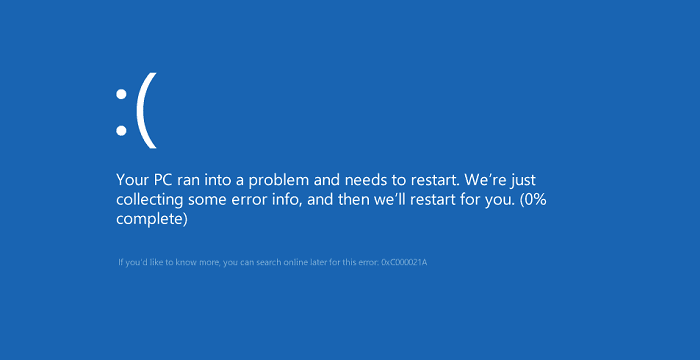-
![]() FAT32 Structure Information - MBR, FAT32 Boot Sector
FAT32 Structure Information - MBR, FAT32 Boot Sector January 23,2025
January 23,2025 6 min read
6 min read -
![]() Toshiba Factory Reset 0 Not Working | Windows 11/10/7
Toshiba Factory Reset 0 Not Working | Windows 11/10/7 January 23,2025
January 23,2025 6 min read
6 min read -
![]() Free | How to Recover Files from Formatted USB/Pen Drive
Free | How to Recover Files from Formatted USB/Pen Drive January 16,2025
January 16,2025 6 min read
6 min read -
![]() OneDrive Recycle Bin Retention | Recover Deleted Files in OneDrive
OneDrive Recycle Bin Retention | Recover Deleted Files in OneDrive January 16,2025
January 16,2025 6 min read
6 min read -
![]() How to Reset HP Laptop Without Losing Data | 4 Methods
How to Reset HP Laptop Without Losing Data | 4 Methods January 23,2025
January 23,2025 6 min read
6 min read -
![]() Your PC Ran Into a Problem and Needs to Restart in Windows 10/11
Your PC Ran Into a Problem and Needs to Restart in Windows 10/11 January 16,2025
January 16,2025 6 min read
6 min read -
![]() Discord RTC Connecting Stuck? Troubleshoot This Error Now (7 Ways)
Discord RTC Connecting Stuck? Troubleshoot This Error Now (7 Ways) January 23,2025
January 23,2025 6 min read
6 min read -
![]() Getting Word Run Time Error 53? Five Tips to Fix Run-time Error 53
Getting Word Run Time Error 53? Five Tips to Fix Run-time Error 53 January 16,2025
January 16,2025 6 min read
6 min read -
![]()
-
![]() Error: Google Docs Didn't Save My Work | How to Recover Unsaved Changes to Google Docs
Error: Google Docs Didn't Save My Work | How to Recover Unsaved Changes to Google Docs January 16,2025
January 16,2025 6 min read
6 min read
Page Table of Contents
Zoom Meeting application brings great convenience for most people who need to run meetings or webinars over the network. Enjoying the benefits of Zoom meetings, some users also come across multiple errors on the application.
One top consulted error is "Zoom meeting disappeared" on the screen or the meeting list. So how to fix this issue? On this page, we are about to help you address this issue. So follow to find the causes and solutions to bring back your Zoom meetings now.
PAGE CONTENT:
- Zoom Meetings Disappeared, Help!
- Get Back on Zoom Meeting, Restoring Disappeared Zoom Meetings
- Why Did My Zoom Meeting Disappear and How to Avoid This Error
Error: Zoom Meetings Disappeared, Help!
What should I do when my Zoom meetings disappeared? First, check if you are with one of the symptoms with the Zoom Meeting application.
Symptoms:
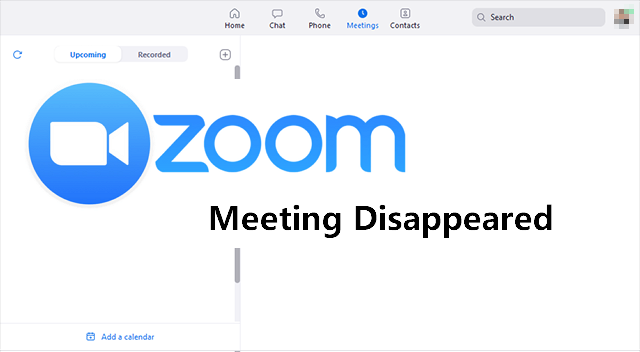
- Meetings disappeared from the Meetings list
- Meetings disappears from Upcoming Meetings
- Zoom meeting disappeared from the screen
- Zoom meeting not showing up in my calendar
- Zoom meeting not showing up in application
- Zoom meeting recording disappeared
- Zoom meeting recordings not showing up on local PC
How to Get Back on Zoom Meeting, Restoring Disappeared Zoom Meetings (3+ Solutions)
Note that it doesn't matter if you don't know the exact causes of Zoom meeting disappeared error. Follow the respective solutions one by one, you can make the Zoom meeting showing up successfully.
Quick Fixes for Zoom Meeting Disappeared in Apps:
Here are some quick tips that you can follow fixes here one by one and check if the disappeared meeting shows up:
- Quit Zoom Meeting application and re-sign in.
- Uninstall and reinstall the Zoom Meeting application, and log in.
- Check if the meeting is expired.
- Recreate a new Zoom meeting.
If nothing works here, move on and follow the solutions below for help.
Zoom Official Solution 1 - Check Exact Error and Turn to Zoom Support Team
Applies to: Fix Zoom meeting disappeared from the screen, meeting list, or calendar.
According to some Zoom Meeting application users, their Zoom meetings directly disappeared from the Screen in the Zoom application, or the Meetings List for no reason. To fix this error, the Zoom Meeting support team provides an official solution here:
Step 1. Open the Zoom application and check if an error notification pops up.
If yes, take a screenshot of the error and jump to Step 3.
Step 2. Run a meeting or webinar on the Zoom Meeting application and see if an error message pops up.

If yes, take a screenshot of the error message, and continue with the next step.
Mostly, there will be an error code in the Zoom Meeting error message. Remember the error code.
Step 3. Contact the Zoom Meeting support team, send them the screenshots of error messages or show them the exact error code.
Official Solution 2 - Restore Disappeared Zoom Meeting that Was Deleted in The Application
Applies to: Fix Zoom meeting disappeared or missing error due to accidental deletion.
If the Zoom meeting disappeared in the application was caused by accidental deletion, stay here. You can directly recover deleted Zoom recording or meeting from its Recycle Bin:
Step 1. Launch the Zoom Meeting app, log in with your account, click Meetings or Webinar.
Step 2. Click Recently Deleted and find the deleted items.

Step 3. Select the desired meeting and click Recover.
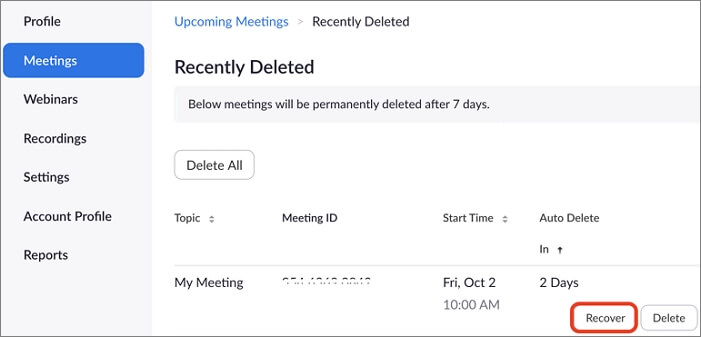
- Notice:
- Note that mostly Zoom Meeting will keep deleted meetings or webinars for one week.
- You can recover the deleted meeting and resume the meeting via the previous link anytime.
Also, if the removed items expired a week, the Zoom Meeting app will remove them permanently and make the items unrecoverable.
You May Also Like:
How to Recover Deleted Zoom Recordings?
Some Zoom users seem not quick clear about where to find their Zoom recordings and how to recover deleted Zoom meeting videos on their own. And if you have the same problems, follow this link for help.
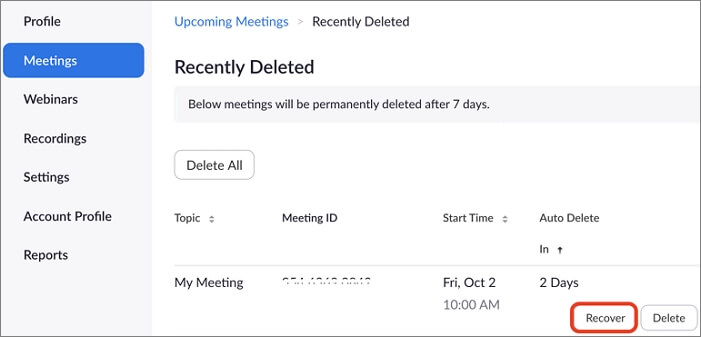
EaseUS Solution - Recover Zoom Meetings Disappeared on Local PC
Applies to: Find disappeared or missing Zoom meetings from a local computer.
If you saved important Zoom meeting recordings on your computer but the meeting files disappeared for no reason, or you mistakenly deleted the Zoom meeting, don't worry. Stop using the Zoom meeting drive or folder, and don't save any new files to the location.
Then, apply reliable EaseUS Data Recovery Wizard - EaseUS Data Recovery Wizard to bring back the missing or disappeared Zoom meetings:
1st, check the location of Zoom meeting on a local drive
The Zoom meeting application normally saves the recordings in the following paths by default:
- C:\Users\PC\Documents\Zoom
- C:\Users\PC\AppData\Roaming\Zoom\
2nd, Scan and recover Zoom meeting that disappeared on a computer drive
Step 1. Run EaseUS Data Recovery Wizard and select the location or device where you lost/deleted videos. Click "Search for Lost Data" to find the missing videos.

Step 2. After the scan, choose "Videos" in the left panel. You can directly type the files name in the search bar if you remember. Select the found videos and click "Preview".

Step 3. Select the video files that you want to restore. Click "Recover" to save them to another secure location on your PC, external storage device or cloud storage.

Why Did My Zoom Meeting Disappear and How to Avoid This Error
What caused these issues? Or why did Zoom meetings disappear? Learn the possible reasons below and find out why does my Zoom screen recording disappeared:
- Zoom Meeting application crush, or malfunctioning.
- Removed or deleted Zoom meeting from the Meeting List.
- Zoom Meeting page disappears.
- Deleted or removed meetings or webinars from local computer.
How to Avoid or prevent Zoom Meeting from removed/disappeared? Follow tips here:
- Update Zoom Meeting application regularly.
- Update Windows, macOS, iOS, or Android operating system timely.
- Log in and sign out Zoom properly.
- Operate with Zoom meetings and the app carefully.
Zoom Meeting Disappeared Error Is Fixable, Get Rid of It with Proper Solutions Now
On this page, we collected 3 solutions to help you fix Zoom meeting disappeared error online, in App, and on a local computer.
- If you didn't know the reason or what caused the error, follow Solution 1 to find the exact issue and turn to the Zoom support team for help.
- If you mistakenly removed or deleted the Zoom meeting in the app, turn to Solution 2 and undelete the meeting item immediately.
- If it's the Zoom meeting disappeared or was removed on your local computer, turn to reliable file recovery software as displayed in Solution 3 for help.
FAQs of Zoom Meeting Application
Here, we collected some top questions that are asked by many Zoom users. Check out the questions and respective answers here below. You may find your own answers:
1. Do recorded Zoom meetings expire?
The answer is Yes and No.
For an online meeting that you recorded, it will expire if you set a schedule date for it.
But if you downloaded the recorded meeting from Zoom to a local computer, it will not expire. You can safely save the meeting video on your PC as long as you want.
2. Where did my Zoom recording go?
- For a licensed user, Zoom recordings are either saved on a local computer, or in the Zoom cloud.
- For a free user, you can start a local recording of Zoom meetings and save the file on a local PC.
- To find a Zoom recording in Zoom cloud: log in to Zoom account > Select Recordings > Cloud Recordings.
- To find a Zoom recording on a computer: Search for Zoom in the computer documents folder > Click Zoom Meeting folder to find the recordings.
3. Can you access old Zoom meetings?
- Click on Meetings in the Zoom client.
- Click the Recorded option.
Recorded list all previous meetings that you recorded to the cloud or your computer. You can also see the path of the meeting.
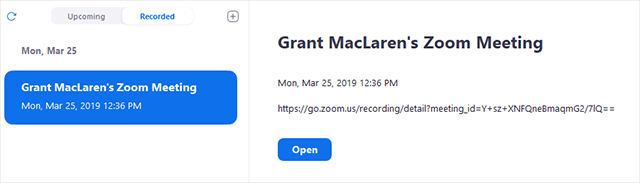
Was this page helpful?
-
Brithny is a technology enthusiast, aiming to make readers' tech lives easy and enjoyable. She loves exploring new technologies and writing technical how-to tips. In her spare time, she loves sharing things about her game experience on Facebook or Twitter.…
-
Evan Galasso is a digital forensics and data recovery engineer with over 10 years of experience in the field. He presents opinions on the current state of storage media, reverse engineering of storage systems and firmware, and electro-mechanical systems of SSDs and HDDs.…

20+
Years of experience

160+
Countries and regions

72 Million+
Downloads

4.8 +
Trustpilot Score
Hot Recovery Topics
Search