-

-
 How to Fix External Hard Drive Keeps Disconnecting on Windows 10
How to Fix External Hard Drive Keeps Disconnecting on Windows 10 January 23,2025
January 23,2025 6 min read
6 min read -
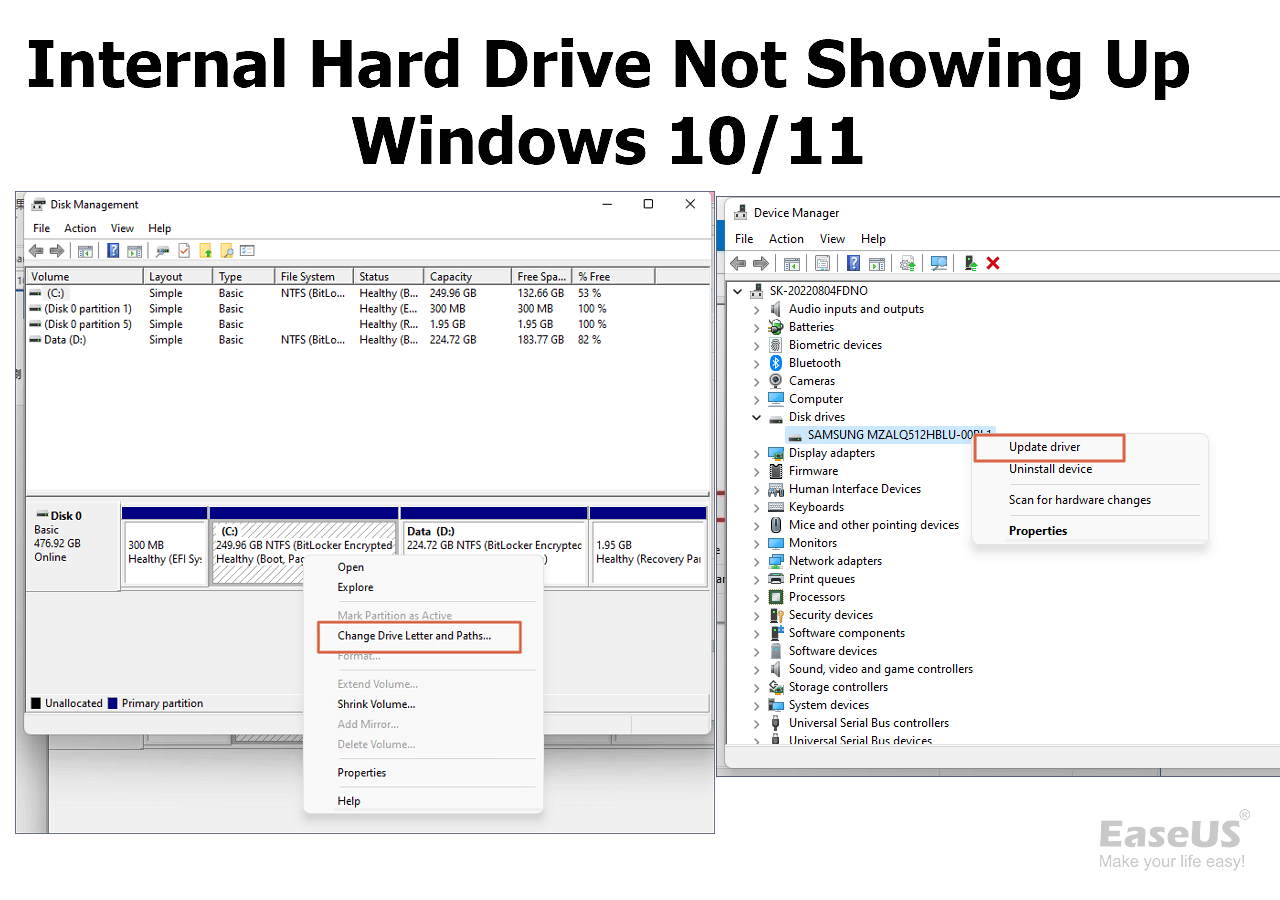 Internal Hard Drive Not Showing Up Windows 10/11 | How to Fix
Internal Hard Drive Not Showing Up Windows 10/11 | How to Fix January 23,2025
January 23,2025 6 min read
6 min read -
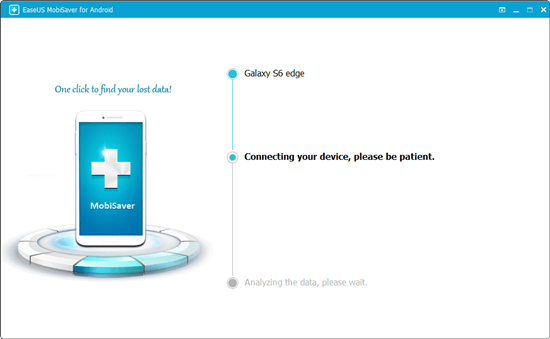
-
 Recover Deleted Files from SanDisk Extreme Pro | 3 Ways
Recover Deleted Files from SanDisk Extreme Pro | 3 Ways January 23,2025
January 23,2025 6 min read
6 min read -

-
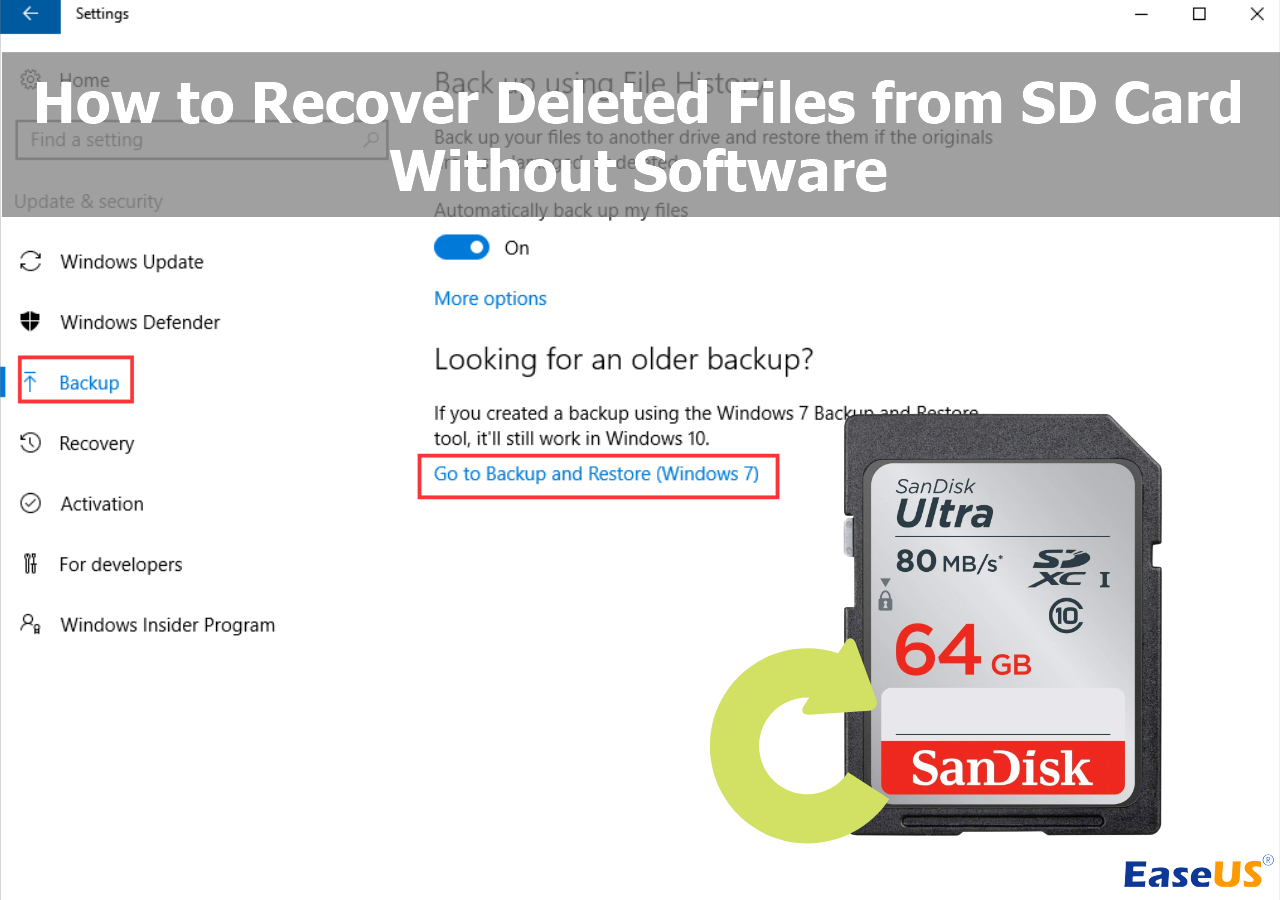 Recover Deleted Photos from SD Card Without Software [Fixed]
Recover Deleted Photos from SD Card Without Software [Fixed] January 23,2025
January 23,2025 6 min read
6 min read -
How to Fix 'the device is not ready' on USB Flash Drive/HDD
 January 23,2025
January 23,2025 6 min read
6 min read -
 SSD File Recovery | How to Recover Data from SATA SSD
SSD File Recovery | How to Recover Data from SATA SSD January 23,2025
January 23,2025 6 min read
6 min read -
 Hard Drive Spinning but Not Detected? Here Are the Fixes
Hard Drive Spinning but Not Detected? Here Are the Fixes January 23,2025
January 23,2025 6 min read
6 min read
Page Table of Contents
Why Does the CF Card Is Not Reading
Recover Data from Not Reading CF Card
How to Fix CF Card Not Reading
Conclusion
CF Card Not Recognized FAQs
PAGE CONTENT:
Why Does the CF Card Is Not Reading
The CompactFlash card was first introduced by SanDisk in 1994. It is a memory card used for advanced digital cameras because the CF card has faster writing and reading speed.
Professional digital cameras like the Nikon D850, Canon EOS 5D Mark IV, Canon EOS-1D X Mark II, and Canon EOS 5Ds use CF cards.
If the CF card is not reading on the camera or computer, the following reasons should be considered:
- Loose connection. The cable, card reader, or USB ports are not tightly connected, causing the SD card to not be detected or the CF card to not be read by the computer.
- Not capable file system. If the CF card is formatted to the file system that your Windows or Mac computer cannot read, it will not be recognized by the computer.
- Outdated drivers. Sometimes, outdated drivers can cause the computer not to read your connected CF card.
- CF card corruption. If the memory card is corrupt, the camera cannot read the card and may ask you to format it so you can use it.
- Computer viruses. If the computer is attacked by computer viruses or malware, it may cause the external devices not to be detected or read,
You should apply different solutions for different reasons. Most importantly, this issue may have already caused you to lose some important photos and videos from the CF card. So, check the following part to learn how to recover data from your not-reading CF card.
Recover Data from Not Reading CF Card
Rescue data from your not-recognized CF card is important before you try to repair it, as the repair solutions may cause accidental data loss.
EaseUS Data Recovery Wizard is an outstanding memory card recovery software that can help you rescue photos and videos from a CF card. The software can be downloaded by clicking the following button, which is 100% safe.
With this professional memory card recovery software, you can easily retrieve deleted or missing files from the CF card or any other memory card like an SD card, TF card, SDXC card, SDHC card, etc.
It can help you recover raw photos from cameras and the software supports both Windows and macOS operating systems and supports various file systems. Most importantly, it's easy to use, even for new computer users.
Check the following guide and recover missing photos and videos from the CF card that did not read:
Step 1. Connect the SD card, memory card, or CF Card to your computer and launch EaseUS memory card recovery software on your PC. The SD card will be listed under the Devices section. Choose the SD card and click "Scan for lost data" to start looking for your lost data.

Step 2. The software will start a scan automatically. The scan is powerful enough to find all lost files that even lost file names. After the scanning process, you can find deleted items from the tree-view panel on the left. Then, click "Filter" if you are looking for a specific file type, like photos, documents, videos or emails.

Step 3. You can directly double-click the files to preview the content. After this, you can choose wanted files and click "Recover" to restore them to a secure location on your PC or other external storage devices.
💡Tip: You can restore data on the local disks, external hard drives, and also the cloud storage.
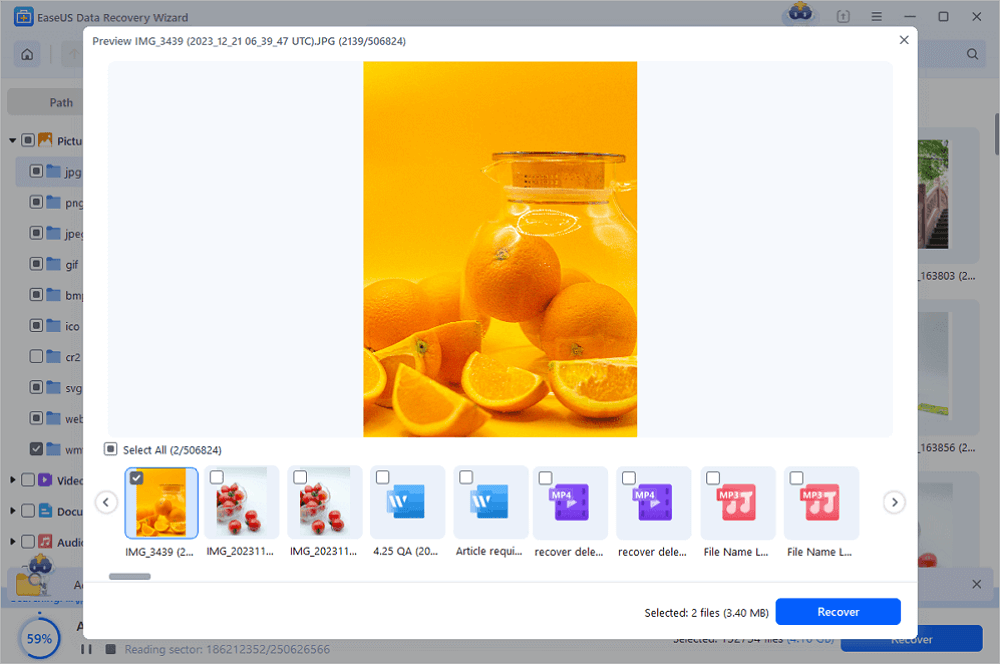
You can share this CF card data recovery software on social media if you want to help more CF card users solve this issue without losing data.
How to Fix CF Card Not Reading
The CF card not reading issue is not that difficult to resolve, and we'll teach you X methods in this section to help you troubleshoot the issue of the CF card not reading on Windows.
First, you need to reconnect the CF card and make sure the cable, card reader, and USB ports are well-functional. Or you can connect the CF card to another computer to diagnose problems.
Then, check the following fixes and find a suitable one to resolve the undetected CF card.
Fix 1. Update Drivers in the Device Manager
After updating the outdated drivers or firmware, the CF card reorganization issues should be resolved. Check the CF card's official website to update the latest firmware. The following guide can help you update the driver in the Windows 11 Device Manager:
Step 1. Right-click the Windows icon to open Device Manager.
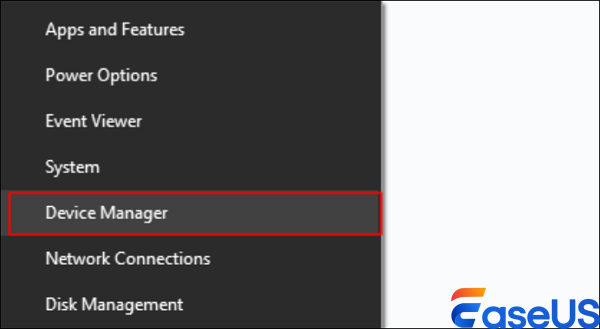
Step 2. Locate the "Disk drivers" tab and find your CF card. It usually begins with the brand name.
Step 3. Right-click the CF card and choose "Update driver".

Step 4. Then, choose "Check automatically for drivers".

Fix 2. Run Error Checking Tool
If the CF card is facing file system errors or bad sectors, the Windows built-in disk check tool can automatically scan and fix the problem.
Step 1. Open Windows File Explorer and locate the CF card that cannot be read.
Step 2. Right-click the CF card and choose "Properties".
Step 3. Click the "Tools" tab and choose the Check button.

Step 4. If your card is healthy, Windows will notify you that you don't need to scan this drive.

If this tool successfully solves your CF card issue, you can share this tutorial on social media to help more users!
Fix 3. Run CHKDSK Command Line
If you are more familiar with the command line, you can also apply the CHKDSK command to repair the disk. You can use Command Prompt and this command line to fix CF card file system errors.
Step 1. Type in cmd in the Windows search box and run Command Prompt as administrator.
Step 2. Type in chkdsk c: /f /r /x command and press enter. (You should replace the letter c with the CF card drive letter.)

Wait patiently, and this command will find the CF card file system errors.
Fix 4. Format CF Card
If you find that the unsupported file system is preventing the CF card from being read, you should try formatting the CF card and changing the file system in Disk Management.
Step 1. You should know that the format of the CF card will delete all the data on this card. This is the final solution you should try.
Step 2. Right-click the Windows icon and choose "Disk Management".
Step 3. Keep right-clicking the CF card and choose "Format".
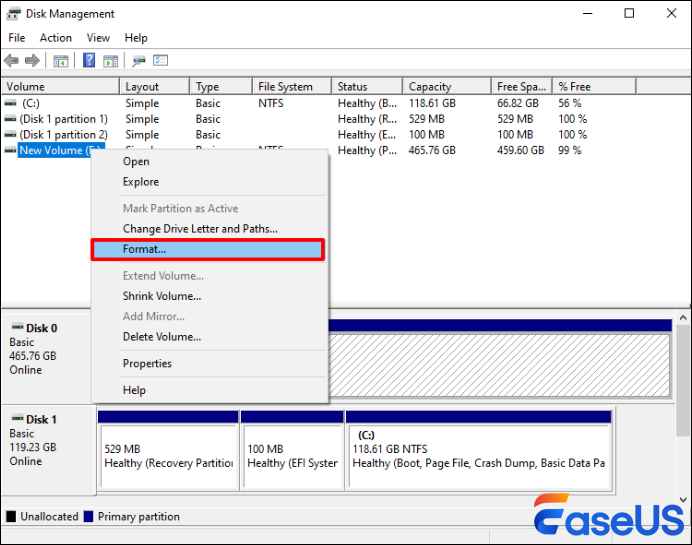
Step 4. You just need to choose a file system and assign a new drive letter for this CF card.
Apply EaseUS Data Recovery Wizard if you have formatted the card and need to recover the formatted CF card.
Conclusion
Physical damage, connectivity issues, file system corruption, or hardware failure can result in a CF card not reading. If the CF card is extremely valuable and you are unable to retrieve the data on your own, consider getting professional assistance.
You can contact EaseUS data recovery services; the professional experts will give you the best solutions.
CF Card Not Recognized FAQs
This final part can be very helpful if you want to learn more about CF cards that do not read or show.
1. How do I make the CF card readable on a Windows computer?
You can try to make the CF card readable on a Windows computer with the following methods:
- 1. Check the physical connection
- 2. Update CF card driver
- 3. Use Error Checking Tool
- 4. Run CHKDSK command
- 5. Format the CF card
2. How do I fix the CF card not reading on my Mac?
Using the Disk Utility, you can fix the CF card not reading on a Mac. This built-in tool can help you repair the corrupted CF card and format the card to change the file system.
3. Why is my Lexar CF card not reading?
The Lexar CF card is not reading, which can be caused by loose connection, physical damage, file system corruption, bad sectors, virus attack, wrong file system, outdated drivers, etc.
Was this page helpful?
-
Dany is an editor of EaseUS who lives and works in Chengdu, China. She focuses on writing articles about data recovery on Mac devices and PCs. She is devoted to improving her writing skills and enriching her professional knowledge. Dany also enjoys reading detective novels in her spare time. …

20+
Years of experience

160+
Countries and regions

72 Million+
Downloads

4.8 +
Trustpilot Score
Hot Recovery Topics
Search





