-

-

-

-

-

-
How to Fix 'the device is not ready' on USB Flash Drive/HDD
 January 23,2025
January 23,2025 6 min read
6 min read -
 5 Ways to Fix the Drive Where Windows Installed Is Locked
5 Ways to Fix the Drive Where Windows Installed Is Locked January 16,2025
January 16,2025 6 min read
6 min read -
 The Disk Is Write Protected Remove Write Protection from USB
The Disk Is Write Protected Remove Write Protection from USB January 16,2025
January 16,2025 6 min read
6 min read -

-

Page Table of Contents
Fix 1. Recover G-Technology Hard Drive with Software
Fix 2. Recover Deleted Files from the Recycle Bin
Fix 3. G Drive Data Recovery with Remote Service
In Conclusion
G-Technology Hard Drive Data Recovery FAQs
G-Technology, currently branded as SanDisk Professional, is a line of professional-grade, high-performance storage devices sold under the Western Digital brand. With this post, we'll go over the best ways of G drive data recovery in which the files were mistakenly lost and the most typical reasons for data loss with these types of drives.
| Workable Solutions | Step-by-step Troubleshooting |
|---|---|
| Fix 1. Recover G-Technology Hard Drive with Software[Hot] | You can recover a corrupted or virus-infected G-Drive in a few simple steps...Full steps |
| Fix 2. Recover Deleted Files from the Recycle Bin | The files may have been routed to your Windows Recycle Bin...Full steps |
| Fix 3. G Drive Data Recovery with Remote Service | Contacting data recovery services is preferable if you want to understand the situations...Full steps |
Fix 1. Recover G-Technology Hard Drive with Software
Using a proficient data recovery tool is the most adaptable technique to recover lost files from G-Technology hard drives for Mac and Windows. EaseUS Data Recovery Wizard is highly recommended because of its excellent recovery capabilities, rapid scans, and refined user interface.
A trial version of this software is available. You can use it to scan the G-Technology hard drive for files and then see whether this hard disk data recovery program can recover them. However, you should purchase the complete edition if you want to utilize it to recover your required data from the scan results.
This software supports any G-technology hard drive, such as G-Drive Slim, G-Drive Desktop, and so on. You can recover a corrupted or virus-infected G-Drive in a few simple steps.
Step 1. Choose and scan the external hard drive
- Download and install EaseUS Data Recovery on your PC or laptop.
- Connect the external hard drive to your computer.
- Run EaseUS Data Recovery Wizard and choose the external drive from External drives list. Then, click "Search for Lost Data".
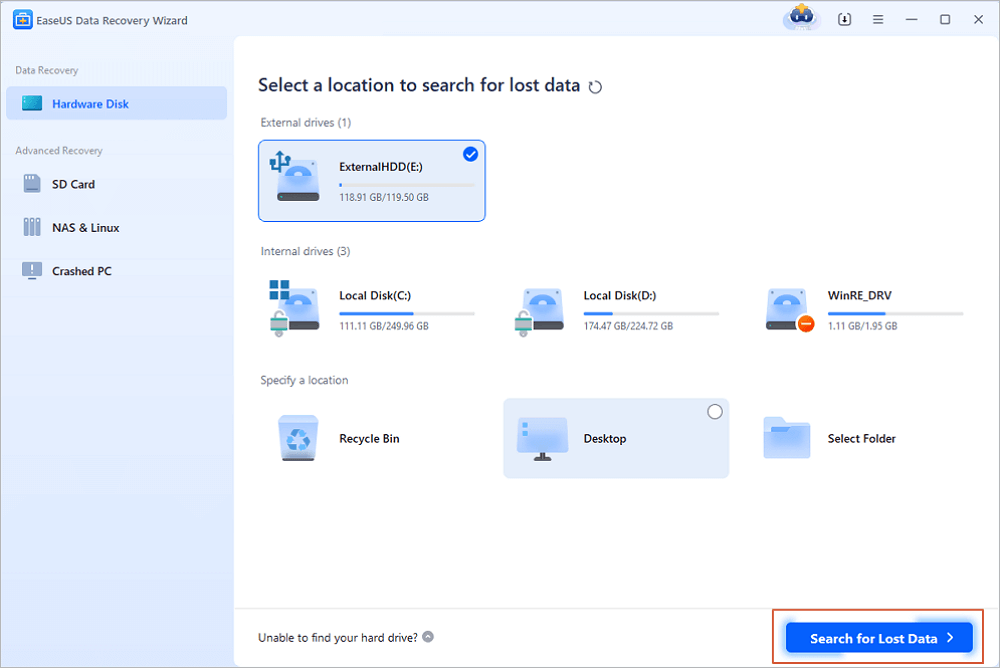
Step 2. Check the scan results
- EaseUS data recovery software will immediately scan the selected drive for all data, including deleted, corrupted, and existing data.
- You can use the Filter feature to quickly locate the files of one kind, such as Pictures, Word, Excel, PDF, videos, emails, etc.
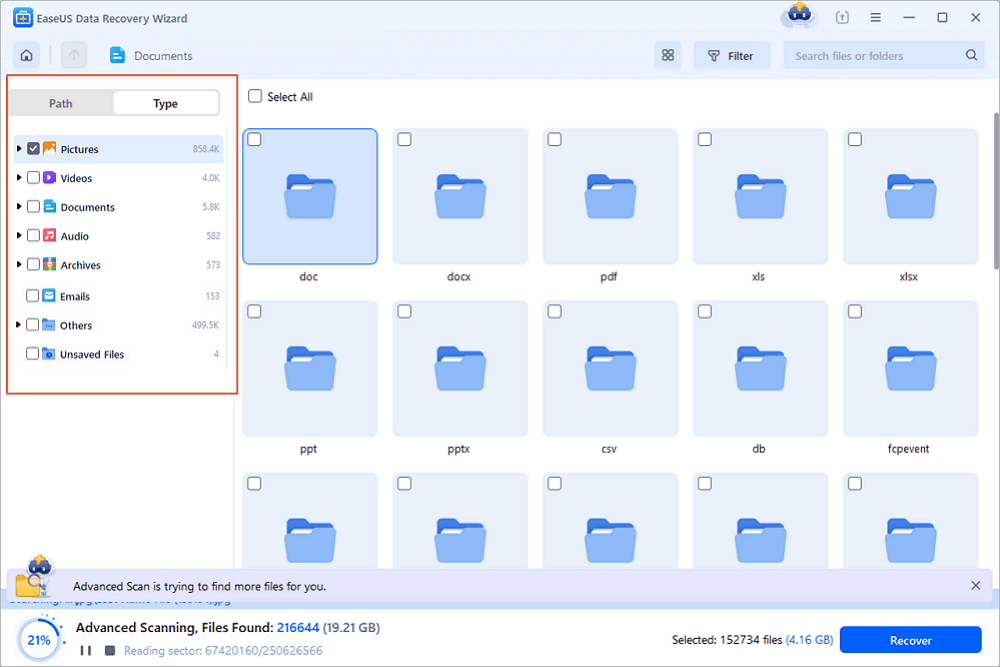
Step 3. Preview and recover data
- Double-clicking a file from the scanned results to preview.
- Choose the files you want and click "Recover".
- Select a different drive to save the recovered files instead of the original one.
💡Tip: You can restore data on the local disks, external hard drives, and also the cloud storage.
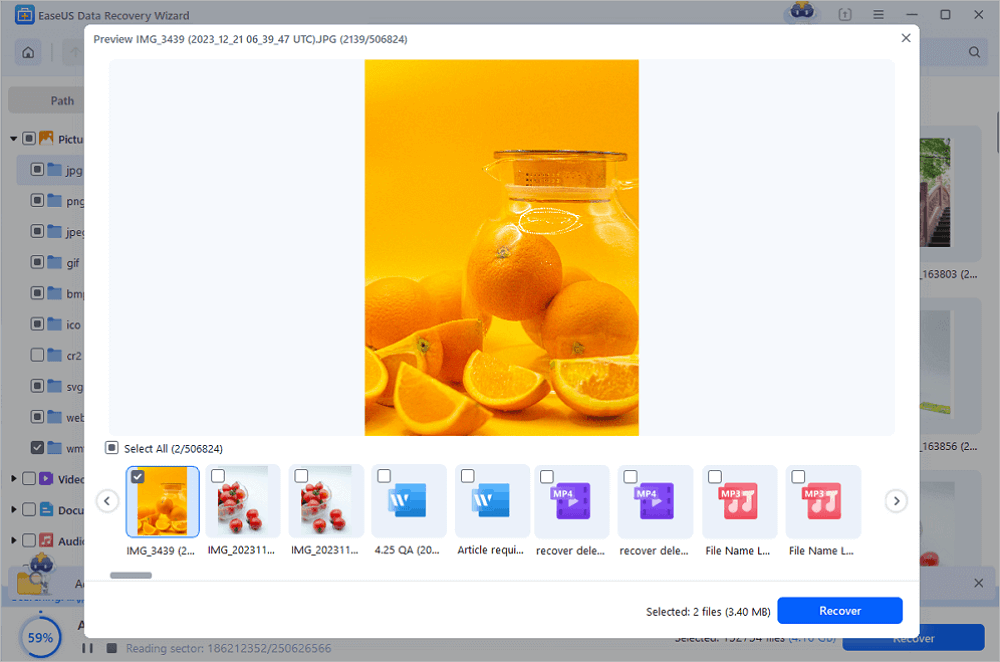
Many Windows 10/11 users have proved the efficacy of the tool. If you are interested in resolving the virus file recovery, share it on Facebook, Twitter, Instagram, and other social media platforms!
Fix 2. Recover Deleted Files from the Recycle Bin
If your G-Tech external hard drive was attached to your computer when the data were erased, the files may have been routed to your Windows Recycle Bin.
- In these circumstances, navigate to the Recycle Bin.
- Highlight the aimed files.
- Right-click to select "Restore" to restore the deleted files.

If you forget the image name, you may search the "Recycle Bin" and find the desired one quickly.
However, if you empty the recycle bin or hit "Shift+Delete", it is recommended that you utilize the EaseUS data recovery application to recover your deleted images or pictures.
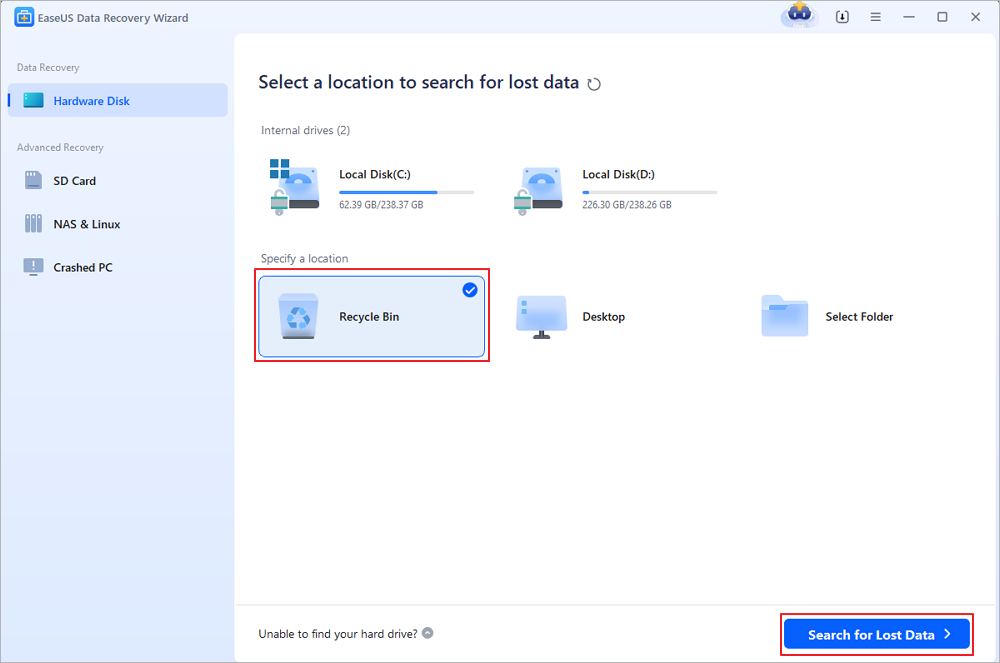
How to Recover Deleted Files from Recycle Bin After Empty
You can restore permanently deleted files from Recycle Bin with ultimate data recovery software. Read more >>
Fix 3. G Drive Data Recovery with Remote Service
If your files were not in the Recycle Bin tool and the data loss situation impacting your G-Tech external hard drive is beyond the capability of a data recovery program, you should look for a data recovery service.
Contacting EaseUS data recovery services is preferable if you want to understand about the basic situations and recovery costs ahead of time. Engineers will assess the situation and answer any of your questions online.
Consult with EaseUS data recovery experts for one-on-one manual recovery service. We could offer the following services after FREE diagnosis
- Repair corrupted RAID structure, unbootable Windows OS, and corrupted virtual disk file
- Recover/repair lost partition and re-partitioned drive
- Unformat hard drive and repair raw drive(Bitlocker encrypted drive)
- Fix disks that become GPT-protected partitions
In Conclusion
Accidentally deleting files is one of the most common mistakes made every day around the world. Take it easy when you face it. Even if the images were erased from a G-technology G-Drive, you may be able to recover them with EaseUS data recovery software.
G-Technology Hard Drive Data Recovery FAQs
Here are 4 additional questions about G drive data recovery. Check here for the answers.
1. How do I recover files from G drive?
- Navigate to G-drive on your PC.
- Find Trash on the left.
- Select the file to be restored.
- Click Restore at the top.
- To find the oldest or newest trashed files, arrange your trashed files by trashed date.
2. Can I still recover permanently deleted files from Google Drive?
Recover Lost Data from the Google Admin Console. If you use G Suite, you may still be able to recover irreversibly lost items from Google Drive. As a G-suite user, you can recover data after the 30-day trash limit. To retrieve permanently deleted photos/videos/files from Google Drive, follow the steps outlined below.
3. Can deleted files really be recovered?
If you can't find a file on your computer or accidentally modified or delete one, you can restore it from a backup (if you're using Windows backup) or a prior version. Previous versions are copies of files and folders saved by Windows as part of a restoration point.
4. How do I recover permanently deleted photos and videos on Google Drive?
When you delete a file or folder in Google Drive, it gets relocated to the trash folder. The deleted file remains in the trash for 30 days before being completely removed. To undelete a deleted file, right-click it in the trash bin and select Restore.
Was this page helpful?
-
Jaden is one of the editors of EaseUS, who focuses on topics concerning PCs and Mac data recovery. Jaden is committed to enhancing professional IT knowledge and writing abilities. She is always keen on new and intelligent products.…

20+
Years of experience

160+
Countries and regions

72 Million+
Downloads

4.8 +
Trustpilot Score
Hot Recovery Topics
Search






