-
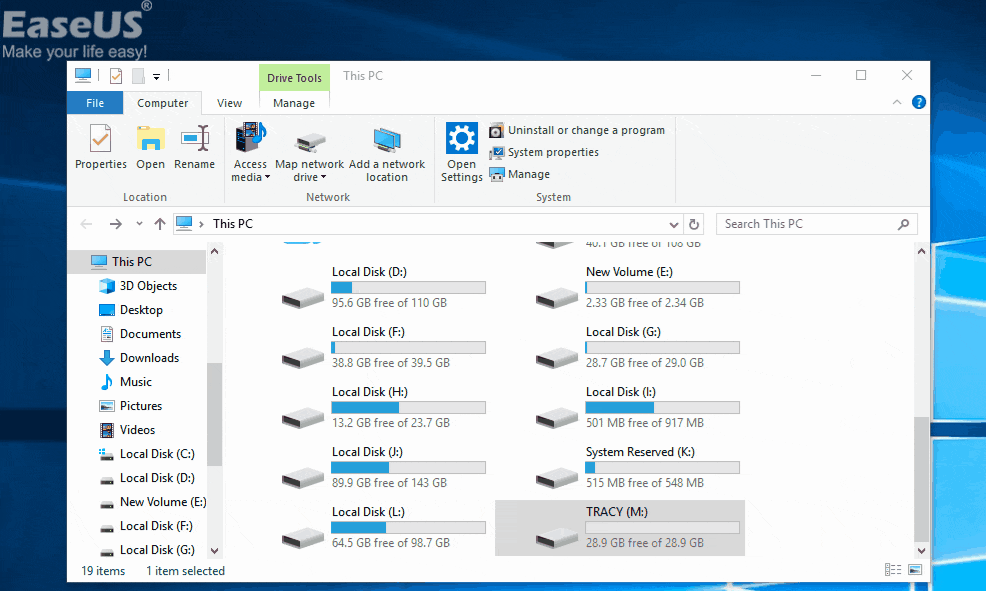
-
 My Dash Cam Keeps Saying Format SD Card, How to Fix?
My Dash Cam Keeps Saying Format SD Card, How to Fix? February 19,2025
February 19,2025 6 min read
6 min read -

-

-
 Fix Hard Disk Not Detected in BIOS Without Losing Data
Fix Hard Disk Not Detected in BIOS Without Losing Data February 19,2025
February 19,2025 6 min read
6 min read -

-

-
 How to Recover Data from Encrypted (EFS) Hard Drive Partition in Windows | 2025
How to Recover Data from Encrypted (EFS) Hard Drive Partition in Windows | 2025 February 19,2025
February 19,2025 6 min read
6 min read -
 Samsung T7 SSD Not Showing Up in Windows 10/11 | Fixed
Samsung T7 SSD Not Showing Up in Windows 10/11 | Fixed February 19,2025
February 19,2025 6 min read
6 min read -

Page Table of Contents
Is It Possible to Recover Data from a NAND Flash Drive?
Fix 1. Software-Based NAND Recovery: Fix Logical Failures
Fix 2. Physical NAND Recovery Services
Fix 3. NAND Firmware Updates: Fix Controller Corruption
Conclusion
FAQs About NAND Recovery
NAND flash memory is the backbone of modern storage devices, from USB drives and SSDs to smartphones and cameras. However, data loss on NAND-based devices can occur due to accidental deletion, file system corruption, physical damage, or firmware failures. Recovering data from NAND flash requires specialized techniques depending on the root cause of the issue.
| Workable NAND Recovery | Step-by-step Troubleshooting |
|---|---|
| Fix 1. Software-Based NAND Recovery | Software-based recovery is the first line of defense for logical issues like accidental deletion...Full steps |
| Fix 2. Physical NAND Recovery Services | Physical recovery involves extracting and reading raw data directly from the NAND chips...Full steps |
| Fix 3. NAND Firmware Updates | If the controller's firmware becomes corrupted, the device may become inaccessible...Full steps |
Is It Possible to Recover Data from a NAND Flash Drive?
Yes, data can typically be recovered from a NAND Flash drive, but the success rate depends on the type of loss. Logical failures, such as lost files or corrupted data, have a more significant recovery success rate than physical failures. For logical failures, you can use tools like EaseUS data recovery software. After all, data always comes first.
The chance of recovery depends on the scenario in which the data was lost. Below, we summarize three proven methods to retrieve lost data from NAND flash memory, ensuring you understand when and how to apply each approach.

Fix 1. Software-Based NAND Recovery: Fix Logical Failures
Software-based recovery is the first line of defense for logical issues like accidental deletion, formatting errors, or corrupted file systems. This method leverages advanced algorithms to scan and recover data from the NAND flash's raw memory. When choosing a tool, consider its authority in SSD recovery.
EaseUS Data Recovery Wizard is designed to bypass file system errors, read NAND memory cells, and thoroughly scan the storage device.
👍Best For:
|
😢Limitations:
|
Here are the steps:
Step 1. Scan the SSD
Open EaseUS Data Recovery Wizard, select the SSD where you lost data, and click the "Search for Lost Data" button.

Step 2. View the results
When the scanning finishes, find lost SSD data by using the "Filter" and "Search" options after checking the "Deleted Files" and "Other Lost Files" folders.

Step 3. Recover SSD files
Select desired data and click the "Recover" button to get back lost SSD files.
💡Tip: You can restore data on the local disks, external hard drives, and also the cloud storage.

If you find this information helpful, please share it with others on social media to assist them in overcoming this common challenge.
Fix 2. Physical NAND Recovery Services
When the NAND flash memory suffers physical damage - such as a cracked chip, faulty controller, or electrical failure - software alone won't work. Physical recovery involves extracting and reading raw data directly from the NAND chips.
While software tools can resolve logical issues, physical damage and firmware corruption demand professional intervention. You can seek help from reputable data recovery services like:
Consult with EaseUS data recovery experts for one-on-one manual recovery service. We could offer the following services after a FREE diagnosis
- Repair corrupted RAID structure, unbootable Windows OS, and corrupted virtual disk files
- Recover/repair lost partitions and re-partitioned drives
- Unformat hard drives and repair RAW drives(Bitlocker encrypted drives)
- Fix disks that become GPT-protected partitions
Fix 3. NAND Firmware Updates: Fix Controller Corruption
NAND flash devices rely on a controller to manage data storage. If the controller's firmware becomes corrupted, the device may become inaccessible despite the intact NAND chips. Here is how to Reflash the Firmware:
Step 1. Use tools like ChipGenius (for USB drives) to identify the controller model.
Step 2. Find the firmware specific to your device's controller. Manufacturers like Samsung or SanDisk provide firmware tools for enterprise SSDs.
Step 3. Connect the device to a hardware programmer (e.g., Flash USB Firmware Updater).
Step 4. Upload the firmware to reset the controller's code and restore access to the NAND memory.

LEARN MORE
Still curious? Click here to learn about TRIM SSD Data Recovery.
Conclusion
NAND flash data recovery is a nuanced process that hinges on the type of damage. Software tools work wonders for logical issues, but physical and firmware-related failures require professional expertise. By understanding these methods, you can make informed decisions to maximize your chances of data retrieval and minimize the risk of permanent loss.
FAQs About NAND Recovery
If you still have some questions about NAND data recovery, check the quick answers below to help yourself out:
1. How to recover data from an external SSD?
To recover data from an external SSD, utilize data recovery software that understands and supports external drive configurations. Tools such as EaseUS Data Recovery Wizard are built to quickly handle the complexities of external SSD data recovery.
2. What should I do to prevent NAND data loss?
- Avoid Sudden Disconnects: Safely eject USB drives and SSDs.
- Monitor Drive Health: Use SMART tools to check for NAND wear.
- Backup Regularly: Store critical data on multiple devices or cloud services.
Was this page helpful?
-
Jaden is one of the editors of EaseUS, who focuses on topics concerning PCs and Mac data recovery. Jaden is committed to enhancing professional IT knowledge and writing abilities. She is always keen on new and intelligent products.…

20+
Years of experience

160+
Countries and regions

72 Million+
Downloads

4.8 +
Trustpilot Score
Hot Recovery Topics
Search





