-

-

-
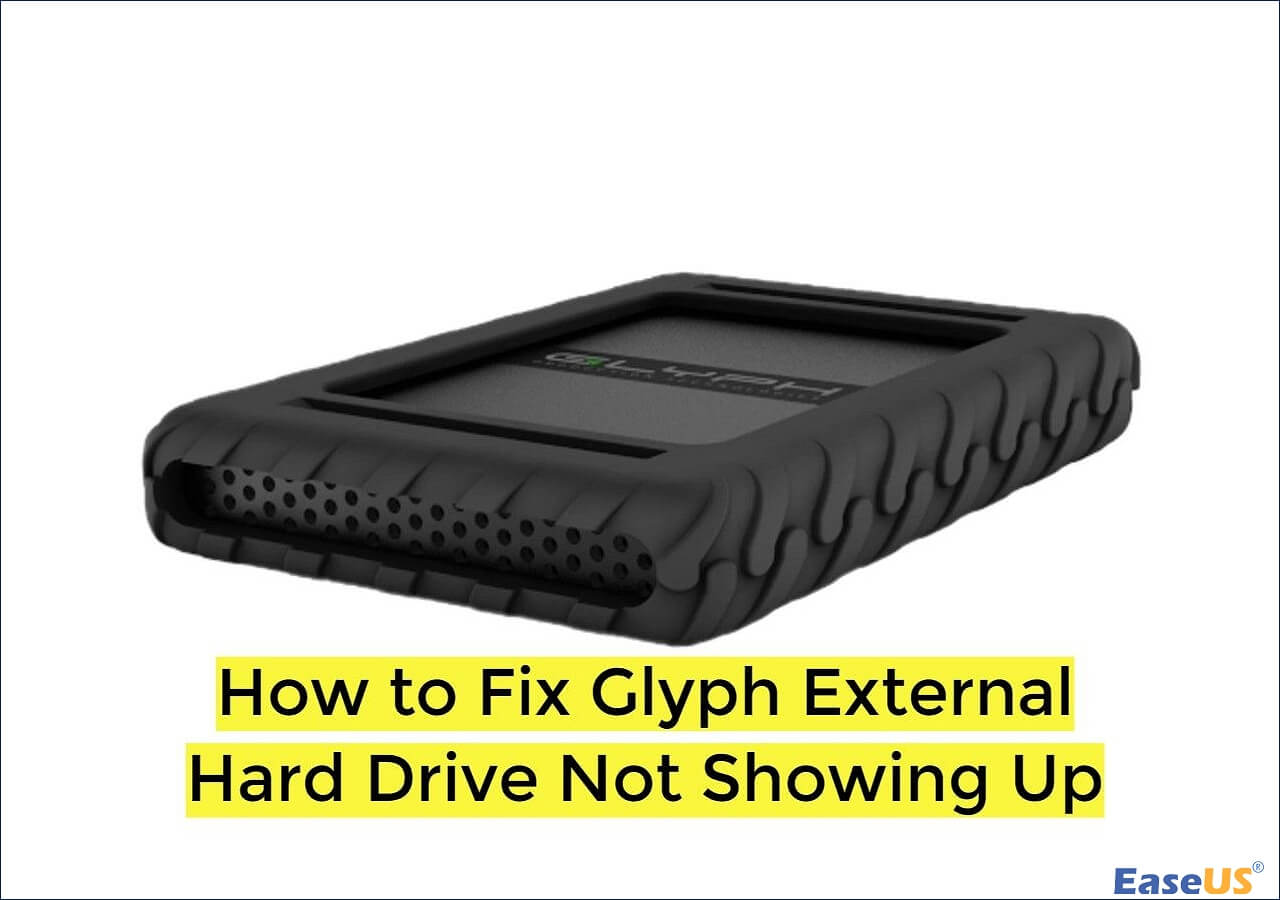 How ro Fix Glyph External Hard Drive Not Showing Up
How ro Fix Glyph External Hard Drive Not Showing Up January 23,2025
January 23,2025 6 min read
6 min read -
 SSD vs HDD Lifespan, Which Lasts Longer SSD or HDD? What's the Difference
SSD vs HDD Lifespan, Which Lasts Longer SSD or HDD? What's the Difference January 16,2025
January 16,2025 6 min read
6 min read -
 Fixed: USB/External Hard Drive Shows in Device Manager Not This PC
Fixed: USB/External Hard Drive Shows in Device Manager Not This PC January 23,2025
January 23,2025 6 min read
6 min read -
 5 Ways to Fix the Drive Where Windows Installed Is Locked
5 Ways to Fix the Drive Where Windows Installed Is Locked January 16,2025
January 16,2025 6 min read
6 min read -

-

-
 Fix Seagate External Hard Drive Not Working Without Losing Data
Fix Seagate External Hard Drive Not Working Without Losing Data January 23,2025
January 23,2025 6 min read
6 min read -

Page Table of Contents
What Can Free Data Recovery Do for You
Download USB Data Recovery Software Full Version (Free)
Tips to Avoid Further Data Loss (Bonus)
USB flash drive is a popular storage device for saving pictures, video files, documents, etc. With the popularity of the device, USB data recovery becomes quite important, as unexpected data loss can happen every day. It is indeed distressing when you are faced with data loss situations. Given that data recovery must be reliable and efficient, powerful data recovery software - EaseUS Data Recovery Wizard Free is recommended.
What Can Free Data Recovery Do for You
EaseUS free file recovery software recovers lost data from hard disk drives, SD card, and all removable drives. It has many highlights and can do a lot of things for you:
- Recovers 250+ types of files. This free data recovery software allows you to recover documents, graphics, video, audio, email and other files.
- Supports almost all scenarios. Supports recovery from lost, deleted or an inaccessible partition.
- Allows restoring data from any device. If you want to recover data from your hard drive, removable media or other devices, it is the best choice.
- Only takes three steps. Completes the entire recovery process in just 3 clicks. Fast and efficient!
Download USB Data Recovery Software Full Version (Free)
Download professional USB data recovery software, which is available for both Windows and Mac users. The program allows you to free retrieve 2GB of lost data from a computer hard drive and other external storage devices. If you have more than 2GB data, upgrade to the paid version to retrieve more data. Now you can download the best data recovery software and follow the steps below to start your flash drive data recovery job.
Step 1. Run USB Data Recovery Software
Connect the USB drive or pen drive to your computer and launch EaseUS USB data recovery software on your PC. Select the drive which is labeled as a External drives, and click "Scan for lost data" to start looking for lost files.

Step 2. Scan and Search Lost Files on a USB Drive
EaseUS Data Recovery Wizard will thoroughly scan your USB flash drive/pen drive and find all your lost data on it. When the scan process completes, use the Filter feature to find wanted files.

Step 3. Restore All Lost Files from USB
A double-click will allow you to preview the files. Select the target files to restore and click "Recover" to save them to a secure location on your PC or other external storage devices.
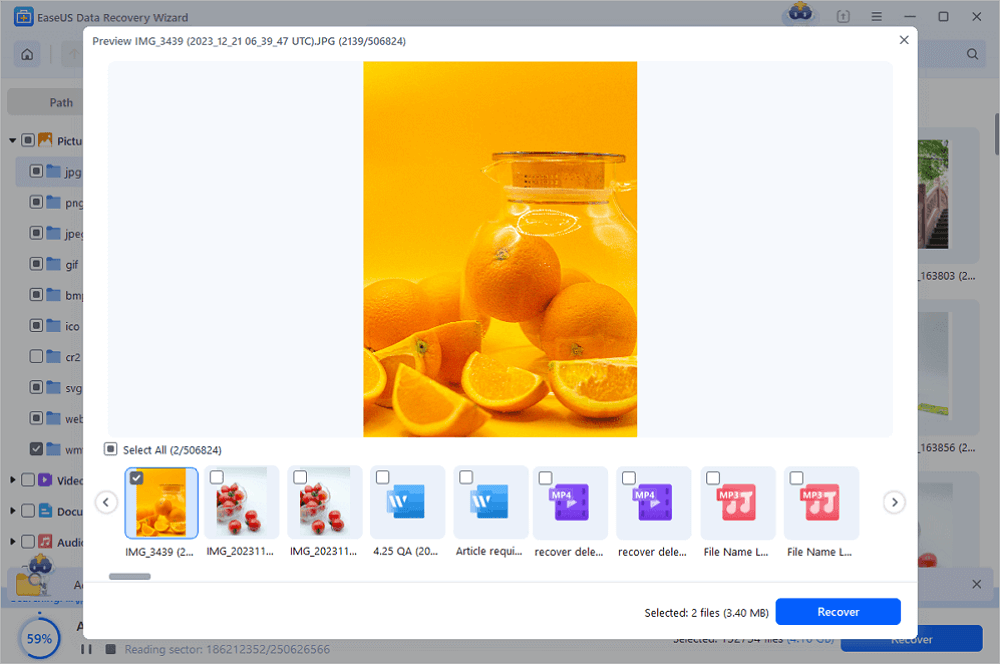
Video Tutorial: Recover Files from USB Drives
Tips to Avoid Further Data Loss (Bonus)
No one wants to expect the worst but you should always plan for it, in every situation. Here are several ways you can prevent data loss.
- Always back up your data. Prevention is the best protection. Create a scheduled backup and consistently back up your files.
- Store your data to another place. Don't save your files at the location where they were lost.
- Trust the professionals. Data is too valuable to be left alone. If you lost it, do not try to recover it by using unreliable tools. Ask a professional and reliable company for help.
Was this page helpful?
-
Dany is an editor of EaseUS who lives and works in Chengdu, China. She focuses on writing articles about data recovery on Mac devices and PCs. She is devoted to improving her writing skills and enriching her professional knowledge. Dany also enjoys reading detective novels in her spare time. …
-
Tracy became a member of the EaseUS content team in 2013. Being a technical writer for over 10 years, she is enthusiastic about sharing tips to assist readers in resolving complex issues in disk management, file transfer, PC & Mac performance optimization, etc., like an expert.…

20+
Years of experience

160+
Countries and regions

72 Million+
Downloads

4.8 +
Trustpilot Score
Hot Recovery Topics
Search




