Start Your Free Trial!
Sign up to our newsletter, stay updated on news and exclusive offers from EaseUS. Don't worry, if you change your mind, you can unsubscribe at any time, free of charge. We value your privacy (Privacy Policy).
Windows Server plays a vital role in every organization by facilitating the gathering and sharing of files and information as requested by users.
Windows Server backup and recovery involve the creation of data duplicates from the server's contents and the restoration of the server using these backups to prevent data loss. Several factors such as hardware failure, power outages, data corruption, human error, natural calamities, unintentional deletions, as well as cyber threats like hacking, theft, and malicious activities, can pose risks to data integrity and result in data loss.

Is it possible to restore a Windows Server Backup on a different computer?
Yes, the answer is absolutely positive. However, it is important to understand that restoring a Windows backup to another computer with different hardware can be complex and not as straightforward as a typical backup and recovery process. The main reason for potential boot failure after restoration is the incompatibility between the new hardware and the critical drivers in the operating system.
Fortunately, EaseUS Todo Backup Enterprise can simplify this process for you. By using this software, you can effectively restore a system image to a different computer running Windows Server.
EaseUS Todo Backup Enterprise offers a System Transfer feature that allows you to easily back up your Windows Server and then restore it to another Server, even if the new machine has different brands, models, or hardware configurations. Please refer to the following instructions to understand the detailed steps involved in this function. The process consists of three steps.
Supported Systems
Windows XP®/Vista®/7/8/8.1/10/11
Windows Server® 2003/2008/2008 R2/2012/2012 R2/2016/2019
Windows Small Business Server 2003/2008/2011
Step 1
Please create a backup image of your current system partition and boot partition (drive C) along with all the programs and files installed on these partitions using either the System Backup or Disk/Volume Backup.

Step 2
Create Emergency Disk. Insert the Emergency Disk into the new machine and restart it. Access the BIOS settings to change the boot order, placing the Emergency Disk at the top of the list so that the software boots up and loads the WinPE environment from the Emergency Disk.

Step 3 Make sure to connect the drive that contains the system image files to the new machine. Transfer the system by selecting System Transfer option and following the instructions to locate the backup image and initiate the recovery process.

After the system recovery is finished, you might come across some popup windows asking for a driver (.inf file) for specific hardware. To ensure a seamless system loading after the entire system migration process is complete, you can find and install the driver by using the hardware information provided.
EaseUS Todo Backup Enterprise is a reliable and user-friendly software that can greatly simplify the process of restoring a Windows Server backup on another machine. With its intuitive interface and powerful features, you can effectively manage your backups and effortlessly restore them on a new machine.
One of the key advantages of using EaseUS Todo Backup Enterprise is its compatibility with various backup formats. Whether you have system image backups, file backups, or virtual machine backups, this software can handle them all. It eliminates the need for multiple tools or complicated processes, streamlining the restoration process for you.
Moreover, EaseUS Todo Backup Enterprise offers advanced features that customize the backup task and enhance the restoration experience. For instance, it allows you to select specific files or folders from the backup, rather than restoring the entire backup. This granular control allows for a more efficient restoration process, saving time and storage space.
Furthermore, EaseUS Todo Backup Enterprise ensures data integrity during the restoration process. It performs thorough checks to validate the backup files and ensures that they are not corrupted before initiating the restoration. This level of reliability guarantees that the restored data is accurate and reliable.
In conclusion, using EaseUS Todo Backup Enterprise can greatly simplify the restoration process when transferring a Windows Server backup to another machine. Its compatibility with different backup formats, advanced features, restoration capabilities, and data integrity checks make it an invaluable tool for any business or organization. By utilizing this software, you can ensure a successful restoration and minimize any potential disruptions to your operations.
1. Under what circumstances would you restore a Windows Server backup on another machine?
Sometimes you need to perform a Windows backup restore to a different computer that has dissimilar hardware. See the following common 3 cases:
·There are many bare computers but you don’t want to install the OS one by one. Then you can use a system image to deploy the system to those computers.
·If you replace the hardware like the motherboard, processor, or chipset after a system backup, it is required to restore the Windows image backup to different hardware.
·Your computer may crash and fail to boot but you haven't created a system backup beforehand. To rescue it, you can back up Windows in another running computer, and restore the image to the crashed computer.
2. Will a System Restore speed up my computer?
In short, yes, a factory reset can temporarily speed up your computer, but there is no guarantee that it will stay that way for long. In some cases, a computer may return to its slow state as it gets used over time.
3. Will System Restore recover deleted files?
While System Restore can help you roll back to a previous system state, it cannot recover deleted files. If you need to recover deleted files in Windows Server, you will need to use other methods, such as EaseUS Data Recovery software.
4. How to copy files from Windows Server to another Windows Server?
EaseUS Todo PCTrans may help you achieve this goal in an easy manner.
Was This Page Helpful?
Updated by Gap
Gap has been working as an experienced data backup and security engineer at EaseUS for over 10 years, focusing on working with clients to assess needs and implemented procedures and tasks for appropriate backup solutions.
EaseUS includes all the features I expect from backup software like versioning, incremental backups, and scheduling. For more advanced users, EaseUS allows you to install a pre-boot environment onto your hard drive so you can use it to restore files without burning a CD or putting it on an external USB drive.
Read MoreTaking everything into consideration, we can say that EaseUS Todo Backup Home can offer you a little extra sense of security with a set of advanced tools. The interface provides quick adaptation, every process guiding you all the way through so you don't get stuck or further damage your system rather than keeping it safe.
Read MoreEaseUS Todo Backup Free lets you create backups of your important files or your entire computer through its streamlined interface. Just choose the backup type you'd like to get started, and let the program do the reset.
Read MoreEaseUS includes all the features I expect from backup software like versioning, incremental backups, and scheduling. For more advanced users, EaseUS allows you to install a pre-boot environment onto your hard drive so you can use it to restore files without burning a CD or putting it on an external USB drive.
Read MoreTaking everything into consideration, we can say that EaseUS Todo Backup Home can offer you a little extra sense of security with a set of advanced tools. The interface provides quick adaptation, every process guiding you all the way through so you don't get stuck or further damage your system rather than keeping it safe.
Read MoreRelated Articles
How to Create Image Backup for Windows Server
![]() Gap/2024/12/12
Gap/2024/12/12
How to Automatically Clone A Hard Drive as A Backup for A PC
![]() Larissa/2024/12/12
Larissa/2024/12/12
![]() Gap/2024/12/12
Gap/2024/12/12
How to backup system with EaseUS Todo Backup
![]() Jean/2024/12/12
Jean/2024/12/12
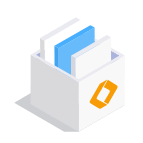
EaseUS Todo Backup
Smart backup tool for your files and entire computer in Windows 10/8/7.
Install Windows on Multiple Computers at Once? No Problem!
Learn how to install Windows 11/10/7 and special programs/software on a batch of computers. Use 10 minutes to do the 10 hours work without making a single mistake!
Get Free Solution!Hot Topics
CHOOSE YOUR REGION
Start Your Free Trial!
Sign up to our newsletter, stay updated on news and exclusive offers from EaseUS. Don't worry, if you change your mind, you can unsubscribe at any time, free of charge. We value your privacy (Privacy Policy).
Start Your Free Trial!
Sign up to our newsletter, stay updated on news and exclusive offers from EaseUS. Don't worry, if you change your mind, you can unsubscribe at any time, free of charge. We value your privacy (Privacy Policy).