Table of Contents
![]() About the Author
About the Author
![]() Related Posts
Related Posts
AI-Enhanced

- Fix videos with different issues, such as broken, unplayable, no sound, etc.
- Repair corrupted images and enhance their quality with advanced AI algorithms.
- Fix documents in various formats, including PDF, Word, Excel, and PowerPoint files.
100% Safe Download
7-Zip is a popular and free file archiver that compresses and extracts files. It supports various formats, making it a versatile tool for managing your data. However, users sometimes encounter errors with 7-Zip, such as issues with file headers. This 7-Zip headers error can prevent you from correctly opening or extracting your files, which can be frustrating.
This guide will introduce three effective ways to fix 7-Zip header errors. Each method is designed to be simple and safe, helping you resolve the issue without complicated procedures. These methods can help you recover and make sure your files are accessible once more, regardless of whether fixing corrupted archives or other header issues.
- Fix 1. Try Other Free Compression Software [Quick Solution]
- Fix 2. Repair Corrupted Zip Files with EaseUS Fixo [Most Effective Way]
- Fix 3. Run CMD to Repair Corrupted Zip Files on Windows PC
What Is Hearder Corrupt Error in Extracting Zip Files
Understanding these causes can help you better address and fix the issue. A "header corrupt" error in Zip files often happens due to issues when installing programs like WinZip, 7-Zip, or Matlab. If these programs don't install correctly, they can cause header corruption in your files.
Another common cause is virus infections, especially from the CIH virus. This virus, also known as the Chornobyl virus, can damage your system, overwrite important information, and even destroy your system's BIOS, leading to errors in self-extracting files.
Header corruption can also result from problems during file downloads. For example, a poor internet connection or interruptions, like noise from phone lines, result in archive corruption.
Additionally, if your computer shuts down suddenly while extracting or uncompressing files due to a power failure, it might lead to header errors.
How to Fix 7-Zip Headers Error in 3 Proven Ways
If you're facing a 7-Zip headers error, you're not alone. Due to this typical issue, you might not be able to access your compressed files correctly. Thankfully, there are practical solutions available to deal with this issue. We'll review three tried-and-true ways to resolve 7-Zip header issues so you can swiftly and securely recover your data.
Fix 1. Try Other Free Compression Software [Quick Solution]
If you're encountering a 7-Zip header error, trying different free compression software might help resolve the issue. Various tools offer reliable alternatives for handling zip files and might bypass the errors you face with 7-Zip.

Below, we'll explore some popular free compression software that could solve your problem quickly.
- WinRar: WinRar is excellent for compressing multimedia files and can handle batch compression with its "solid archive" feature. While it mainly deals with raw files, it also supports zip formats and other file types.
- WinZip: WinZip is a popular file compression and extraction utility. It is renowned for its strong encryption and effective file management tools, such as ZipSend, which enables the safe transmission of big files.
- Zipware: Zipware is an easy-to-use Windows system compression utility. It supports major archive formats and allows you to compress and manage files directly from Windows Explorer.
- PeaZip: PeaZip is a flexible and free compression utility often used with Zip files. It provides a variety of sophisticated capabilities for simple file compression and archiving, and it supports more than 150 formats.
If this article is helpful, share it on your SNS to help more people who are facing the same 7-zip headers error as you.
Fix 2. Repair Corrupted Zip Files with EaseUS Fixo [Most Effective Way]
EaseUS Fixo File Repair is a potent solution if you've been struggling with corrupted Zip files. In addition to repairing corrupted, damaged, and invalid zip files, this software handles many file repair tasks. For individuals who require a dependable fix without the hassle of intricate methods, EaseUS Fixo is a great option because it offers a simple and effective method of repairing your Zip files.
When trying to unzip files, you may get the "End of Central Directory Signature Not Found" unzip error. This typical problem occurs when the central directory responsible for maintaining file information cannot be found or is damaged inside a Zip archive.
It is notable for being both user-friendly and efficient. Furthermore, it quickly scans and repairs zip files, addressing issues that might have caused the header corrupt error. Whether the file is partially corrupted or has errors due to an incomplete download, EaseUS Fixo can help recover the data.
This tool is a practical way to get your files back in working order. With EaseUS Fixo, you can safely and efficiently fix your zip files and avoid the frustration of losing important data. Download it on your computer and check the following steps to repair corrupted files:
Step 1. Download and launch EaseUS Fixo File Repair on your PC. Choose "File Repair" to repair corrupted Zip files. Click "Add Files" to select corrupted Zip files browsing from your folders.

Step 2. To repair multiple Zip files at once, you can click the "Repair All" button. If you want to repair a single one, move your pointer to the targeted file and choose "Repair". You can also preview the Zip file by clicking the eye icon.
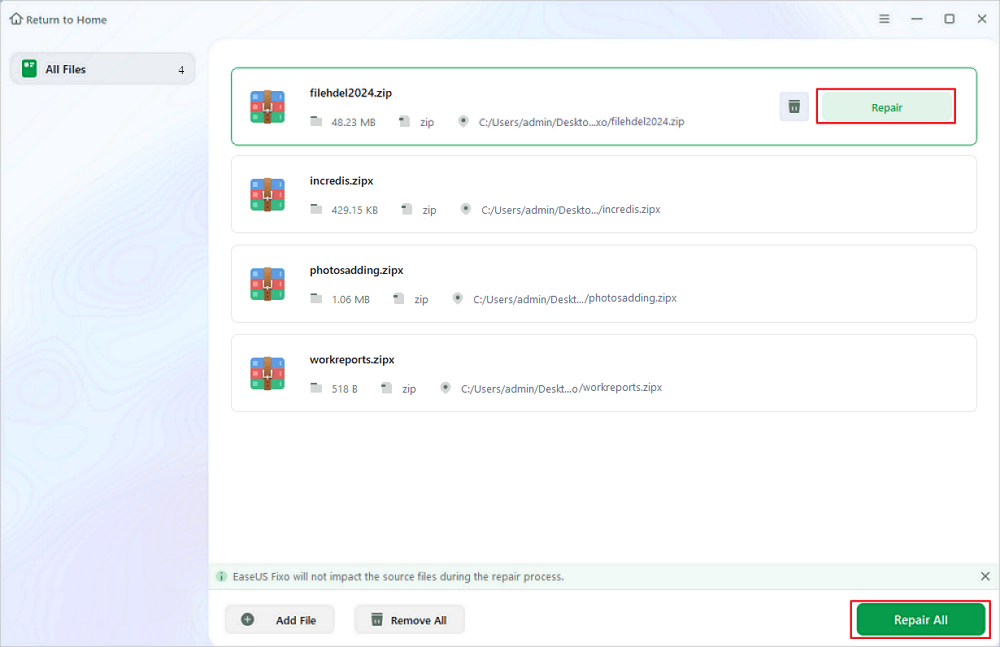
Step 3. Click "Save" to save a selected file. You can also select "Save All" to save all the repaired files. After that, choose "View Repaired" to see the saving destination of the repaired Zip files.
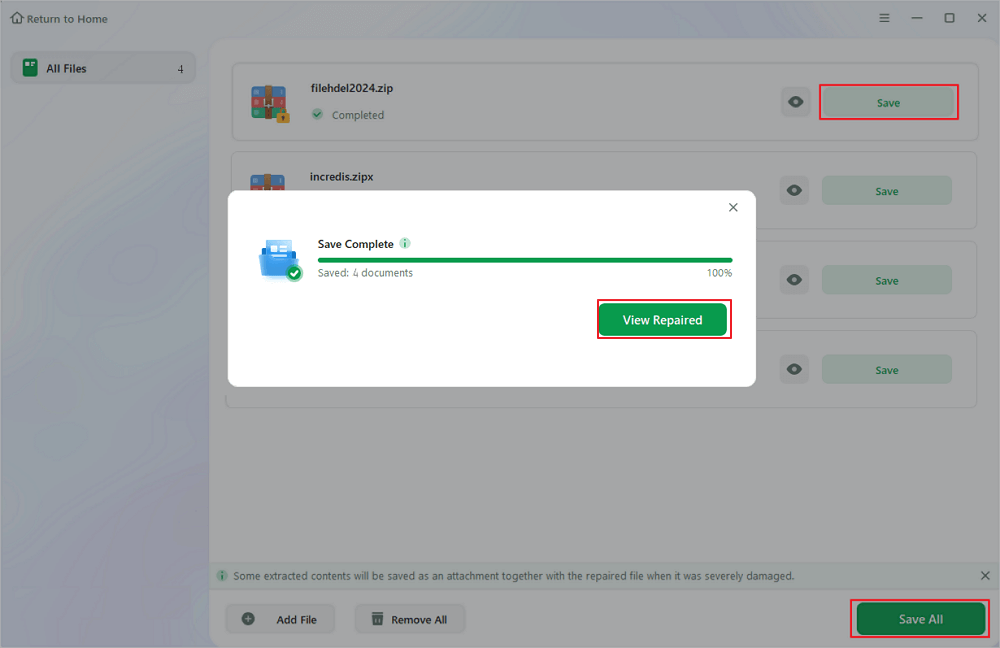
Besides, the EaseUS software helps in fixing corrupted files on a Windows 11 PC. Read the article below if you need to repair other files on in Windows 11.
How to Fix Corrupted Files in Windows 11 [3 Proven Methods in 2024]
This article provides step-by-step instructions on fixing and restoring your system to proper working condition. Read more >>
Fix 3. Run CMD to Repair Corrupted Zip Files on Windows PC
If you don't want to install third-party tools, the Command Prompt (CMD) on Windows can work wonders. Using this built-in utility, you can run commands straight from your PC to repair or restore broken zip files. It's a useful method for those comfortable with basic command-line operations.
CMD allows you to fix file issues without needing third-party software, making it a straightforward and accessible option for resolving zip file problems. Here's the simple process for this fix:
Step 1. Open the "Command Prompt" with administrative privileges:
- For Windows 7, Vista, 8, and XP: Click the "Start" button, and navigate to "All Programs > Accessories". Right-click on "Command Prompt > Run as administrator".
- For Windows 8.1, 10, and 11: Right-click the "Start" button and select "Command Prompt (Admin)".

Step 2. Navigate to the directory where your corrupt Zip files are located.
Step 3. Enter the command:
"C:\Program Files\WinZip\wzzip" –yf xyz.zip"
Press "Enter" to execute the command. Replace "xyz.zip" with the name of your specific Zip file to identify and repair any invalid or corrupt files.

7-Zip Headers Error FAQs
Here are some common questions related to this issue:
1. What is the header error when extracting Zip?
A header error can happen if your system shuts down suddenly while you are extracting a zip file. This can corrupt the file, making it difficult to open or access later.
2. What does 7-Zip data error mean?
This error means the file's data is damaged, often due to problems during download or compression. Because of this, 7-Zip cannot open or extract the file properly.
3. How to fix the problem "this file cannot be opened because of a header error"?
To fix a file that cannot be opened due to a header error, try using alternative compression software, repairing the file with a tool like EaseUS Fixo, or running Command Prompt commands to attempt file recovery. These methods can help restore access to the corrupted file.
Conclusion
In conclusion, dealing with a 7-Zip header error can be frustrating, but there are practical solutions to fix the problem. By trying alternative compression software, repairing corrupted files with EaseUS Fixo, or using the Command Prompt, you can swiftly recover your essential data and avoid losing valuable files. Each method offers a different approach depending on your comfort level and needs, ensuring you have the tools to resolve the issue.
If you're looking for a reliable and easy way to repair corrupted zip files, we highly recommend downloading EaseUS Fixo. It provides a simple, safe, and efficient solution for fixing various file issues, making it an essential tool for anyone working with compressed files.
Was This Page Helpful?
About the Author
Brithny is a technology enthusiast, aiming to make readers' tech lives easy and enjoyable. She loves exploring new technologies and writing technical how-to tips. In her spare time, she loves sharing things about her game experience on Facebook or Twitter.
