Table of Contents
![]() About the Author
About the Author
![]() Related Posts
Related Posts
AI-Enhanced

- Fix videos with different issues, such as broken, unplayable, no sound, etc.
- Repair corrupted images and enhance their quality with advanced AI algorithms.
- Fix documents in various formats, including PDF, Word, Excel, and PowerPoint files.
100% Safe Download
RAR files are a common compressed format for saving storage space and grouping numerous files into a single archive. While RAR files are flexible, they often need specialized software to extract or read their contents. For Mac users, this might sometimes be difficult, particularly when getting the error - Can't open RAR as archive on Mac.
This error may occur for various reasons, including unsupported software, damaged data, or incorrectly adjusted settings. Don't worry; this tutorial will teach you step-by-step methods to resolve the issue. You will learn how to extract RAR files and restore faulty archives. By the end, you'll know how to manage RAR files on your Mac easily. Ready to solve this problem? Let's look at why this occurs and how to fix it.
Why Can't I Open RAR File on Mac
Mac users who cannot access RAR files as archives might be frustrated. Several reasons may cause this. Most prevalent causes:
- No RAR extraction software installed: RAR extraction is not natively supported on macOS, unlike ZIP files. You can't open RAR files on a Mac without specific RAR extractors for Mac.
- Using unsupported or incompatible tools: Some RAR files use sophisticated compression. You can't extract the file if your program doesn't support these techniques.
- Corrupted RAR File: RAR files may get damaged on download or transfer owing to partial downloads, disruptions, or disk failures. This may prevent even the greatest extraction programs from opening the archive. Repair corrupted RAR files, then open them on a Mac.
- File System Damage: If the storage device storing the RAR file has problems, such as damaged sectors or a failing disk, the file may become inaccessible or unreadable.
- Password-protected RAR files: Some RAR files are password-protected or encrypted. You cannot access or extract the archive's contents without the right password.
- RAR File Not Recognized: If you rename the RAR file improperly or change the extension, your Mac may not recognize it as a RAR archive. This may arise when files are transferred across systems with different naming standards.
This section offers two practical solutions if your Mac won't open RAR files as archives. These step-by-step procedures will help you fix damaged or unrecognized files. Start with RAR file extractors, then fix damaged ones. Here are two effective methods to fix the "can't open RAR as archive" issue on a Mac; read on to learn detailed steps!
Method 1. Top 3 RAR Extrators to Open RAR Files on Mac
Use RAR Extractors to Open RAR Files on MacOS. MacOS doesn't support RAR files, so you'll need special programs to open them. Here are extensive instructions for using three reliable RAR extractors: #1. WinZip, #2. The Unarchiver, and #3. P7zip.
#1. WinZip
WinZip is a well-known application for managing compressed files, including RAR archives. Although the name emphasizes ZIP files, it works well with RAR files. Steps for Using WinZip on Mac:
Step 1. Visit the WinZip website and choose "Download Trial." The installation file will begin downloading.
Step 2. Find the downloaded file in your "Downloads" folder. Double-click it to open the winzipmacedition12.dmg file.
Step 3. Drag and drop the WinZip icon into the "Applications" folder to install the program.

Step 4. Open WinZip from the Applications folder. Right-click the RAR file you wish to extract and choose "Open With > WinZip."
Step 5. The RAR file will load into the WinZip interface and display its contents. Select the files you wish to extract, then click the "UnZip" button.

Expert's Rating:
![]() Pros
Pros
- Extensive file type support
- Fast decompression times
- Additional file management features
![]() Cons
Cons
- Paid software with limited free version
✨Summary
The program can encrypt, convert, and share files, making it more than a decompression tool. Its easy-to-use interface and interaction with macOS Finder make compressed file management simple.
If you think this post is helpful, share it with your friends on SNS and help more people learn how to fix the "can't open RAR as archive" issue on a Mac.
#2. The Unarchiver
MacOS-specific Unarchiver is lightweight and free. It's simple and accessible on the Mac App Store. How to Use Unarchiver with the steps below:
Step 1. Find "The Unarchiver" on the Mac App Store. Click "Get" to download and install the app.
Step 2. Open The Unarchiver from Applications. Select RAR under "Archive Formats".

Step 3. Find the RAR file to open. Right-click and choose "Open With" > "The Unarchiver." The app extracts items from the same directory.
Note: The Unarchive's "Extraction" options let you define a custom extraction location.
Expert's Rating:
![]() Pros
Pros
- Supports many file types
- Quick decompression times
- Seamless macOS integration
![]() Cons
Cons
- No advanced features
✨Summary
The decompression speed is particularly beneficial for users who frequently work with large datasets or need to extract multiple archives in quick succession. The Unarchiver's ability to maintain speed without compromising accuracy or stability is one of its standout features.
#3. P7zip
P7zip is a great open-source RAR file manager for expert Terminal users. Follow the steps to use P7zip:
Step 1. Launch "Terminal" on your Mac. Type brew install p7zip and press Enter (If you don't have Homebrew, install it first.)

Step 2. Navigate to the RAR file's folder using the cd command. Example: Cd ~/Downloads
Step 3. Enter this command: 7za x filename.rar (replace with your file name). RAR files are extracted from the current directory.
Fix 7-Zip Cannot Open File as Archive | Three Easy Ways
Encountering the 7 Zip cannot open file as archive? This article will provide step-by-step instructions on how to fix the 7-zip cannot open the file as an archive error. Read more >>
Method 2. Fix Can't Open RAR as Archive using RAR Repair Tool
If your RAR file is corrupted, you must use specialist software to restore it. One of the better tools for this is EaseUS Fixo File Repair. This powerful file restoration program can restore various file types, including damaged or unreadable RAR files.
EaseUS Fixo File Repair is intended to efficiently and rapidly fix damaged files. Its user-friendly interface makes it a popular option for addressing file difficulties. From corrupted archives to distorted files, EaseUS Fixo restores your data without sacrificing quality.
- High Fix Success Rate: Uses powerful algorithms to accurately fix RAR files, assuring recovery even for badly damaged data.
- Batch Repair Capability: Repair numerous corrupted files simultaneously, saving time.
- Supports Many File Formats: It can fix RAR files, PDF, Word, Excel, PowerPoint, and other popular file types.
- Preview Fixed Files: Users can preview fixed files before saving them to ensure the data is still there and useful.
To restore a damaged RAR file on a Mac, follow the precise instructions outlined in the tool's interface. Download the program, upload your damaged RAR file, and start the repair procedure with a few clicks.
Step 1. Download and launch Fixo on the Mac. Choose "File Repair" from the left panel. Click "Add File" to select corrupted Zip files you want to repair.
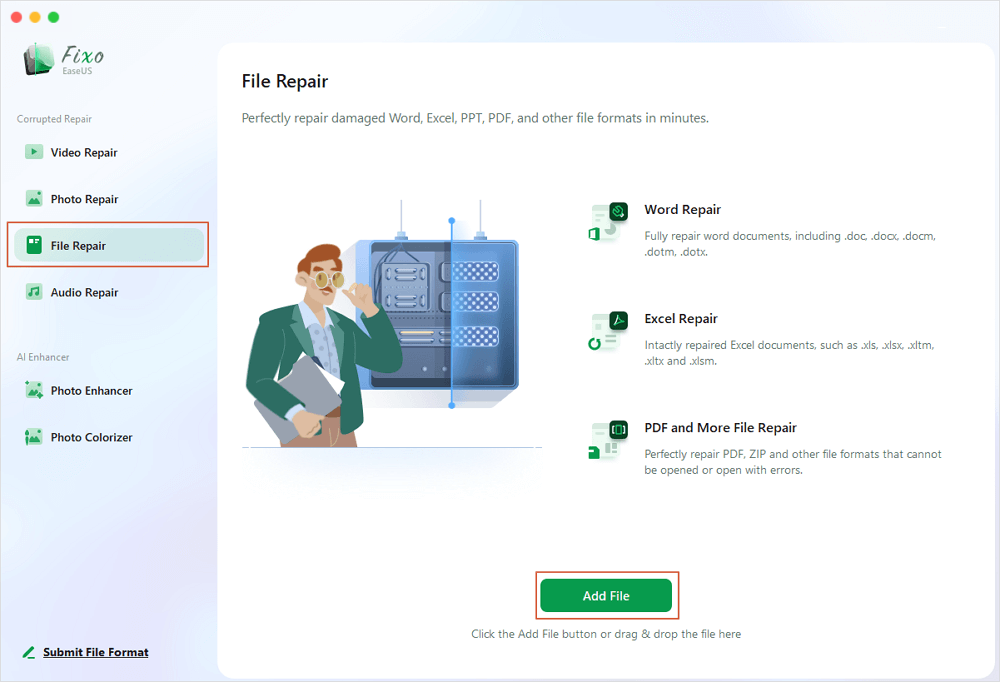
Step 2. To repair corrupted Zip files in batch, click the "Repair All" button. If you want to repair a specific file, move your cursor to the file and click the "Repair" button.
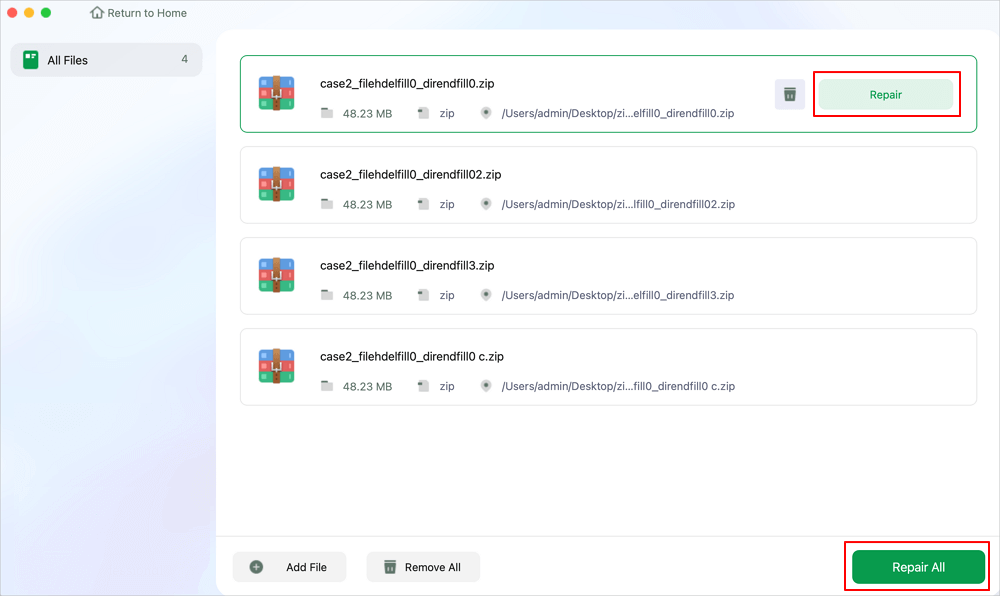
Step 3. Click "Save" to save a selected Zip file. To keep all the repaired Zip files, choose "Save All". When the save completes, click "View Repaired" to locate the repaired folder.
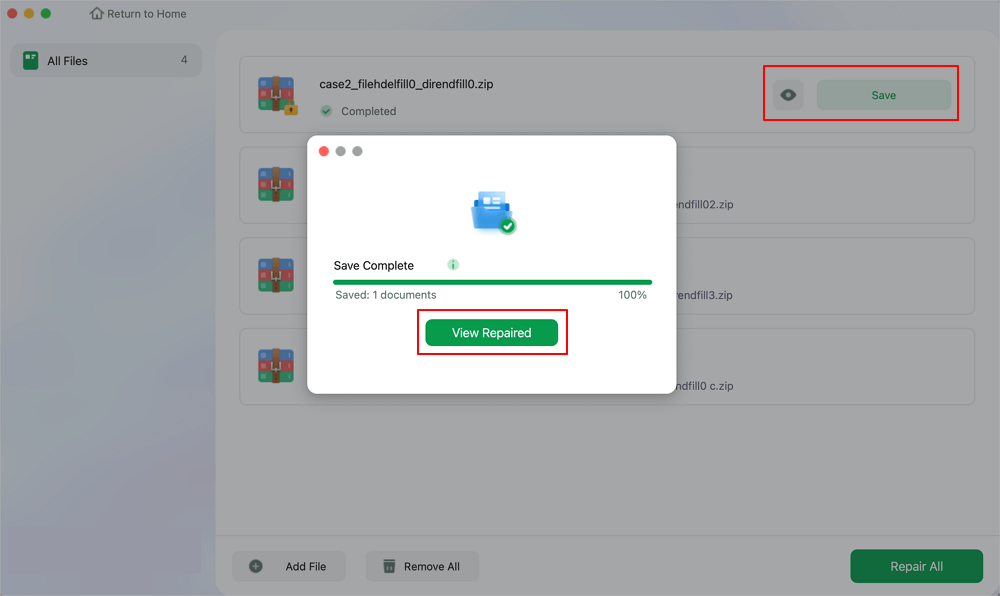
Conclusion
RAR files are a popular format for compressing data, but accessing them on a Mac might be difficult owing to a lack of native support or file corruption. In this post, we looked at two efficient ways to fix this issue. To extract RAR files, utilize trusted software such as WinZip, The Unarchiver, or P7zip. For damaged RAR files, EaseUS Fixo is an amazing tool for restoring and retrieving your data.
If you cannot read RAR files as archives on your Mac, we strongly suggest using EaseUS Fixo. It's an easy-to-use, powerful repair tool that can swiftly mend damaged files and prevent you from losing any vital information. With these dependable tools, you can simplify the procedure and guarantee that your RAR files are extracted successfully. Download EaseUS Fixo now and take control of your file management requirements.
Can't Open RAR as Archive on Mac FAQs
Here are some typical Mac RAR file questions addressed in detail:
1. How can I open RAR files on Mac with unarchiver?
Mac RAR file opening using The Unarchiver:
- Get the Unarchiver on the Mac App Store.
- Select RAR under Archive Formats in the app's settings.
- Right-click your RAR file and choose "Open With > The Unarchiver."
You may extract file contents to the same folder or a custom destination.
2. Why can't I unzip a RAR file?
MacOS doesn't support RAR extraction; thus, you need software. RAR files may not unzip for the following reasons:
- Lacking RAR extraction tools (Unarchiver, WinZip).
- Incomplete downloads or transmission problems damage RAR files.
- RAR file encryption that needs a password.
- Restoring the file using EaseUS Fixo or The Unarchiver may fix this.
3. Is opening a corrupted RAR file on a Mac possible?
Mac users can open damaged RAR files by fixing them. RAR file repair tools like EaseUS Fixo are built for this. After repair, a RAR extractor program may be used. EaseUS Fixo repairs data with high success and data integrity.
Was This Page Helpful?
About the Author
Brithny is a technology enthusiast, aiming to make readers' tech lives easy and enjoyable. She loves exploring new technologies and writing technical how-to tips. In her spare time, she loves sharing things about her game experience on Facebook or Twitter.
