Table of Contents
![]() About the Author
About the Author
![]() Related Posts
Related Posts
AI-Enhanced

- Fix videos with different issues, such as broken, unplayable, no sound, etc.
- Repair corrupted images and enhance their quality with advanced AI algorithms.
- Fix documents in various formats, including PDF, Word, Excel, and PowerPoint files.
100% Safe Download
Choppy video problems might occur for several reasons, such as slow internet connections, obsolete software, or low device performance. Thankfully, you may resolve these problems and enhance the level of your video recordings with the aid of free online tools.
I recorded a gameplay video, but the first 30-40 seconds are choppy while the rest is smooth. Is there any program that can fix this? It's odd because previous clips were fine - from Reddit.com
This article will provide simple fixes for choppy playback that will make sure that your videos are lag-free and of high quality. Whether for personal or professional use, these solutions for how to fix choppy video recording online will help you achieve smoother videos effortlessly.
What Does 'Choppy Video Recording' Mean
Choppy video recording means the video looks distorted instead of smooth. It occurs when the video doesn't play at a steady pace. Low frame rate, inadequate processing power, or problems with the recording equipment are some of the possible causes.
A low frame rate causes the video to take fewer pictures per second, giving the motion an erratic appearance. Choppy video playback can be the result of delays in recording or playback due to device malfunctions or insufficient processing power. Ensuring a stable recording environment and using proper equipment can help avoid choppy video recordings.
Method 1. Fix Choppy Video Recording with Fixo Video Repair Online
If you're struggling with choppy video recordings, EaseUS Online Video Repair is here to help. This powerful and convenient tool is designed to fix jerky or stuttery videos effortlessly. Whether your video suffers from low frame rates or processing issues, EaseUS Online Video Repair can smoothen the playback, ensuring a seamless viewing experience.
This robust online video lag remover is completely free. With EaseUS Online Video Repair, you can quickly and easily restore your videos to their original quality without any cost, making it the perfect solution for anyone facing video recording problems.
- ⏳Effortlessly fix choppy or jerky videos with just a few clicks.
- 🏅Compatible with a wide range of video formats, such as repairing corrupted MP4 files, MOV files, etc.
- ✨Enjoy powerful AI video repair features at no cost, making it accessible to everyone.
- ✅Intuitive design ensures smooth navigation and hassle-free video repair for all users.
- 🔥Access the repair tool directly from your web browser without needing to download software.
Now that you know the key features, let's dive into the simple steps to repair your video recordings:
Step 1. Open EaseUS Online Video Repair and Upload Problematic Video
Open EaseUS Online Video Repair page: https://repair.easeus.com/, click "Update Video", or drag and drop a corrupted, broken, or not playing video to the right area to upload.
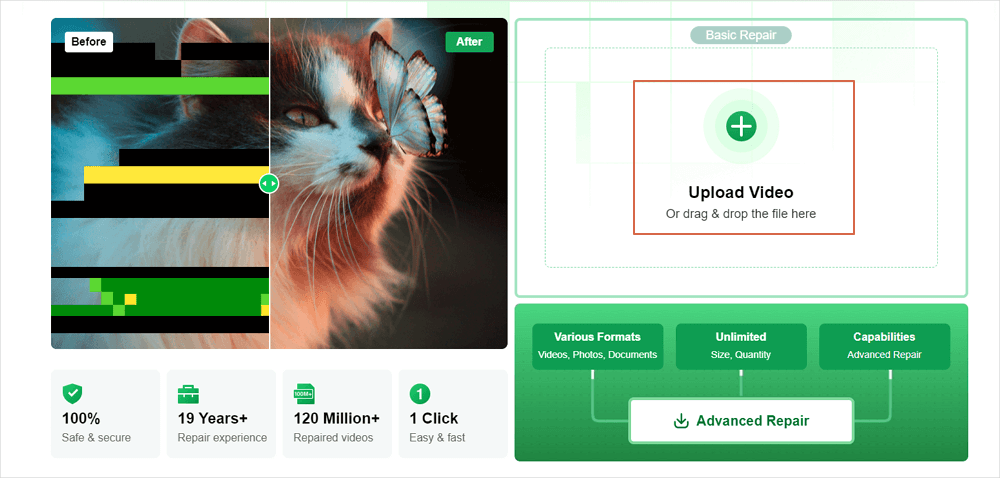
Step 2. Enter a Valid Email Address and Start Repairing Video
Enter a valid email address and click "Start Repairing" to upload and repair the malfunctioning video.
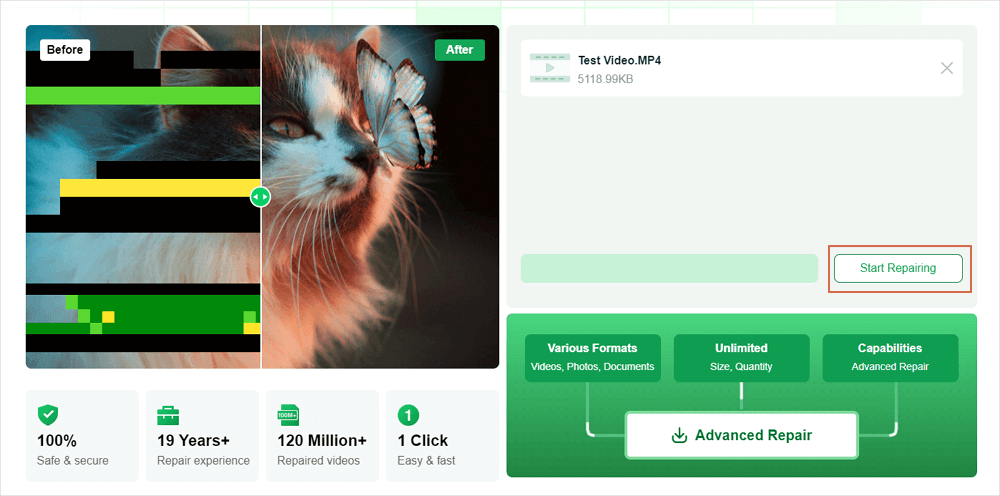
Step 3. Wait for the Automatic Uploading and Repairing Process to Finish
This online repair tool will automatically upload and repair the corrupted or broken video for you. You can leave the repairing page opened and continue doing other stuff.
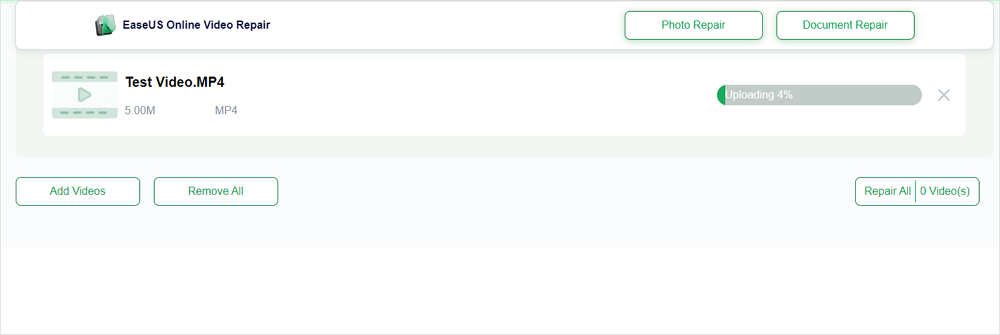
Step 4. Enter Extraction Code and Download Repaired Video
When the repairing process completes, you can preview the video at the right pane. Also, you'll receive an email with a video extraction code.
Go and find the code, reopen the online repair. page. Then click "Download Video" and enter the extraction code, click "OK" to start downloading the repaired video.
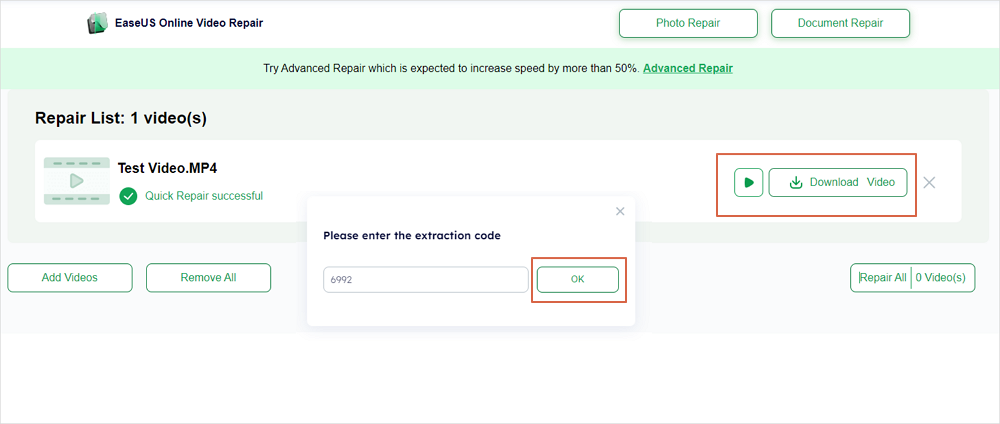
Method 2. Play Videos on Another Media Player
Sometimes, the default media player might struggle with some video formats, causing choppy playback. Switching to another media player can often solve this issue, including fixing MP4, MOV, or other file format video not playing errors. As for format compatibility, numerous reliable media players can play all format types much better, ensuring a higher quality of the displayed video.
You can use VLC Media Player to play distorted or choppy videos. It is a free media player that supports multiple formats such as MPEG, WMA, AVI, MO4, MOV, 3GP, OGG, WAV, and more.
Step 1. Download, install, and launch the VLC media player on your PC.
Step 2. Navigate to "Media> Open File". You can also use the shortcut keys, i.e., Ctrl+O.

Step 3. The video will play smoothly without any lags and choppiness if VLC supports the format.
If you think this article is informative, share it on SNS to help others learn how to fix choppy video recordings online.
Method 3. Clear Browser's Cache and Cookies
Your browser's cache and cookies can accumulate over time, causing performance issues and choppy video playback. Clearing them can improve the browser's performance and enhance video streaming quality. Regularly clearing cache and cookies helps maintain optimal browser functionality.
Follow the steps below to clear the browser's cache and cookies:
Step 1. Launch the Google Chrome browser.
Step 2. Click on the menu icon (three vertical dots) to open "Settings".
Step 3. Select "Delete Browsing Data", mark the boxes, and click "Clear Data".

Method 4. Update Your Computer Drivers
Outdated computer drivers can lead to performance issues, including choppy video playback. Updating your drivers ensures your hardware runs smoothly and efficiently, providing better video performance. Regularly checking and updating your drivers can prevent many common issues. Here's how to update your computer drivers:
Step 1. Right-click on "This PC" and then "Manage". Then click on "Device Manager" from the left-side pane.
Step 2. Click on "Display adapters."
Step 3. Right-click on the specific device you wish to update.
Step 4. Choose "Update Driver" from the context menu.

If the issue persists, consider boosting your system's RAM or CPU capacity to improve overall performance and enhance hardware capabilities.
Method 5. Check Your Computer Configuration
The setup of your computer has a significant impact on the quality of video playback. Upgrading hardware or changing settings can greatly enhance video playback and remove choppiness.
Ensure that your PC fulfills the configuration requirements for high-quality recordings such as HD, UHD, or Full HD. Overall, an upgraded graphics card and CPU will improve the system's performance and the quality of high-definition video playback.
An optimal choice for recording PCs is 8GB of RAM alongside a processor with a clock rate of 3.0 GHz. Moreover, an NVIDIA GTX 1040 or 1050 Ti would do the best for 1080p and 60 FPS recording.
How to Fix Choppy Video Recording Online FAQs
Here are questions people frequently ask when they search for choppy recorded videos; take a look if needed.
1. How to fix choppy recorded video?
To fix choppy recorded video, try using different media players, clearing browser cache, updating computer drivers, or adjusting computer configurations.
2. Why is my video choppy?
Video may be choppy due to low frame rates, insufficient processing power, outdated drivers, or browser cache issues affecting playback.
3. How to smooth out a laggy video?
Smoothen your laggy videos using EaseUS Fixo Video Repair. Start by uploading your video to the online tool, which automatically fixes playback issues like stuttering or jerky motion, ensuring a smoother viewing experience.
Conclusion
To sum up, this post has explained several solutions for choppy video playback, from changing media players and cleaning the cache on your browser to updating your computer drivers and fine-tuning your system settings. Every technique seeks to improve the quality of the videos and guarantee more seamless playback.
However, for a comprehensive solution that ensures seamless video repair without cost, consider using EaseUS Fixo Video Repair Online. This tool offers a user-friendly interface, supports multiple video formats, and requires no downloads, making it an accessible and practical choice for resolving video issues. Download EaseUS Fixo Video Repair today to enjoy effortless video repair and improved viewing experiences.
Was This Page Helpful?
About the Author
Brithny is a technology enthusiast, aiming to make readers' tech lives easy and enjoyable. She loves exploring new technologies and writing technical how-to tips. In her spare time, she loves sharing things about her game experience on Facebook or Twitter.