Table of Contents
![]() About the Author
About the Author
![]() Related Posts
Related Posts
AI-Enhanced

- Fix videos with different issues, such as broken, unplayable, no sound, etc.
- Repair corrupted images and enhance their quality with advanced AI algorithms.
- Fix documents in various formats, including PDF, Word, Excel, and PowerPoint files.
100% Safe Download
QuickTime is a built-in media utility developed by Apple Inc. for playing and editing videos. Sometimes, QuickTime may not play MOV files for various reasons:
- 🎯MOV file corruption: The MOV video may accidentally be damaged or corrupted and cause QuickTime not to play .mov videos.
- 🎯Unsupported codec: The codec your MOV video is using is not supported by QuickTime.
- 🎯Outdated software: Outdated QuickTime on your Mac can cause some video formats not to be played.
- 🎯Incomplete download: The MOV file you downloaded online is not 100% complete.
If a MOV file does not play in QuickTime on your Mac, try fixing the issue with the 3 methods recommended in this passage.
Method 1. Fix QuickTime Not Playing MOV with Video Repair Software
If you have tried another MOV media player and found the video cannot open anyway, you should consider if the file is corrupted.
Corrupted MOV files can be repaired with professional video repair software. If you are a new Mac user, choose a reliable, user-friendly video repair program. EaseUS Fixo Video Repair can help you repair corrupted video files in one click.
It should be convenient to apply this functional video repair tool for Mac to fix video corruption issues. EaseUS Fixo video repair tool can easily solve plenty of video issues on the Mac, including MOV files not playing on the Mac, MOV files with no sound, MOV videos showing blank or audio, and videos out of sync.
These MOV files are not working issues that can be solved with EaseUS Fixo Video Repair in minutes. Check the following guide to fix QuickTime won't play MOV files on Mac:
Step 1. Launch EaseUS Fixo on Mac
Download EaseUS Fixo on your Mac and launch it. Click "Video Repair" on the left and click "Add Video" to upload your corrupted MP4/MOV/MKV/3GP video files.
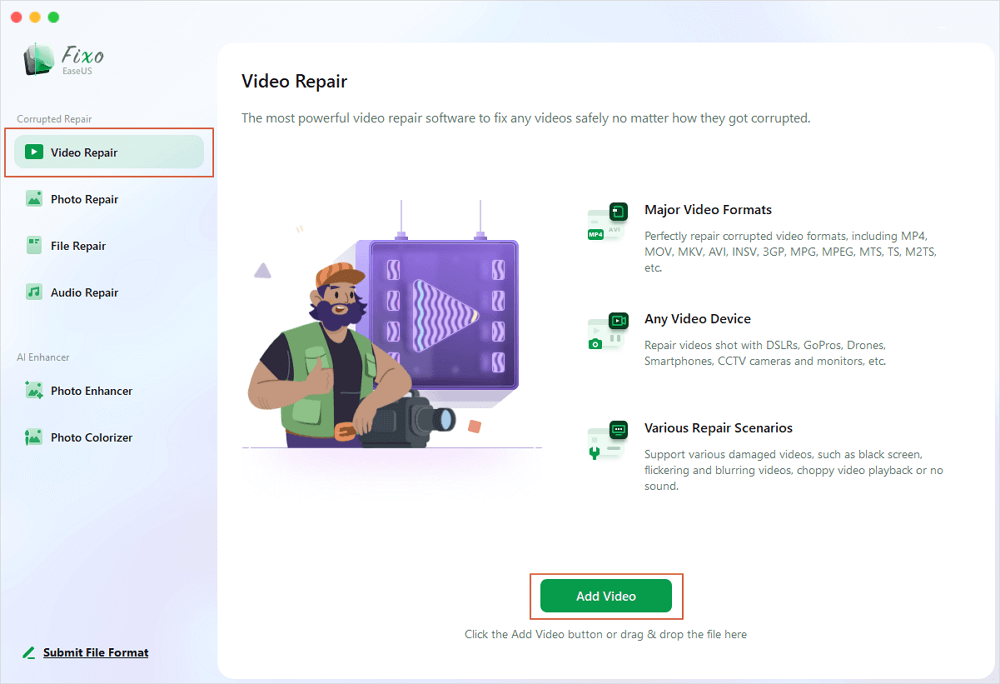
Step 2. Select the corrupted video and start repair
Select a targeted video and click the "Repair" button to start the single video repairing process. If you want to repair all the videos, select them all and click "Repair All".
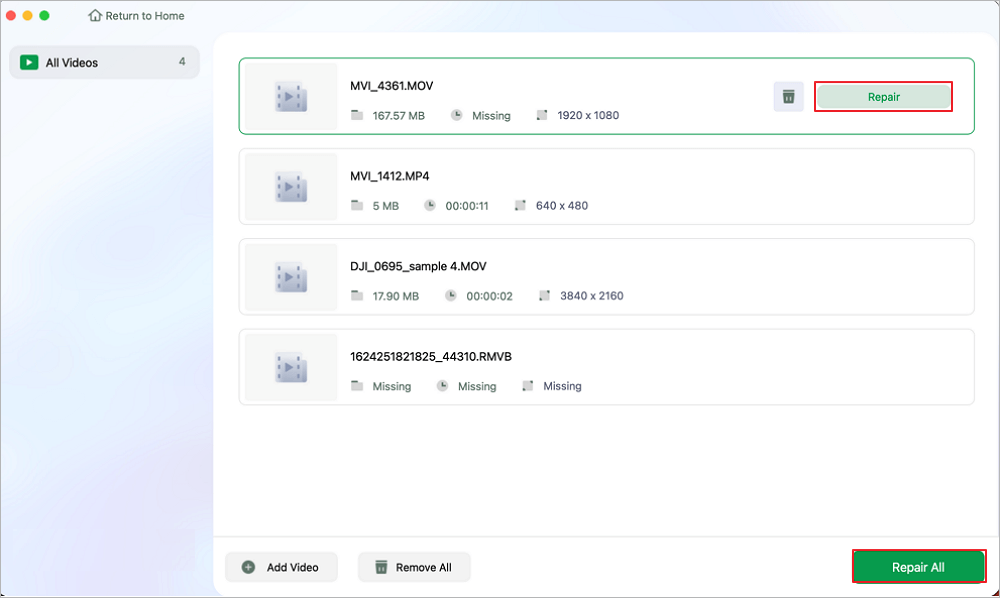
Step 3. View and save the fixed videos
Wait a few minutes, and the corrupted videos will be repaired. The time you wait depends on how corrupted your videos are. Then click the "View Repaired" to preview the videos. To save the fixed video, hit the "Save" button. Keeping multiple videos is okay. Just choose "Save All" to complete.
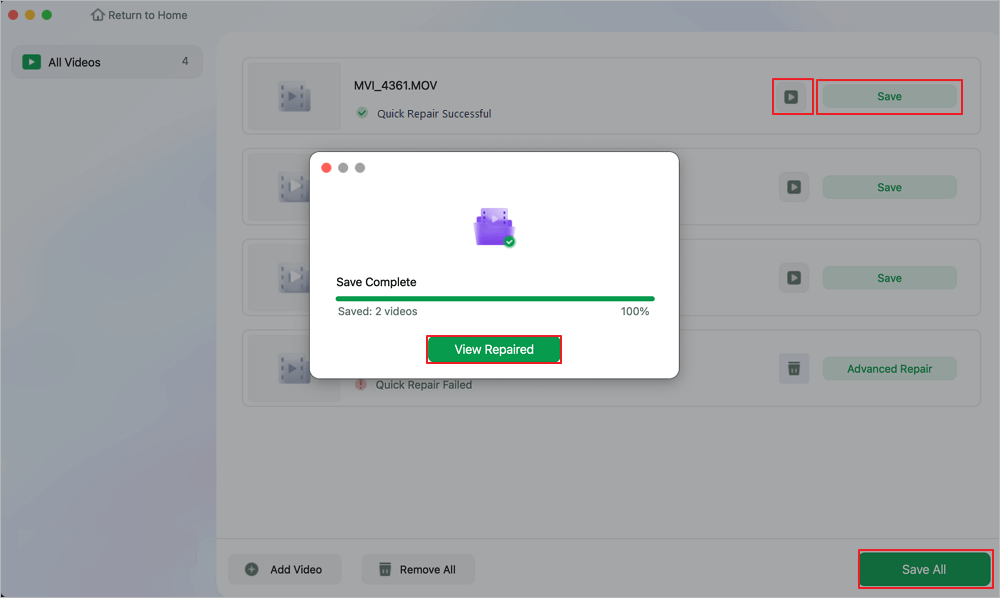
Step 4. Run the advanced video repair process
If the quick repair doesn't work, try the advanced repair mode. Choose "Advanced Repair" to start the process. After uploading an example video, select "Confirm".
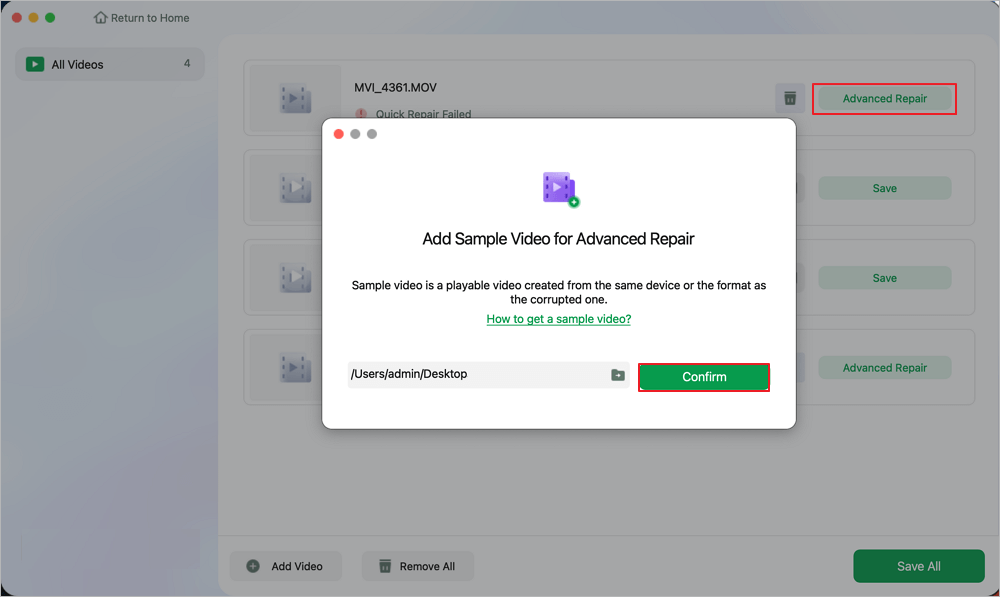
Step 5. View and save the video repaired in advance mode
A window of detailed information about the corruption and sample videos will pop up. Click "Repair Now" to start the process. When the repair is complete, you can view the fixed videos and click the "Save" button to keep the repaired video files on the path you want.
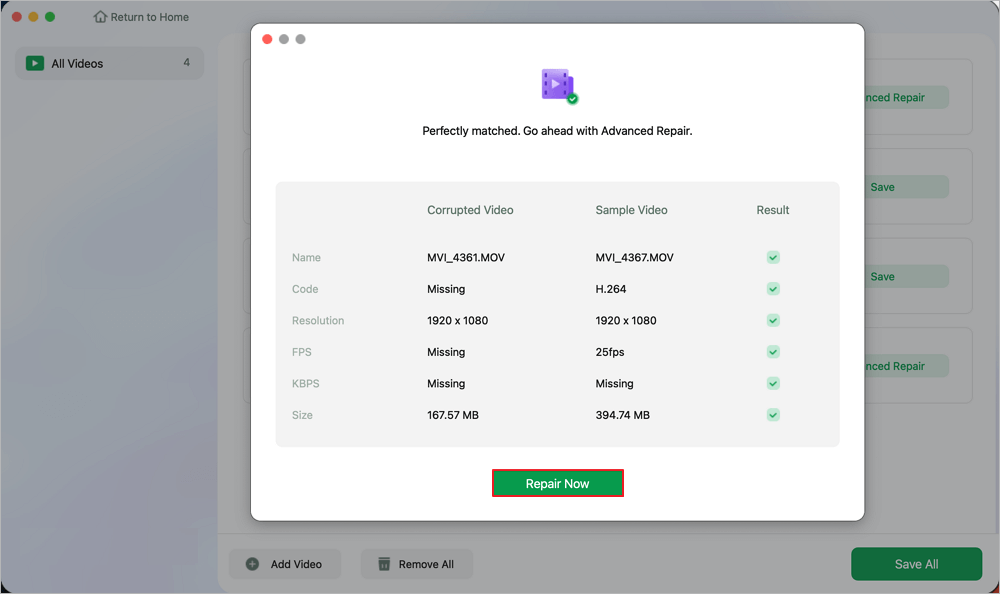
Don't forget to share this MOV video repair tutorial on social media to help more users!
Method 2. Update QuickTime to Solve MOV Won't Play
If you think the outdated QuickTime player causes your MOV file to not play on your Mac, you should update QuickTime to solve the issue. By the way, you should update macOS to update QuickTime. Check the following steps:
Step 1. Click the Apple menu from the menu bar.
Step 2. Choose "System Settings" from the drop-down menu.
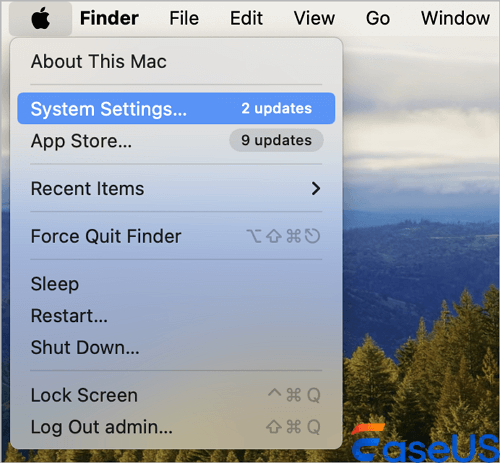
Step 3. Go to "General" and select "Software Update".

Step 4. All the available software updates will show up, and you can choose "Update Now" to update your macOS and QuickTime.
If you have encountered similar problems like QuickTime won't play AVI, MP4 file cannot play, etc.
Method 3. Convert QuickTime Not Playable MOV File to Another Format
If the MOV file isn't compatible with the QuickTime player, the file format or codec may not be supported by QuickTime. You can fix this issue by converting the MOV file to other formats or trying another video player.
Check the following tutorial to learn how to convert MOV files to another format with VLC.
Step 1. Launch the VLC media player on your Mac and choose "File" from the menu bar.
Step 2. Choose "Convert/Stream" from the drop-down menu.

Step 3. Drag or add your MOV file here and click "Choose Profile" to convert to another video format.

Step 4. After converting the MOV file, click "Save," and your saved video should be playable in QuickTime.
If this method works, you can share it on social media to help more QuickTime users!
QuickTime Player Can't Open MOV Files FAQs
Want to know more information about QuickTime player can't open MOV files? Check the following questions and answers:
1. Why is my .MOV file not playing in QuickTime?
If your MOV video file cannot play in QuickTime, you should consider the following reasons: MOV file corruption, outdated QuickTime, unsupported video codec, and not supported file extension.
2. Does QuickTime support the MOV video format?
Yes. QuickTime completely supports the MOV video format. Actually, Apple created the MOV format, which comes with the QuickTime foundation.
3. Can I fix an unplayable MOV video online?
Yes, you can apply some online video repair tools to repair an unplayable MOV file. We highly recommend EaseUS Online Video Repair. This online MOV fixer can quickly solve corrupted or damaged MOV video files on both Windows and Mac.
Conclusion
Following these instructions should help you identify and fix the problem with QuickTime not playing your MOV video file. If the issue continues, consider getting expert assistance or utilizing different media players that might be more compatible with the file type.
In most cases, EaseUS Fixo Video Repair can fix corrupted video files on a Mac easily. Try this reliable video repair tool when you encounter a video that cannot play, video that has no sound, and other corruption issues.
Was This Page Helpful?
About the Author
Dany is an editor of EaseUS who lives and works in Chengdu, China. She focuses on writing articles about data recovery on Mac devices and PCs. She is devoted to improving her writing skills and enriching her professional knowledge. Dany also enjoys reading detective novels in her spare time.