Table of Contents
![]() About the Author
About the Author
![]() Related Posts
Related Posts

AI-Enhanced
File Repair
Repair corrupted files and enhance file quality!
A user reported that he has a fire cube that he bought a few months ago. He installed Kodi using the Xanax skin. However, every movie link he visited said the Xvid Codec needs to be installed. He tried using Xvid video codec VLC and obtained a similar error. Have you been experiencing this issue? In this article, knowing the function of the Xvid video codec for MX player and how it plays particular videos will help you solve your issue.
What Is Xvid Video Codec for MX Player
The Xvid Video Codec is a top-notch video compression tool that allows large video files to be compressed. This codec converts video files into consolidated format, making storing and streaming content hassle-free. Xvid is broadly used in distinct media players and devices, ensuring the videos can be played without occupying additional storage space.
MX player is the most remarkable media player known for its ability to tackle a wide array of video formats, offering a user-friendly interface, robust decoding capabilities, and customizable playback options. MX Player is a preferred option among users since it supports a wide variety of codecs, making it capable of playing nearly any video file.
Download Xvid Video Codec 2023 Latest Version
Wondering what the xvid video codec 2023 is? Keep reading this article to learn more about this codec and how to download it without any hassle. Read more >>
How to Download and Use Xvid Codec for MX Player
The Xvid Codec is vital for playing specific video formats, and once you have it fully set up, you can binge on your videos. Below are the steps to install and use the Xvid Codec for MX Player:
Step 1. Play the video that calls for the Xvid Codec in the MX player. If the video doesn't play, you may notice a text prompting you to install the needed codec. All you need to do is take note of the codec version that the MX player is demanding.
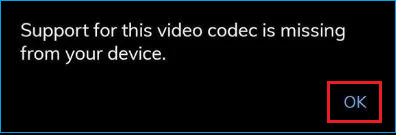
Step 2. Launch your browser to download the Xvid Codec, and find the particular codec version that MX Player demanded. All you need to do is to ensure you install the code from a trusted source to bypass any safety hazards. You may also visit the actual Xvid website or other esteemed websites to find the appropriate codec.
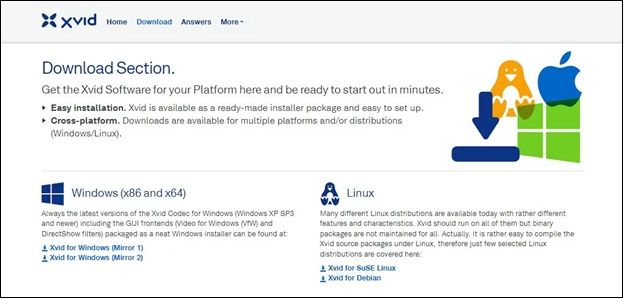
Step 3. Launch the codec file to start the installation process once the codec file is downloaded. Go through the on-screen prompts to install the codec on your system. Once the installation is over, restart the MX Player to ensure the Xvid Codec is installed correctly.
Step 4. Once you restart the MX Player, you need to try playing the video again. If the installation is successful, the video must be played without any hassle. But you need to crosscheck that you installed the correct codec version and repeat the procedure if required, and the video can't be played.

Reasons for using Xvid with MX Player are the following:
- Hassle-free playback - With Xvid, users often go through smoother playback of HD videos, maximizing the viewing experience.
- High compression efficiency - Xvid lets you cherish HQ video playback while reducing file size, which saves your device's storage space.
- Broad compatibility - MX Player upholds Xvid, making playing videos encrypted with this codec hassle-free sans the additional software's requirement.
After downloading it, you need to install the MX Player if you haven't done so already. The best ways to use Xvid with MX Player are the following:
- Playing Xvid Videos - All you need to do is launch MX Player > Move to the folder containing Xvid-encrypted video files and hit the video to commence playback. The player must identify and play the Xvid codec automatically.
- Ensure Xvid codec support - Maximum of MX Player’s version comes with built-in support for Xvid. Nevertheless, if you face playback problems, all you need to do is ensure your MX Player is upgraded to its latest version.
- Modifying settings - If you deal with any playback errors, you can navigate to the MX Player settings and amend options, such as codec settings or hardware acceleration, to improve performance.
If you think this post is informative, share it with your friends on SNS and help more people learn how to download and use Xvid Video Codec for MX Player!
How to Optimize Video Playback with Xvid Codec for MX Player
Are you running into issues with the Xvid Video Codec on MX Player? It isn't very pleasant! Codec problems might cause serious playback errors that lead to video corruption—furthermore, converting video results in unsuccessful conversion, which can destroy video files. If you are going through such an issue, there's a leading tool that can aid you.
EaseUS Fixo Video Repair is built to resolve corrupted video files that might not play appropriately because of codec issues. In case your Xvid-encoded videos aren’t working as they need to, EaseUS Fixo can help mend and restore them. Download this professional video repair software now!
Check out the following steps to optimize video playback with Xvid Codec for MX Player:
✨Step 1. Download, install, and launch EaseUS Fixo Video Repair
Click the download button or visit Fixo official website to download and install this video repair tool, In the interface, click "Video Repair" > "Add Videos" to upload movies, recordings, or other video files from various storage devices.
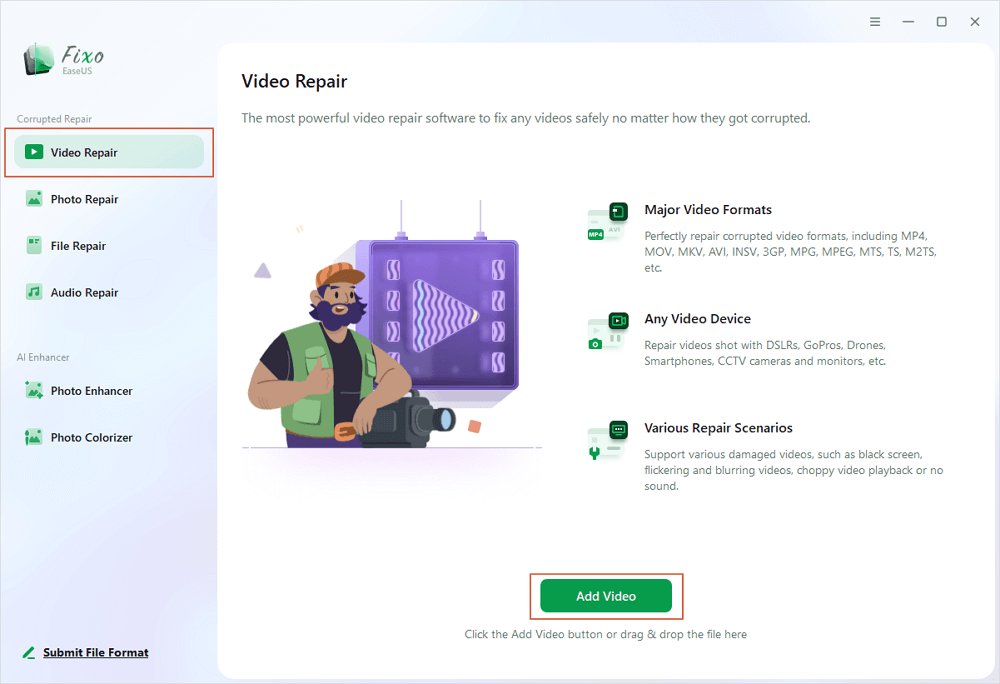
✨Step 2. Start the video repair now
If you don want to repair all the videos at once, you can select a singe one and choose "Repair". Click the trash button to remove the video from the repair list.
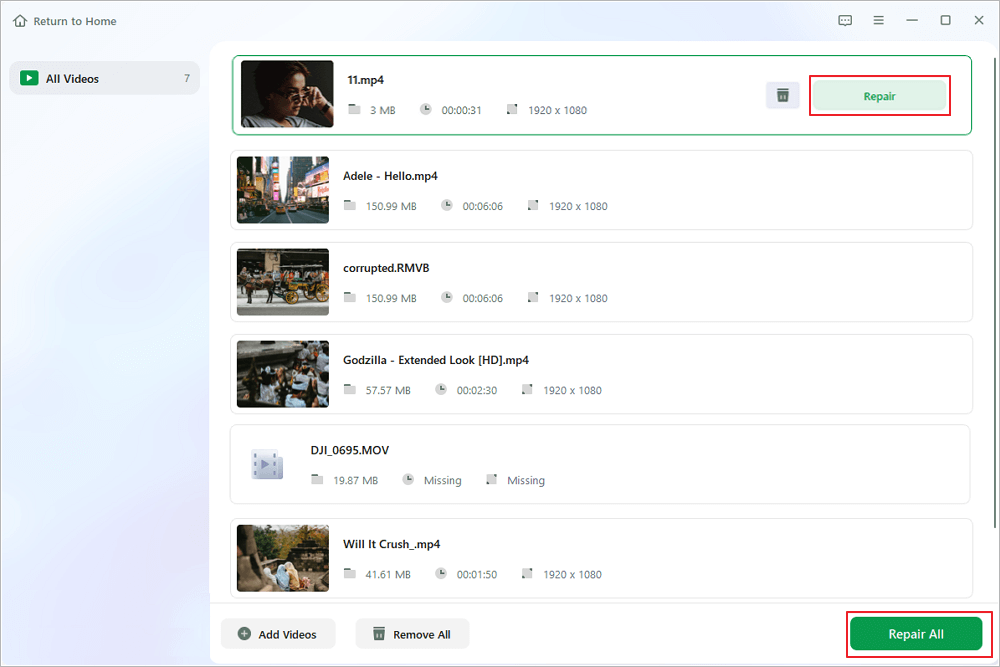
✨Step 3. Preview and save repaired videos
It may takes longer to repair large videos. Click the play icon to preview the repaired videos, and click "Save All" to save these video files. The "View Repaired" button will lead you to the repaired folder directly.
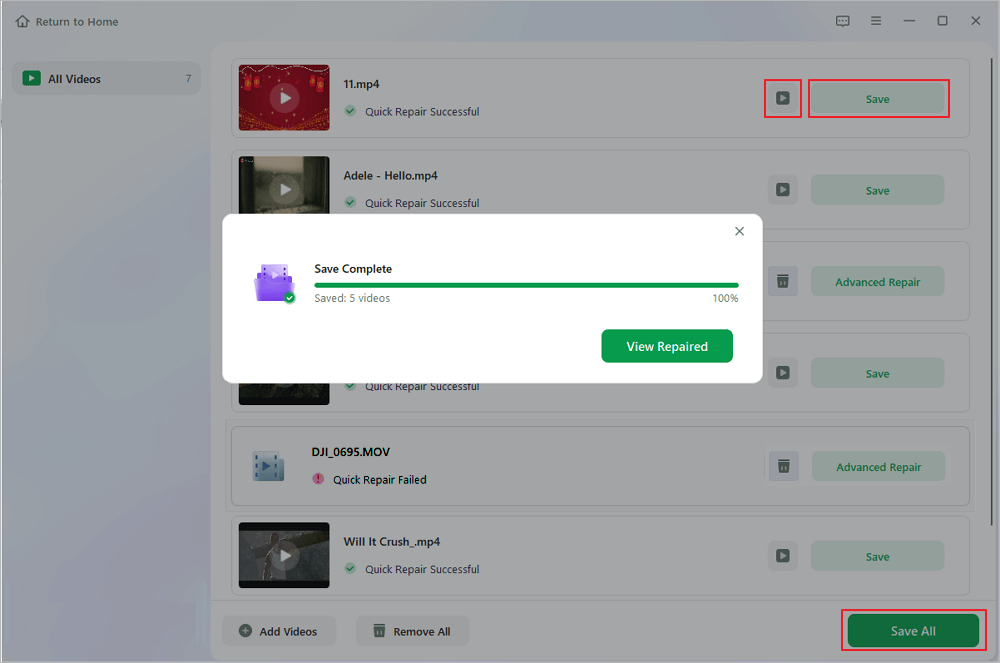
✨Step 4. Apply advanced repair if fails
If the video shows "Quick Repair Failed", that means the video is seriously damaged and it's better to utilize the advanced repair mode. Click "Advanced Repair" > the folder icon > "Confirm" to add a sample video.
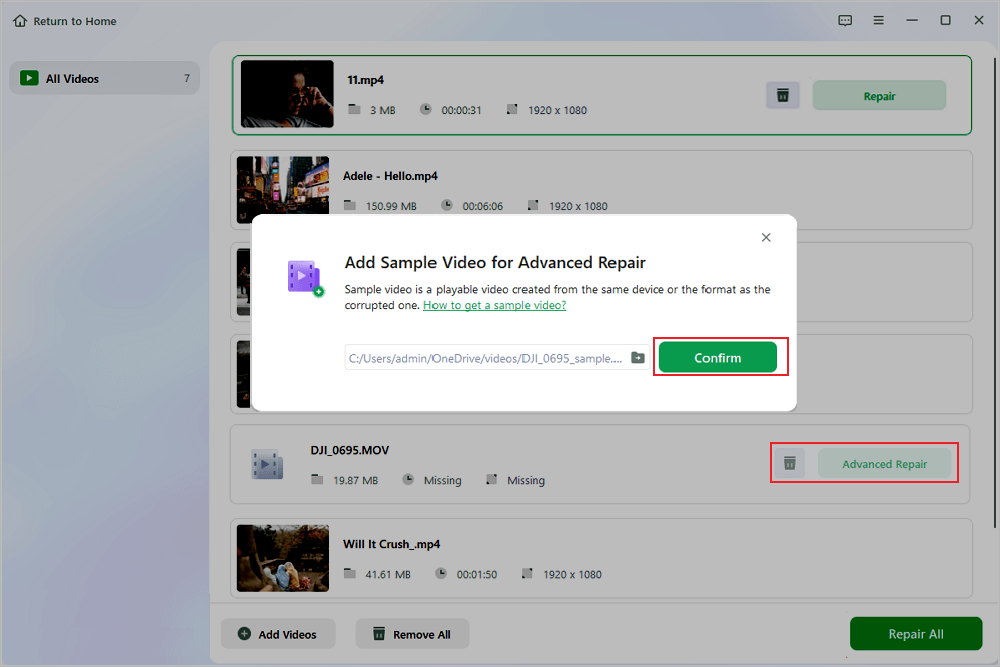
✨Step 5. Check the match result
You'll know whether the sample video can help repair the corrupted videos or not in the pop-up window. A list of detailed information on corrupted and sample videos will show up. Click "Repair Now" to start the advanced video repair process.
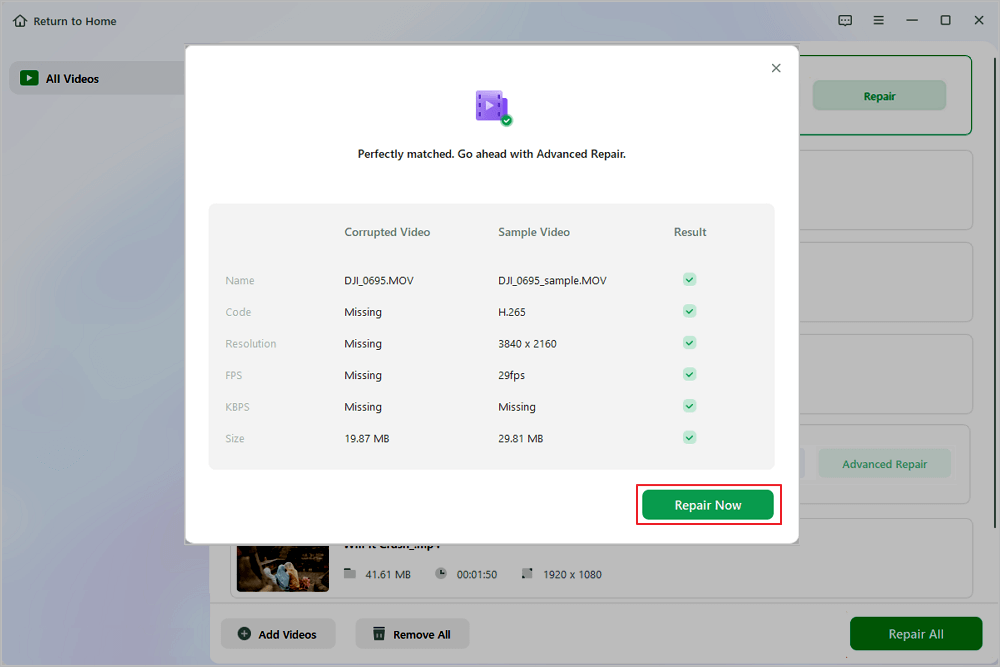
Xvid Video Codec for MX Player FAQs
Go through the FAQs below to understand the topic better:
1. What is the Xvid codec for MX?
The Xvid codec is compatible with MX Player, and the default codec package has Xvid support. Xvid lets you cherish HQ video playback while reducing file size, which is perfect for saving storage space on your device.
2. How to get Xvid codec?
To obtain Xvid Codec, you may either head to Free-Codecs.com or Xvid Video Codec Player APL for Android.
3. How do I install a codec in MX Player?
To install a codec in MX Player, you must download it from CODECS.COM > launch MX Player, head to Settings > Navigate to Decoder, and scroll down to Custom codec > Hit Custom codec and opt for the path for the downloaded codec > MX Player will restart automatically with a note stating, “Restarting app to reload codec".
Conclusion
Although identifying the Xvid Video Codec for MX Player might seem complicated, codec problems may be fixed with the correct procedures mentioned above. Make the most of MX Player with the following recommendations: whether or not you're installing the codec, looking into other options, or repairing video files. If you’re willing to fix video corruption, it’s recommended that you install EaseUS Fixo Video Repair.
Was This Page Helpful?
About the Author
Brithny is a technology enthusiast, aiming to make readers' tech lives easy and enjoyable. She loves exploring new technologies and writing technical how-to tips. In her spare time, she loves sharing things about her game experience on Facebook or Twitter.
