Start Your Free Trial!
Sign up to our newsletter, stay updated on news and exclusive offers from EaseUS. Don't worry, if you change your mind, you can unsubscribe at any time, free of charge. We value your privacy (Privacy Policy).
Table of Contents
![]() About the Author
About the Author
![]() Related Posts
Related Posts

100% Safe Download
Need to find the solutions to fix YouTube Vanced not working right now? Quickly jump to the solutions by clicking "Full steps".
| Workable Solutions | Step-by-step Troubleshooting |
|---|---|
| Fix YouTube Vanced Not Working Quickly | Restart the phone: Often, a simple restart will address small hiccups and refresh the device's...Full steps |
| Method 1. Force Quit and Restart YouTube Vanced | If YouTube Vanced isn't working correctly, like YouTube glitching or not playing videos...Full steps |
| Method 2. Fix YouTube Vanced by Clearing Caches | Open your phone's Settings and choose "Manage Apps or Apps & Notifications."...Full steps |
| Method 3. Troubleshoot YouTube Vanced by Changing Battery Settings | Navigate to your device's Settings menu and choose "Battery" from the list of...Full steps |
| More Solutions | Go to the Youtube Vanced Settings and then tap on "Video Ad Settings...Full steps |
Are you experiencing trouble with the YouTube Vanced application and unable to find the solution? Worry no more! YouTube Vanced is a popular modified version that offers free premium features. Despite its popularity, many users complain of faults, continuous loading, and sudden failures.
The following article will examine this problem's potential causes and possible solutions. To ensure a seamless YouTube Vanced mobile experience, we'll take you through fixing the loading and stability issues associated with YouTube Vanced. Let's find out how to fix YouTube Vanced not working in this informative guide!
To fix Youtube Vanced Not Working, we'll examine several fixes that are intended to diagnose the issue and restore the app's effective functioning.
By using these short fixes, you may successfully solve the YouTube Vanced not functioning problem and maintain continuous access to its services and content. You can share these quick fixes on social media to help more YouTube Vanced users!
If YouTube Vanced isn't working correctly, like YouTube glitching or not playing videos, forcibly quitting and restarting the program will usually fix the problem. To do so, go to your device's app settings, find YouTube Vanced in the apps section, and pick the option to shut down forcibly/Force Stop.
Next, restart the app to check whether the issue remains. This basic troubleshooting step may assist in restoring the app's functioning and fixing any temporary problems or faults that may be causing it to fail.
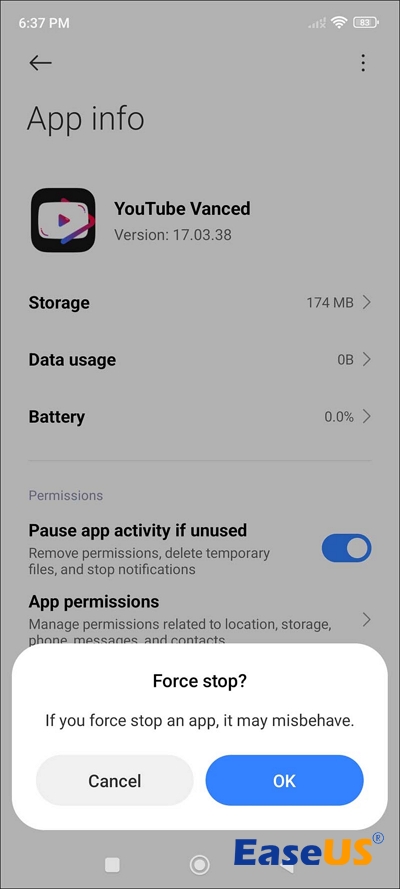
If YouTube Vanced is not working properly on your device, cleaning its cache and data may cure the problem. Over time, cache data might get damaged, causing program instability. However, clearing the cache and data will remove any downloads, settings, preferences, and login credentials linked with the app.
To clear the cache and data of YouTube Vanced:
Step 1. Open your phone's Settings and choose "Manage Apps or Apps & Notifications."
Step 2. Locate "YouTube Vanced" in the list of installed applications and touch it to open its options.
Step 3. Tap the "Storage and Cache" option.
Step 4. Finally, press the "Clear data" option and confirm your selection if asked.

After deleting the cache and data, open YouTube Vanced and sign in to see whether the issue has been addressed.
If YouTube Vanced has stopped functioning like YouTube video black screen, it might be because of your device's battery optimization option. Although this feature is intended to save battery life, it may sometimes conflict with app functioning. To resolve this problem, use these steps to deactivate battery optimization for YouTube Vanced:
Step 1. Navigate to your device's Settings menu and choose "Battery" from the list of choices.
Step 2. Then choose "Battery & Performance".
Step 3. Locate YouTube Vanced's options and click "Battery saver".
Step 4. To stop battery optimization for YouTube Vanced, choose "No restrictions" from the menu.
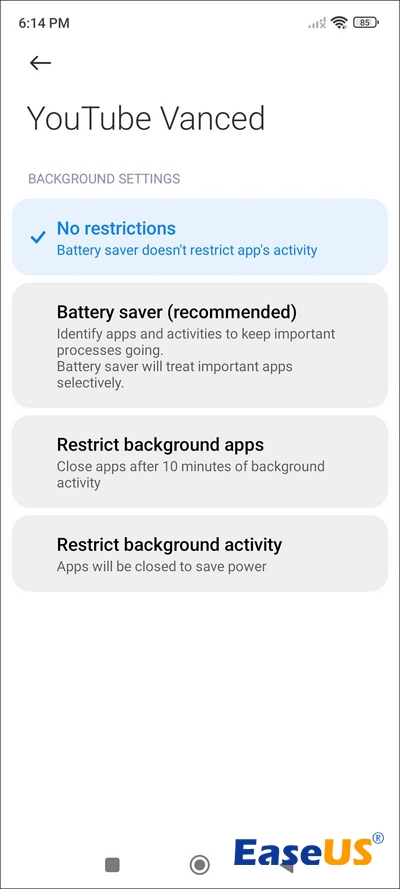
Step 5. Finally, restart your device to see if the issue remains.
Disabling ad blockers may typically cure YouTube Vanced difficulties. Although helpful, ad blockers may occasionally affect YouTube Vanced's functionality.
Step 1. Go to the Youtube Vanced Settings and then tap on "Video Ad Settings."
Step 2. Toggle the button to turn ON the video ad whitelisting.
By doing so, users may guarantee that YouTube Vanced runs smoothly and without interruptions.
YouTube Vanced often functions better after an update or reinstall. Here are the Android YouTube Vanced update or reinstallation instructions:
✨Update YouTube Vanced:
Step 1. Open your web browser and go to https://youtubevanced.com/.
Step 2. Download the newest version of YouTube Vanced from the website.

Step 3. Once the download is complete, go to the downloaded file in your device's file manager.
Step 4. To install the Vanced Manager APK download, follow the on-screen instructions.
✨Reinstall YouTube Vanced
Step 1. Long-press the YouTube Vanced app icon on your app menu.
Step 2. Tap the "i" icon or choose "App Info" from the menu that opens.
Step 3. On the App Info screen, choose "Uninstall".
Step 4. Confirm the uninstallation by clicking "Yes" in the pop-up box.

Step 5. After removing it, restart your device.
Step 6. Get the Vanced Manager APK from the official website.
Step 7. Install the Vanced Manager APK according to the on-screen instructions.
By upgrading or reinstalling YouTube Vanced, you can guarantee that you have the most recent version of the software, which includes all required updates and enhancements, perhaps fixing any difficulties you are having.
If your YouTube Vanced videos aren't playing, you may require a reputable video repair solution like EaseUS Online Video Repair. This sophisticated website is intended to address a variety of video playing difficulties, including those downloaded from YouTube Vanced. You can get a free video repair now!
EaseUS Online Video Repair includes innovative algorithms for MP4 repair online free, solving damaged or unavailable video files and assuring seamless playing on your device. If your YouTube Vanced videos are stuttering, freezing, or displaying problems, the EaseUS online tool may help you restore them to their original form. Check the following steps and repair corrupted videos downloaded from YouTube Vanced:
Step 1. Go to the official site of EaseUS Online Video Repair. Add corrupted MP4/MOV/AVI/MKV/3GP/FLV/MKV/WMV video files by clicking "Upload Video" or dragging them directly.
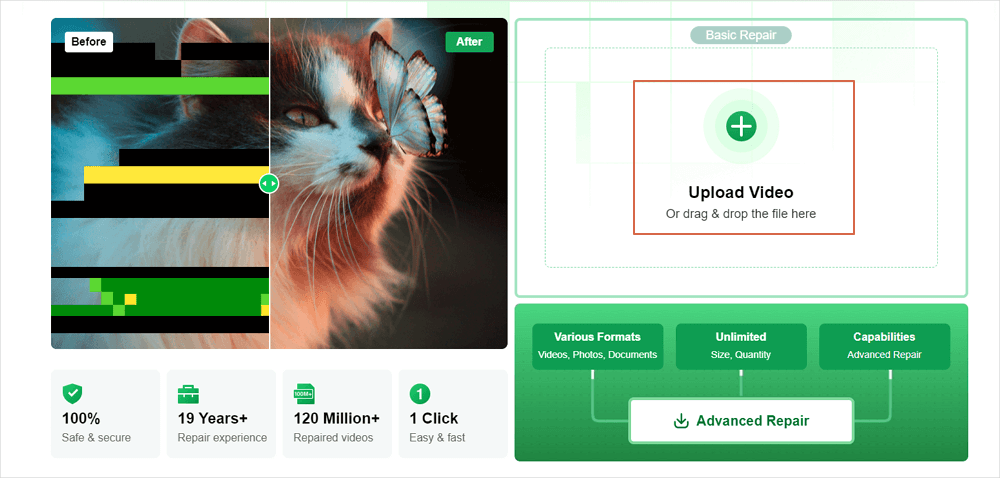
Step 2. Type in your email address and click "Start Repairing" to start the repair process. You need to ensure the email address you enter is valid because EaseUS will send you an extraction code to the provided email address.
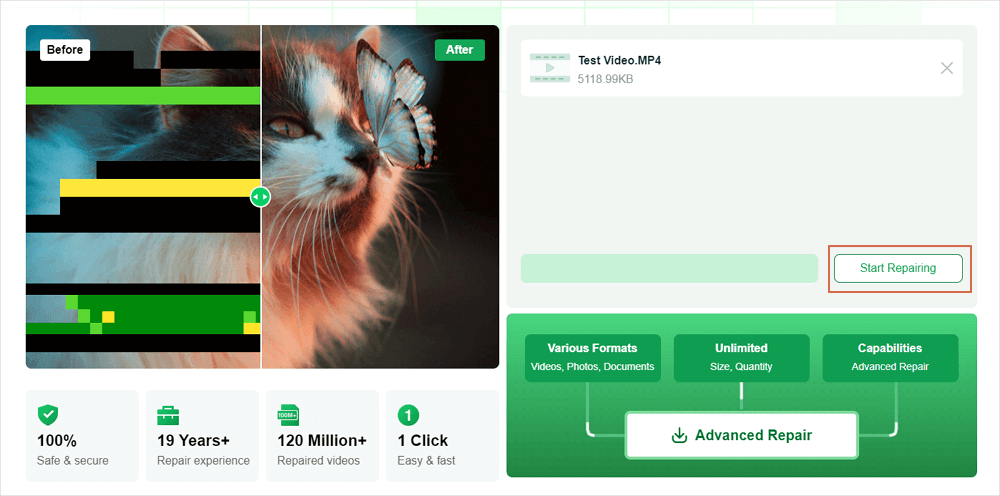
Step 3. Now, wait patiently for the repair process to end. You don't need to stay at this site all the time, for you can reach it again through the link received in your email.
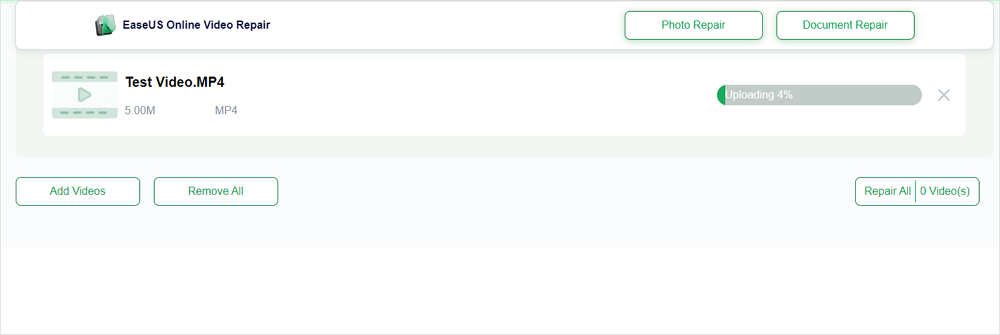
Step 4. Check the mail sent by EaseUS. Copy and paste the extraction code and click the "View Your Repair" button to revisit the website. Click "Download Video" and enter the code you received. Click "OK" to get your repaired videos.
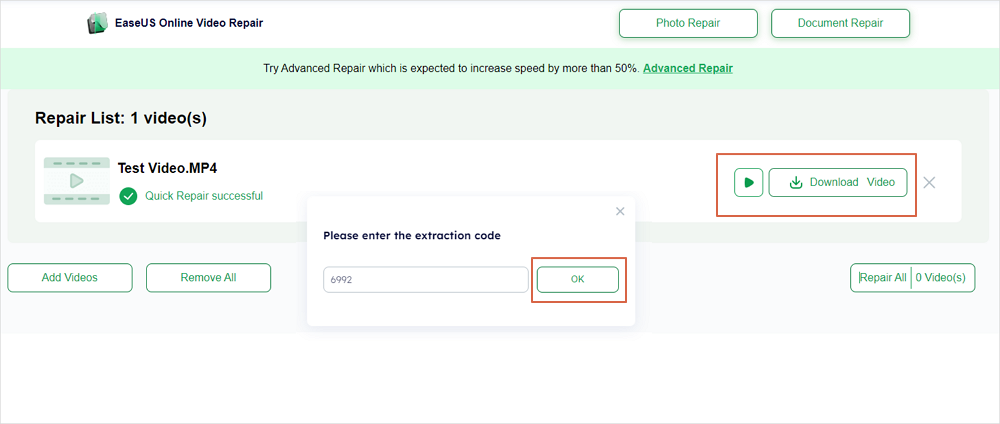
Check out this post and share it on social media to assist others with YouTube-advanced video-playing difficulties using the EaseUS online video repair tool.
Following are some FAQs related to YouTube Vance Not Working that users search for:
1. Why do my YouTube Vanced shorts not work?
YouTube Vanced shorts may not function for a variety of reasons, including app flaws, outdated versions, or compatibility difficulties with device software. Furthermore, network connection issues or inadequate device storage may affect the functioning of YouTube Vanced shorts.
2. How can I fix YouTube Vanced not working on Android?
To solve YouTube Vanced not functioning on Android, try a few troubleshooting methods. These include restarting the program, deleting cache and data, turning off battery optimization, upgrading or reinstalling the app, and utilizing repair tools if videos do not play.
3. Why do my videos not play on YouTube Vanced?
Videos may not play on YouTube Vanced for a variety of reasons, including network connection difficulties, old app versions, damaged cache or data, battery optimization settings, or internal app faults. Troubleshooting actions such as verifying the internet connection, updating the program, deleting cache and data, deactivating battery optimization, and reinstalling the app may all help to address the problem and allow videos to play properly on YouTube Vanced.
Resolving difficulties with YouTube Vanced not working is critical for continuous video streaming. Users who follow the procedures indicated in this tutorial may easily fix common issues such as crashes, playback difficulties, and performance concerns. Users have many alternatives for restoring functionality, including forcing the software to stop and upgrading or reinstalling YouTube Vanced.
Furthermore, using repair software such as EaseUS Online Video Repair provides a dependable method for restoring damaged video files. With these methods and tools in hand, viewers may experience smooth playing and improved performance on YouTube Vanced. Stay informed, troubleshoot efficiently, and enjoy continuous streaming.
Was This Page Helpful?
About the Author
Dany is an editor of EaseUS who lives and works in Chengdu, China. She focuses on writing articles about data recovery on Mac devices and PCs. She is devoted to improving her writing skills and enriching her professional knowledge. Dany also enjoys reading detective novels in her spare time.
CHOOSE YOUR REGION
Start Your Free Trial!
Sign up to our newsletter, stay updated on news and exclusive offers from EaseUS. Don't worry, if you change your mind, you can unsubscribe at any time, free of charge. We value your privacy (Privacy Policy).
Start Your Free Trial!
Sign up to our newsletter, stay updated on news and exclusive offers from EaseUS. Don't worry, if you change your mind, you can unsubscribe at any time, free of charge. We value your privacy (Privacy Policy).