Can Windows Backup Do Incremental Backups? [Full Guide]
Cici updated on Jan 10, 2025 to Backup Utility | How-to Articles
This passage will answer whether Windows backup can do incremental backup. You will also get the best incremental backup software for Windows incremental backup. And after this passage, you will also be clear about incremental backup steps.
Can Windows backup do incremental backups? Do you know incremental backup? If you are still confused about using Windows backup to do an incremental backup, you are in the right place! This passage will solve these problems and give you a big help.
Yes, Windows Backup can do incremental backups. There exist two backup utilities in Windows.
Only File History is available for incremental backup. It will back up the files and folder, including the changed files. So, you can create an incremental backup in the advanced settings.
Backup and Restore are usually used to create a system image or system repair disc. Unfortunately, it's unable to do incremental backup.
After knowing that Windows backup can do an incremental backup, you may have other worries, such as whether you need an incremental backup. This part will introduce the definition and pros and cons of incremental backup. And then you may be more precise about your needs.
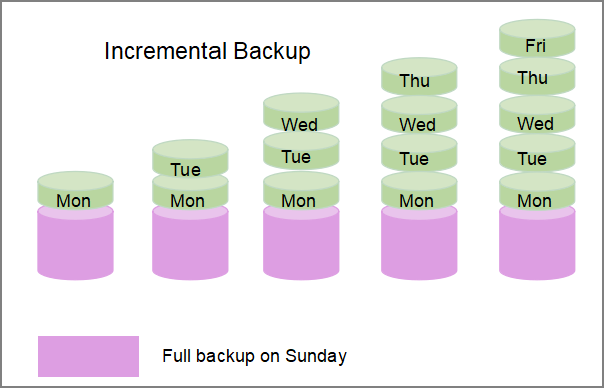
So, an incremental backup is also a type of backup. It will also protect your files and folders. But you need to make a full backup before doing an incremental backup. And then, the incremental backup will back up the latest data, including changed and additional data since the last backup. And compared with differential backup, an incremental backup will save you a lot of time.
Both incremental backup and differential backup are helpful. But they also have some differences. If you want to know their differences, you can click the button:
You already know that incremental backups can retain files that have changed since the last backup. And when you want to do an incremental backup, you also need to know its pros and cons. And then, you can make your backup decision. So, here are the pros and cons:
Pros
1. It will only save the changed data, so it can save storage space.
2. The revised data are small, so incremental backup can back up faster to save time.
3. It can store a different version of a file or folder.
Cons
1. It usually takes a longer time to perform the recovery.
2. If one copy fails, then the full recovery will be incomplete.
Although it has some disadvantages, it is still worth making an incremental backup to improve efficiency and save time. Next, I will introduce two solutions to do an incremental backup.
We have already discussed that Windows backup can also do incremental backups. But using File History for backups has a lot of limitations, as it can only perform file backups. So here I will also recommend one of the best incremental backup software and give detailed steps. Then you can choose according to your preferences.
EaseUS Todo Backup Home is professional backup software. If you want to use EaseUS Todo Backup to do an incremental backup, it can offer more comprehensive backup needs.
It's a considerate software that is easy to use but can meet all your needs. Here are the steps.
Besides making an incremental backup, EaseUS Todo Backup also supports other functions, such as backup SD card to Google Drive, or backup OneDrive to external drive. Here are the more functions of EaseUS Todo Backup:
File History is not a bad option if you want to just backup files and folders. It can save all your files, including pictures, documents, music, videos, etc. And you can make a custom backup and backup files to the local disk or a network location. If you want to use this tool to perform incremental backup, you need to make a full backup first. And here are the detailed steps.
Step 1: Open "Update & Security" and find "Backup."
Step 2: Turn on the "Automatically backup my files" button to make a full backup.
Step 3: Find "File History" in the Control Panel.
Step 4: Click "Advanced settings" on the left side.
Step 5: Set the frequency and time of File History.
Step 6: Click "Save settings" to make an incremental backup.
This article solves the problem of whether window10 supports incremental backups. And it provides two ways to create incremental backups. And EaseUS Todo Backup is a professional backup tool that I highly recommend. For better data protection and recovery, you can download it for more information.
This guide offers the two best ways to make an incremental backup. And here are some frequently asked questions about doing incremental backups in Windows.
1. Can Windows Server backup do incremental backups?
Yes, Windows Server supports doing incremental backups. You can make a full backup and an incremental backup while setting a backup plan.
2. Does file history do incremental backup?
Of course, File History can do incremental backup. It can back up the files and folders that have changed since the last backup. But you need to make a full backup before creating an incremental backup. You can see the detailed steps in this guide.
Related Articles
How to Move OS to SSD Without Cloning. Make It with Our Guide
Fully Ghost Windows 10 64 Bit/32 Bit with Windows 10 Ghost Software
Create Windows 7 Recovery Disk from Another Computer In-Depth Guide 2025
How to Create HP Recovery Disk in 3 Different Ways