MySQL Workbench Crashes on macOS Sonoma! What Should I Do
Brithny updated on Jan 24, 2025 to Computer Instruction | How-to Articles
Does MySQL Workbench keep crashing on macOS Sonoma? This article shows some of the best fixes to rule out this error completely, and there are a few reasons that cause this trouble in MySQL Workbench on Mac.
Users have disclosed their bad experience of upgrading to macOS Sonoma, where MySQL Workbench keeps crashing after the 2nd or 3rd execution of a query or stored process.
I use MySQLWorkbench for database designing, and after the update to Sonoma, it didn't work again! When I try to open a ERR diagram, the application crashes! From Apple Community
If you have obtained this "MySQL Workbench crashes on macOS Sonoma" error, the MySQLWorkbench.app can't be launched because Apple can't validate it for spiteful software. But don't worry; this error can be resolved by 4 practical methods; check out!
This article will walk you through the possible causes of MySQL Workbench crashes on macOS Sonoma and the solutions. Let's get started!
In case you have been dealing with frequent MySQL Workbench crashes in macOS Sonoma, you need to verify if you don't have some Subversion plugin installed, for example, SCFinderPlugin or SCToolbarButton.
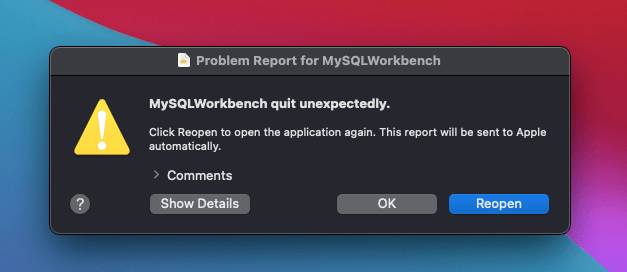
They're outdated and don't work efficiently in the latest macOS version, such as Sonoma, causing specific other innocent apps to freeze, and that's one of the main causes of apps not working on Sonoma. The next possible reason for MySQL Workbench crashes on macOS Sonoma is the inadequate system resources.
The top 4 fixes are shown below if you have dealt with MySQL Workbench crashes on macOS Sonoma. Take a look!
This unforeseen crash while working on MySQL Workbench may lead to sudden data loss. But with the help of professional data retrieval software, you can get back all the data effortlessly. The software is none other than EaseUS Data Recovery Wizard for Mac Pro.
Typically, MySQL database files have the extensions FRM, MYD, or MYI. The table descriptions are located in the *.frm files. The MyISAM index files have the extension *.myi. The table data is located in the *.myd files.
Identical to different kinds of info, you risk losing your MySQL files if a system collapse virus attack, negligent formatting, partition loss, or unintentional deletion results in the loss of a partition.
The data loss pain persists despite your best efforts to prevent it. Therefore, the EaseUS professional data recovery tool can quickly recover lost or unsaved MySQL Workbench data. Besides, the EaseUS software support:
Many Apple users deployed the EaseUS Data Recovery Wizard for Mac Pro to recover deleted files from Mac without Time Machine backups. It can be used to address many difficult data loss problems. Therefore, you can install it on your Mac to retrieve the lost MySQL Workbench data first! Check out the following steps:
Step 1. Search for lost files
Select the disk location to search for lost files (it can be an internal HDD/SSD or a removable storage device) on macOS Sierra, High Sierra, Mojave, Catalina, Big Sur, Monterey, Ventura, and the latest Sonoma. Click the "Search for lost files" button.
Step 2. Go through the scanning results
EaseUS Data Recovery Wizard for Mac will immediately scan your selected disk volume and display the scanning results.
Step 3. Select the file(s) and recover
In the scan results, select the file(s) to preview and click the "Recover" button to have them back.
Share this article on social media to help others learn more about how to fix MySQL Workbench crashes on macOS Sonoma.
If the MySQL program crashes due to a setup error or lack of disk space, you can quickly fix it by shutting down other apps to liberate memory and processing power. Follow the steps below to check if there is a setup error:
Step 1. Open "System Preferences > Security & Privacy".
Step 2. A notification with the heading "Allow apps downloaded from" will appear in the window, informing you that macOS cannot open MySQL Workbench since it wasn't acquired from an authorized source.
Step 3. You need to hit the "Open Anyway" button and try launching MySQL Workbench again.
Moreover, you need to ensure that you've got sufficient free disk space for MySQL Workbench to operate properly. Or you can eliminate the MySQL Workbench plugins, which may help resolve this error in the affected application.
Suppose your Mac deleted files don't have free space; don't worry! This article will guide you on how to delete files on your Mac storage space permanently.
How to Permanently Delete File on Mac/MacBook Air/iMac
This article will introduce 4 proven ways to permanently delete files on Mac. Read more >>
Although macOS has its version of MySQL, updating it through ordinary methods is difficult. Also, your server is using an isolated instance. The steps are pretty akin to updating MySQL on Linux. MacOS has SSH built into its OS, so you must run the commands.
It can be assumed that you're utilizing Homebrew as a top-notch package manager, as it's one of the effortless ways to install and update MySQL Workbench on the Mac. You must not try to update MySQL with Homebrew in case you didn't employ it to install it first.
Step 1. Commence the "Terminal" program and log in with the SSH command.
Step 2. These are the main commands to run using Homebrew:
brew update
brew install mysql
The command must be installed automatically on the 8.0 and update existing versions. In case you face any trouble, you may try uninstalling the recent version of MySQL first. These are the commands to run:
brew remove mysql
brew cleanup
After that, you may try running the update and install commands again.
Step 3. Ensure that you kickstart the MySQL server again manually.
mysql.server start
You can downgrade macOS Sonoma to Ventura utilizing Recovery Mode, which is useful if you lack a Time Machine backup or would rather use a different method. This method utilizes built-in system tools but demands erasing your installation and requires a strong internet connection.
You should go to "Disk Utility" to erase your Mac disk, and pay attention to saving your essential data before performing erasing. Then, you can reinstall macOS from the macOS utilities.
Reinstall macOS Not Working: 4 Tested Ways
This article discusses multiple solutions to fix the reinstall macOS not working issue. Read more >>
Your efforts to maintain your databases may be hampered if MySQL Workbench won't launch on your Mac. Due to improvements in safety in macOS, applications acquired from places other than the authorized App stores cannot be opened, and MySQL Workbench is one of those programs.
Recall to upgrade the software, look for disputes, and, if required, reset settings. Investigating alternate MySQL management applications can offer a workaround if everything else breaks down.
You may get beyond this difficulty and carry on productively using your Mac's MySQL databases with a little bit of time and the appropriate strategy. Data loss is common while upgrading macOS, or unforeseen crashes happen. So, don't forget to install the EaseUS Data Recovery Wizard for Mac Pro today!
These are the best FAQs to consider in order to understand the topic better:
1. Why does my MySQL Workbench keep crashing after an update?
A damaged User Snippets file can cause MySQL Workbench to malfunction when connecting to databases. If you alter the file beyond the Workbench, it can become distorted. The next time MySQL Workbench tries to get connected to a database, it will have to establish a fresh one if the snippet file is deleted.
2. How to fix MySQL Workbench stopping on macOS Sonoma?
If MySQL Workbench crashes when it launches, consider erasing the settings for the program. The Workbench configuration documents are placed in the /Library/Application Support/MySQL/Workbench folder, and you can accomplish this by deleting or renaming them. The configurations will be reset, which might fix the crashing problem on macOS Sonoma.
3. Does MySQL Workbench work with Mac?
MySQL Workbench is not only available for Mac but also on Linux and Windows. You may download the MySQL WorkBench from https://dev.mysql.com/downloads/workbench/ this link.
Related Articles
A File Error Has Occurred While Saving Word Document
What is WindowServer on Mac and How to Fix WindowServer High CPU
How Do I Format an SD Card in Linux? [100% Working Solution]
Mac Error Code 8072 Occurs? Check Here to Get Rid of It