Recover Unsaved Excel File Windows 10
Featured Articles
Overview of Recover Unsaved Excel on Mac
This page offers 3 reliable methods to help you recover unsaved Excel files on Mac. If you happen to lose an unsaved excel file or deleted it by mistake on Mac, stay calm and pick up any method to bring your lost excel file back now:
| Workable Solutions | Step-by-step Troubleshooting |
|---|---|
| Method 1. Recover TMP Folder | Go to "Applications" > "Utilities" > "Terminal" > Type $TMPDIR and hit Return...Full steps |
| Method 2. Recover from AutoSave | Go to "Applications" >" Utilities" > "Terminal" > Type "defaults write com.apple.Finder..."...Full steps |
| Method 3. Use Recovery Software | Run EaseUS file recovery software > Scan device > Recover deleted or lost excel...Full steps |
On the whole, Excel files may get lost due to a program crash, Mac shutting down unexpectedly, accidental deletion, hard drive formatting, or a virus attack. If the Excel files are already unsaved, you can use the two solutions in Part 1 to recover them in large part. While if you have mistakenly permanently deleted the Excel files or the saved documents disappeared for other reasons, there is no way but to use professional and free data recovery software - EaseUS Data Recovery for Mac recommended in Part 2 to get them back. Read on and see the details.
How to Recover Unsaved Excel Files on Mac
How many of you have ever met this problem that Excel is suddenly stuck and fails to respond to Mac? Then you have to follow the instruction to close the program and lose the unsaved file you have been working on for a few hours, unsurprisingly. And the unexpected Mac shutting down can also bring the same result. Whatever led to the accident, you can recover the Excel file not saved on Mac.
We also provide a video on recovering unsaved Excel files on Mac; take a look!
- 00:16 - What causes Excel files not saved on your Mac
- 00:38 - Method 1. Recover TMP Folder
- 01:06 - Method 2. Recover from AutoSave
- 02:05 - Method 3. Use Recovery Software
Method 1. Restore Unsaved Excel Files from the Temporary Folder
Follow the steps below to restore the unsaved Excel files on Mac from the Temporary/Temp folder.
1. Go to "Applications" > "Utilities" > "Terminal".

2. Type open $TMPDIR and press "Return" to open the Temporary files folder. Select the folder named "TemporaryItems".
3. Find the unsaved Excel file under "TemporaryItems" and restore it.
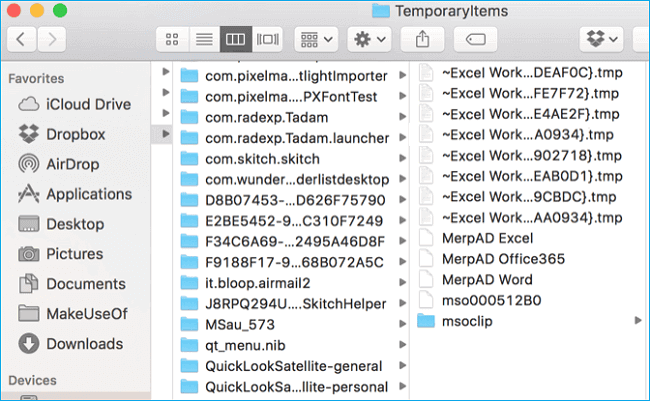
Method 2. Recover Lost or Unsaved Excel File from AutoSave on Mac
Excel provides useful features such as AutoSave and AutoRecover to protect files after an accident, like an Excel/Mac crash or closure.
- AutoSave: It automatically saves a new Excel document that has been created but not saved yet.
- AutoRecover: It can help users retrieve unsaved Excel files on Mac.
If the two are enabled, you can probably make unsaved file recovery on Mac in Excel 2016 - 2010. Because the AutoRecovery file has been hidden, you need to make it visible to recover the unsaved Excel file.
1. Go to "Applications" >" Utilities" > "Terminal".

2. Type defaults write com.apple.Finder AppleShowAllFiles true into Terminal and hit "Return" to make all the items visible.
3. Click "Finder" > press "Return" on your Mac.
4. Type /Users/username/Library/Containers/com.microsoft.Excel/Data/Library/Preferences/AutoRecovery and click "Go" to open Excel's AutoRecovery folder.

5. Find the unsaved spreadsheet files. Then recover it to another safe location on Mac.
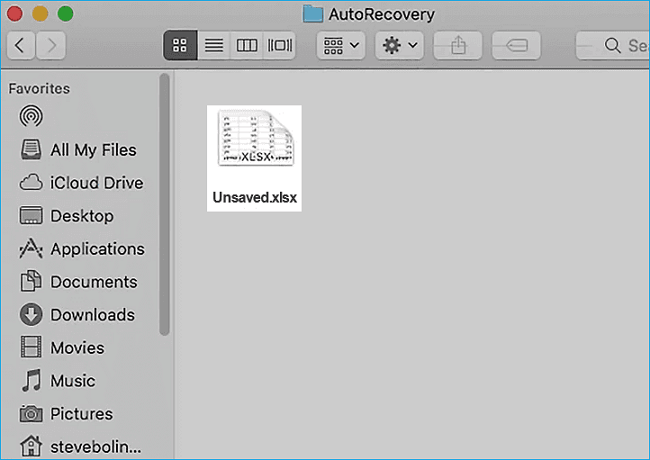
Method 3. Recover Lost or Unsaved Excel File with EaseUS
Now EaseUS Data Recovery for Mac supports you in recovering unsaved Excel files. Download the software and follow the 3-steps guide below.Step 1. Select the disk
Launch EaseUS Data Recovery Wizard for Mac, hover the mouse over the device where you lost an unsaved file, and click "Search for lost files".

Step 2. Choose unsaved documents
After the scan, click "Type", and expand "Unsaved Documents". Click the exact file type - Word, Excel, Powerpoint, Keynote, Pages, or Numbers you lost without saving.
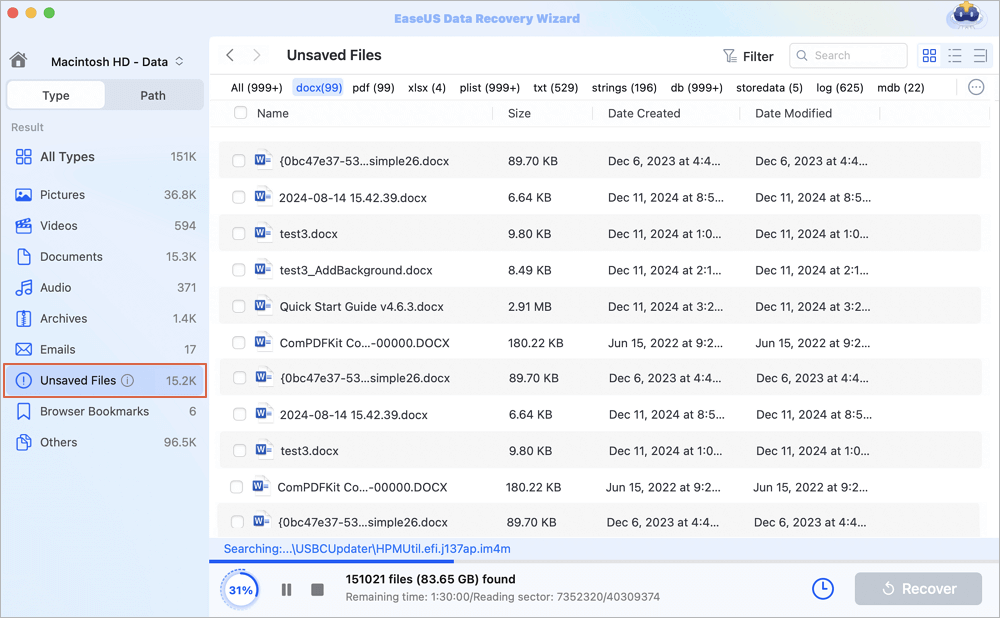
Step 3. Preview and recover unsaved files
Double-click to preview your unsaved file, select the right version and click "Recover" to save the file to another secure location on Mac.
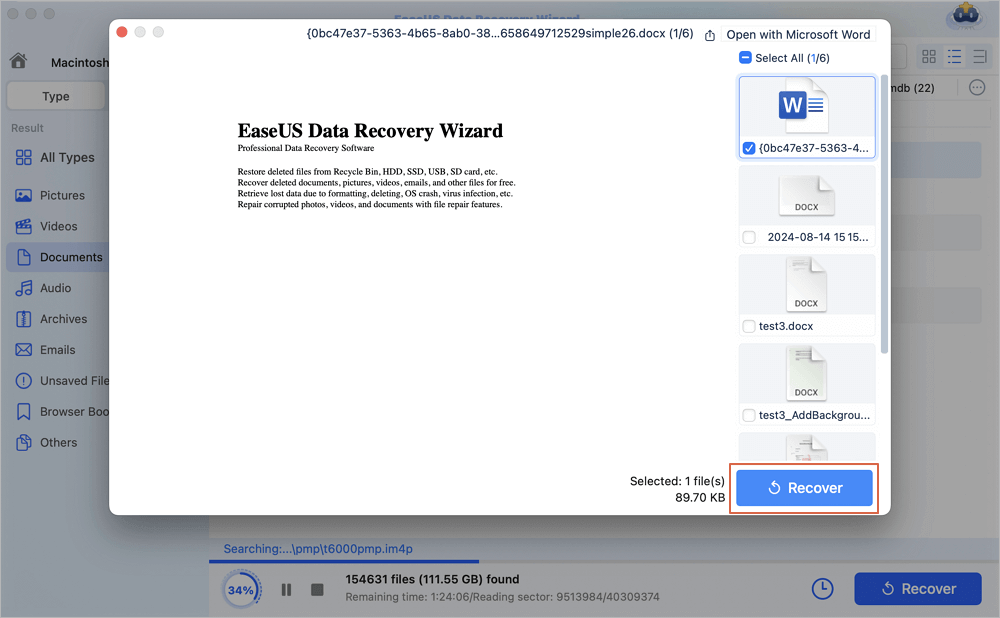
How to Restore Deleted/Lost Excel File on Mac in 3 Steps
You may get the unsaved Excel file back with the above two approaches. But you can't use them to recover lost Excel files due to accidental deletion, hard drive formatting, system crash, or storage device corruption. Then, what to do in this kind of circumstance? Don't worry. Here comes EaseUS Mac File Recovery Freeware. As a leading data recovery tool, it allows you to fix Excel won't open on Mac and make Office document recovery, email recovery, photos recovery, and other data recovery.
Install it and follow the following tips to restore deleted or lost Excel files on Mac in 3 simple steps.
Step 1. Scan for lost documents
Select the location where your important Word/Excel/PPT/Numbers/Pages documents were lost and click "Search for lost files".

Step 2. Find lost documents on Mac
EaseUS Data Recovery Wizard for Mac will immediately start a scan on your selected disk volume. Meanwhile, the scanning results will be presented in the left pane. Select "Documents" and you can quickly filter the DOC/PDF/PPT/XLS files you've lost earlier.
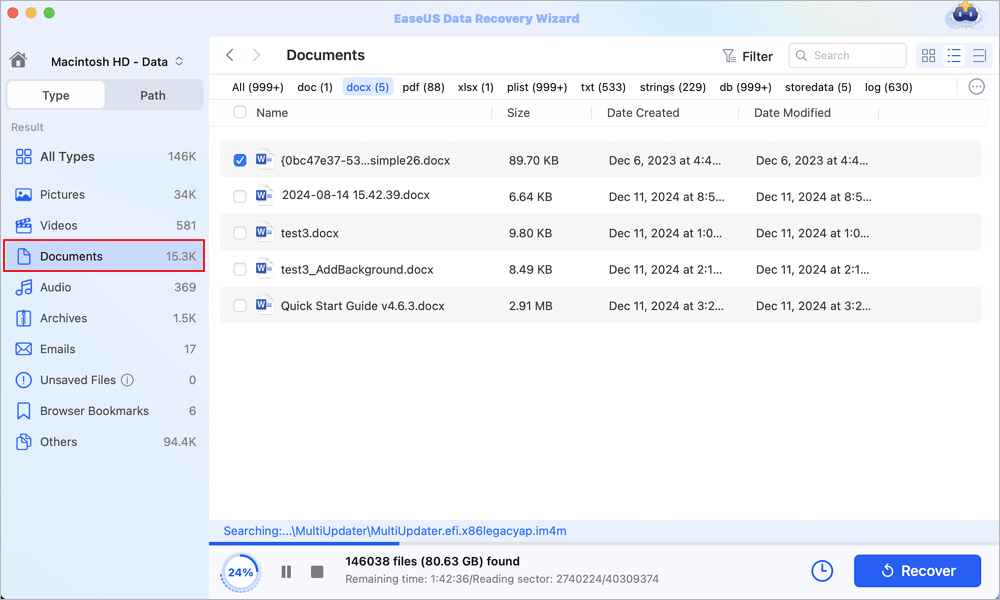
Step 3. Recover lost/deleted documents
Select the target files and preview them by double-clicking them. Then, click "Recover" to get lost documents back at once.
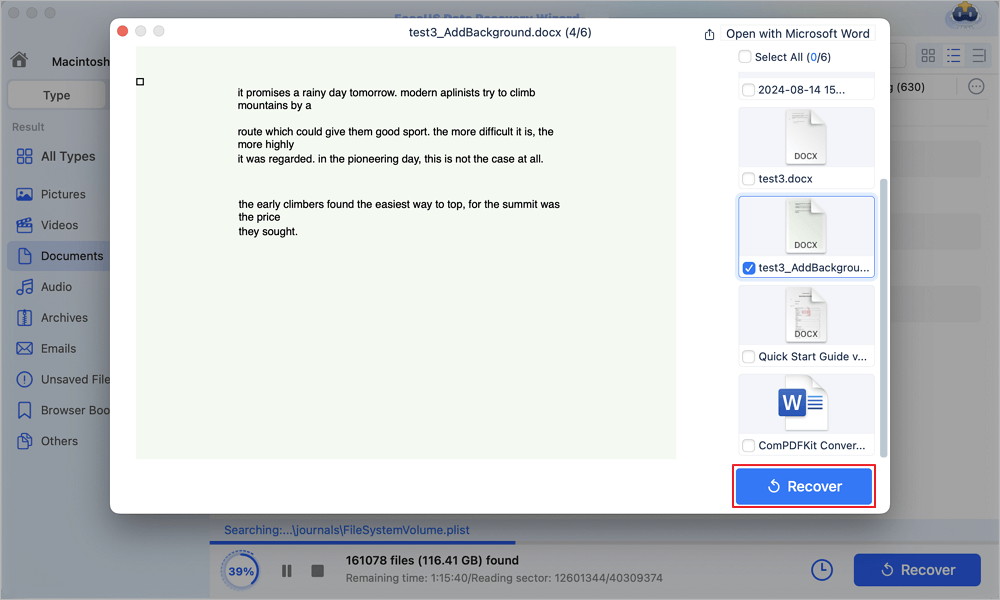
After this, you'll get the lost Excel file back and continue your job with the file again. You can also apply this Mac data recovery software to restore deleted photos, music, videos, or other data on Mac for free.
Recover Unsaved Excel Files on Mac FAQs
Read the questions and answers below to get better help recovering unsaved excel files on Mac.
1. Where are Excel autosave files stored on Mac?
There is an AutoRecovery folder for Microsoft users. When you forget to save files or delete Excel files, you can find the Excel files this way:
defaults write com.apple.Finder AppleShowAllFiles true
2. How to recover deleted Excel files on Mac?
The easiest way to recover deleted Excel files on Mac is using free data recovery software for Mac:
- Download and run EaseUS Mac data recovery software
- Open the software and select the drive and click Search for lost files
- After the scan, select the Excel files
- Preview the Excel files and recover the data
3. How do you recover unsaved Excel files after clicking don't save on a Mac?
Three ways to recover unsaved Excel files:
- Run Excel data recovery software
- Check the autosave folder
- Check your backup folder
4. How to recover overwritten Excel files?
Follow these steps to recover overwritten Excel files:
- Open Excel, and click File > Info > Manage Workbook.
- Click Recover Unsaved Workbooks from the drop-down menu.
- Select the unsaved file and click the Open button.
- Then, choose Save As at the top of the file bar to recover it.
The Bottom Line
This post provides you with three ways to recover unsaved Excel on macOS Ventura, Monterey, Big Sur, and more. I hope these solutions work for you. Besides, EaseUS data recovery software for Mac works well in recovering data from a hard drive, SD card, SSD, and other devices. Try this tool to recover deleted files on Mac.
Was This Page Helpful?
Updated by Tracy King
Tracy became a member of the EaseUS content team in 2013. Being a technical writer for over 10 years, she is enthusiastic about sharing tips to assist readers in resolving complex issues in disk management, file transfer, PC & Mac performance optimization, etc., like an expert.
Related Articles
-
2025 Comparison: macOS Monterey vs Big Sur
![author icon]() Jean/Jan 09, 2025
Jean/Jan 09, 2025 -
Why Can't I Erase My Mac | Causes & Fixes
![author icon]() Finley/Nov 27, 2024
Finley/Nov 27, 2024 -
(Easy!) How to Delete Apps on Mac
![author icon]() Jean/Nov 27, 2024
Jean/Nov 27, 2024 -
Your Complete Guide: How to Recover Unsaved Keynote Files on Mac
![author icon]() Tracy King/Nov 27, 2024
Tracy King/Nov 27, 2024