Start Your Free Trial!
Sign up to our newsletter, stay updated on news and exclusive offers from EaseUS. Don't worry, if you change your mind, you can unsubscribe at any time, free of charge. We value your privacy (Privacy Policy).
Table of Contents
![]() About the Author
About the Author
![]() Reviews and Awards
Reviews and Awards
"Last week, I deleted some files to free up space on Macintosh HD, but I found I lost some important family photos. I don't like backing up my files with Time Machine. Can I recover Deleted File on Mac without Time Machine?" We must tell you that it is not the only way to recover deleted files with Time Machine. You can recover files on Mac from Trash and iCloud backup. If you deleted the files in a few minutes, try using the Undo option. The best solution for your situation is to apply professional data recovery software. We will introduce how to recover deleted files on Mac with EaseUS file recovery software.
Whether you are using an iMac or MacBook, you will delete files on Mac for many reasons, including clear system storage, organizing the desktop, cleaning duplicate files, etc. If the deleted files cannot be found in the Mac Trash folder, you will need data recovery software or a recent backup.
EaseUS Data Recovery Wizard for Mac will be a perfect choice to recover deleted files when you don't have any backups with Mac Time Machine.
Trust us, you will need this functional recovery program in many ways:
By the way, this data recovery program can also repair corrupted videos. If your videos cannot play or have no sound, you can try this tool to fix them. Now, it is time to check the detailed tutorial and recover deleted files on Mac:
Step 1. Select the location and scan
Launch EaseUS Data Recovery Wizard for Mac and choose the disk where you lost data. Then, click "Search for lost files" to start scanning.

Step 2. Filter and preview lost files
After the scan, use the file format filter on the left or upper right corner to find the deleted files you need.

Step 3. Recover lost data or files
You can double-click a file to preview its content, or choose multiple files to recover them at once. Click "Recover" to restore the lost data to a local or cloud drive.

We have mentioned that Mac users can restore deleted files on Mac from the Trash folder. Where is Tash on Mac? What is Mac Trash? You may have questions like that if you are a new Mac user. The trash folder will give you a second chance to recover deleted files on Mac, and it can be found in the Dock. It is simple to recover deleted files on Mac without Software, and here is the detailed tutorial:
Step 1. Find the Trash icon on Mac and click on it to launch the Trash.
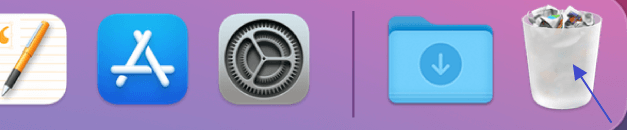
Step 2. The Trash window will open, and all the recently deleted files/folders/applications will be there.
Step 3. Select all the files you want to recover, and right-click them. Choose "Put Back", and the deleted files will go back to the original place immediately.

Is it simple to recover deleted files on Mac with a Trash folder? Maybe many new Mac users don't know this method, and you can share this post with them!
Do you know you can withdraw your operation with macOS Undo option? It's simple to go back in time whenever you make a mistake on a Mac, thanks to Undo, especially when you delete or move a file on Mac. Find how simple this method is with the following steps:
Step 1. After moving or deleting files on Mac, click "Edit" from the top menu bar.
Step 2. Click the "Undo…" to undo your operation. By the way, you should know that this method only works when you just delete or move the files, and you can recover files deleted days ago with Undo option on Mac.
Step 3. You can also use the shortcut, Command + Z to undo your deletion, which works the same way.

To use the last method we recommend, you should ensure the files are not deleted from the iCloud either. Whether you deleted the files on iCloud.com or another Apple device with iCloud Drive turned on, you can recover them on iCloud.com if they were deleted during the last 30 days from iCloud Drive and other applications.
Step 1. Open iCloud.com with Safari or other web browsers on your Mac. Log in with your Apple ID.
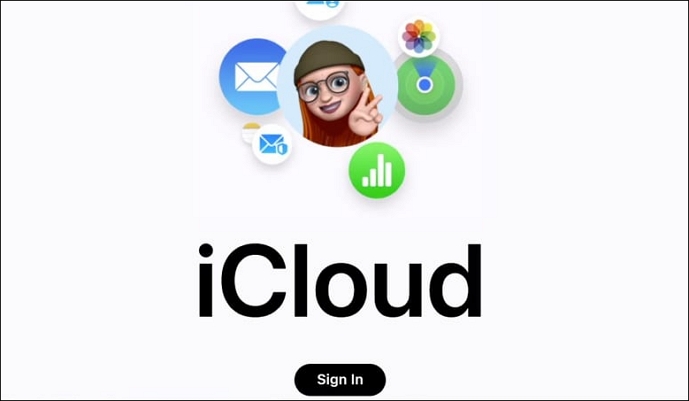
Step 2. Enter the settings of your account.

Step 3. In the Advances settings section, click "Restore Files". If you want to recover other contents, you can click the corresponding button.

Note: Files that have been permanently deleted when they are not in iCloud backup. However, try to restore them with the first method. If you lost some photos and want to recover them with iCloud, check this passage to learn more.
How to Recover Deleted Photos from iCloud on Mac
Photo recovery is not a challenge anymore, especially when you have an iCloud backup. Learn how to recover deleted photos from iCloud on Mac here.
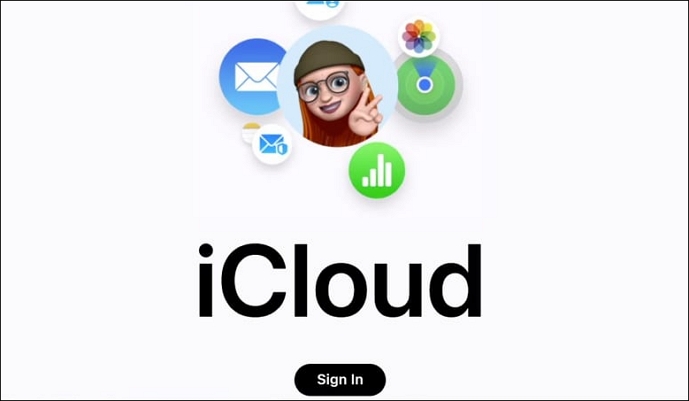
Although we have learned how to recover deleted files on Mac without Time Machine, you should back up your files frequently to avoid data loss. You are not that lucky to find data loss in time and use data recovery software to recover them. The longer the files are deleted, the more challenging it can be to recover them.
Do you have more questions about deleted file recovery without Time Machine? This part will be your last chance to learn more:
1. Can I recover deleted files on macOS Ventura without Time Machine?
You can recover deleted files on macOS Ventura without Time Machine backup. You can recover deleted files with Trash's put-back option and macOS Undo option, and you can check iCloud backup to find deleted files. Try data recovery software if you cannot find deleted files using the mentioned methods.
2. What is the best way to recover deleted files without a Time Machine backup?
We recommend you recover deleted files with EaseUS Data Recovery Wizard for Mac:
3. Can I recover deleted files from my Mac without the software?
If you don't want to recover deleted files on Mac without software, you'd better have a Time Machine backup. If you don't have any backups, maybe you can try to check the Trash folder and iCloud backup. If you cannot find anything useful in the Trash folder and backups, you should download a data recovery tool for help.
4. What are the free methods to recover deleted files on Mac?
You have many free methods to recover deleted files on Mac:
Was This Page Helpful?
Brithny is a technology enthusiast, aiming to make readers' tech lives easy and enjoyable. She loves exploring new technologies and writing technical how-to tips. In her spare time, she loves sharing things about her game experience on Facebook or Twitter.
Dany is an editor of EaseUS who lives and works in Chengdu, China. She focuses on writing articles about data recovery on Mac devices and PCs. She is devoted to improving her writing skills and enriching her professional knowledge. Dany also enjoys reading detective novels in her spare time.
EaseUS Data Recovery Wizard Pro has a reputation as one of the best data recovery software programs on the market. It comes with a selection of advanced features, including partition recovery, formatted drive restoration, and corrupted file repair.
Read MoreEaseUS Data Recovery Wizard is a powerful system recovery software, designed to enable you to recover files you’ve deleted accidentally, potentially lost to malware or an entire hard drive partition.
Read MoreEaseUS Data Recovery Wizard is the best we have seen. It's far from perfect, partly because today's advanced disk technology makes data-recovery more difficult than it was with the simpler technology of the past.
Read MoreEaseUS Data Recovery Wizard Pro has a reputation as one of the best data recovery software programs on the market. It comes with a selection of advanced features, including partition recovery, formatted drive restoration, and corrupted file repair.
Read MoreEaseUS Data Recovery Wizard is a powerful system recovery software, designed to enable you to recover files you’ve deleted accidentally, potentially lost to malware or an entire hard drive partition.
Read MoreRelated Articles
Where Are Photos Stored on Mac | Find and Recover Photos
![]() Dany/Feb 25, 2025
Dany/Feb 25, 2025
How to Delete Messages on Mac/MacBook (Tutorial)
![]() Jaden/Feb 25, 2025
Jaden/Feb 25, 2025
Backup Mac to iCloud: How to Use iCloud to Back Up MacBook Air/Pro
![]() Jaden/Feb 25, 2025
Jaden/Feb 25, 2025
How to Fix First Aid Could Not Unmount the Volume for Repair
![]() Jaden/Feb 25, 2025
Jaden/Feb 25, 2025
CHOOSE YOUR REGION
Start Your Free Trial!
Sign up to our newsletter, stay updated on news and exclusive offers from EaseUS. Don't worry, if you change your mind, you can unsubscribe at any time, free of charge. We value your privacy (Privacy Policy).
Start Your Free Trial!
Sign up to our newsletter, stay updated on news and exclusive offers from EaseUS. Don't worry, if you change your mind, you can unsubscribe at any time, free of charge. We value your privacy (Privacy Policy).