How to Recover Unsaved Corel Draw File [Step-by-Step]
Jaden updated on Sep 29, 2024 to File Recovery | How-to Articles
This tutorial will tell you how to recover an unsaved CorelDraw file. If you didn't save CDR files or your CDR files become corrupted, follow the steps in this article to recover the unsaved CDR files.
CorelDRAW is a popular editor that generates CDR files. Images, text, lines, and colors are common project elements in a CDR file. The CDR format's adaptability enables generating a wide range of documents.
However, a CorelDRAW file can become corrupt at times, especially if the file has been unsaved and the program stucks. Here, we will discuss several options that will assist you in learning how to recover unsaved CorelDraw files and restore corrupted CDR files using a few basic ways.
If you have lost some unsaved CorelDraw files due to unintentional deletion, hard drive formatting, virus attack, or other reasons, you should seek the assistance of a professional file recovery tool - EaseUS Data Recovery Wizard.
This powerful tool can recover unsaved files in Windows 11/10/8/7 in various formats, including Word, Excel, PPT, PSD, and others. You can recover unsaved CorelDraw file with the recovery software by following the steps outlined below:
Step 1. Launch EaseUS Data Recovery Wizard on the computer. Choose the disk where you lost the unsaved CorelDraw files, and click "Scan for Lost Data".

Step 2. You'll see the Path and Type tab on the left side, click "Type" and "Unsaved Files". You can double-click the folder to open it or click "Open". This unsaved file recovery software will help you easily recover unsaved CorelDraw files.
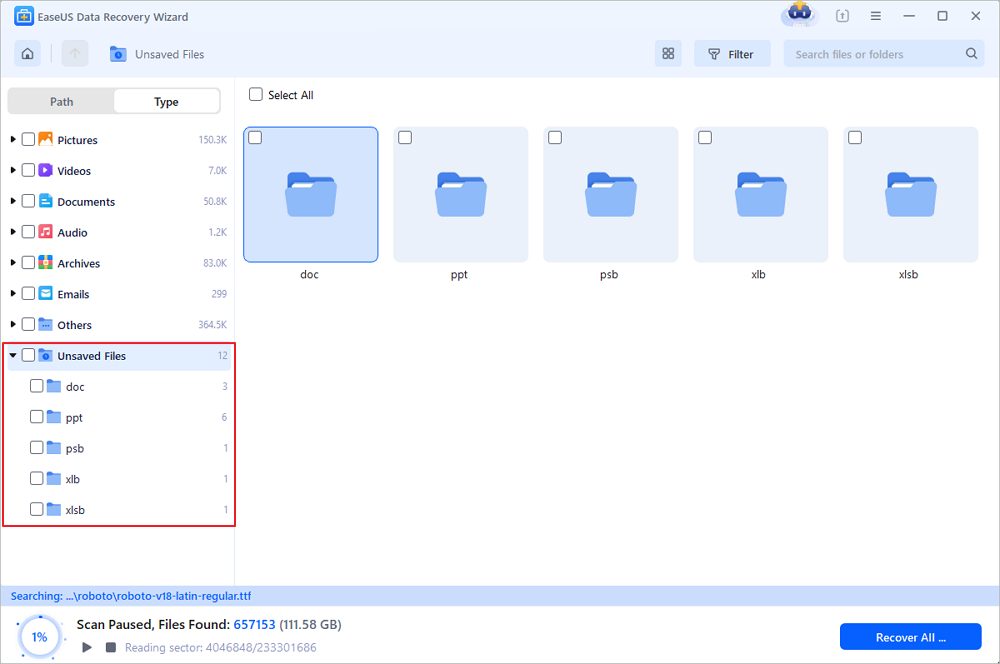
Step 3. Choose target files and click the "Preview" button. Then, click "Recover" to restore these unsaved CDR files. Be careful not to revert the recovered files to the original location, which may overwrite the file.
If you find this information helpful, please share it with others on social media to assist them in overcoming this common challenge.
CorelDRAW program includes a built-in backup tool that automatically stores a backup copy of your updated file at regular intervals. Thus, this solution will only work if the AutoSave Settings in CorelDRAW are enabled. The backup files are always saved in the same directory as the original CorelDRAW file.
Here are the steps:
Step 1. Navigate to the folder containing the previous version of the CorelDRAW file.
Step 2. Look for the file that begins with "Backup_of_filename>."
Step 3. Click on the file to open your CorelDRAW file.
When the cache folder is active, it temporarily saves running files to keep the system functioning smoothly. As a result, you will be able to find unsaved CorelDraw files here. If the previous approach does not work, you can retrieve the Temp file from the folder. The corrupted CDR file may have been saved there; if so, perform the following steps:
Step 1. Enter "%temp%" in the "Run" dialog box.
Step 2. Search for the.CDR extension in the folder.
Step 3. Place this file on the desktop and Change the file extension.CDR.temp to.CDR.
Step 4. Import it into DRAW now. You're finished. Check to see if the file has been retrieved.
How to Automatically Delete Temp Files in Windows 7/8/10/11
Do you need to delete some temporary files in Windows? Those stored in the temp folder are not needed and can be deleted. Read more >>
If the procedures described above fail to restore unsaved CDR files use the earlier version of the system's built-in CDR recovery option. You might try the methods below to recover your creations if you enabled them before the CorelDraw file loss.
Step 1. Locate and pick the folder containing the CDR files. Right-click on it and select "Restore previous versions".
Step 2. Choose a backup version from the Previous Versions tab and click "Open" to see if it's the right file for you.
Step 3. Locate your desired file and click "Restore" to get it.
[Solved] There Are No Previous Versions Available Windows 10/8/7
This post shows the way to fix there are no previous versions available issue and recover lost files.
Thanks to the dependable methods, you now know how to recover unsaved or corrupted CorelDRAW files. Unsaved CorelDRAW files can be readily recovered from Autosave and Backup. Additionally, you can recover corrupt CorelDRAW files using the temporary folder. In addition, to recover unsaved or corrupt CorelDRAW files, use an effective CorelDRAW Recovery software such as EaseUS Data Recovery Wizard.
Here are 4 additional questions about recovering an unsaved CorelDraw file. Check here for the answers.
1. How do I recover a lost CDR file?
If you did not empty the Recycle Bin after removing the CDR files, you can recover the CorelDraw files by following the procedures below.
2. Where are autosave files stored in Corel?
Auto-backup files are titled auto_backup_of_filename and can be saved anywhere you like. When you save a drawing, backup files are created. They are always titled backup_of_filename and saved in the same folder as the original drawing.
3. Where are CorelDRAW files stored?
Images, fills, typefaces, picture lists, photo frames, and templates are saved to the folders DocumentsCorelCorel Content[Content Type].
Related Articles
How to Recover Deleted Temp Files [Easy Ways]
How to Recover InDesign File [Tips for Windows 7/10/11]
[Solved] The Program Can't Start Because MSVCR110.dll Is Missing from Your Computer
[Solved] This Folder Is Empty on This PC/USB