Photoshop File Corrupted: How to Repair PSD File Without Any Effort
Tracy King updated on Jan 13, 2025 to File Recovery | How-to Articles
How to recover corrupted Photoshop files? Here are five solutions for PSD file repair. On Windows, you can fix corrupted Photoshop files with EaseUS file recovery software, AutoRecovery, temp files, and previous versions. To fix corrupt PSD files on Mac, you can restore from backups of Time Machine.
Did you lose important PSD files on your computer for no reason? Did the PSD file suddenly corrupt, and you couldn't open the PSD file with the following error messages:
Is it possible to restore and repair corrupted PSD file on your PC or Mac? There are several ways you can try to repair PSD files.

When you have trouble opening or restoring a corrupted PSD file, relax! We are here to help! We provide you with the most effective photo repair software – EaseUS Fixo Photo Repair. If your lost or corrupted PSD files are less than 2GB, you can directly apply the photo repair tool for PSD file repair.
By using the powerful PSD repair software from EaseUS, you can restore lost, deleted, formatted, or even corrupted PSD files in a jiffy with a few simple clicks on all Windows systems (Windows 10/8/7, etc.). This file repair software will greatly help you restore all of your lost Adobe Photoshop CC 2019/2018/2017/2016 files or any other images, videos, audio, and documents without effort.
Besides, EaseUS Fixo is also good at file repair. You can use it to repair corrupt videos and documents efficiently.
✨Step 1. Download, install and luanch EaseUS Fixo Photo Repair
Download Fixo in official ways and launch it. Select "Photo Repair" > "Add Photos" to fix the damaged images from a local disk or external hard drives.
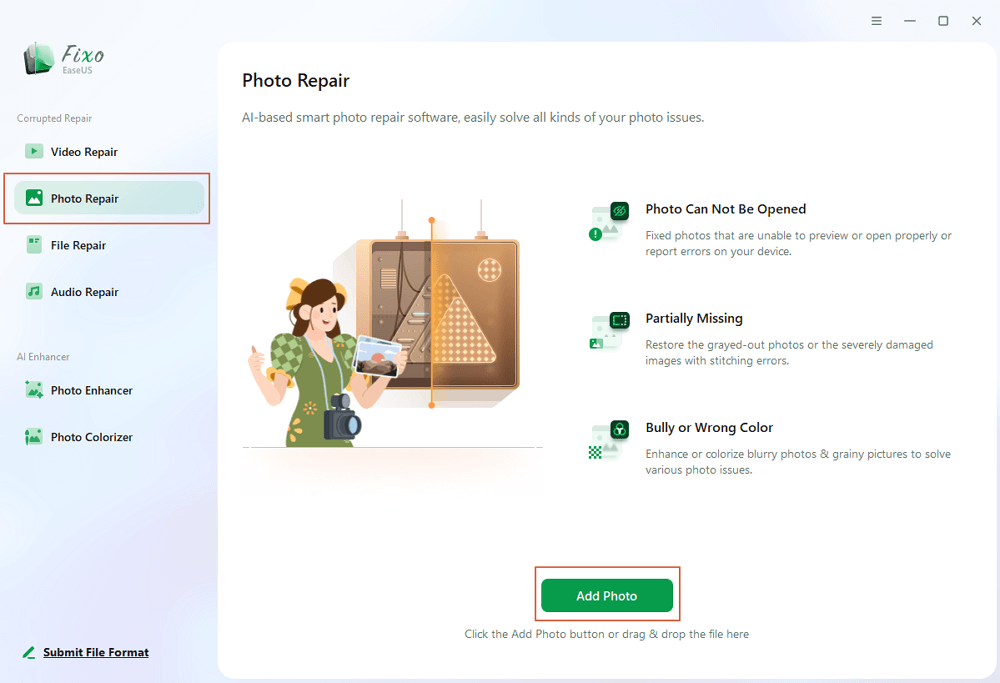
✨Step 2. Start the photo repair process now
If you have uploaded multiple pictures at once, it is better to click "Repair All" to fix all the photos in this list at once. By the way, it is also okay to repair a single photo, just choose "Repair" after finding the photo you want to fix.
✨Step 3. Preview and save the images
Preview the repaired photos by clicking the eye icon. Click "Save All" to save these photos, and you can choose "View Repaired" in the pop-up window to quickly locate these repaired items.
After this, you can try to reopen and use the repaired PSD files in Adobe Photoshop. If you don't want to use third-party PSD file repair software, move to the following methods.
If Photoshop abruptly crashes or closes while you are working on a document, causing that document to become corrupt, you may perform Photoshop corrupted file recovery with the AutoRecovery feature.
Autosave in Photoshop saves your work at a fixed frequency. Once it is enabled, you have a chance to repair corrupted and unsaved Photoshop files.
Step 1. First, check if Autosave has been accidentally enabled. Open the PS application and click "Edit" at the top toolbar. Click "Preferences > File handling".
Step 2. Check the box for "Automatically Save Recovery Information Every xx Minutes".
Step 3. After this setting, you can find the autosave files in:
C:/Users/UserName/AppData/Roaming/Adobe/AdobePhotoshopcc*year*/AutoRecover/
Step 4. Select the version you need to restore corrupted PSD files.
If the Photoshop files have become corrupted due to the abrupt crash of Adobe Photoshop or Windows system, you can try to restore the corrupted PSD files by using the temp files.
Step 1. Go to C:\Users\UserName\AppData\Local\Temp\ to open the temp files folder. Or, you can input %temp% in the Search box to open the Temp folder.
Step 2. Find the temp files similar to your corrupted Photoshop files. You can sort temporary files in chronological order so that you can quickly find the PSD files you want.
Step 3. Change the file extension from .temp file into .psd.
Step 4. Open and restore the Photoshop files.
Another useful way to fix a broken Photoshop file is to retrieve an earlier version of it. Note that this solution works only if you have turned on the File History function on Windows that backs up your personal files continuously.
Step 1. Right-click the corrupted or damaged PSD file and select the option "Restore previous versions".
Step 2. Find an earlier version of the damaged or corrupted PSD file, then select "Restore".
Step 3. Click "Restore" to confirm the order.
Step 4. Run Photoshop and open the restored PSD file again. Click "OK" when a message pops up to warn that some text layers containing fonts are missing.
Step 5. Check all layers and remark the lost part with layers and save them as a new PSD file.
The above four solutions are for fixing damaged Photoshop files on Windows 10 or new Windows 11. Check the guides below to learn how to repair corrupted PSD files on Mac with Time Machine.
Step 1. Connect the external hard drive for backup to your Mac. Run Time Machine.
Step 2. From the backup files, find the recent Photoshop files you need to restore.
Step 3. Click "Restore" to ger corrupted Photoshop files back on Mac.
When Photoshop files get corrupted, there are a few things you can do for file repair. Take any methods here to try out. While they are not guaranteed to be 100% effective, these solutions may save your work by allowing you access to the latest version of a document.
Use the EaseUS Photo repair tool for corrupted PSD file repair. It's competent to repair damaged, broken, and corrupted Word, Excel, PPT, and PSD documents, as well as photos and videos of various types.
Here are more troubleshooting tips for Photoshop corrupted file repair.
If your PSD file is severely damaged or corrupt, then you cannot access or open the PSD file. PSD files can be corrupted for many reasons, including:
Any corruption or damage in the PSD file prevents you from opening the PSD file. You need to use PSD file repair software or PSD repair solutions to fix corrupt PSDs first; then you can open a PSD file.
How do I repair a corrupted PSD file? There are four possible ways to help you fix damaged Photoshop files:
If neither works, use a professional PSD repair tool to restore Adobe Photoshop PSD.
You can use a reliable online Adobe Photoshop repair tool to fix corrupted PSD files without downloading any desktop program. EaseUS Online Photo Repair would be a great choice. Here are the steps you need to follow:
How to open a PSD file? The best program to open and edit PSD files are Adobe Photoshop and Adobe Photoshop Elements, as well as CorelDRAW and Corel's PaintShop Pro tool. There are different versions of Photoshop available for users to download. Other Adobe programs can use PSD files, too, like Adobe Illustrator, Adobe Premiere Pro, and Adobe After Effects.
You can use some open-source alternatives to Photoshop to open a PSD file. Or you can use other commercial PSD editing software to open and edit PSD files without Photoshop.
For an open-source tool, GIMP is a good choice. It can open PSD files and even preserve layer information. It provides some modification features to edit PSD files. If you are interested, you can download and try it.
Related Articles
How to Delete Bulk Emails in Gmail [Ultimate Guide]
Recover Hidden Files From External Hard Disk
How to Recover Deleted Items in Outlook for Windows(2025)
Image Not Found? Restore Images Not Being Displayed