Can't Save Excel File on Mac | Common Errors and Solutions (2025)
Jaden updated on Jan 09, 2025 to Mac File Recovery | How-to Articles
Can't save an Excel file on Mac? If you use Excel frequently, you've experienced difficulties while saving at some point. This post will explain why you can't keep your files on Mac and how to fix the problem. You can get help from this page.
Does one have a solution to this? Just can't seem to save Excel files to Mac - I've been looking through the forums but had no luck. Not sure what the issue is. I've been using Excel for years, and now the system has changed. Does Microsoft now require you to only use OneDrive to save all your files? The save as button doesn't work. The save on Mac doesn't work. Excel was updated two days ago, so it should be the current version. There is no check for updates button under help. Can only save to one drive, which I can't find on my computer ... plus I don't want to use OneDrive.
If you are one of the users who can't save excel file on Mac, read this tutorial carefully and attempt the four methods listed below.
However, why can't you save documents or Excel files on your Mac? You can refer to the list of problems below to see which one applies to your scenario.
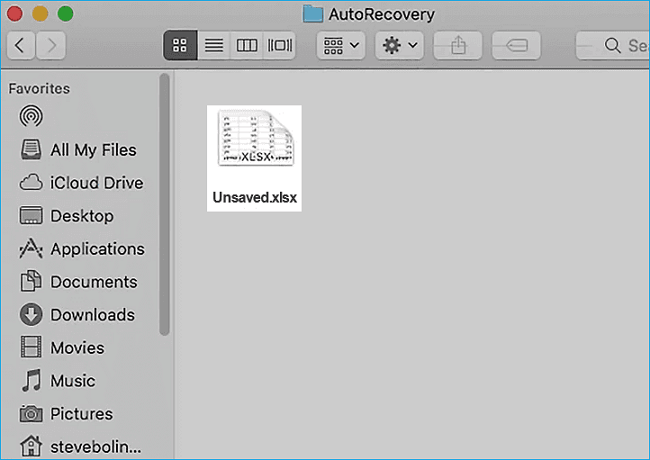
3 Methods: Recover Unsaved/Lost Excel File on Mac
This article introduces two ways to help you recover lost unsaved Excel file documents on Mac from the Temporary folder and AutoSave. Read more >>
Let us learn the ways and repair "can't save excel file on Mac". Before that, don't forget to mark this passage by sharing it on Facebook, Twitter, or SNS.
We strongly recommend purchasing outstanding data recovery software if you want to restore or repair a corrupted Excel file on Mac or an unsaved Excel spreadsheet. There's no need to spend hours manually extracting Excel documents from backups or visiting auto-recovery folders just to find nothing!
A robust tool - EaseUS Data Recovery for Mac can help you retrieve unsaved Excel files no matter which macOS version and Microsoft Office you are using.
Download the software and follow the three-step instructions below.
Step 1. Select the disk
Launch EaseUS Data Recovery Wizard for Mac, hover the mouse over the device where you lost an unsaved file, and click "Search for lost files".
Step 2. Choose unsaved documents
After the scan, click "Type", and expand "Unsaved Documents". Click the exact file type - Word, Excel, Powerpoint, Keynote, Pages, or Numbers you lost without saving.
Step 3. Preview and recover unsaved files
Double-click to preview your unsaved file, select the right version and click "Recover" to save the file to another secure location on Mac.
We also provide a video on recovering unsaved Excel files on Mac; take a look!
We've explored the various causes of your Excel's inability to save files on Mac. The following are the 4 fixes for this problem:
If your Mac's internet connection fails, Microsoft Excel will remain in the "Saving" state. You should begin by rebooting your router. When you restart your router, the temporary or cache memory it stores is cleared. Then, connect to a dependable Wi-Fi network or save the file offline.
Step 1. Click the "Control Center" button in the upper-right corner.
Step 2. Join a Wi-Fi network. From the same menu, select Wi-Fi Settings.
Step 3. Confirm the "Connected" status from the following menu with a green dot.
It's no secret that most antivirus apps can operate in the background to safeguard your Mac device, but if your Mac is getting older or running out of space, these apps might cause your computer to slow down, and you can't save Excel files on Mac.
Step 1. Start the device and go to the Spotlight search box.
Step 2. There, enter the name of your antivirus software.
Step 3. The name should show on the screen when you input it; click the icon, and it will display on the screen.
Step 4. When the program's interface appears on the screen, look for the term "Stop" or "Disable".
Step 5. On the confirmation screen, tap "Yes" or "OK."
Step 1. Navigate to the Mac menu bar and look for the antivirus symbol.
Step 2. A drop-down menu appears whether you right-click it or just left-click it.
Step 3. Click the desired function, such as "Disable" or "Stop", and if prompted for confirmation, select "Yes" or "Confirm."
Keep your MS Office up to date to get the most out of your experience with it. This ensures that your apps run smoothly and you have access to the latest features. The most recent Office suite version will also include the most recent security updates.
Microsoft Office update is set to automatic by default, so you should receive all updates automatically. You can, however, disable this option and update manually whenever you like.
Microsoft Excel not saving on Mac could be the result of an out-of-date app build. The company updates new app versions on a regular basis to add features and solve bugs. The Excel program is easily accessible through the Mac program Store. You can update it by following the procedures outlined below.
Step 1. Navigate to the Mac App Store.
Step 2. From the sidebar, select "Updates".
Step 3. Download and install the pending Microsoft Excel update.
Mac Software Update: How to Update Software on Mac [Automatically & Manually]
Updating Mac software requires understanding a few complex processes. Here's a complete guide on how to update software on Mac. Read more >>
If you don't have time to figure out what's wrong with your Excel, running it in Safe mode is best. Similarly, with the Mac Safe Mode, the Excel Safe Mode disables all add-ins that may cause problems with the application's usual operation. You can also use this method to see whether any third-party add-ins are causing problems in Excel.
To open Excel in safe mode, follow these steps:
Step 1. If you have Excel open, please close it.
Step 2. Select "All apps" from the Start menu.
Step 3. Choose "Excel". Hold down the Control key as the application loads.
Step 4. Excel will ask you if you wish to run it in safe mode. To proceed, select "Yes".
Step 5. Open your troublesome workbook and attempt to save it. If the procedure is effective, the annoying add-ins will be disabled.
To fix the users' "can't save Excel file on Mac" and recover Excel files that have not been saved on Mac, the AutoRecover feature of MS Office Excel is an excellent solution; however, if this does not work, you will require professional Data Recovery software, such as EaseUS Data Recovery Wizard for Mac, to recover your Excel files.
Here are 4 additional questions about "can't save excel file on Mac". Check here for the answers.
1. Why is Excel not allowing me to save files?
This error message indicates that you do not have enough free space on your main drive "document was not saved". Excel displays this error message if an unexpected incident interrupts the saving process, and this incident could be the crash of Excel or your system.
2. Why can't I edit an Excel file on a Mac?
One of the most common reasons why Microsoft Office won't let you edit on a Mac is that you're using an invalid or outdated license. You can validate your license by visiting portal.office.com in a browser.
3. How to recover deleted Excel files on Mac?
The simplest method for recovering deleted Excel files on a Mac is to use free data recovery software for Mac:
4. Why are my Excel files corrupted on Mac?
Related Articles
Mac TextEdit Recovery: Recover Deleted/Unsaved TextEdit Files
Best Video Repair Tool Mac [2025 Recommended]
4 Ways to Recover Deleted Files on macOS Ventura [2025 Tips]
How to Repair Bad Sectors on External Hard Drive Mac Without Losing Data