How to Recover Videos from iCloud | Safe & Fast
Dany updated on Jul 02, 2025 to Mac File Recovery | How-to Articles
Accidentally remove videos on your Mac or iPhone? Don't worry! You can read this passage and recover videos from iCloud with EaseUS Data Recovery Wizard for Mac or from iCloud's official website. Start reading now and find detailed tutorials!
iCloud is a handy tool supported by Apple that helps iPhone, iPad, and Mac users back up or sync files. Every Apple ID can enjoy 5 free GB of iCloud storage space. However, it is recommended that you pay more money for extra iCloud space if you have multiple Apple devices and need to back up large files like videos.
If you have enabled iCloud backup before, it's possible to recover videos from iCloud after accidental deletion, failed macOS update, corrupted OS, etc.
In this passage, we'll guide you on how to recover deleted videos from iCloud backup in 2 ways.
When you lose essential videos from your Mac, you should check the Trash folder first. If you cannot find useful items in Trash and are not sure iCloud has backed up the deleted videos, it's recommended to apply EaseUS Data Recovery Wizard for Mac.
EaseUS recovery tool can help you recover deleted videos from iCloud with simple steps. Besides videos, it's also possible to restore a Mac from iCloud with EaseUS data recovery software, including photos, contacts, Notes, etc.
If you cannot find anything useful from iCloud, this software can also scan the local disk and external hard drives. Recovering deleted videos on Mac internal hard drive, USB flash drive, and external hard drive can be possible with this software.
Check the following guide to restore deleted videos from iCloud backup on Mac with the EaseUS iCloud recovery tool:
Step 1. Choose iCloud Recovery
Select the iCloud tab from the left list, choose the "Recover data from iCloud account" option to recover your videos, and click "Next" to log in to your iCloud account.
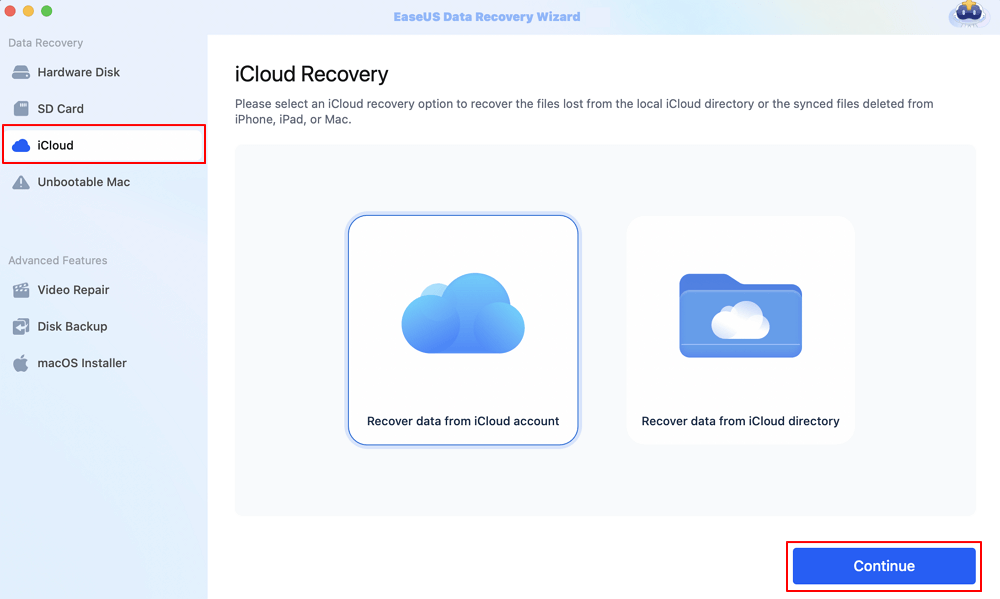
Step 2. Choose the "Photos" category
EaseUS software will quickly scan all the recoverable data from your iCloud account. Check the "Photos" category, and click the "Next" button.
Step 3. Recover videos from iCloud
Select the videos you want to restore, click the eye icon to preview the details, and then click the "Recover" button to get them back.
Step 4. Save recovered videos
Choose a safe storage location on your Mac hard drive to save the recovered videos. You can also save the recovered videos to your cloud drives, such as DropBox, OneDrive, GoogleDrive, etc.
If you did not previously enable iCloud Backup or iCloud Photos, or if the videos were not included in your iCloud backup, recovery may not be possible through iCloud. In such cases, you can scan the local disk to find deleted videos on your Mac.
Please share this reliable iCloud video recovery method with more friends!
Besides restoring missing videos from iCloud with software, you can also visit the official website and redownload deleted MP4, MOV, and AVI files.
Follow the steps below to get back lost videos from the iCloud official website:
Step 1. Open Safari from Dock on your Mac, and visit iCloud's official website.
Step 2. Sign in with your Apple ID and password. Make sure you have logged in with the correct Apple ID that has backed up your videos before.
Step 3. To recover deleted videos, you should choose Photos to enter the iCloud Photos interface.
Step 4. Look for the "Recently Deleted" album; you can recover the videos to the original location. You can also download the videos on your Mac.
Keep in mind that iCloud Photos will only store videos in the Recently Deleted album for 30 days. They are erased permanently from iCloud after 30 days.
It is hard to recover permanently deleted files from iCloud, and you should back up video files frequently to avoid data loss in the future.
Don't forget to try EaseUS Data Recovery Wizard for Mac to restore missing files.
Check more tips for iCloud video recovery in this part:
1. Can I recover permanently deleted videos from iCloud?
Can I recover permanently deleted videos from iCloud? Files deleted from iCloud Drive and other apps during the last 30 days can be recovered on iCloud's official website, regardless of whether they were erased on the website or on a different device with iCloud Drive enabled. However, Files you permanently delete cannot be recovered or restored, but you can try data recovery software like EaseUS Data Recovery Wizard for Mac, which can scan multiple storage devices and restore missing files.
2. How do I recover videos from iCloud after 30 days?
You'd better try to find deleted videos from your Mac, iPhone, or iPad, or you can search for lost videos on the external backup disk. It's not possible to recover videos from iCloud after 30 days cause the video files will be removed from iCloud permanently.
3. Can I recover videos from my iPhone?
Sure, you can open your Photos app and check the Recently Deleted album to find accidentally deleted videos and photos. Or, you can check the iCloud drive and find missing videos.
Related Articles
How to Delete a File on a Mac [Four Plans Provided]
How to Openand Restore chat.db on a Mac with 4 Methods
How to Recover Data from M2 Chip Mac [2025]
APFS vs Mac OS Extended [Beginner's Guide]