- Video Recovery
- SD Card Recovery
- Recycle Bin Recovery
- Recover Data from USB
- Recover Deleted Emails
- Hard Drive Not Showing Up in Windows
- Recover Unsaved Word Documents
- Recover Deleted Files in Windows 10
- Recover Files from Virus Infected Hard Drive
- Best Free Photo Recovery Software
- Recover Files from Formatted Hard Drive
Are you wondering how to restore a Mac from iCloud? Modernized devices have different issues with convenience. Whether it's damaged HDDs, system issues, or virus infestations, there are several reasons you might require resetting your current Mac to its earlier version or sometimes to factory settings. Once the retrieval process is over, you will have to retrieve the files from its iCloud backup to your Mac.
iCloud provides you with a complete backup and possesses the add-on to retrieve all the files promptly. Therefore, you shouldn't be bothered by losing your major records, as iCloud can safeguard you from all these hassles. However, restoring a Mac from iCloud backup is hassle-free if you follow the method below.
Restore Mac from iCloud with iCloud Recovery Software
The MacBook users don't acknowledge that their data is stored in iCloud automatically. Irrespective of whether they save intentionally or not, they can obtain their files in iCloud anytime as Apple simplifies its Mac customers to protect their data. Therefore, it deters you from the loss of crucial information, crashes, or almost anything else.
EaseUS Data Recovery Wizard for Mac is a top-notch, user-friendly tool built to recover your lost files. In the digital era, losing important data from your Mac is intimidating. Whether it's treasured memories such as videos and photos or crucial files and contacts, unforeseen deletion traumatizes you a lot.
If you are in a hurry and need the tutorial right now, you can go to next part directly to restore your Mac with EaseUS iCloud recovery software. You'll need only a few simple steps to restore your Mac or MacBook.

With its robust features and simple interface, EaseUS provides a straightforward solution to recover permanently deleted files from iCloud, including photos, contacts, and personal files.
It recovers deleted files on Mac with iCloud in distinct data loss cases, such as formatting, HDD corruption, partition loss, deleting, operation error, etc.
EaseUS provides advanced recovery features, such as restoring data to cloud storage, retrieving data from unbootable devices, and more. Download this professional data retrieval software now! If you like the information given above, kindly share it with your friends on social media.
How to Recover Mac from iCloud with Software
In this part, we will provide detailed steps on how to recover Mac files from iCloud and how to enable iCloud on the Mac.
✨How to Restore Mac/MacBook from iCloud with Software:
With years of expertise retrieving misplaced, corrupted, or deleted files from different types of data storage devices, EaseUS Data Recovery Wizard for Mac can give you the maximum chance of retrieving misplaced files from iCloud. In this section, we will discuss how EaseUS seamlessly works with iCloud backup, making data retrieval a hassle-free experience for Mac users. All you have to do is install this professional data retrieval software on your MacBook and go through the steps below to conduct recovery:
✅Step 1. Opt for iCloud Recovery
Choose the "iCloud" tab from the left side of the screen, hit the "Recover data from iCloud account" option to restore your Mac data, and select "Next" to log into your iCloud account.
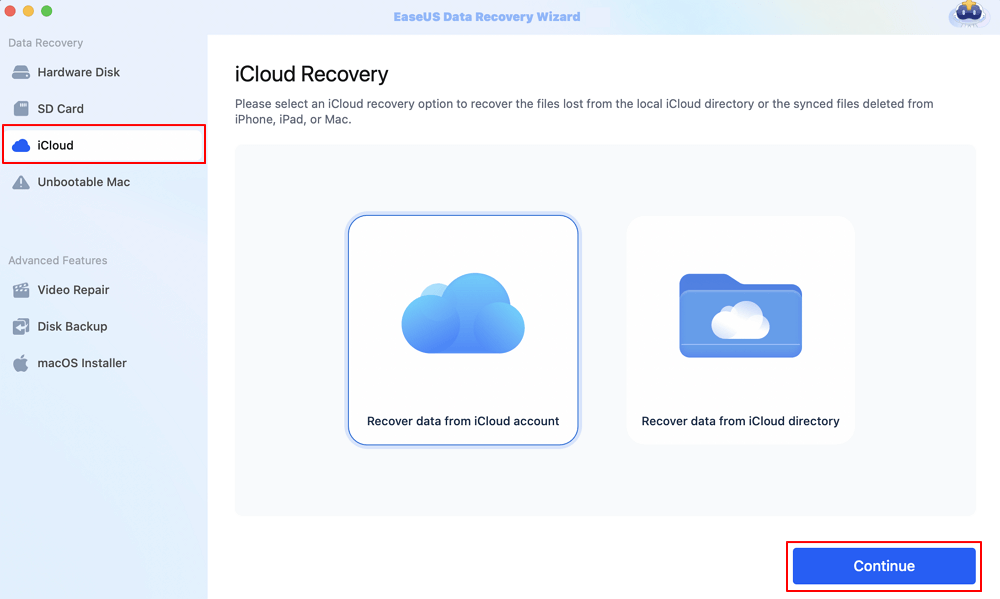
✅Step 2. Opt for the iCloud Drive Category
EaseUS will instantly scan the retrieval data from your iCloud account, tick the "iCloud Drive" category, and hit the "Next" button. You can also easily restore iCloud photos on Mac with this iCloud recovery software.
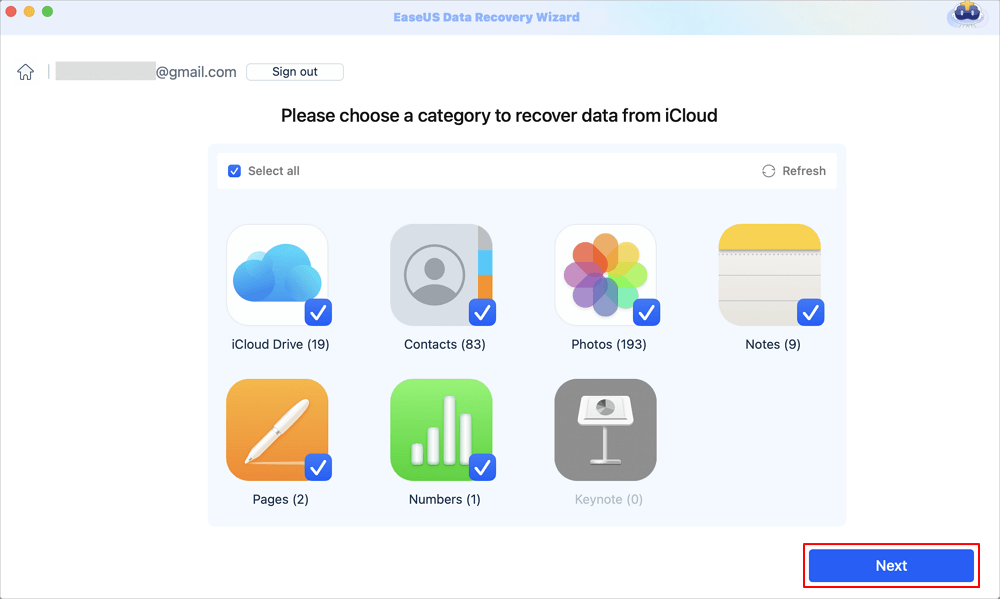
✅Step 3. Restore Mac from iCloud
Choose the files you would like to retrieve, hit the "eye" symbol to preview the details, and hit the "recover" button to restore them.

✅Step 4. Save Retrieved Mac Files
Opt for a protected storage location on your MacBook HDD to store the retrieved data. You may also save those restored files to your cloud drives, including OneDrive, Dropbox, and Google Drive.
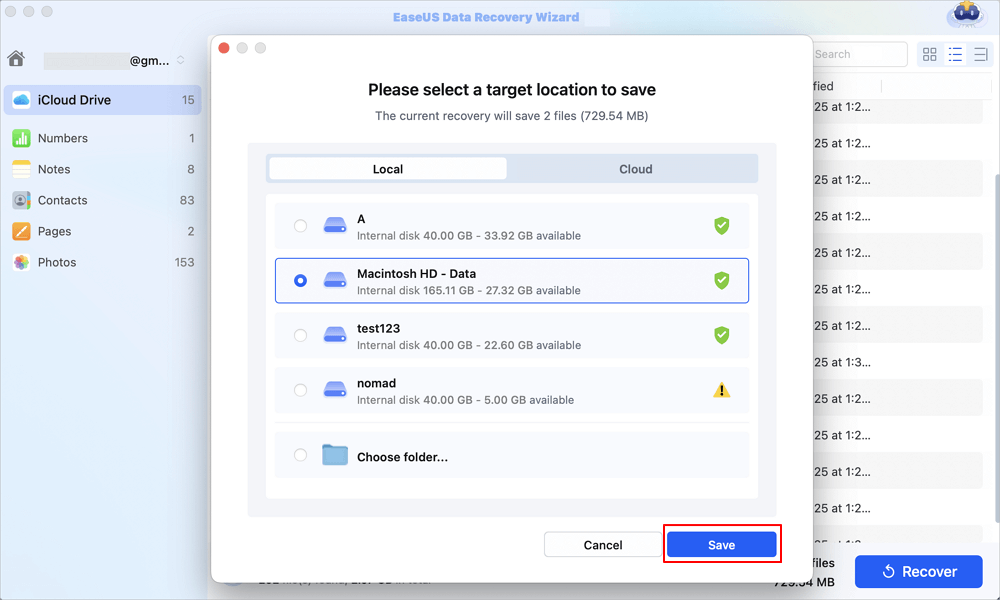
You can share this Mac iCloud recovery software on social media to help them restore Mac data easily!
Do you know the retrieved MacBook from iCloud shifts every data and information on a new MacBook? It's none other than an add-on to iCloud. Navigating to a fresh device and recovering different types of data manually is known to be a time-consuming process. But you shouldn't fret anymore! Prior to retrieving your Mac using iCloud, you have to set it up.
✨How to Set Up iCloud Backup:
These are the steps to follow:
Step 1. Navigate to the "Apple" menu > Select "System Preferences" or "System Settings".
Step 2. Hit "Apple ID" > Opt for "iCloud" from the left-hand panel.
Step 3. Check the "iCloud Drive" box. Then, hit "Options" and opt for the items you would like to be kept on your iCloud drive, including your MacBook's document folders and desktop.

You're given only 5GB of space by default, which is insufficient, mainly when you're using iCloud on several devices. You can quickly upgrade your iCloud to iCloud along with any of your Apple devices, as it provides a maximum of 2TB of iCloud space for users.
| 💡Note: You can also perform iCloud recovery and restore your Mac via iCloud's official website. |
Summary
You may restore your Mac's data from a backup in several ways, depending on what you require to be restored. You have three alternatives for recovering your backup: utilizing Time Machine, iCloud, or third-party apps and cloud-based solutions. As this post has covered the optimal method for restoring a Mac from an iCloud backup, the most crucial thing to remember is to periodically back up your Mac.
Ultimately, nothing will be recoverable if there is no data backup! Among the best options for rescuing a Mac from iCloud is the EaseUS Data Recovery Wizard for Mac. To retrieve the overwritten data, all you have to do is adhere to the previously given methods, no matter whenever or wherever you are. Download this professional software today!
Mac Recovery from iCloud FAQs
These are the best FAQs to consider to understand Mac recovery processes:
1. Can I restore my MacBook from iCloud?
It's possible to retrieve your MacBook from iCloud with the below-mentioned steps:
- Launch "System Preferences" on your Mac and hit "iCloud."
- Hit the "Restore" button adjacent to "Restore files from iCloud."
- Opt for the files you would like to restore and hit "Download."
2. How do I restore a Mac from iCloud without software?
Follow the steps below to restore a Mac from iCloud without software:
- Link your device to your Mac.
- In your Mac's Finder, opt for the device in the "Finder" sidebar.
- Hit "General" in the button bar.
- Hit "Restore backup."
- Opt for the "Backup pop-up" menu, opt for the backup you would like to retrieve to the device and hit "Restore."
3. What is the best iCloud recovery software?
EaseUS Data Recovery Wizard for Mac is among the top-rated iCloud recovery programs on the market right now. With this program, you will have the smoothest possible opportunity to find the documents that you believe to have been kept in iCloud.
Was This Page Helpful?
Cedric Grantham is a senior editor and data recovery specialist of EaseUS. He mainly writes articles and how-to tips about data recovery on PC and Mac. He has handled 10,000+ data recovery cases and is good at data recovery of NTFS, FAT (FAT32 and ExFAT) file systems, and RAID structure reorganization.
Dany is an editor of EaseUS who lives and works in Chengdu, China. She focuses on writing articles about data recovery on Mac devices and PCs. She is devoted to improving her writing skills and enriching her professional knowledge. Dany also enjoys reading detective novels in her spare time.
-
EaseUS Data Recovery Wizard is a powerful system recovery software, designed to enable you to recover files you’ve deleted accidentally, potentially lost to malware or an entire hard drive partition.
Read More -
EaseUS Data Recovery Wizard is the best we have seen. It's far from perfect, partly because today's advanced disk technology makes data-recovery more difficult than it was with the simpler technology of the past.
Read More -
EaseUS Data Recovery Wizard Pro has a reputation as one of the best data recovery software programs on the market. It comes with a selection of advanced features, including partition recovery, formatted drive restoration, and corrupted file repair.
Read More
Related Articles
-
Help! Mac Trash Bin Won't Let Me Empty it, How to Fix?
![author icon]() Jean/Mar 07, 2025
Jean/Mar 07, 2025 -
How to Mount a Seagate Hard Drive on a Mac [Wihout Data Loss]
![author icon]() Brithny/Nov 27, 2024
Brithny/Nov 27, 2024 -
How to Restore Contacts from iCloud to Mac [with Step-by-Step Tutorial]
![author icon]() Brithny/Feb 25, 2025
Brithny/Feb 25, 2025 -
Fix Slow External Hard Drive on Mac
![author icon]() Jean/Feb 25, 2025
Jean/Feb 25, 2025