Start Your Free Trial!
Sign up to our newsletter, stay updated on news and exclusive offers from EaseUS. Don't worry, if you change your mind, you can unsubscribe at any time, free of charge. We value your privacy (Privacy Policy).
Table of Contents
![]() About the Author
About the Author
![]() Reviews and Awards
Reviews and Awards
Contacts may vanish from the iPhone, which is one of the most ordinary practices after you reset & update the device. Also, you may delete a specific contact unintentionally. Luckily, there are a few ways to restore contacts from iCloud to Mac.
Apple offers multiple authorized techniques to facilitate hassle-free contact recovery from iCloud. However, you will discover that you need help with the security of the current iPhone data or retrieve only the contacts you want on your iPhone. As a result, a more intuitive method is currently required.
Data on Macs, including contacts, can easily be wirelessly backed up using Apple iCloud. But you may try EaseUS Data Recovery Wizard for Mac if you've created an iCloud backup and now wish to retrieve your contacts from iCloud, recover deleted messages on a Mac, and more.
Contacts from an iCloud backup can be more easily extracted and recovered with the help of this potent Mac data retrieval program. It is incredibly user-friendly; finishing the iCloud recovery procedure only takes a few quick clicks.
In the event of multiple data loss circumstances, this program is perfect for recovering contacts from iCloud without overwriting. It's simpler to use because you can see everything in the iCloud backup file and recover just the things you'd like. The main highlights of this powerful data recovery software are the following:
Check out the following steps to restore contacts from iCloud to Mac using EaseUS software:
Step 1. Choose iCloud Recovery
Select the iCloud tab from the left list, choose the "Recover data from iCloud account" option to recover your Contacts from, and click "Next" to log in to your iCloud account.
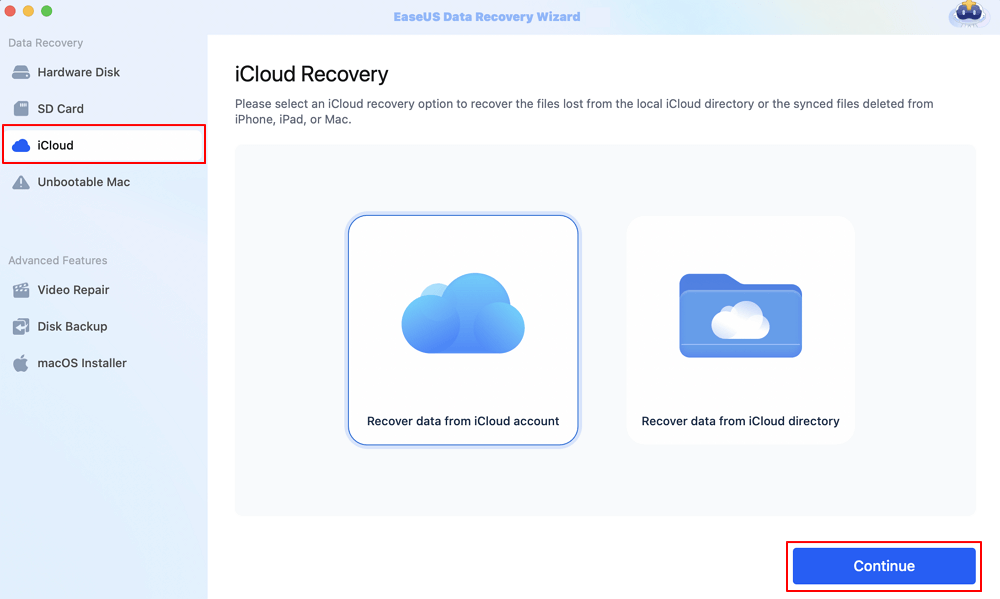
Step 2. Choose the "Contacts" category
EaseUS software will quickly scan all the recoverable data from your iCloud account. Check the "Contacts" category, and click the "Next" button.
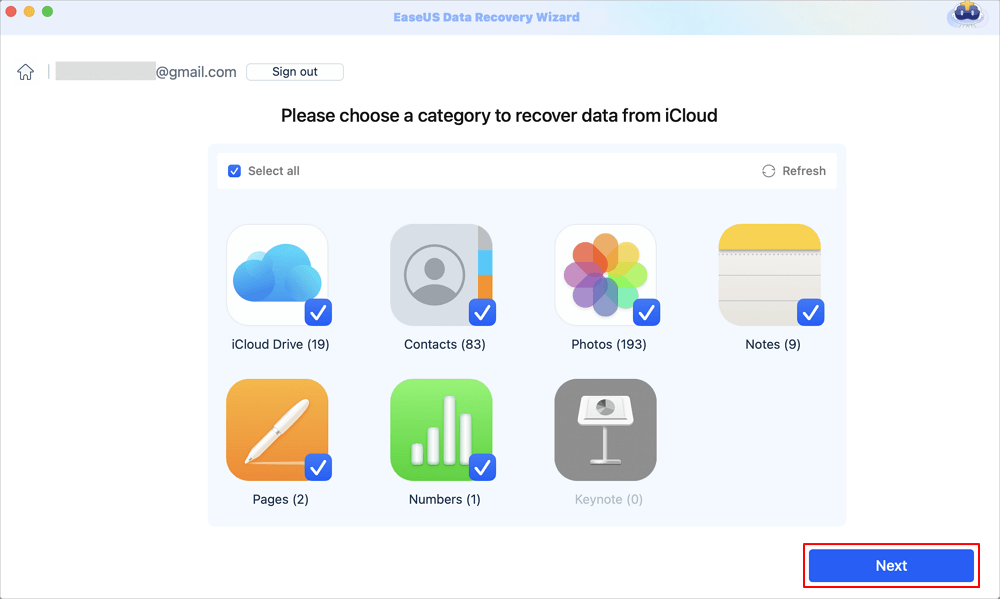
Step 3. Recover the contacts from iCloud
Click contacts to preview the details on the right. Select the contacts you want, then click the "Recover" button to get them back.
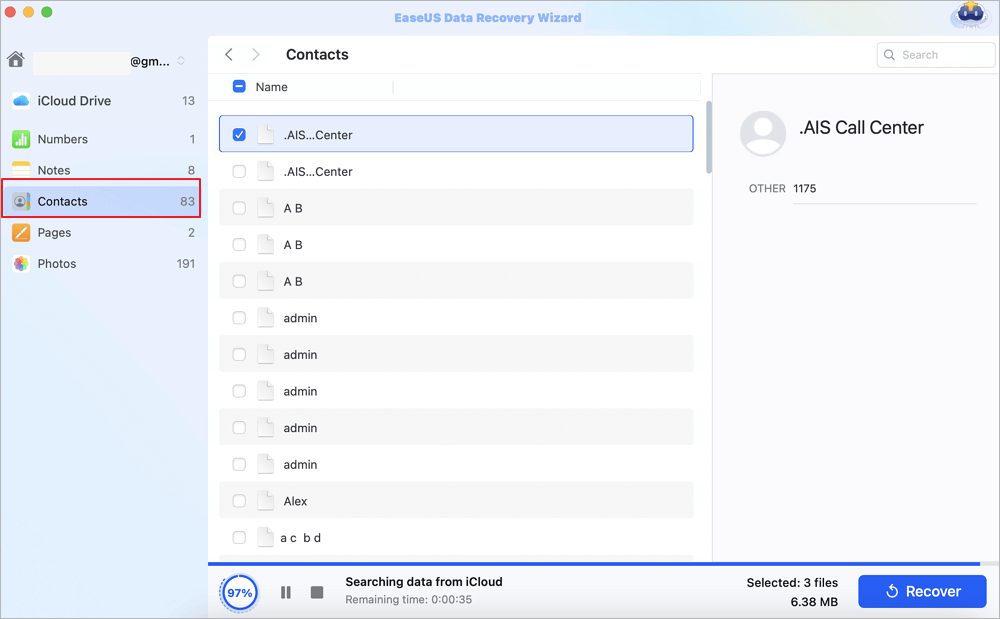
Step 4. Save recovered contacts
Choose a safe storage location on your Mac hard drive to save the recovered contacts. You can also save the recovered files to your cloud drives, such as DropBox, OneDrive, GoogleDrive, etc.
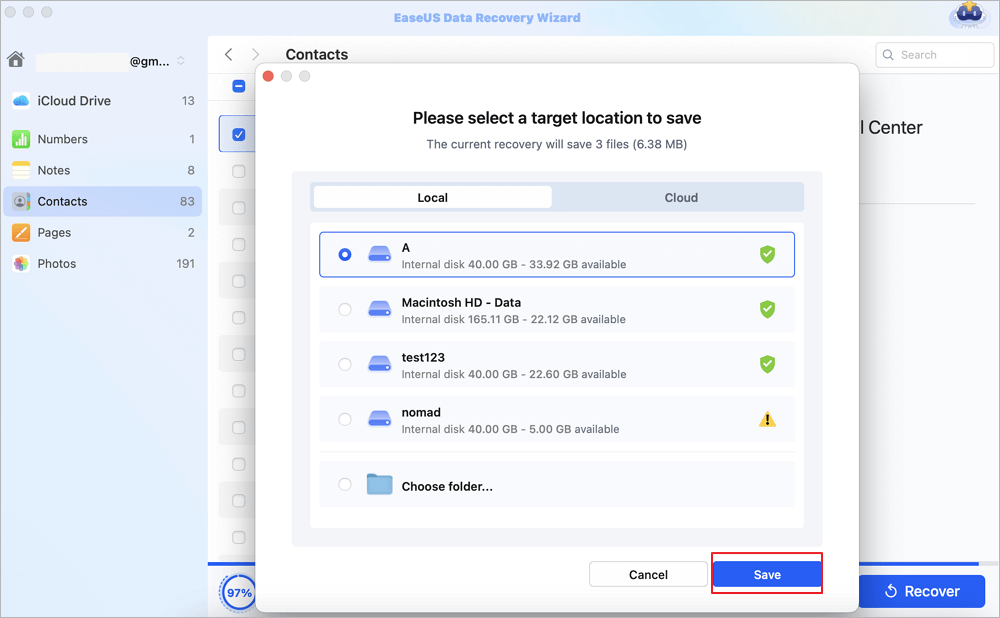
Share this article on social media to help others learn how to restore contacts from iCloud to Mac.
iCloud storage offers iOS users a cloud space to sync or backup contacts, videos, pictures, documents, and more for quick access. Therefore, if you have lost the contacts from your iPhone because of any issues, iCloud will likely still possess those contacts intact.
In today's article, we will discuss the best ways to recover contacts from iCloud to Mac and also the best software for restoring contacts.
You can quickly restore contacts from iCloud to Mac in the best possible ways below.
Step 1. Navigate to the iCloud website and enter your iCloud ID and password.

Step 2. Hit the "Settings" symbol once signed in. Otherwise, you may hit the "iCloud settings" directly at the top of the right corner.
Step 3. Search for the "Advanced section" at the bottom of the homepage. After that, opt for the "Restore Contacts" option.
Step 4. Hit "Restore" after selecting the necessary edition from the list of all iCloud backup packages sorted by backup time.
It can help you get contacts back after a factory reset iPhone.
In case your device is set to synchronize to iCloud, this option will be available for you. Since it lets you keep many things that your phone's small internal memory wouldn't typically hold, iCloud has become a handy feature for iPhone owners.
It implies that you may access the cloud and retrieve lost iPhone contacts. The steps are the following to use your iPhone to sync contacts from iCloud to iPhone:
Step 1. Navigate to the "Settings" app on your iPhone.
Step 2. After tapping your name, tap "iCloud".
Step 3. Hit "Show all under Apps using iCloud".
Step 4. Find "Contacts" in the list and turn it off.
Step 5. Select "Keep on My iPhone". Enable "Contacts" again.
Step 6. Hit "Merge", which will sync the contacts on iCloud with the ones on your device.
After the merging, your iCloud contacts should appear on your iPhone contacts screen next to your current contacts.
It might be rather distressing to lose your contacts. But your contact details are safe since iCloud continuously creates copies. iCloud protects you if you'd like to begin entirely with your contacts from the most recent backup or combine your phone numbers, friends, and family with an earlier backup. In case iCloud can't help retain the contacts on Mac, it would be better to download EaseUS Data Recovery Wizard for Mac for hassle-free contact recovery.
These are the FAQs to consider below to retrieve contacts from iCloud to Mac:
1. How do I restore my contacts from iCloud to my Mac?
You may additionally set up iCloud on your Mac to synchronize your contact list. Select Contacts by going to "Preferences > Internet Accounts > iCloud". This will back them up to your Mac and maintain them synchronized with your iOS devices (here, your iPhone). Therefore, any changes or additions to one of your contacts will affect the others.
2. How do I access my iCloud contacts on my Mac?
You can access your contacts on each of your gadgets and apply modifications to the contacts on any device you choose. Log in with the identical Apple ID on all your gadgets and enable Contacts under iCloud settings.
Was This Page Helpful?
Brithny is a technology enthusiast, aiming to make readers' tech lives easy and enjoyable. She loves exploring new technologies and writing technical how-to tips. In her spare time, she loves sharing things about her game experience on Facebook or Twitter.
EaseUS Data Recovery Wizard Pro has a reputation as one of the best data recovery software programs on the market. It comes with a selection of advanced features, including partition recovery, formatted drive restoration, and corrupted file repair.
Read MoreEaseUS Data Recovery Wizard is a powerful system recovery software, designed to enable you to recover files you’ve deleted accidentally, potentially lost to malware or an entire hard drive partition.
Read MoreEaseUS Data Recovery Wizard is the best we have seen. It's far from perfect, partly because today's advanced disk technology makes data-recovery more difficult than it was with the simpler technology of the past.
Read MoreEaseUS Data Recovery Wizard Pro has a reputation as one of the best data recovery software programs on the market. It comes with a selection of advanced features, including partition recovery, formatted drive restoration, and corrupted file repair.
Read MoreEaseUS Data Recovery Wizard is a powerful system recovery software, designed to enable you to recover files you’ve deleted accidentally, potentially lost to malware or an entire hard drive partition.
Read MoreRelated Articles
Missing Photos After macOS Ventura Update, Restore Pictures Now!
![]() Brithny/Feb 14, 2025
Brithny/Feb 14, 2025
How to Restore chat.db on a Mac with 4 Methods
![]() Brithny/Nov 27, 2024
Brithny/Nov 27, 2024
How to Repair Bad Sectors on External Hard Drive Mac Without Losing Data
![]() Jean/Nov 27, 2024
Jean/Nov 27, 2024
Best Ways: Install macOS on PC [New for 2025]
![]() Jaden/Jan 09, 2025
Jaden/Jan 09, 2025
CHOOSE YOUR REGION
Start Your Free Trial!
Sign up to our newsletter, stay updated on news and exclusive offers from EaseUS. Don't worry, if you change your mind, you can unsubscribe at any time, free of charge. We value your privacy (Privacy Policy).
Start Your Free Trial!
Sign up to our newsletter, stay updated on news and exclusive offers from EaseUS. Don't worry, if you change your mind, you can unsubscribe at any time, free of charge. We value your privacy (Privacy Policy).