6 Ways to Test Hard Drive Speed for Free [2025 🔥]
Brithny updated on Mar 28, 2025 to Partition Manager | How-to Articles
The speed of your computer depends on your hard drive and SSD. In this post, you are going to learn at least five ways to test your hard drive speed. In addition to the hard drive speed test, you can also learn how to check the hard drive condition with EaseUS Partition Master.
Most of us give a lot of weight to the CPU, RAM, and GPU when discussing performance. You can know the performance of your computer with free hard drive speed testing software. Here, I have listed five free hard drive speed testing software. Follow this guide to test hard drive speed for free.
EaseUS Partition Master Free offers a free feature enabling all Windows users to scan and test their disk speed with its DiskMark feature in just one simple click. Aside from testing hard drive speed, it also helps users evaluate their SATA SSD, M.2, and NVMe SSD disk speed. Moreover, users can even test their removable storage devices, like external hard drives, USBs, and all types of SD cards, using this software.
Features of DiskMark in EaseUS Partition Master:
Steps to Test Hard Disk Speed in 1 Click:
Step 1. Launch EaseUS Partition Master. And click the download button to activate the "DiskMark" feature under the "Discovery" section.
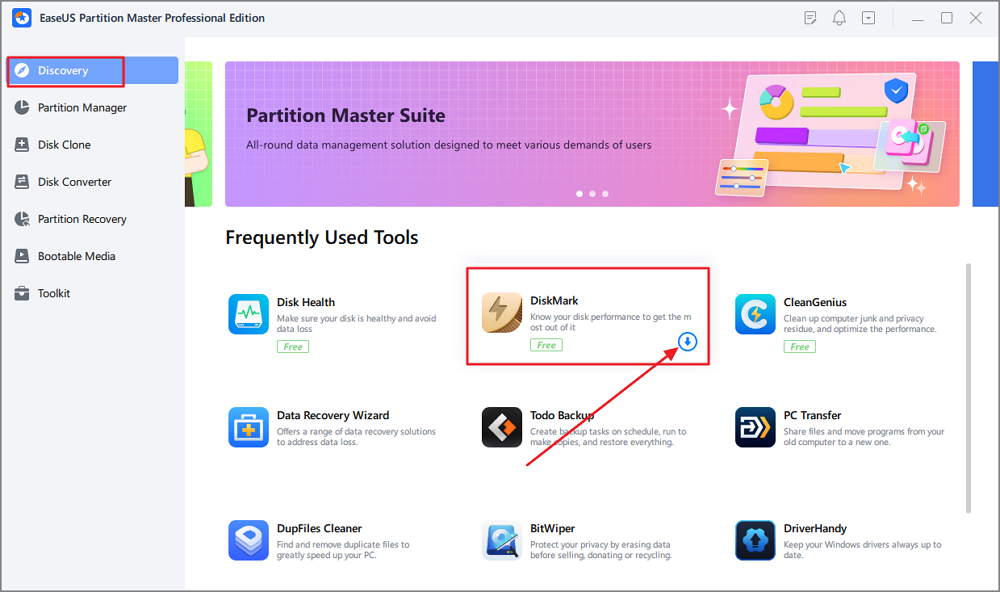
Step 2. Click on the drop-down box to choose the target drive, test data, and block size.
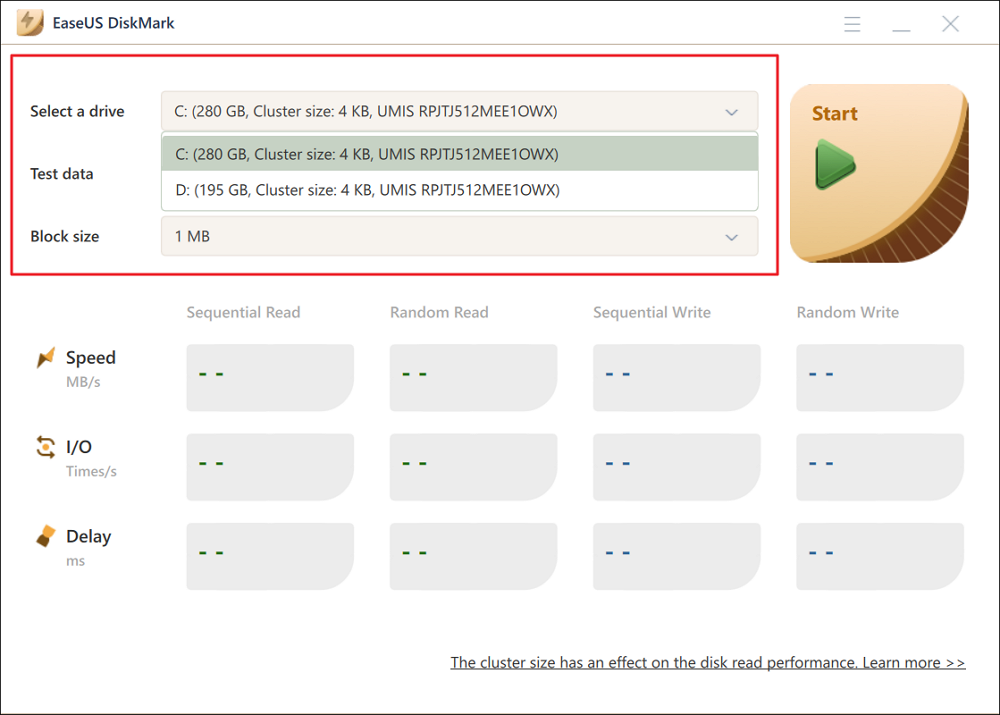
Step 3. Once everything is configured, click "Start" to begin the disk test. Then, you can see the Sequential or Random read/write speed, I/O, and Delay data.
Testing speed for SSD/Hard drive/SD card/Micro SD card/external hard drive and other devices can be easy using the tools mentioned in this article.
This free performance test software supports any drive mounted under Windows, including IDE drives, SCSI, RAID, USB key drives, SATA, networked shared drives, and external drives. PassMark PerformaceTEST measures the data transfer speed when reading or writing data to one or more disks. The speed at which data can be transferred between memory and a hard disk drive is a system's most important performance aspect.
Features of PassMark PerformaceTest include:
See Also: Disk Performance Test on Windows
If you want more comprehensive hard disk speed data, we recommend you run disk speed test with EaseUS Partition Master.
ATTO Disk Benchmark for Windows helps to measure storage system performance. It can check the performance in hard drives, solid-state drives, RAID arrays, as well as the host connection to attached storage. Use the tool that top drive manufacturers use to build and test drives.
Features of ATTO Disk Benchmark include:
How to test hard drive speed with ATTO Disk Benchmark:
Step 1. Download the hard drive speed tester and install it.
Step 2. Select the drive and click "Start".
Step 3. Wait for the test to complete, then check the results.
If you want a more visual presentation of the data, use EaseUS Partition Master and check the hard disk speed.
CrystalDiskMark is a simple HDD benchmark software that is compatible with Windows 10/8/7. You can use it to test the read and write performance of almost all storage devices, including hard drives and external hard disk drives like Seagate hard drives, SSDs, USB drives, and more.
Features of CrystalDiskMark include:
To use CrystalDiskMark to test hard drive speed, follow these simple steps:
Step 1. Download CrystalDiskMark and then install it.
Step 2. Select the following features:
Step 3. Click "ALL" to start the test.
Download EaseUS Partition Master to experience a more comprehensive hard disk speed test.
You can determine your SSD drive's performance with AS SSD Benchmark. It uses incompressible data because some SSDs show lower scores than if they compress their data. 4KB read and write scores, access times, and a final general overall score are displayed. The overall view can be changed to IOPS according to the user’s preference.
Features of AS SSD Benchmark include:
To test hard drive speed with AS SSD Benchmark:
Step 1. Download AS SSD Benchmark and install it.
Step 2. Select the drive and click "Start".
Step 3. Wait for the test to complete, then check the results.
By downloading EaseUS Partition Master, you can see a more accurate and intuitive picture of your hard drive speed.
HD Tune Pro is a utility with many functions. It can measure the drive's performance, scan for errors, check the health status (S.M.A.R.T.), securely erase all data, and much more.
Features of HD Tune include:
How to use HD Tune to test hard drive speed:
Step 1. Download and install HD Tune on your device.
Step 2. Run the application and click "Run Test."
Step 3. When the test is completed, check the result.
Share this article to help more friends.
These HDDs and SSDs hold immense importance because they are the operating system that your computer uses to run. The speed of your computer depends on your HDD/SSD. If they're slow, your computer will lag whether you have a high-performing CPU and memory. Thus, it's necessary to test your hard drive speed and speed it up with the solutions above.
For an instant and simple disk speed testing software, take EaseUS Partition Master as your first choice. It'll efficiently scan your device and give you an instant report of your disk.
It doesn't matter if you have more questions about testing hard disk drive speed. Here, we collected some hot topics about testing disk speed, and you can follow to find the desired answers below:
1. How can I test my disk speed?
Task Manager in Windows is a great tool for testing hard drive speed.
To open the Task Manager, press Ctrl+Alt+Del, or right-click the taskbar and select "Task Manager." Once you open the Task Manager, look for the "Disk" section. This will show you the read/write speed of your hard drive disk.
2. What is good disk speed?
The average speeds of HDD and SSD are different. Here is a list of average disk speeds in HDDs and SSDs, and you may take a view:
If your hard disk drive speed is below the data, try some tips on this page to speed up hard drives in Windows.
3. How to test SSD speed in Windows 10?
Once done, you'll be able to view the speed of your SSD on Windows 10.
Related Articles
How to Install Windows 11 from USB Step by Step
Free Download Kingston DT 101 G2 Repair/Format Tool
How to Manage Partitions with Disk Partition CMD in Windows 11/10?
6 Tips to Fix SD Card Slow Transfer Speed on Windows