Windows 10 Boot Repair Tool: 2025 Best Pickes🔥
Cici updated on Apr 28, 2025 to Partition Manager | How-to Articles
Are you facing issues with Windows Boot often? Then check out the extensive post on some of the best Windows 10 Boot Repair Tool that will help to fix Windows boot issues when your PC is stuck, or any data related to boot is corrupt. It will ensure you can get access to your PC without losing data.
A disk boot failure is a significant issue that prevents Windows 10 from loading correctly. When Windows does not boot, you may encounter a black or blue screen displaying an error message or code. So, this is where the Windows 10 boot repair tool or software comes in. It deals with boot issues and solves them with a few mouse clicks. EaseUS Software summarizes the eight best Windows 10 boot repair tools based on users' needs. Hope you can find the right one from them!
In this section, you can choose a boot repair tool that meets user needs and provides additional functionality, supported devices and systems, complexity, etc. Follow the reviews of several boot repair tools below to get the most suitable Windows 10 repair tool for your unbootable PC. Among all the repair tools, I highly recommend using EaseUS Partition Master as one of your must-have tools. It offers a more comprehensive repair program, and it is suitable for all levels of Windows users to apply and try.
If you found the overview of these Windows boot repair tools helpful, please share it with your friends online to help more people find the easiest and best boot repair tool.
This section will elaborate on some of the best, carefully curated Windows 10 boot repair tools by considering their features, advantages and disadvantages, repair success rate, product safety, and many other factors. Given below are the best Windows 10 Boot Repair Tools:
EaseUS Partition Master is a versatile disk management tool. It is dedicated to solving all hard disk related problems, including hard disk corruption, hard disk conversion and other problems. It assists you with any issues relating to the master boot code problem. It provides the "Rebuild MBR" and "Boot Repair" option to create a WinPE bootable disk and fix the errors.
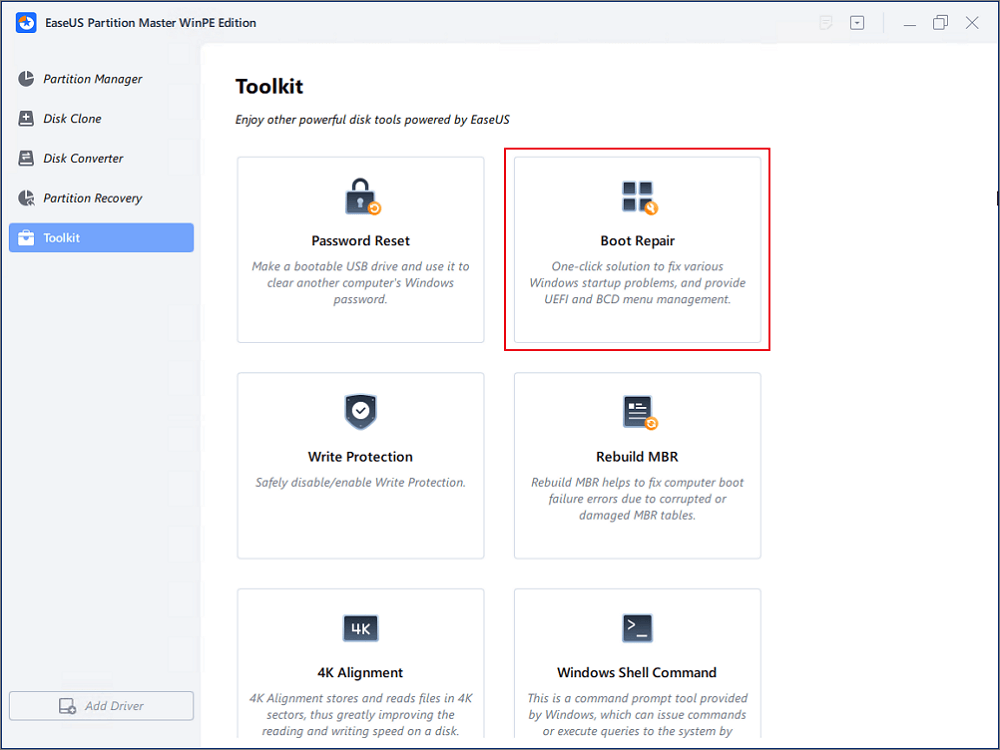
Features of EaseUS Partition Master:
Download EaseUS Partition Master:
EaseUS's Recommendation:
🧑💻Review from LifeWire: EaseUS Partition Master Free Edition is incredibly simple to use, one of many reasons you should consider it when looking for an excellent free disk partitioning tool.
✍️Personal thought:The tool's user interface (UI) is self-explanatory and provides an impressive, intuitive interface for common users unfamiliar with boot/dos mode partitioning. Specialized algorithms increase the success rate of repair.
EaseUS Partition Master is a complete hard disk management feature set that provides a powerful boot correction solution to better protect your computer's health!
If Windows 11/10 does not boot or start up, Automatic Repair—previously known as Startup Repair—will launch and attempt to identify and resolve the problem. It will attempt an automatic fix by scanning system files, Registry settings, and configuration settings.
Features of Built-in Startup Repair:
EaseUS's Recommendation:
🧑💻Review from Laptop Mag: The Windows Startup Repair Tool is a handy feature in Windows 10. If Windows is not booting up correctly or experiencing other issues that indicate corruption in your system, the Windows Startup Repair Tool can fix the issues.
✍️Personal thought: As a built-in startup tool created by Microsoft, this program is secure and valuable when Windows does not boot properly.
Download Windows Boot Repair Tool:
#Boot Repair Tool Download#Windows 10#Windows Startup Repair#Repair Tool USB
Using the Windows Installation Media, you can fix the Windows boot problems. It functions as a bootable installation USB device or DVD that you can use to perform a clean installation of Windows OS, such as installing Windows 10 on M.2 SSD.
Features of Windows Installation Media:
Download the Windows Installation Media tool: www.microsoft.com/software-download/
EaseUS's Recommendation:
🧑💻Review from Techradar: Its sole purpose is to prepare installations of the latest version to upgrade your current PC or build a USB flash drive to perform a clean install of Windows 10.
✍️Personal thought: This method is appropriate if you want a secure and straightforward approach to installing Windows 10 and 11. Ensure you follow the step-by-step instructions when creating the installation media to avoid problems.
Further Reading: How to Apply Windows 10 Boot Repair
Download Windows Boot Repair Tool:
#Boot Repair Tool Download#Windows 10#Windows Startup Repair#Repair Tool USB
This software allows you to repair drive letters in the system registry of a selected Windows installation, repair boot.ini problems, recover BCD files from partitions, repair boot records, and change serial numbers or disk IDs. It can primarily repair the MBR, reorganize partitions, and save a boot repair report for easy troubleshooting.
Features of Paragon Hard Disk Manager:
Download Paragon Hard Disk Manager: www.paragon-software.com/home/hdm-windows/
EaseUS's Recommendation:
🧑💻Review from PCMag: Paragon Hard Disk Manager 15 is the app I use all the time to manage my hard disks, and, except for one or two minor inconveniences, it always gets the job done with a minimum of anxiety and fuss.
✍️Personal thought:Almost any logistical operation can be configured and calibrated with the software, which operates consistently and makes it a reliable boot repair tool.
Download Windows Boot Repair Tool:
#Boot Repair Tool Download#Windows 10#Windows Startup Repair#Repair Tool USB
The bootrec command line is a Windows Recovery Environment command used to fix crucial disk structures. It is designed to identify boot issues in the Windows Recovery Environment. It repairs the following damaged parts:
It supports Microsoft operating system recovery environments on Windows 11, 10, and 8.
Features of BOOTREC command line:
EaseUS's Recommendation:
🧑💻Review from Digital Citizen: It can help you troubleshoot and repair things like the EFI Bootloader, master boot record (MBR), the boot sector, or the Boot Configuration Data (BCD) store.
✍️Personal thought:The Bootrec.exe to help users troubleshoot problems in the Windows Recovery Environment. So, this tool is perfect if you want to fix common issues like the Boot sector, boot configuration data store (BCD), and master boot record.
Further Reading: Running [Bootrec /fixboot] Returned Error 'Access is denied'
Download Windows Boot Repair Tool:
#Boot Repair Tool Download#Windows 10#Windows Startup Repair#Repair Tool USB
The Ultimate Boot CD is a free bootable recovery CD that helps to repair and troubleshoot a computer that will not boot. It has tools for performing diagnostic tests on the CPU, RAM, hard drive, video card, and other hardware. It assists you in troubleshooting and reclaiming your damaged computer.
Features of Ultimate Boot CD:
Download Ultimate Boot CD: softradar.com/ultimate-boot-cd-ubcd/download/
EaseUS's Recommendation:
🧑💻Review from PCWorld: To be clear on what UBCD isn't–it's not a suite of fancy utilities with a menu structure and many help screens. The disk is a collection of bootable disk images, all stored on a bootable CD. Boot the CD, then choose a disk image.
✍️Personal thought: You can use the Ultimate Boot CD on a computer without a floppy drive. UBCD can also be run from USB for systems lacking optical drives.
Download Windows Boot Repair Tool:
#Boot Repair Tool Download#Windows 10#Windows Startup Repair#Repair Tool USB
The Hiren's BootCD PE (Pre-Installation Environment) offers users various tools to help troubleshoot and repair their computers. It offers every tool needed to get your computer working again. Using this method to fix your Windows 10/11 booting issues, you can access a Windows-like visual environment that will coexist with your damaged Windows installation.
Features of Hiren Boot CD:
Download the Hiren Boot CD: softradar.com/hirens-bootcd-pe/download/
EaseUS's Recommendation:
🧑💻Review from MUO: Hiren's Boot CD is an all-in-one bootable rescue disc solution that contains a load of useful Windows repair tools you'll want to have when you can no longer boot into your PC.
✍️Personal thought: The 2022 version is better than the 2021 version. It has antivirus tools, backup tools, and much more.
Download Windows Boot Repair Tool:
#Boot Repair Tool Download#Windows 10#Windows Startup Repair#Repair Tool USB
EasyBCD is a boot repair solution if you have Windows boot issues. It enables you to accomplish many things, such as making a bootable USB stick with repair tools, boot from and into USB drives, ISO images, virtual disks, and more. It also enables you to edit the Windows bootloader and repair the bootloader.
Features of EasyBCD:
Download EasyBCD: softradar.com/easybcd/download/
EaseUS's Recommendation:
🧑💻Review from TechSpot: EasyBCD is geared for users of all kinds. Whether you want to add an entry to your old XP partition or want to create a duplicate for testing purposes
✍️Personal thought: EasyBCD is recognized as a safe utility tool that warns you when your computer is dual-booting and fixes the Windows BCD bootloader. Additionally, you can use this software to back up essential entries.
Download Windows Boot Repair Tool:
#Boot Repair Tool Download#Windows 10#Windows Startup Repair#Repair Tool USB
Now, you should choose the most suitable Windows 10 boot repair disk. All these tools are very easy to use and have several useful features. If you have a favorite software, you can click the social sharing buttons below to help more people!
Windows 10/11 boot repair solutions can be pretty handy for PC users with the unfortunate experience of running into troubles with their PCs. This is where the boot repair tool or software concentrates just on boot issues and solves them with a few mouse clicks. These tools often include a simple installer package and a user interface that is easy to use. We summarized top 8 useful boot repari tools in this guide, which one is best?
No matter which tool you choose, I hope this helps you find an appropriate boot repair tool to fix your damaged PC.
Do you have more questions regarding Windows boot repair tools? Check out the frequently asked questions and their answers given below:
1. How do I fix a corrupted boot of Windows 10?
You can fix a corrupted boot of Windows 10 via the Startup Repair Tool. Here is how:
Step 1. Open the Windows installation media on your computer to begin the installation process.
Step 2. Choose Next > Repair your computer on the Install Windows screen. Make the Troubleshoot selection on the Choose an option screen.
Step 3. Select "Startup Repair" from the Advanced options menu.
Step 4. Select Shutdown after Startup Repair, then restart your computer to check if Windows can boot properly.
To assist you in understanding the startup issues and the fixes made, the Startup Repair utility creates a log file. The log file is located in the following place:
%windir%\System32\LogFiles\Srt\Srttrail.txt
2. How do you repair Windows 10 boot without a CD?
You can reset your PC to repair Windows 10 without a CD. Here is how:
Step 1. Open Settings and navigate to System > Recovery.
Step 2. Under the Recovery option, click "Reset this PC" to begin the process. Make sure to back up your data and files on your PC before the process.
3. Why can't startup repair my PC?
The Automatic Startup Repair may not work due to outdated drivers, wrong BIOS settings, or incompatible programs. Your PC may not have enough RAM or space to install the latest Windows updates or fixes. This may be some causes why the startup cannot repair your PC.
Related Articles
Should I Install OS on SSD or HDD? With How to Guide
Can I Format Hard Drive While Installing Windows 11/10/7? Yes and Here Is How-To
How to Remove BitLocker Encryption on PC 2025
Featured Partition Magic for Windows Server Free Download 2025