How to Recover Data from BitLocker Encrypted Drive
Jaden updated on Jul 02, 2025 to Storage Media Recovery | How-to Articles
Do you want to learn how to recover data from a BitLocker encrypted drive? This article will discuss dedicated software, CMD, and Data Recovery Services solutions.
Microsoft BitLocker encrypts drives to protect data. Only those with the correct key can read encrypted data. However, some users have reported data loss situations regarding BitLocker Encryption. Are you experiencing the same? Look no further! You can now quickly recover data files from the BitLocker encrypted disks.
Data loss can be caused due to drive failure, accidental deletion, and disk corruption issues. However, there are countless ways to get your files back. Let's explore each method in this detailed guide about recovering data from a BitLocker encrypted drive. Read more!
Don't want to lose data from BitLocker Encrypted Drive? No worries! EaseUS Data Recovery Wizard can recover lost data from all types of storage media.
Deep scanning lets the program recover data from faulty or inaccessible volumes. Whether you own a hard drive, solid-state drive, USB drive, or BitLocker Encrypted Drive, EaseUS Data Recovery Wizard simplifies hard drive recovery even for non-tech-savvy users.
To recover data from a BitLocker encrypted drive with key or not, using EaseUS Data Recovery Wizard, follow these steps:
Step 1. Choose the encrypted drive to scan
Launch EaseUS Data Recovery Wizard, and you will see the BitLocker encrypted drive displayed there. Hover the mouse on the BitLocker partition or storage device from which you want to recover data. Then click "Search for Lost Data".
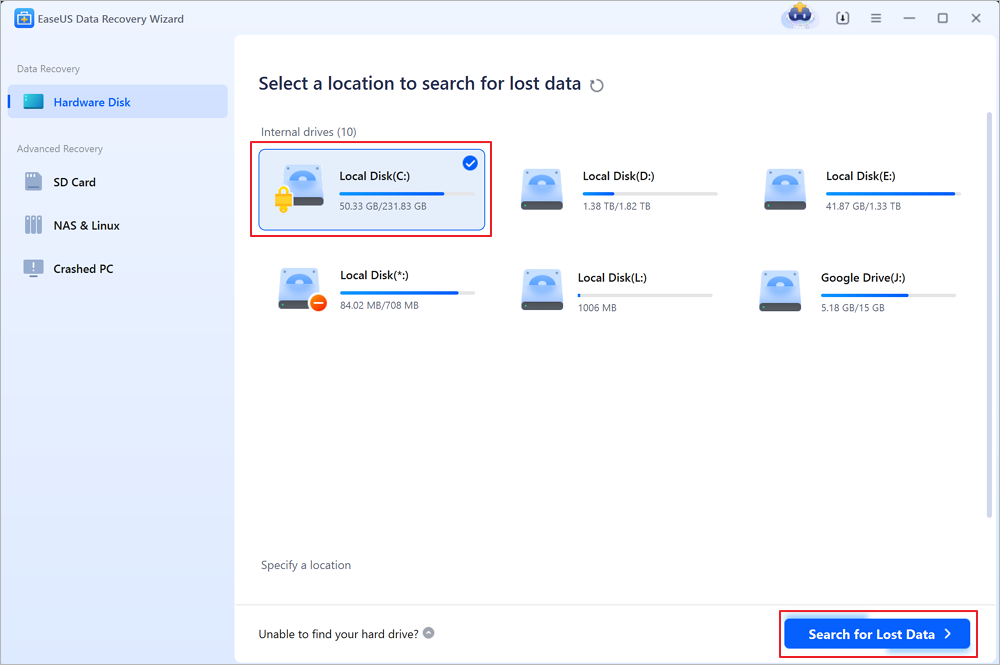
Note: If you don't have a key or password, you can use "Try Automatically Decrypt", which may help you scan your recovery key from your Microsoft account or your C drive, then decrypt the drive without providing your password.
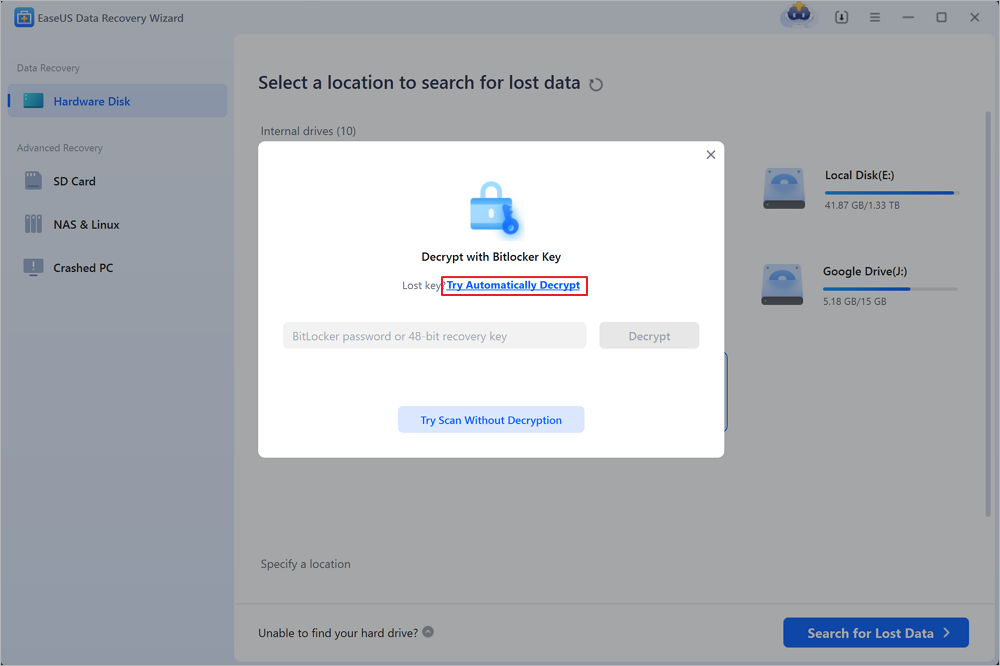
Step 2. Select and preview scanned files
The software will start a quick scan for deleted files and perform advanced scan for more lost files from the BitLocker device. When the process completes, you can apply the "Filter" feature or use the search feature to find the lost files in a short time.
Step 3. Recover lost files from BitLocker encrypted hard drive
After previewing the file, click the "Recover" button to restore deleted or lost files from BitLocker encrypted partition on Windows. You can choose a cloud storage, such as OneDrive, Google Drive, etc., and click "Save" to save your recovered files.
These easy steps can help you retrieve your data. This page can assist others in similar situations, so please share it on social media and help your friends, family, and colleagues recover data from BitLocker Encrypted Drive.
Check the following video, and you can learn more about how to recover data from a BitLocker Encrypted drive. We'll also mention how to find BitLocker recovery keys with Microsoft Account.
To try unlocking the disk using the Command Prompt, open it while signing in as an administrator. Enter either manage-bde-unlockX: -Password or a command like manage-bde-unlockX: -RecoveryPassword.
On Windows 11/10:
Step 1. In the search box at the screen's bottom-left corner, enter cmd.
Step 2. Right-click the Command Prompt's search result and choose "Run as administrator."
Alternatively:
Press the "Win+R" keys to launch the Run program. Type cmd and then hit the "Shift+Ctrl+Enter" keys. Click Yes on the User Account Control box to launch the Command Prompt as an administrator.
Step 3. Type at the command line: Manage-bde -unlock E: -password. Then, hit Enter to run it.
| Note: If the command above is successful, you will be prompted to input the password to unlock this volume. |
Step 4. Enter your Bitlocker drive encrypted password and then click Enter.
Step 5. The password is invisible on the Command Prompt screen, so be sure to enter the correct password, or you must input the command again.
Step 6. If the password is correct, you will see the message "the password successfully unlocked volume X:" indicating that the Bitlocker disk was unlocked using the password from Command Prompt.
💡Future Tip: Increase security by keeping a written duplicate of the recovery key in a safe place, such as an external hard drive or cloud storage, among numerous other secure locations.
If the preceding procedure fails, expert data recovery services can assist. Many of you might not know how to use the data recovery software, and some might fail to recover data after multiple attempts. In all these scenarios, EaseUS Data Recovery Service will help you recover formatted BitLocker Encrypted hard drives, format data drives, re-partitioning, and more.
Consult with EaseUS data recovery experts for one-on-one manual recovery service. We could offer the following services after a FREE diagnosis
Data recovery from a BitLocker encrypted drive is difficult, but the correct tools can help ease the process. Three practical approaches to recovering your data include the EaseUS Data Recovery Wizard, Command Prompt (CMD) for direct disk access and EaseUS's professional data recovery services. Each solution addresses the problem differently.
We suggest installing EaseUS Data Recovery Wizard for a fast, simple solution. Its robust features and high success rate make it a dependable BitLocker file recovery tool. If you find using software a hassle, try EaseUS Data Recovery Services, where the expert staff will handle the recovery process remotely. Do not worry about data loss; use the finest recovery tool and keep your data secure and accessible.
The following are the most asked questions related to recovering data from Bitlocker Encrypted Drive:
1. How to recover data from an encrypted drive?
You have first to unlock the disk using the recovery key or password. Then, scan and recover lost data using the EaseUS Data Recovery Wizard. Use expert data recovery services to improve your chances if these procedures fail.
2. Can BitLocker encrypted data be recovered?
The right key or password decrypts BitLocker data. CMD, EaseUS Data Recovery Wizard, or professional data recovery services are options to recover data in case of accidental deletion or corruption.
3. Can I recover data from the BitLocker encrypted drive without a key?
Without a recovery key, BitLocker drives are almost unrecoverable. BitLocker protects data. Your data is encrypted and unavailable without the recovery key or password, protecting privacy.
4. How do I extract files from a BitLocker encrypted drive?
BitLocker disks can be unlocked using the recovery key or password to retrieve data. Use Windows BitLocker or Command Prompt to achieve this. After unlocking, you can copy and access files like any other disk.
Related Articles
How to Fix CF Card Not Reading/Recognized/Detected
How to Fix BitLocker Drive Not Showing Up [Best Ways]
QNAP Recovery: How to Recover Deleted Files from QNAP Drive for Free
4 WD My Passport Repair Tools: Fix Cannot Access My Passport External Hard Drive