AAC Repair - How to Repair AAC Files in 3 Ways
Brithny updated on Jan 13, 2025 to Files Repair & Photo Restoration Guides | How-to Articles
This post will discuss how to repair AAC audio files on a Mac. AAC is an audio file format commonly used across Apple devices. If your Mac, iPhone, iPad, or iPod can't play an AAC file, find the solutions in this post!
What is the AAC file format? Acting as an alternative to the MP3 file format, AAC is an audio file format commonly used across Apple devices, including iPhones, iPads, iPods, etc. AAC audio files display a relatively better quality of sound than MP3 files, making them an important file format source in the digital community.
However, many people reported that their AAC files can't play on their Apple devices. In this case, we will discuss three effective fixes to perform AAC repair and make your AAC audio files workable. Before fixing the damaged AAC files on your Mac or other Apple devices, we will list out the common causes of why you can't play an AAC audio file.
The main causes why AAC audio files don't work, for instance, the VLC not playing AAC files on your Mac, are as follows:
EaseUS Fixo Video Repair helps you repair corrupted and damaged files due to system corruption, file system crashes, sudden power off, etc. Install this professional and trusted file repair tool on your Mac or Windows PC to avoid file corruption!
EaseUS Fixo supports almost all audio file formats, including repairing MP3 files on a Mac, fixing damaged AAC files, and corrupting WAV files repair on a Mac. Check out the easy steps to repair your corrupted AAC files:
Step 1. Open and launch EaseUS Fixo Audio Repair on your Mac, then tap on "Add Audio" to upload your corrupted or damaged audio files. You can add several audio files at once.
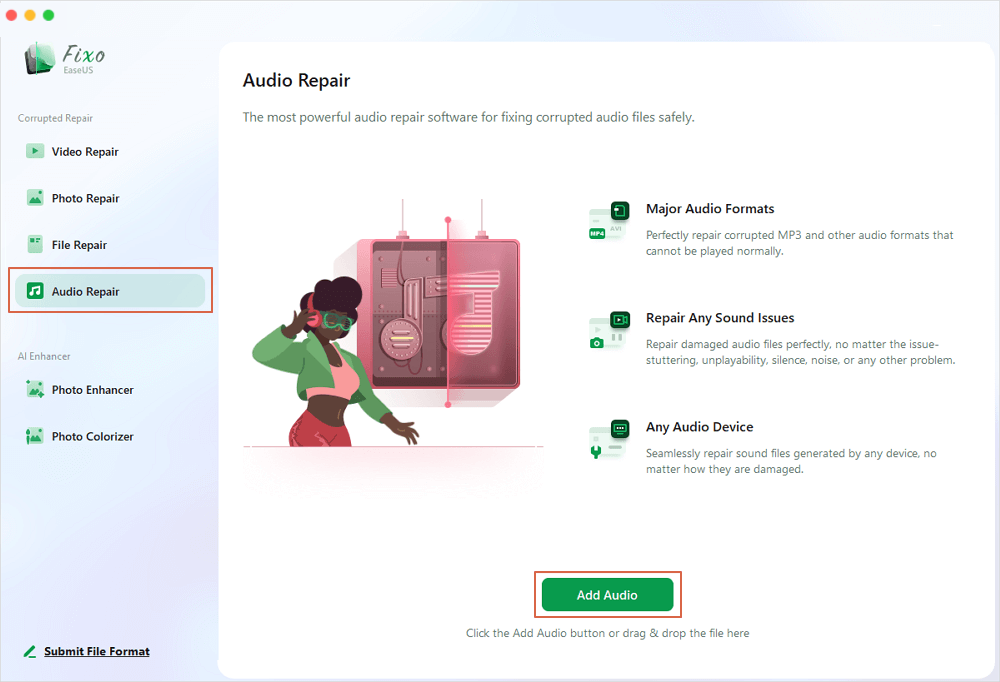
Step 2. You will then see your MP3, AAC, or other audio files presented. To repair one single file, click the "Repair" button. You can also tap on "Repair All" to repair audio files in batch.
Step 3. Wait patiently for the repair process to end. Then, click "Save" to choose a safer location to store the repaired audio files.
Using a media player that supports the AAC file format is necessary to perform AAC repair. The media player on your Mac may not have the appropriate codec that can be used to operate the AAC file format. Try to fix corrupted videos with VLC:
Step 1. Go to the Launchpad, type VLC, and open it. If you don't find the VLC media player, install it from its official website.
Step 2. Lacun VLC media player and drag the AAC audio files to its
After dragging your AAC files into the VLC media player, you can convert the AAC files to other audio file formats to make them workable.
If you don't want to install software on your device, you can try the EaseUS Online Document Repair page.
It provides MP3 repair online with user-friendly steps:
Step 1. Open the official website and drag your corrupt document here. You can also click "Upload Document" and find the location where your Word, PowerPoint, Excel or PDF files are stored.
Step 2. Before the repair process, you need to enter your email address to receive the education code you will use in step 4. Now, click "Strat Repairing" to launch the process. Wait patiently for the process to end. You can leave the site during the repair but remember not to close it.
Step 3. EaseUS will send you the extraction code when the repair is finished. Go back to the page, type your code, and click "OK" to save your file.
Here are the frequently asked questions related to AAC repair; take a look.
1. Can a corrupted audio file be repaired?
Corrupted audio files can be repaired with a repair tool, such as EaseUS Fixo File Repair, which supports repairing audio files perfectly, no matter the issue of stuttering, replayability, silence, noise, or any other issues.
2. Can VLC play AAC?
Yes, the VLC supports AAC, Vorbis, AC3 - A/52, E-AC-3, MLP, DTS, WMA, FLAC, ALAC, Mod, APE, Real Audio, Alaw/µlaw, AMR (3GPP), MIDI, LPCM, ADPCM, QCELP, DV Audio, QDM2/QDMC, MACE, etc. So it can play AAC audio files.
3. Why can't I play AAC files?
Most modern smartphones have built-in media players that can play AAC files, but if the phone's native player does not support AAC, there are many free and paid third-party media player apps available on app stores (such as Google Play Store or Apple's App Store) that can play AAC files.
This post introduces how to repair corrupted AAC files on a Mac or online. The most effective way to repair a corrupted AAC file is using EaseUS Fixo Video Repair. Install this trusted audio repair tool on your Mac to perform AAC repair quickly!
Related Articles
Unable to Expand Zip File Error 2? 3 Proven Methods to Unzip Your Files
Unable to Play Videos Transferred to Flash Drive
How to Repair Corrupted Illustrator File [2025 Guide]👍
PNG Repair Tool Online: Repair Your Corrupted PNG Files Quickly!